Accessing the Patch Plan
Attention:
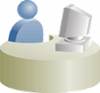
This section is mainly for Patch Designers who want to access the patch plans they have created.
To access the patch plan you created in Creating a Patch Plan, use one of the following approaches.
Approach 1: Accessing Patch Plan from Plans Region
To access the patch plan from the Plans region, follow these steps:
- From the Enterprise menu, select Provisioning and Patching, then select Patches & Updates.
- On the Patches & Updates page, in the Plans region, click the Patch Plan you want to view. Alternatively, select the Patch Plan, and in the context menu, click View. The Create Plan Wizard appears.
To filter the plans table, select All Plan Types or Patch depending on your preference. To search for a plan, enter a plan name or partial plan name in the search box, then click the search button.
Note:
- If you do not see the Plans region, click Customize Page from the top-right corner, and then drag the Plans region to the page.
- To view only the plans that you created, click the icon of a person in the Plans region.
Approach 2: Accessing a Patch Plan from the Patch Recommendations Region
To access the patch plan from the Patch Recommendations region, follow these steps: