About the Create Plan Wizard
Figure 14-2 shows the Create Plan Wizard that enables you to create, view, and modify patch plans.
Figure 14-2 Create Plan Wizard
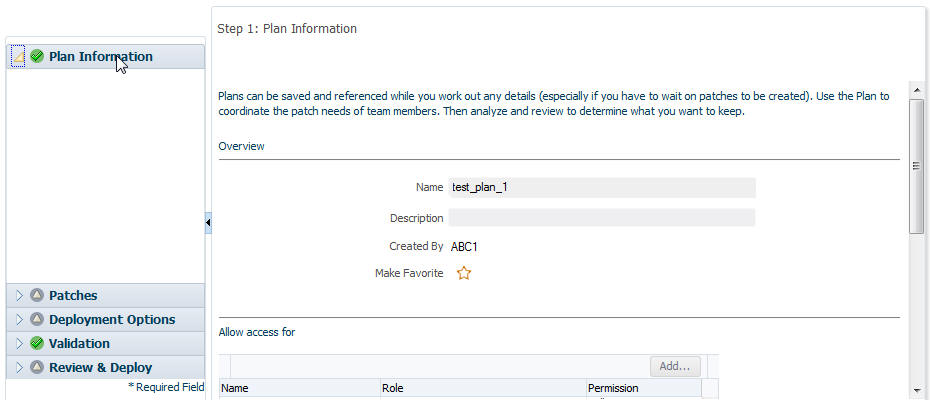
The wizard has the following screens:
Screen 1: Plan Information
Enables you to provide basic information about the plan, such as a unique name for the plan and a brief description. Also enables you to add an administrator or a role that can access the patch plan.
Screen 2: Patches
Enables you to view the patches already part of the patch plan, and manually add additional patches to the plan and corresponding targets that need to be patched.
Screen 3: Deployment Options
Enables you to configure the patch plan with deployment options that suit your needs. Although this step is common for all target types, the deployment options offered by this step depend on the target types selected in the patch plan.
For all target types, you can select a customized deployment procedure for deploying the patches, and specify the credentials to be used.
For dynamic deployment procedure, you can specify the custom steps that can be added in the generated deployment procedure. However, you cannot choose an existing procedure from the Procedure Library and customize and save it.
Screen 4: Validation
Enables you to validate the patch plan and determine whether the patches can be rolled out without any problems. Essentially, it enables you to perform the following checks using the patch information from Oracle, the inventory of patches on your system (gathered by the configuration manager), and the information from candidate patches.
-
-
Conflict between the patches added to the patch plan and the patches already present in the Oracle home
-
Conflict among patches within the patch plan
-
-
Target Sanity Checks
-
Target status and configuration checks
-
OPatch and OUI checks
-
SmartUpdate checks
-
Inventory sanity checks, such as locks, access, and so on
-
Hard disk space checks
-
In addition to checking for conflicts, it enables you to check for patch conflicts between the patches listed in the plan.
Screen 5: Review & Deploy
Enables you to review the details you have provided for the patch plan, and then deploy the plan. After you click the Deploy button, a dialog box appears which allows you to confirm the deployment of patches at that time or in future. The page also enables you to review all the impacted targets so that you understand what all targets are affected by the action you are taking.