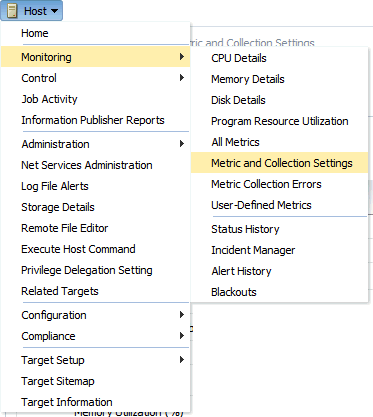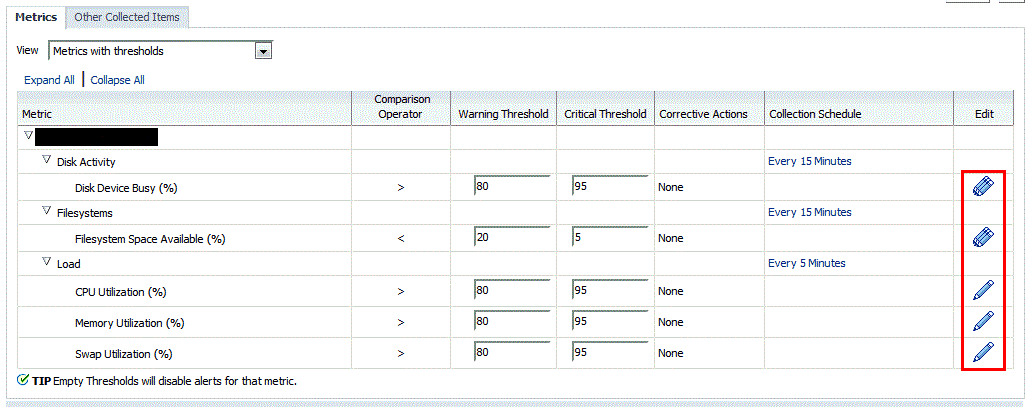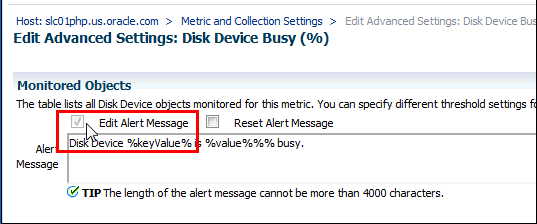Customizing Alert Messages
Whenever a metric threshold is reached, an alert is raised along with a metric-specific message. These messages are written to address generic metric alert conditions. Beginning with Enterprise Manager Release 12.1.0.4, you can customize these messages to suit the specific requirements of your monitored environment.
Customizing an alert message allows you to tailor the message to suit your monitoring needs. You can tailor the message to include their operational context specific to your environment such as IT error codes used in your data center, or add additional information collected by Enterprise Manager such as:
-
Metric name for which the alert has been triggered
-
Severity level of the alert or violation
-
Threshold value for which warning or critical violation has been triggered
-
Number of Occurrences after which alert has been triggered
To prevent false alerts due to spikes in metric values, the Number of Occurrences determines the period of time a collected metric value must remain above or below the threshold value before an alert is triggered or cleared. For example, if a metric value is collected every 5 minutes, and the Number of Occurrences is set to 6, the metric values (collected successively) must stay above the threshold value for 30 minutes before an alert is triggered. Also, after the alert is triggered, the same metric value needs to stay below its threshold for the same number of occurrences before the alert is cleared. For server-generated alerts, the evaluation frequency is determined by the Oracle Database internals. Refer to the Oracle Database documentation on Oracle Database Server-Generated Alerts for additional details.
Alert message customization allows for more efficient alert management by increasing message usability.
To customize a metric alert message: