Discover Private Cloud Appliance X8-2
Follow the below steps if you are discovering the Oracle Private Cloud Appliance X8-2:
-
From the Setup menu, select Add Targets, and then select Add Targets Manually.
-
On the Add Targets Manually page, click Add Targets Using Guided Process.
-
On the Add Using Guided Process window, select Private Cloud Appliance. Click Add to begin the discovery wizard.
-
On the Discovery Inputs page, specify the Monitoring Agent host location.
Click Search. The Select Discovery Agent dialog box opens.
Select the URL from the available list. After you select the URL, the Management Agent field on the Discovery Input page will auto-populate with the required information.
Click Next.
-
On the Discovery Prerequisites page, a series of checks are conducted automatically. Any errors returned must be resolved before continuing.
Note:
If you get error severity messages, you must resolve the errors then click Reload to run the prerequisites check again.
Click Next.
A confirmation pop-up window will appear to show how many targets must be discovered.
Click Close to continue.
-
On the Discovered Targets page, select the targets you want included in the discovered Oracle Private Cloud Appliance rack. By default, all the available targets are preselected.
Click Next.
-
On the Monitoring Credentials page, the credentials must be set for each component in the Oracle Private Cloud Appliance rack. A red status flag is shown for all components where the credentials are not set.
For each component type, click the Edit icon. In the Monitoring Credentials pop-up, enter the user name and password for each component in the Oracle Private Cloud Appliance rack.
You can select Use same credentials for all in the credential's edit dialog to use the same credentials for all targets of the type. The images below show the examples of the Cisco Switch Credentials and the Monitoring Credentials pages with all credentials set:
Figure 4-1 Private Cloud Appliance Discovery Wizard: Cisco Switch Credentials
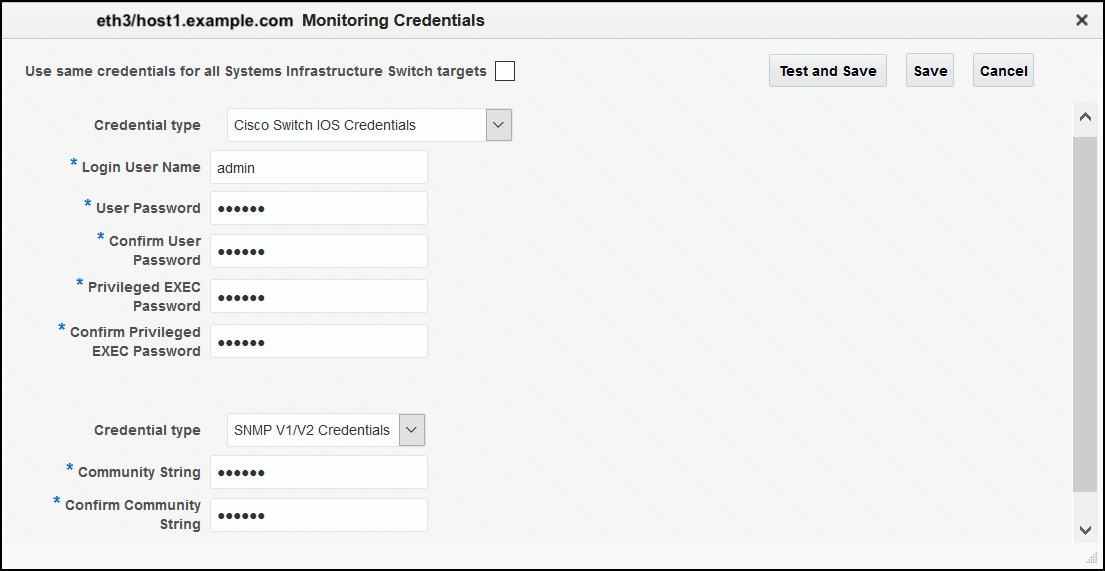
Click Next.
-
On the System Review page, click Promote Targets to promote all components of the Oracle Private Cloud Appliance rack. If any component fails the promotion process, click Back to update the inputs for that component. A pop-up window will appear to show the progress. Once complete, click Close.
The image below shows an example of the completed promotion of all components:
Figure 4-2 Private Cloud Appliance Discovery Wizard: System Review
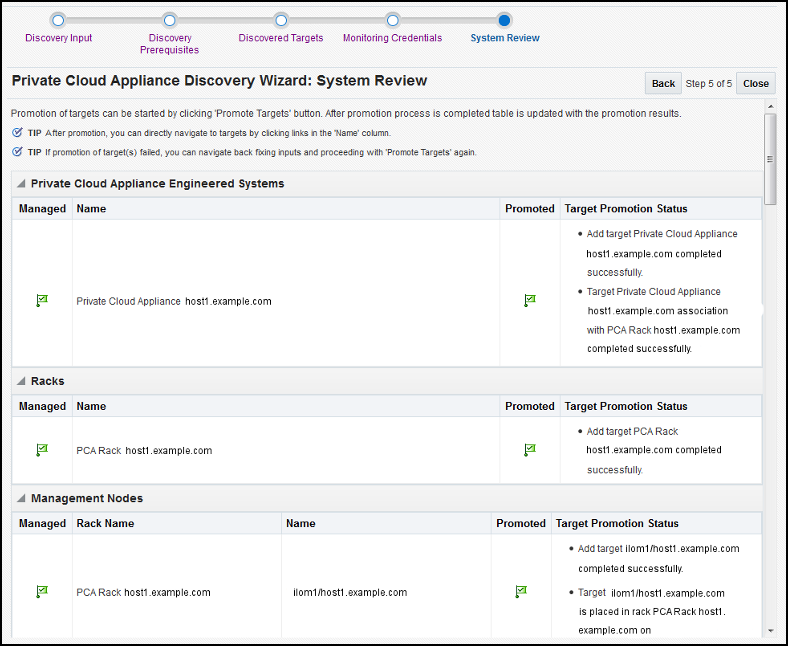
Click Close.