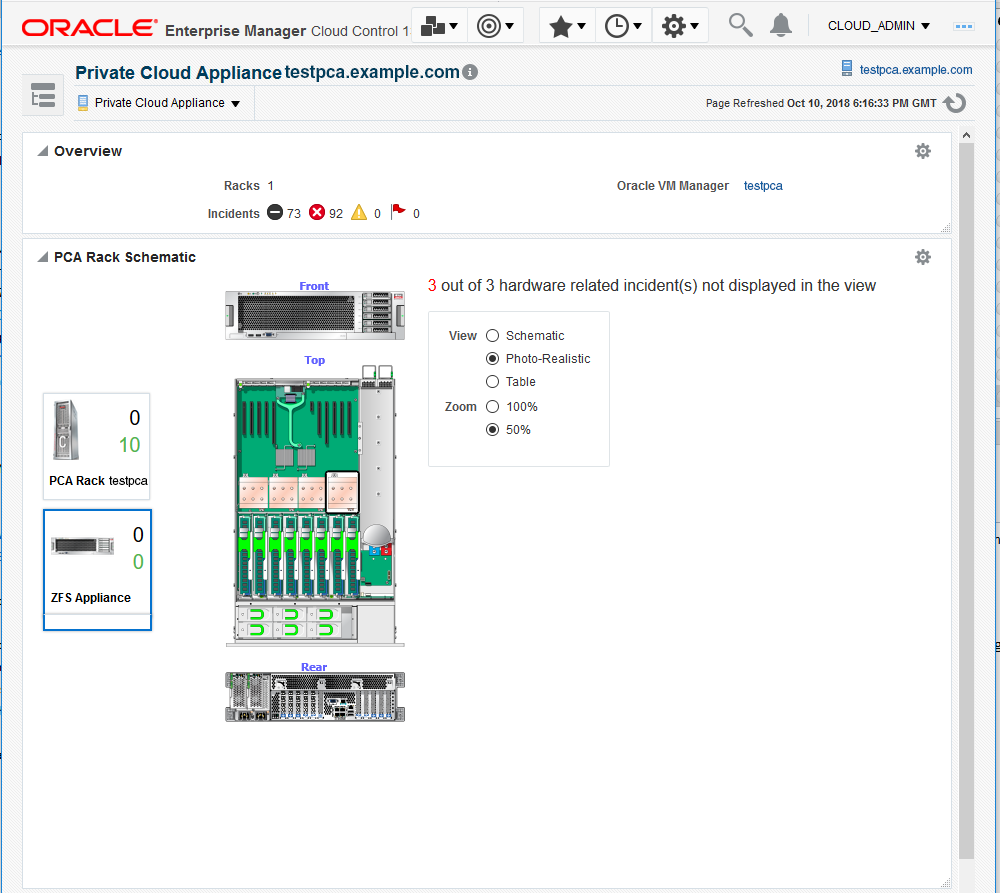3 Prepare to Use Private Cloud Appliances X3-2, X4-2, and X5-2
Set up the environment to use Oracle Private Cloud Appliances X3-2, X4-2, and X5-2 by performing these prerequisite configuration tasks.
Supported Software
The following software, included with the Private Cloud Appliance, enables scalability, software-defined virtual networking, and GUI-based management:
-
Oracle VM. Oracle VM application-driven server virtualization is designed to be highly scalable and built to enable rapid application deployment. Oracle VM supports up to 128 vCPUs and a variety of guest OSes such as Linux, Oracle Solaris, and Microsoft Windows. Oracle VM is also optimized to accelerate applications deployments.
-
Oracle SDN software: Oracle SDN dynamically connects servers to networks and storage. It eliminates the physical storage and networking cards found in every server and replaces them with virtual network interface cards (vNICs) and virtual host bus adapters (vHBAs) that can be deployed on the fly. Applications and operating systems see these virtual resources exactly as they would see their physical counterparts. Oracle Virtual Networking simplifies complex data center deployments with a wire-once solution and simple software-defined network configurations.
-
Oracle Private Cloud Appliance controller software: The controller software allows users to manage and monitor the systems hardware, perform software upgrades, create and manage virtual resources (virtual servers, virtual networks, and storage), and monitor utilization of all system resources in real-time. The controller software runs on two dedicated management nodes that are configured for high availability with automatic failover in the event of a failure. It is accessible via a GUI dashboard
Supported Hardware
You can use the Oracle VT plug-in to monitor the performance of a wide variety of Oracle Private Cloud Appliance targets, including:
-
Base rack: The Oracle Private Cloud Appliance is composed of the following components:
-
2 to 25 compute nodes.
-
2 management nodes.
-
2 NM2-36 Sun InfiniBand Switches.
-
2 ES1-24 Ethernet switches.
Note:
These switches are part of the Opus Switches family. The factory ILOM version is not supported by the system infrastructure plug-in. Until it is updated to the most recent version, the Oracle Private Cloud Appliance Plug-in supports only Up/Down status monitoring. -
2 Fabric Interconnect switches.
-
1 Oracle ZFS Storage Appliance ZS3-ES or ZS5-ES. See note.
Note:
Existing Oracle Private Cloud Appliance racks include a ZS3-ES Clustered Storage Array, new models of the Oracle Private Cloud Appliance rack include a ZS5-ES Clustered Storage Array.
-
-
Compute nodes: The base rack can support a maximum of 25 compute nodes. The base rack supports mixing of compute nodes from the following Oracle Servers:
-
X7–2
-
X6–2
-
X5-2
-
X4-2
-
X3-2
-
-
Virtual networking: Each Private Cloud Appliance hardware configuration contains the following multiple redundant components that serve as gateways to the data center's Ethernet network:
-
QDR InfiniBand switches.
-
Oracle Fabric Interconnect systems.
-
-
Integrated storage: Oracle Private Cloud Appliance features a fully integrated, enterprise-grade Oracle ZFS Storage ZS3-ES for centrally storing the management environment as well as providing data storage for VMs.
The storage capacity of Private Cloud Appliance can be expanded beyond the internal, included storage, to external data center racks containing Oracle ZFS Storage Appliance or supported storage available from other storage vendors.
Private Cloud Appliance Prerequisites X3-2
Ensure that the following prerequisites are met:
-
The Oracle Private Cloud Appliance controller software should be version 2.1.1 or later.
-
The ILOM version of the management nodes, compute nodes, InfiniBand switches, and Oracle ZFS Storage Appliance should be version 3.1 or later.
-
The agent needs to be installed on the management node on shared storage according to instructions, so that failover capability can be utilized. See Installing the Management Agent on Private Cloud Appliance for details.
-
Linux x86-64 agent software.
-
Oracle Enterprise Manager VT Plug-in.
Prerequisites to Monitor the Fabric Interconnect in Private Cloud Appliance
Starting with Enterprise Manager for Virtualization 13.3.1.0, the Fabric Interconnect Target in the Private Cloud Appliance will be able to monitor the Fabric Interconnect in greater detail. You must ensure that following prerequisites are met to successfully monitor the Oracle Fabric Interconnects.
Import the Certificate
-
Log in to OFM UI at
https://<PCA_Management_Node>:8443/xms/Login.jsfwithrootcredentials for the Oracle Fabric Interconnect.Where, the
PCA_Management_Nodeis the VIP hostname.Add the exception in your browser(if needed) and then export the certificate to a file from your browser’s list of stored certificates.
When you access the OFM UI for the first time, you see the following screen for adding the exception.
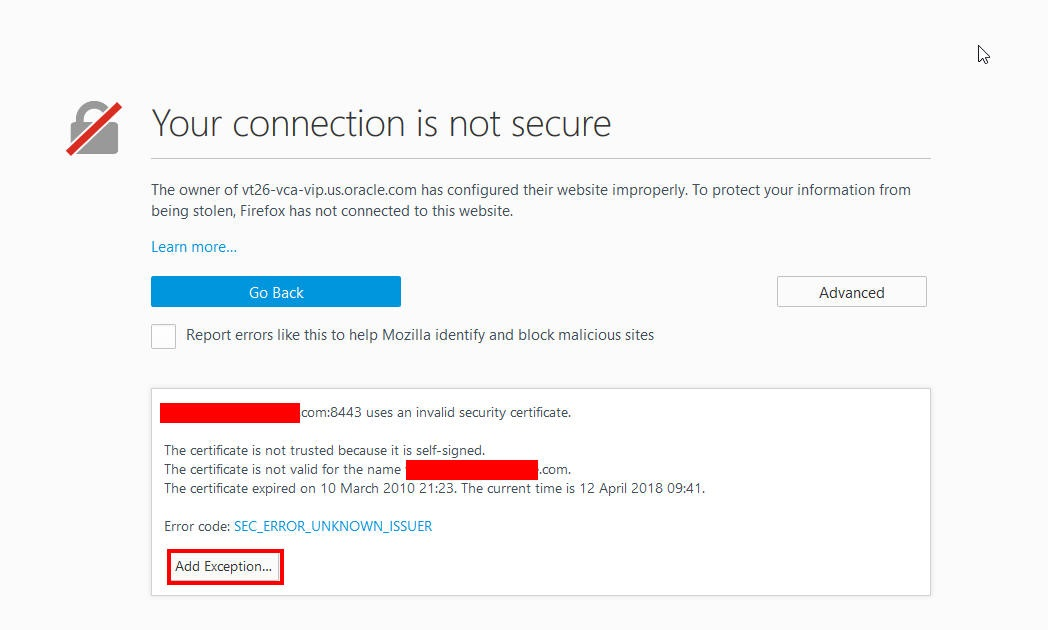
Click Add Exception.
-
In the Add Security Exception dialog box, click View to see the certificate.
-
In the Certificate Viewer dialog box, click the Details tab, and click Export to export/download the certificate to your local host. After exporting the certificate, close the certificate viewer.
-
In the Add Security Exception dialog box, click Confirm Security Exception.
You are now redirected to the OFM UI login page.
-
Import the Oracle Fabric Manager certificate into the Enterprise Manager agent’s keystore on the Private Cloud Appliance active management node, where, the agent is installed.
-
To import Oracle Fabric Interconnect's certificate file, it must be copied to the active Private Cloud Appliance management node. You can import the certificate file into the Enterprise Manager Agent using the above screenshots. Run the following command as an Enterprise Manager agent user:
#<agentHome>/bin/emctl secure add_trust_cert_to_jks -trust_certs_loc <location_of_certificate_file> -alias ofm_cert
Note:
Enter password welcome when prompted for a password.
-
For Oracle Private Cloud Appliance v2.3.3 and below, you must perform the following additional steps:
-
Obtain the Oracle Enterprise Manager OVN Plug-in from Oracle Support.
-
Install the EM OVN plug-in on the Private Cloud Appliance active management node performing the below steps:
-
Upload the downloaded
OVM plugin zipfile to the active management node in a temporary area. -
Unzip the zip file, which will expose a
*.rpmfile. -
Install the rpm file by running the following command:
rpm -ivh xsigo-xms-emovn-<version>.noarch.rpm -
Log in to OFM UI at
https://<PCA_Management_Node>:8443/xms/Login.jsfwithrootcredentials for the Oracle Fabric Interconnect.Where, the
PCA_Management_Nodeis the VIP hostname. -
Go to Plugins>Plugin Manager in the Left Panel.
-
Click the green + icon to add the plugin.
-
In the Add Plugin dialog box, enter emovn for the plugin name, and click Submit.
This will add the emovn plug-in to the list of installed plugins.
The above Installation of the EM OVN plug-in and import of the certificate must also be executed from the Standby management node while its Fabric Manager is running. This is so that in the event of a management node failover, the Oracle Fabric Interconnect monitoring can continue seamlessly.
-
Note:
For Oracle Private Cloud Appliance v2.3.3 and below:
-
The rpm can be installed remotely, but the user needs to manually failover to standby node and then install the plugin at Fabric manager running on that node.
-
If failing over the management node is not an option at the time of this installation, this step may be delayed to when the management node actually fails over to the standby node.
-
In the standby node's Fabric Manager instance, until this EM OVN plug-in is installed and its certificate imported is into the agent, the Fabric Interconnect metrics will show Metric Collection Errors.
-
If certificate is not installed, user may also see SSL Handshake errors in Error logs while viewing Metrics and during discovery of Fabric Interconnect Target.
Prerequisites to Monitor the External ZFS Server Connected to Private Cloud Appliance
Starting with Enterprise Manager for Virtualization 13.3.1.0, external ZFS servers connected to Private Cloud Appliance can be associated with the Private Cloud Appliance target in the Enterprise Manager. On successful association, the ZFS server will appear on the Private Cloud Appliance home page.
To Associate a ZFS server to Private Cloud Appliance, it must already be discovered in the Enterprise Manager using the Systems Infrastructure ZFS Storage Server guided discovery process. Then,
-
Go to the Private Cloud Appliance Target home page and click Private Cloud Appliance drop down menu.
-
Click Manage External ZFS Storage. The Manage External ZFS Storage Server window opens.
-
Under Associate External ZFS Storage Server, specify the ZFS Storage Server target name and click Associate.
Go to Manage External ZFS Storage menu item to associate the ZFS server.
After successful association, the ZFS server appears in the Private Cloud Appliance Home page.