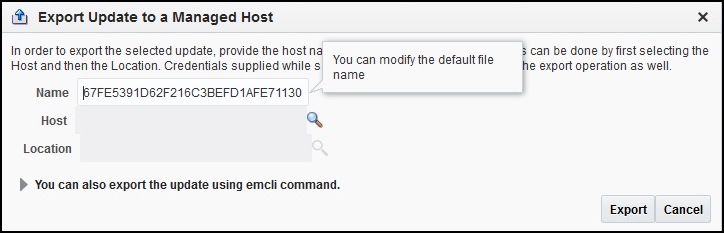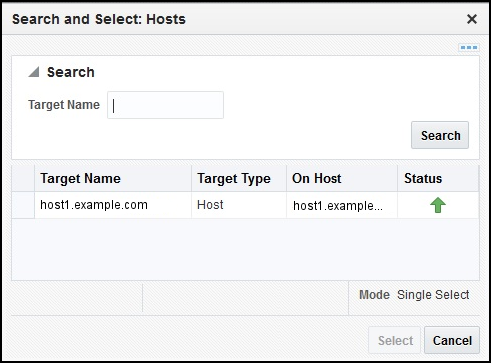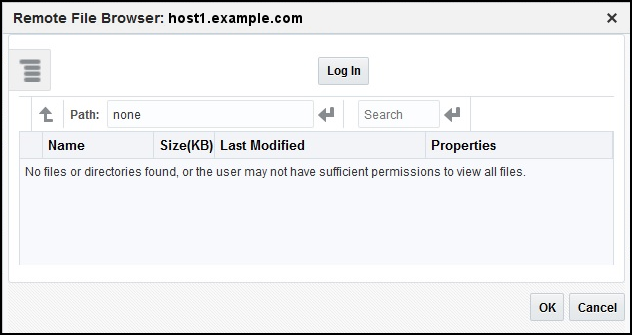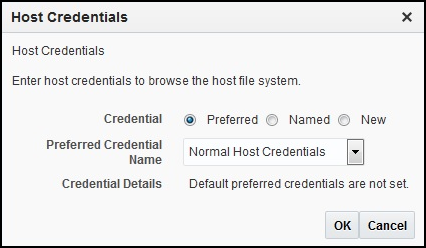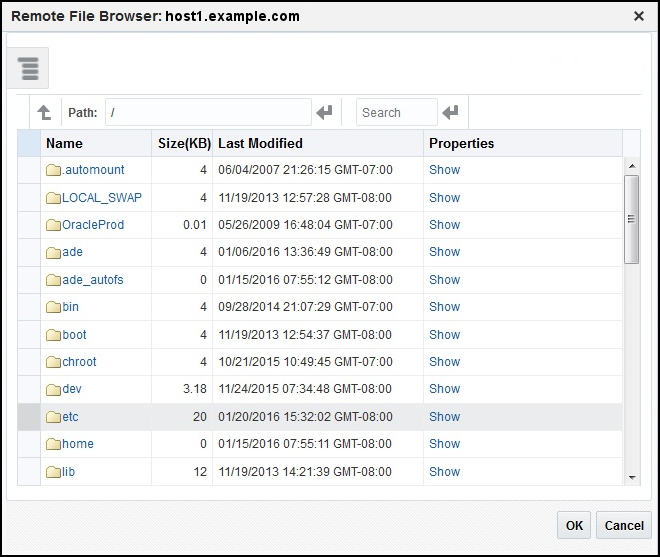5 Working with Ticketing Templates
This chapter covers the following topics:
Default Ticketing Templates
When a connector instance is created in Enterprise Manager, all associated templates are available for ticket create/update operations. This section describes the default mappings between the Enterprise Manager ticket data fields and the ServiceNow incident data fields.
The ticketing templates XML Style Sheet (XSL) files contains mappings between the two systems. These files are located in the Self Update archive. To extract the installation file, perform the steps described in the Exporting a Template File section.
There are three default ServiceNow templates, as described in Table 5-1:
Table 5-1 Default ServiceNow Templates
| XSL File Name | Enterprise Manager User Interface | Description | Required ServiceNow User Permissions (Roles) |
|---|---|---|---|
ServiceNow_CreateAndUpdate_Default.xsl |
ServiceNow Create and Update |
|
|
ServiceNow_CreateAndUpdate_AutoClose.xsl |
ServiceNow Create, Update, and Close |
|
|
ServiceNow_CreateAndUpdate_AutoResolve.xsl |
ServiceNow Create, Update, and Resolve |
|
|
Note:
For more information on ServiceNow system roles, see the Base System Roles section of the ServiceNow Product Documentation Wiki:
https://docs.servicenow.com/bundle/sandiego-platform-administration/page/administer/roles/reference/r_BaseSystemRoles.htmlStandard Fields Mapping
Table 5-2 shows the standard fields provided by Enterprise Manager and how they are mapped to equivalent fields within ServiceNow:
Table 5-2 Enterprise Manager-to-ServiceNow Standard Fields Mapping
| Enterprise Manager UI Field | Enterprise Manager Backend Field | ServiceNow Field | Notes |
|---|---|---|---|
|
Priority |
SystemAttributes/Priority |
Priority |
See Table 5-3 |
|
Severity |
SystemAttributes/SeverityCode |
Priority |
See Table 5-3 |
|
Resolution State |
SystemAttributes/ResolutionState |
State |
See Table 5-5 |
|
Summary |
SystemAttributes/Summary |
Short description |
|
|
Event Class |
EMEvent/SystemAttributes/EventClass |
Incident Details > Event Type |
Displayed if defined for Enterprise Manager ticket |
|
Category |
SystemAttributes/Category |
Incident Details > Category |
Category of the Enterprise Manager Event |
|
Escalation |
SystemAttributes/EscalationLevel |
Incident Details > Escalation Level |
|
|
Owner |
SystemAttributes/Owner |
Incident Details > Owner |
|
|
Acknowledge |
SystemAttributes/Acknowledge |
Incident Details > Acknowledged |
|
|
Target Name |
SystemAttributes/SourceInfo/TargetInfo/TargetName |
Source Details > Target |
|
|
Target Type |
SystemAttributes/SourceInfo/TargetInfo/TargetTypeLabel |
Source Details > Type |
Links directly to the Enterprise Manager target |
|
Owner |
SystemAttributes/SourceInfo/SourceObjInfo/ObjOwner |
Source Details > Owner |
|
|
Target Host |
.../TargetProperty/Name=Target_Host -> Value |
Source Details > Target_Host |
Displayed if defined for Enterprise Manager target |
|
Comment |
.../TargetProperty/Name=Comment -> Value |
Source Details > Comment |
Displayed if defined for Enterprise Manager target |
|
Contact |
.../TargetProperty/Name=Contact -> Value |
Source Details > Contact |
Displayed if defined for Enterprise Manager target |
|
Cost Center |
.../TargetProperty/Name=Cost Center -> Value |
Source Details > Cost Center |
Displayed if defined for Enterprise Manager target |
|
Department |
.../TargetProperty/Name=Department -> Value |
Source Details > Department |
Displayed if defined for Enterprise Manager target |
|
Lifecycle Status |
.../TargetProperty/Name=Lifecycle Status -> Value |
Source Details > Lifecycle Status |
Displayed if defined for Enterprise Manager target |
|
Line of Business |
.../TargetProperty/Name=Line of Business -> Value |
Source Details > Line of Business |
Displayed if defined for Enterprise Manager target |
|
Location |
.../TargetProperty/Name=Location -> Value |
Source Details > Target Location |
Displayed if defined for Enterprise Manager target |
|
Operating System |
.../TargetProperty/Name=Operating System -> Value |
Source Details > Operating System |
Displayed if defined for Enterprise Manager target |
|
Platform |
.../TargetProperty/Name=Platform -> Value |
Source Details > Platform |
Displayed if defined for Enterprise Manager target |
|
Target Version |
.../TargetProperty/Name=Target Version -> Value |
Source Details > Target Version |
Displayed if defined for Enterprise Manager target |
|
Rule Name |
NotificationRuleName |
Source Details > Rule Name |
Displayed if Incident was created by a Rule |
|
Rule Owner |
NotificationRuleOwner |
Source Details > Rule Owner |
Displayed if Incident was created by a Rule |
Priority and Severity Mapping
Table 5-3 and Table 5-4 show the mapping between the Enterprise Manager ticket priority/severity values and how the corresponding values are set in ServiceNow based on those incidents.
Note:
ServiceNow Incident Priority is calculated from Impact and Priority as described in the Incident Management section of the ServiceNow Product Documentation Wiki:
https://docs.servicenow.com/en-US/bundle/sandiego-it-service-management/page/product/incident-management/task/def-prio-lookup-rules.htmlTable 5-3 Enterprise Manager-to-ServiceNow Priority Mapping
| Enterprise Manager Priority | ServiceNow Impact | ServiceNow Urgency | ServiceNow Priority |
|---|---|---|---|
|
Urgent |
1 |
1 |
1 |
|
Very High |
1 |
2 |
2 |
|
High |
2 |
2 |
3 |
|
Medium |
2 |
3 |
4 |
|
Low |
3 |
3 |
5 |
Note:
The Enterprise Manager priority is used whenever it is set (that is, overrides severity code setting). Otherwise, the Enterprise Manager severity code is used.
Table 5-4 Enterprise Manager-to-ServiceNow Severity Mapping
| Enterprise Manager Severity Code | ServiceNow Impact | ServiceNow Urgency | ServiceNow Priority |
|---|---|---|---|
|
FATAL |
1 |
1 |
1 |
|
CRITICAL |
1 |
2 |
2 |
|
WARNING |
2 |
2 |
3 |
|
ADVISORY |
2 |
3 |
4 |
|
Anything else but CLEAR |
3 |
3 |
5 |
Note:
ServiceNow Incident is Closed/Resolved when the Enterprise Manager severity code becomes CLEAR.
State Mapping
As shown in Table 5-5, the mapping between states within Oracle Enterprise Manager and ServiceNow are quite similar:
Table 5-5 Enterprise Manager-to-ServiceNow State Mapping
| Enterprise Manager Resolution State | ServiceNow State |
|---|---|
|
New |
New |
|
Resolved |
Resolved |
|
Closed |
Closed |
|
Any Other State |
Active |
Customizable Fields
Table 5-6 shows fields that exist in ServiceNow that are not provided by Enterprise Manager, but can be customized as needed:
Table 5-6 Customizable ServiceNow Fields
| ServiceNow Field | Default Value | Notes |
|---|---|---|
|
Caller |
sample.user |
Requires ServiceNow configuration |
|
Location |
Sample Location |
Requires ServiceNow configuration |
|
Category |
EM Incident |
Requires ServiceNow configuration |
|
Assignment group |
EMSampleGroup |
Requires ServiceNow configuration |
|
Assigned to |
sample.user |
Requires ServiceNow configuration |
|
Close code |
Solved (Work Around) |
|
|
Closed by |
sample.user |
Requires ServiceNow configuration |
|
Close notes |
Enterprise Manager Resolution |
Customizing an Existing Template
Although default mappings are sufficient for most implementations, if the out-of-box ticketing templates do not satisfy your requirements, you can modify them.
Oracle recommends that only users with advanced knowledge of XSLT make complex changes. If necessary, you can revert the templates to the original.
To edit an existing ticketing template:
- Select the connector instance and go to the Configure Management Connector page.
- Select the Template tab.
- Select the desired template and click Edit.
- Edit the Description and Template Contents fields as needed, then click Save.
The ticket template is automatically registered. Saving the registered template updates it in the repository.
Creating a New Custom Template
If you want to create a custom template, you need to install a new template before it is recognized in Enterprise Manager.
To create a new a template, Oracle recommends that you use one of the existing templates as the baseline. Copy this ticket template to a file, modify, test and then register the file as a new ticketing template.
For each new custom template, run the following emctl register_template connector command as a user with execute privilege on emctl and the ability to read the template:
$ORACLE_HOME/bin/emctl register_template connector -t <template.xsl> -repos_pwd <reposPassword> -cname <connectorName> -iname <internalName> -tname <templateName> -ttype 2 [-d <description>]
Where:
-
<template.xsl>is the full path name of the template file. -
<reposPassword>is the Enterprise Manager root (SYSMAN) password. -
<connectorName>is the name of the connector instance installed in Configuring a Connector Instance. -
<internalName>is the internal name to use for the template. -
<templateName>is the name to display for the template. -
<description>is the description of the template.
For example, the following command adds a new outbound template (newTemplate.xsl) for the connector instance:
ctl register_template connector -t /home/oracle/custom_templates/newTemplate.xsl -repos_pwd sysmanpass -cname "ServiceNow Connector Instance" -iname "newTemplate" -tname "New Template" -ttype 2 -d "Demo template"
Exporting a Template File
Out-of-the-box ServiceNow customized template files are included in the Self Update archive that was installed in Installing the ServiceNow Ticketing Connector.
To extract a template file to use as a base for customization:
-
Export the installation files to a managed host machine or to your workstation:
-
To export to a managed host, refer to Exporting Installation Files to a Managed Host.
-
To export to your workstation, refer to Exporting Installation Files to Your Workstation.
-
-
Open a command window on the host where the export file was copied and navigate to the directory where the file was copied.
-
Extract the ServiceNow template file from the .zip file using the following command:
unzip *.zip archives/service_now_connector.jar -
Extract the templates from the jar file using the following command:
$JAVA_HOME/bin/jar xf archives/*.jar templates
Exporting Installation Files to a Managed Host
Exporting Installation Files to Your Workstation
- From the Setup menu, select Extensibility, then select Self Update.
- On the Self Update page, select Management Connector and select the appropriate ServiceNow connector name from the list, then select Export to->Your Workstation from the Actions list.
- A pop-up window will be displayed that prompts whether to open or save the file. Select Save File and click OK.
- A pop-up window may be displayed that allows you to select the location where the file will be saved. Select the location and click Save.
Restoring Templates
After you edit or customize a template, you can restore it to its previous default contents if needed by performing the following steps.
WARNING:
You can restore out-of-box templates that you have may edited or customized to their default values. You cannot restore new templates that you have created (using the emctl register_template command).
- From the Setup menu, select Extensibility, and then select Management Connectors.
- On the Management Connectors page, select the connector instance and go to the Configure Management Connector page.
- Select the Template tab.
- Select the template and click Restore.
- Click Yes in the confirmation page that appears to restore.