8 Postupgrade Tasks After Upgrading to Enterprise Manager Cloud Control 13c Release 5
This chapter describes the postinstallation tasks you must perform. In particular, this part covers the following:
-
Restarting the Management Agent After Upgrading an Additional OMS
-
Migrating the SYSMAN Schema to a Database Configured with CDB and PDB
-
Managing JVM Targets That Continue to Be Associated with the Old OMS
-
Enabling Upgrade of Job Types That Were Skipped Before the Upgrade of the Enterprise Manager System
-
Re-configuring External Authentication Providers Configured with OEM
-
(Optional) Configuring Oracle Enterprise Manager App for Grafana
Redoing the Custom Configurations
Upgrade to 13c Release 5 is an out-of-place upgrade, and therefore, any custom configuration done on the earlier release of the Enterprise Manager system and any customization done on the WebLogic Server, which is configured with the earlier release of the Enterprise Manager system, are not carried over by the upgrade process. You will have to redo the customization on the upgraded system.
Restarting the Management Agent After Upgrading an Additional OMS
After upgrading the first OMS, Oracle strongly recommends that you immediately upgrade the central agent on that host as described in Upgrading Central Agents or Standalone Management Agents to 13c Release 5 Using the Agent Upgrade Console or EM CLI.
However, if you did not upgrade the central agent on that host, and instead proceeded with the upgrade of an additional OMS to 13c Release 5, then verify the version of that upgraded additional OMS on the Managed Services page. To do so, from the Setup menu, select Manage Cloud Control, then select Management Services. Verify the OMS version.
If it still shows the older version and not the upgraded version, then restart the Management Agent on the additional OMS host.
Tracking the Status of Deferred Data Migration Jobs
This section describes the following:
About Deferred Data Migration Jobs
Deferred Data Migration is a post-upgrade activity to migrate the format of the data stored in an earlier release of Enterprise Manager to the format compatible with the upgraded Enterprise Manager system. The migration activity is essentially a job in Enterprise Manager that is submitted when the Oracle Management Repository gets upgraded and is scheduled to run in the background when the upgraded Enterprise Manager system starts functioning.
The format of the data stored in Enterprise Manager Cloud Control is different from the format in which the data was stored in any earlier release of Enterprise Manager.
When you upgrade from an earlier release of Enterprise Manager to Enterprise Manager Cloud Control, the data format gets automatically converted or migrated to the format that is compatible with Enterprise Manager Cloud Control.
However, the time taken to migrate the data format depends on the volume of data available in your earlier release of Enterprise Manager. Therefore, if you have a large amount of data, then it takes longer to migrate, and as a result, the upgrade process takes more time to complete. Unfortunately, until the upgrade process completes, your existing Enterprise Manager system might be unavailable, particularly when you use a 1-System upgrade approach (either on the local host or on a different, remote host).
Considering this, Oracle has fine-tuned its upgrade process to migrate the data format in two distinct phases.
In the first phase, when the Enterprise Manager system is shut down and upgraded, the most critical data relevant to the functioning of Enterprise Manager Cloud Control is migrated within a short time so that the new system can start functioning without much downtime. At this point, only some historical data is unavailable, but you can start monitoring the targets in the upgraded Enterprise Manager system, and see new alerts generated by the upgraded Oracle Management Agent.
In the second phase, after the upgraded Enterprise Manager system starts functioning, the remaining data is migrated.
The data whose format is migrated in the second phase, after Enterprise Manager Cloud Control starts functioning, is called the Deferred Data, and this process of migrating from old to new format is called the Deferred Data Migration.
Note:
Canceling or stopping of a running DDMP job is not recommended.
WARNING:
Do not shut down or restart the OMS or the Management Repository while DDMP jobs are running.
Upgrading Oracle Exalogic System Targets
Ensure that you upgrade your Oracle Exalogic System targets.
- To do so, from the Enterprise menu, select Job, then select Library.
- On the Job Library page, select the job name UPGRADE EXALOGIC SYSTEMS TO FUSION MIDDLEWARE 12.1.0.3.0 MODEL, and click Submit.
For the job to run successfully and upgrade the Oracle Exalogic System targets, you should have already upgraded the Management Agents, which are monitoring these targets, to the following supported release so that they contain 12.1.0.3 or later versions of the Oracle Fusion Middleware Plug-in.
-
If you upgraded from Enterprise Manager Cloud Control 12c Release 5 (12.1.0.5), and if you had not performed this step when you upgraded to 12c Release 5 (12.1.0.5), then perform this step now in 13c Release 2. Ensure that the Management Agent in this case is either 13c Release 3, 13c Release 2, 13c Release 1, 12c Release 5 (12.1.0.5), or 12c Release 4 (12.1.0.4).
-
If you upgraded from Enterprise Manager Cloud Control 12c Release 4 (12.1.0.4), and if you had not performed this step when you upgraded to 12c Release 4 (12.1.0.4), then perform this step now in 13c Release 2. Ensure that the Management Agent in this case is either 13c Release 3, 13c Release 2, 13c Release 1, or 12c Release 4 (12.1.0.4).
If one or more such Management Agents are not upgraded yet to any of these supported releases, then the job fails and does not upgrade the Oracle Exalogic System targets. Under such circumstances, to resolve the issue, first upgrade those Management Agents, and then try submitting this job to upgrade the Oracle Exalogic System targets.
(Optional) Deleting the Old OMS Home
After upgrading your Enterprise Manager system completely (either a full release or an additional OMS), you can choose to delete your old OMS home. For instructions, see Deleting the Old OMS Home.
Migrating the SYSMAN Schema to a Database Configured with CDB and PDB
If you plan to migrate the SYSMAN schema to a database configured with CDB and PDB, then ensure that you meet the following requirements:
-
Upgrade the database to a non-CDB-based database. During the database upgrade process, ensure that the character set of the non-CDB-based database is the same as the CDB. Then, migrate the SYSMAN schema from the upgraded non-CDB-based database to a new PDB in the CDB.
-
Correct the connect descriptor with updated database details. To do so, follow these steps on each OMS instance:
-
Stop the OMS.
emctl stop oms -
Start the administration server on the first OMS. Skip this step when you are following these instructions on every other OMS in your environment.
emctl start oms -admin_only -
Modify the connect descriptor for the Management Repository:
emctl config oms -store_repos_details -repos_conndesc "(DESCRIPTION=(ADDRESS=(PROTOCOL=TCP)(HOST=<host_name>)(PORT=<port>))(CONNECT_DATA=(SERVER=DEDICATED)(SERVICE_NAME=<service_name>)))"For example,
emctl config oms -store_repos_details -repos_conndesc "(DESCRIPTION=(ADDRESS=(PROTOCOL=TCP)(HOST=dbhost.example.com)(PORT=1522))(CONNECT_DATA=(SERVER=DEDICATED)(SERVICE_NAME=pdb2.example.com)))" -
Stop and start all the OMS instances.
emctl stop oms -allemctl start oms -
Modify the monitoring configuration of the OMS and the Management Repository target.
emctl config emrep -conn_desc "<TNS_connect_descriptor>"
-
Managing JVM Targets That Continue to Be Associated with the Old OMS
If you have any JVM targets associated with the old OMS, then even after you refresh the WebLogic domain, on the WebLogic domain home page, you will continue to see the JVM target that was associated with the old OMS. This is an expected behavior.
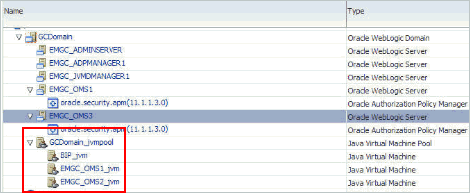
You can choose to either retain it for viewing historical data or delete it. To delete it, right-click the orphaned JVM target, and select Remove Target.
Enabling Upgrade of Job Types That Were Skipped Before the Upgrade of the Enterprise Manager System
If you had selectively skipped or postponed the upgrade of certain job types as described in Selectively Skipping Some Job Type Updates for Reduced Downtime of Your Enterprise Manager System, then after upgrading the Enterprise Manager system, make sure you clear the values you inserted into the MGMT_PARAMETERS table.
To do so, as a SYSMAN user, log in to the database that houses the Oracle Management Repository, and run the following query:
DELETE FROM MGMT_PARAMETERS WHERE parameter_name LIKE 'mgmt_job_skip_job_type_upg%');
COMMIT;
In addition, as the SYSMAN user, create a SQLPlus session against the Oracle Management Repository and run the following:
WARNING:
Do not include the job types PropagateTarget and ExecLoaderCallbacks to the list.
BEGIN
FOR c IN (SELECT job_type_id
FROM MGMT_JOB_TYPE_MAX_VERSIONS
WHERE job_type IN ('<job type 1>', '<job type 2>', ...))
LOOP
MGMT_JOB_ENGINE.reschedule_on_new_jobtype_ver(c.job_type_id);
COMMIT;
END LOOP;
END;
Configuring OMR Database in TLSv1.2
To configure OMR Database in TLSv1.2, see Configuing TLSv1.2 for Communication with the Enterprise Manager Repository in the Enterprise Manager Cloud Control Security Guide.
Re-configuring External Authentication Providers Configured with OEM
If Enterprise Manager is authenticated with any external Authentication provider or Single Sign-On solutions (SSO), then after upgrading to Enterprise Manager Cloud Control 13c Release 4, the external Authentication provider or SSO must be configured again.
For more information, refer to Configuring Authentication section of the Enterprise Manager Cloud Control Security Guide.
Reconfiguring Oracle HTTP Server Webgate
After upgrading to Oracle Enterprise Manager Cloud Control Release 5, ensure to reconfigure Oracle HTTP Server Webgate since it's not reconfigured automatically.
Oracle Enterprise Manager Cloud Control Release 5 bundles Webgate version 12.2.1.4.
To check the prerequisites for configuring Webgate 12.2.1.4, see General Prerequisites for Configuring Oracle HTTP Server Webgate.
To reconfigure Webgate, see Configuring Oracle HTTP Server WebGate .
emctl config auth oam [-sysman_pwd <pwd>] -oid_host <host> -oid_port <port>
-oid_principal <principal> [-oid_credential <credential>]
-user_base_dn <dn> -group_base_dn <dn>
-oam_host <host< -oam_port <port> [-logout_url <url>] [-user_dn <dn>] [-group_dn <dn>](Optional) Configuring Oracle Enterprise Manager App for Grafana
After upgrading to Enterprise Manager 13c Release 4 Update 3 (13.4.0.3) or higher, you can configure the Oracle Enterprise Manager App for Grafana.
The Oracle Enterprise Manager App for Grafana allows you to integrate and display EM Metrics data in Grafana. EM collects extensive metric data from various managed targets, and this app allows you to leverage this data for your use cases. You can create custom EM-based Grafana dashboards by browsing and selecting the EM metrics of interest, or for advanced use cases running SQL queries against the EM Repository’s SDK views or Target Databases. The App is an extension to EM’s data visualization capabilities for added dashboard customization supported by Grafana. The Oracle Enterprise Manager App for Grafana is available for download. For more information about installing, enabling and using this app, see Oracle Enterprise Manager App for Grafana User's Guide.
Updating the Enterprise Manager WebLogic Domain Target
Beginning with Enterprise Manager Cloud Control 13c Release 5, BI Publisher is no longer part of the Enterprise Manager upgrade process. For more information, see Upgrading Oracle BI Publisher While Upgrading to Enterprise Manager Cloud Control 13c Release 5.
- Login to Enterprise Manager 13.5 console, go to Targets > Middleware and navigate to GCDomain.
- Refresh WebLogic domain and delete stale targets.
Go to WebLogic Domain menu, click Refresh WebLogic Domain and click Remove Targets.
Finding Targets - In Progress process starts. Click Close to view targets to be removed.
- Delete any remaining stale BIP targets.
Go to main menu, click on Targets > All Targets and search for
bipFor each target:
- Right Click on targets.
- Choose Target Setup.
- Choose remove Target.
- Confirm Deletion.
- Receive Confirmation.
For more information about Oracle Analytics Server with Enterprise Manager, see Installing and Configuring Oracle Analytics Server with Oracle Enterprise Manager Cloud Control.