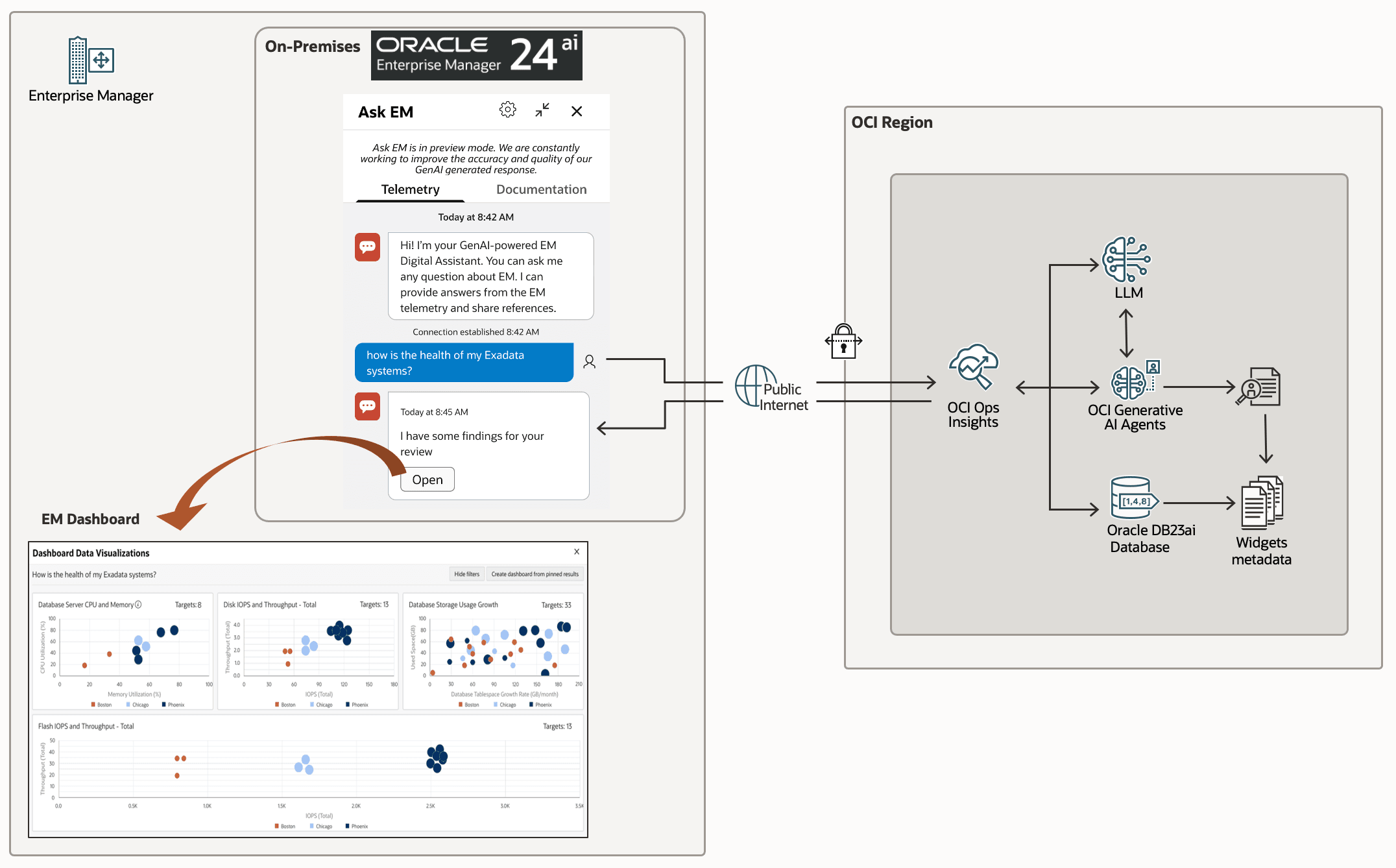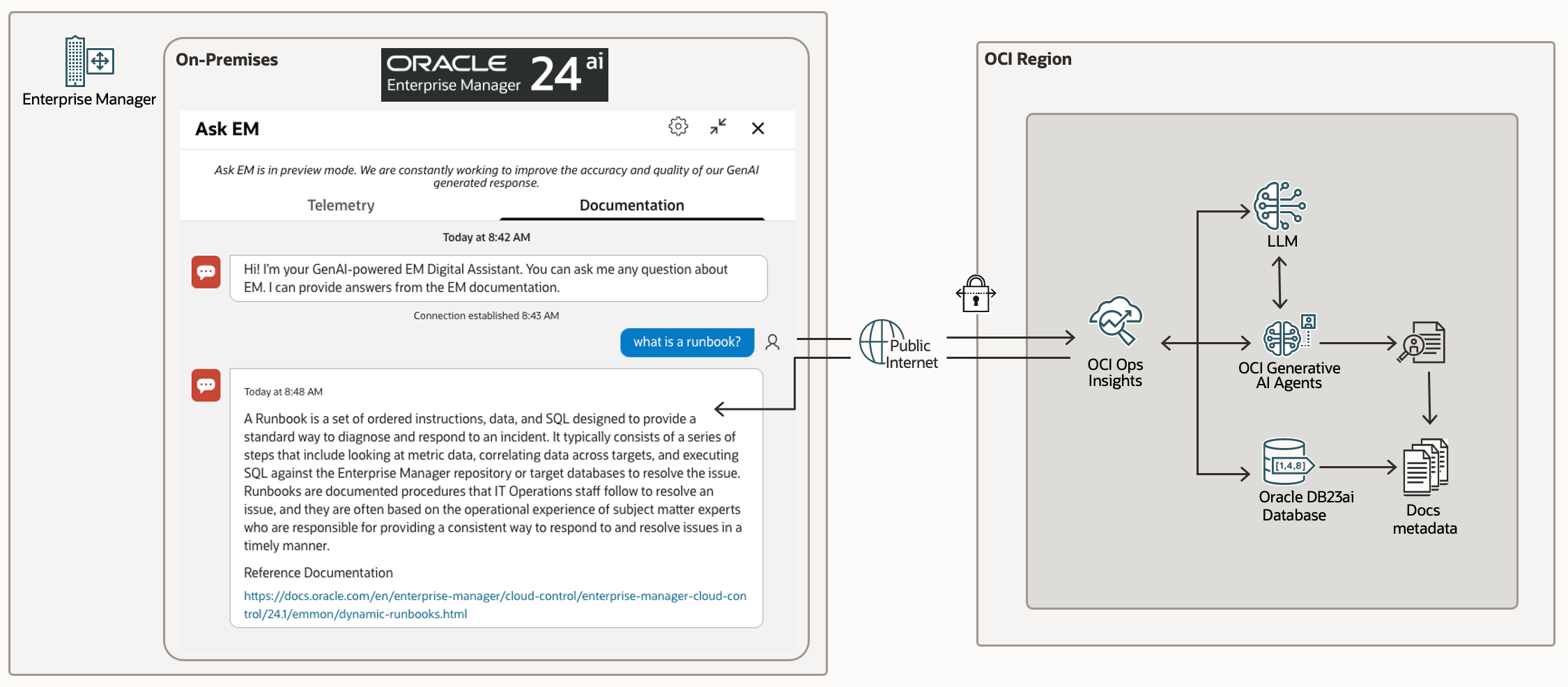12 Generative AI Assistant
Learn about Ask EM, the Enterprise Manager Generative AI assistant, and its configuration.
Topics:
About Ask EM
Ask EM is the Enterprise Manager Generative AI assistant that covers different use cases, including chat and text generation, simplifying information discovery and increasing productivity.
Starting with version 24.1, Oracle Enterprise Manager introduces the integration with OCI Generative AI service, delivering a powerful new solution called Ask EM for answering Enterprise Manager-related natural language queries. Ask EM leverages retrieval-augmented generation (RAG) technology to maximize response accuracy and relevance. The Gen AI assistant is specifically trained on the Enterprise Manager specific version of Enterprise Manager technical content, ensuring fast and reliable answers on a wide range of configuration, usage, and analysis questions.
Ask EM features two independent interfaces to streamline the user experience:
-
Telemetry: Provides direct links to relevant Enterprise Manager widgets and robust data visualization tools, enabling users to quickly access monitoring and analytic resources.
-
Documentation: Supplies direct access to pertinent sections of the comprehensive Enterprise Manager product documentation, supporting deeper exploration and learning.
With these capabilities, Ask EM simplifies information discovery and enhancing productivity for all Enterprise Manager users.
Configuring Ask EM
To configure Ask EM, perform the following steps:
As a Super Administrator, you have the ability to configure granular access controls for Ask EM. Using Resource Privileges, you can specify whether individual users have access to only the Telemetry tab, only the Documentation tab, or both. For example, to restrict a user’s access to just the Ask EM Documentation interface, create or edit an Administrator account, navigate to Other Resource Privileges, and, under the resource type: Ask EM Assistant, assign the Documentation privilege.
By default the Ask EM interface is enabled in Enterprise Manager.
To disable it, run the following command on the primary OMS host:
emctl set property -name enable_genai_assistant -value false To re-enable it, run the following command on the primary OMS host:
emctl set property -name enable_genai_assistant -value true