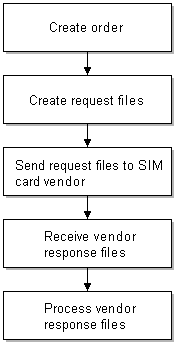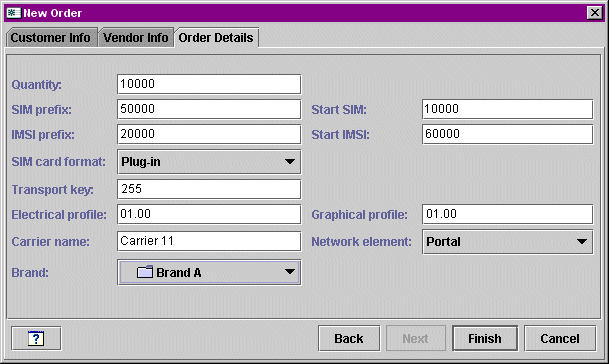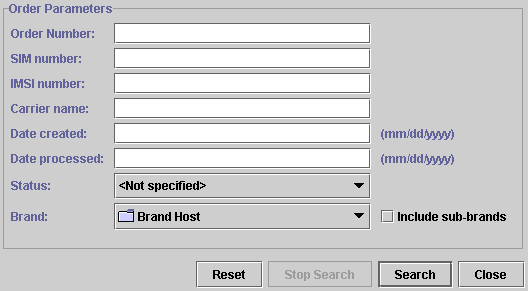6 About Managing SIM Card Inventory
This chapter describes how to manage SIM card inventory in your Oracle Communications Billing and Revenue Management (BRM) system by using SIM Manager and SIM Administration Center.
Note:
SIM Manager and SIM Administration Center are optional components, not part of base BRM.Before using SIM Manager and SIM Administration Center, you need to know the following information:
-
Basic BRM concepts. See BRM Concepts.
-
BRM system architecture. See "BRM System Architecture" in BRM Concepts.
-
How to create and edit BRM configuration files. See "Using Configuration Files to Connect and Configure Components" in BRM System Administrator's Guide.
About Managing SIM Cards
To manage SIM cards, you use the following components:
-
SIM Manager includes the opcodes and storable classes required for creating and managing SIM card devices in the BRM database.
-
SIM Administration Center is a GUI application that you use to create and process SIM card orders, and to change SIM card network element.
You use Customer Center to assign and manage SIM cards in customer accounts. For more information, see information about working with GSM accounts in Customer Center Help.
About Creating SIM Cards
Use SIM Administration Center to order SIM cards from a vendor. For complete instructions on using SIM Administration Center, see the SIM Administration Center Help.
To order SIM cards:
-
Create an order in SIM Administration Center.
The order is stored in the BRM database and can be updated or canceled.
-
Create one or more vendor request files. This file specifies the quantity of SIM cards, the starting SIM card and IMSI numbers, and the SIM card attributes, such as the carrier name and SIM card format. This text file follows the standard GEMPLUS file format for SIM card orders.
Vendor request files cannot specify more than 5000 SIM cards. If you create an order for more than 5,000 cards, the order is automatically divided into multiple files. For example, if you create an order for 50,000 SIM cards, SIM Administration Center creates 10 vendor request files of 5,000 SIM cards each. (See "About SIM Card Request and Response Files".)
You can create a maximum order of 499,995,000 SIM cards, which would create 99,999 vendor request files.
You can change the default values for maximum quantity of SIM cards in an order and maximum number of SIM cards in a request file. See "Customizing SIM Administration Center".
-
Send the vendor request files to the vendor. You can use any file transfer method, such as FTP or email.
-
Receive the vendor response files and process them in SIM Administration Center. This creates a /device/sim object for each SIM card.
Note:
Multiple vendor request files are created automatically, based on the size of the order. However, you need to process each vendor response file individually.You can pre-provision SIM cards when you process the vendor response files. When you pre-provision a SIM card, the SIM card is assigned a SIM card number and an IMSI number on the network. For more information, see "About SIM Card Pre-Provisioning".
Figure 6-1 shows the process for creating SIM cards:
About SIM Card Orders
Note:
Contact your SIM card vendor for information about the SIM card attributes. For example, you need to define your graphic elements (the logo and graphics that are printed on the card).When you create an order, you can specify the following order attributes:
-
Customer name and address information.
The name and address information for the vendor who creates the SIM cards.
Note:
There are limitations on how many characters you can use for each piece of customer or vendor information. However, these limitations allow for more characters than you will probably use. For more information, see the /order object definition.-
The quantity of SIM cards in the order. By default, the maximum is 499,995,000 SIM cards.
-
Starting SIM card number and IMSI.
-
SIM card attributes:
-
SIM card format, for example, ISO or Plug-in
-
Carrier name
-
Transport key
-
Electrical profile
-
Graphical reference, for example, a company logo
-
SIM card number prefix
-
IMSI prefix
-
Network element
-
Figure 6-2 shows the Order Details tab used for specifying SIM card attributes in SIM Administration Center:
About Managing Orders
When you create and manage SIM card orders, BRM assigns a status to the order. SIM Administration Center displays the order status.
-
When you create an order, the status is New. You can save a new order, or cancel it. When you cancel an order, the order status is set to Canceled. You can also modify an order if it is in the New status. You cannot delete an order.
-
After you create a request file, the order status is set to Requested. When an order has the Requested status, you cannot cancel or modify it.
-
When you begin processing vendor response files, the order status is set to Partially Received.
-
After you process all the vendor response files in an order, the order status is set to Received.
When the order has a Received or Partially Received status, you cannot change the order attributes. However, after you process the vendor response file, you can change the SIM card and network element.
You can search for orders of any status. Figure 6-3 shows the attributes you use when searching for an order:
Note:
SIM card orders are stored in the database as /order/sim objects.
About SIM Card Request and Response Files
You manage orders with your SIM card vendor by exchanging request and response files. The request files include information about the order, and are used by the vendor to create the SIM cards. The response files contain information from the vendor about the SIM cards.
SIM Administration Center automatically generates request files using the following naming convention:
Customer_abbreviationXXXXX.inp
-
The customer abbreviation is the first three letters from the name in the Customer name field when creating the order.
-
The customer abbreviation is followed by five digits, incremented for each file in the order. The first file in an order uses 00001.
For example, if the customer name is “Oracle," the first file in an order is named Ora00001.inp.
Note:
All orders that you create for the same customer use the same file names. Therefore, when creating request files, you should always put them in a new or empty folder for each order, so files from previous orders are not overwritten.The vendor response files use the following naming convention:
Customer_abbreviationXXXXX.out
-
The customer abbreviation is the first three letters from the name in the Customer name field when creating the order.
-
The customer abbreviation is followed by five digits, incremented for each order. The first file in an order uses 00001.
For example, if the customer name is “Oracle," the first file in an order is named Ora00001.out.
About SIM Card Pre-Provisioning
When you process vendor response files, you can also pre-provision SIM cards. This allows a customer to perform tasks such as calling a service center with their new phone.
Note:
-
If you pre-provision SIM cards, you must define the pre-provisioning service. See "Specifying the Pre-Provisioning Service".
-
If you do not pre-provision SIM cards, you must change the device state transition. See "Customizing How to Pre-Provision SIM Cards".
When a SIM card is pre-provisioned, the following actions occur:
-
BRM sends information about each SIM card to the Provisioning Data Manager (dm_prov_telco). This information includes the IMSI, SIM card number, an encrypted KI value, the network element, and a dummy MSISDN number.
Note:
The dummy MSISDN number is a placeholder. You can change the MSISDN number if you customize pre-provisioning. See "Customizing How to Pre-Provision SIM Cards". -
The Wireless Provisioning DM sends the provisioning request to the provisioning system, which communicates with the network to provision the SIM card.
-
BRM updates the SIM card device state to one of the following:
-
If provisioning succeeds, the SIM card device state is set to Released. A CSR can assign this SIM card to a customer. Because the customer does not need to know about the pre-provisioning service, the SIM card device in the BRM database is disassociated from the pre-provisioning service object.
-
If provisioning fails, the SIM card device state is set to Failed Provisioning.
-
Enabling SIM Card Pre-Provisioning
To enable SIM card pre-provisioning:
-
Configure PCM_OP_SIM_DEVICE_PROVISION (opcode number 2403) in state transition 0 (Raw) -> 1 (New) by editing the pin_device_state_sim file and loading it with the load_pin_device_state utility.
This example shows how to enable pre-provisioning:
New -> Assigned or Provisioning 1: 1: 1: 1: 2403: 0 2: 0: 0 5: 0: 0 3: 0: 0
-
Configure the following information in the BRM_home/sys/data/config/pin_notify file (if not already configured) for state transition and load it with load_pin_notify.
2706 0 /event/notification/device/state
-
In the BRM_home/sys/data/config/pin_telco_provisioning configuration file, specify the pre-provisioning information for each device type using the following syntax. A separate line is required for each field, even for the same device type.
Device provisioning info: DeviceType, DeviceState, ProvAction, Field1, “String1", DeviceType, DeviceState, ProvAction, Field2, “String2"
where:
-
DeviceType specifies the type of device to be pre-provisioned.
-
DeviceState specifies the device state that triggers the generation of a service order. If you do not specify the DeviceState value, service orders are generated for all device state transitions.
-
ProvAction specifies the provisioning action for the device objects in the service order. In this case, you always use the value P, for provisioning.
-
FieldX specifies the name of a field that contains a device attribute to include in the service order. Field names are replaced by actual values when you run pin_telco_provisioning.
-
StringX specifies a string that is used in the service order to identify the attribute specified by the corresponding Field value. You can query for the string in the service order.
For example, the following lines add the authentication key, IMSI, and device ID values to the service order when a SIM card is pre-provisioned.
/device/sim, 3, P,PIN_FLD_DEVICE_SIM.PIN_FLD_KI "KI", /device/sim, 3,P,PIN_FLD_DEVICE_SIM.PIN_FLD_IMSI "IMSI", /device/sim, 3,P,PIN_FLD_DEVICE_SIM.PIN_FLD_DEVICE_ID "SIM"
-
-
Load the file into the provisioning configuration object by using the load_pin_telco_provisioning utility.
About Associating a SIM Card with a Customer's Service
When an account is created with a GSM service, or a SIM card is added to an existing account, the SIM card is provisioned, and associated with a service. The SIM card device state is set to Assigned.
Use Customer Center to associate SIM cards and telephone numbers with telco services and to change the SIM card and number for a customer's service.
SIM cards and telephone numbers are not associated with each other. Instead, you associate SIM cards and telephone numbers with the appropriate service, as shown in Figure 6-4:
Figure 6-4 SIM Card to Service Association
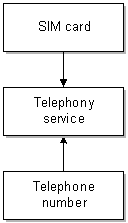
Description of "Figure 6-4 SIM Card to Service Association"
You can associate SIM cards and numbers in a variety of ways. For example, a customer can own multiple services, SIM cards, and numbers.
Figure 6-5 shows associations for three services, each with its own SIM card and number:
Figure 6-5 Three SIM Cards to Services Associations
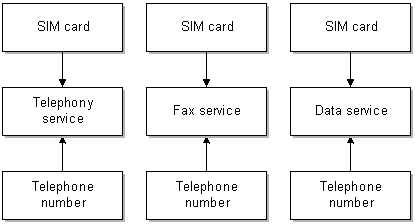
Description of "Figure 6-5 Three SIM Cards to Services Associations"
You can also associate SIM cards and numbers with multiple services as shown in Figure 6-6:
Figure 6-6 SIM Card to Multiple Services Associations
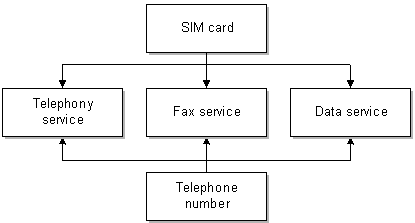
Description of "Figure 6-6 SIM Card to Multiple Services Associations"
You can customize the SIM card and number policy opcodes, PCM_OP_SIM_POL_DEVICE_ASSOCIATE and PCM_OP_NUM_POL_DEVICE_ASSOCIATE, to customize how services, SIM cards, and numbers can be associated. By default, the following business policies are used:
-
Each account can have one or more SIM cards and one or more telephone numbers.
-
You can use one SIM card and number for all services, or you can use multiple SIM cards and numbers; for example, you can use a separate SIM card and number for each service.
-
A SIM card can be associated with multiple services only if the services are of different types, such as fax and telephony, and each service must belong to the same network element. For example, two /service/telco/gsm/telephony services can be associated with the same SIM card to support dual lines on one SIM card.
-
A number can be associated with multiple services, with the following restrictions:
-
All services must belong to the same account.
-
All services must belong to the same network element.
-
Each service must be of a different type. For example, you cannot associate one number with two telco services. To do so, you need to customize the policy opcode for the device type, PCM_OP_SIM_POL_DEVICE_ASSOCIATE or PCM_OP_NUM_POL_DEVICE_ASSOCIATE.
-
-
With the exception of the telephony service, a SIM card can share a service association with only one telephone number. For example, if you associate a SIM card with a fax service and a data service, the phone number must be the same for the fax service and the data service.
If you associate a SIM card with two telephony services, you must associate a different number for each of the telephony services.
-
A SIM card and number associated with the same service must have the same network element.
About Assigning Numbers
When assigning numbers:
-
You cannot change the network element, number category, vanity flag, or status.
-
If an account has more than one telephone number, you can specify one of them as the primary number. If ECE processes an event that includes the IMSI, and if the IMSI is the same for multiple telephone numbers, ECE uses the primary number to look up the service.
-
You can assign an IMEI number, but it is not required.
-
You can assign vanity numbers to charge a different amount for specific numbers.
About SIM Card Device States
When you manage SIM cards, the SIM card devices have the following device states:
-
When you process a vendor response file, you create SIM card devices in the database. The device state of the SIM cards is New.
-
While a SIM card is being provisioned, the device state of the SIM cards in the file is set to Provisioning. After provisioning, a card is in one of two states:
-
If provisioning succeeds, the device state is set to Released.
-
If provisioning fails, the device state is set to Failed Provisioning. The device object is created in the database, but it cannot be assigned. (You can change the device state transitions to enable failed SIM cards to be assigned. See "Customizing SIM Card Device States".)
-
-
When an account is created and assigned a SIM card, the device state is set to Assigned. If the account is inactive, the SIM card status remains Assigned.
-
When all services associated with the SIM card are canceled, the SIM card is disassociated from all services and the device state is set to Unassigned. (If the SIM card is associated with multiple services, the SIM card remains Assigned as long as one service is active.) By default, you cannot assign a SIM card when it is in the Unassigned state. (You can change the device state transitions to allow unassigned SIM cards to be assigned. See "Customizing SIM Card Device States".)
Figure 6-7 shows the progression of SIM card device states:
Figure 6-7 SIM Card Device State Progression
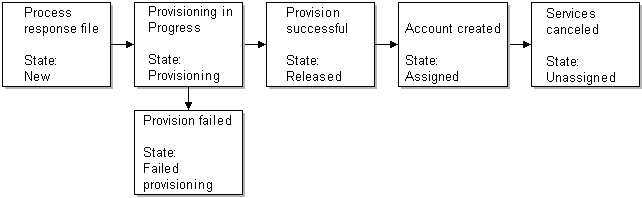
Description of "Figure 6-7 SIM Card Device State Progression"
Changing the Network Element of SIM Cards
You use SIM Administrator to change the network element.
To change the SIM card network element, you search for the SIM card. You can base your search on the SIM card attributes.
From the search results, select the SIM cards that you want to modify. You can only change the network elements for SIM cards in the Released state.
For complete instructions on using SIM Administration Center, see the SIM Administration Center Help.
About SIM Card Customization Options
You can customize how you manage SIM Card inventory as follows:
-
You can customize network elements.
Note:
By default, there are only sample network elements; you must add your own. See "Creating Network Elements". -
You can customize SIM card device and service associations. See "Customizing SIM Card and Service Associations".
-
You can customize SIM card device states. See "Customizing SIM Card Device States".
-
You can create custom SIM card formats. See "Creating SIM Card Formats".
-
You can choose to not pre-provision SIM cards, or to pre-provisioning them with a different service, for example, a prepaid service. See "Customizing How to Pre-Provision SIM Cards".
-
You can customize how SIM Administration Center works. See the following:
Getting Information about SIM Card Usage
You can get information about SIM card inventory and status by running the SIM Manager reports. See "SIM Card Inventory Management Report" in BRM Reports.
In addition, you can display the history of a customer's SIM card in Customer Center. See information about displaying SIM card history in Customer Center Help.