31 Real-Time Rating Based on Event or Resource Quantity
This chapter describes how to set up quantity-based rating in Oracle Communications Billing and Revenue Management (BRM).
Topics in this document:
-
Example 4: Rating Based on a Resource Balance Not Affected by the Rated Event
-
Example 5: Rating an Event As If Using a Single Balance Impact Group
Before you read this chapter you should be familiar with rating and price lists. See "About Creating a Price List".
About Quantity-Based Rating
You use quantity-based rating when you must rate events based on previous rating or on the current balance of a resource. For example:
-
$1 per fax for the first 10 faxes.
-
50 cents per fax for the next 90 faxes, up to and including the 100th fax.
-
Free faxes for 101 or more.
To set up quantity-based rating, you group together balance impacts into quantity discount brackets, which are applied for a range of event quantities. For each range, you apply a different bracket group of balance impacts and you charge customers differently for each event quantity.
Note:
Quantity-based rating applies only to events rated in real time. You can use discounts to achieve many of the same results for both events rated in real time and events rated in batch by the pipeline.
Selecting a Quantity Discount Bracket Based on Previous Rating
You can use the event quantity as the basis for selecting a quantity discount bracket by using the Continuous option or the Rate Dependent option. When BRM requires only one rate for an event, the Continuous or Rate Dependent options do the same thing. When BRM requires more than one rate for a given event, the difference between Continuous and Rate Dependent becomes important. For example, see the rates for Internet access shown in Table 31-1:
Table 31-1 Connection Times and Discount Calculations
| Peak Hours Rate: 6 a.m. - 8 p.m. | Off-Peak Hours Rate: 8 p.m. - 6 a.m. |
|---|---|
|
Quantity Discount Bracket 1: No min-No max Balance Impact: $1 per hour |
Quantity Discount Bracket 1: 0-2 hours (first two hours) Balance Impact: $0.50 per hour |
|
Quantity Discount Bracket 1: No min-No max Balance Impact: $1 per hour |
Quantity Discount Bracket 2: 2+ hours (subsequent hours) Balance Impact: $0.25 per hour |
In the example shown in Table 31-1, your customer connects to the Internet at 6 p.m. and disconnects at 10 p.m. The 2 hours between 6 p.m. and 8 p.m. are rated by the peak hours rate. The 2 hours between 8 p.m. and 10 p.m are rated by the off-peak hours rate. Figure 31-1 shows a timeline for this example.
Figure 31-1 Internet Session Spanning Peak and Off-Peak Rates
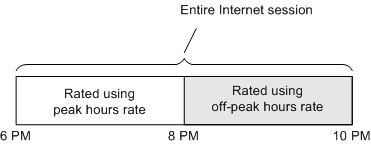
Description of "Figure 31-1 Internet Session Spanning Peak and Off-Peak Rates"
Which quantity discount bracket from the off-peak hours rate is used depends on whether you specify Continuous or Rate Dependent as shown in Figure 31-2.
-
Specify Continuous if the quantity used to select the quantity discount bracket for the off-peak hours rate will include both the quantity rate by using the peak hours rate and the quantity rated by using the off-peak hours rate.
-
Specify Rate Dependent if the quantity used to select the quantity discount bracket for the off-peak hours rate will include only the quantity rated by using the off-peak hours rate.
Figure 31-2 Continuous Versus Rate Dependent Discounting
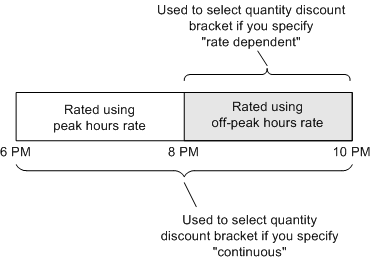
Description of "Figure 31-2 Continuous Versus Rate Dependent Discounting"
Note:
The Resource Balance option isn't applicable because you aren't basing the charges on a resource balance in the customer's account.
Selecting a Quantity Discount Bracket Based on a Resource Balance
When you specify Resource Balance, BRM selects a quantity discount bracket based on the balance of a resource. For example, by using the following rates in Table 31-2 to charge your customers for IP telephony:
Table 31-2 Rating Customers for IP telephony
| Peak Hours Rate: 6 a.m. - 8 p.m. | Off-Peak Hours Rate: 8 p.m. - 6 a.m. |
|---|---|
|
Quantity Discount Bracket 1: 0-10 hours of Internet time Balance Impact: $0.10 per minute |
Quantity Discount Bracket 1: 0-10 hours of Internet time Balance Impact: $0.05 per |
|
Quantity Discount Bracket 2: 10+ hours of Internet time Balance Impact: $0.07 per minute |
Quantity Discount Bracket 2: 10+ hours of Internet time Balance Impact: $0.02 per hour |
Between the hours of 6 a.m. and 8 p.m., the peak hours rate is used. If your customer has accumulated fewer than 10 hours of Internet time, your customer is charged $0.10 per minute for IP phone calls. If your customer has accumulated more than 10 hours of Internet time, your customer is charged $0.07 per minute for IP phone calls.
Between the hours of 8 p.m. and 6 a.m., the off-peak hours rate is used. If your customer has accumulated fewer than 10 hours of Internet time, your customer is charged $0.05 per minute for IP phone calls. If your customer has accumulated more than 10 hours of Internet time, your customer is charged $0.02 per minute for IP phone calls.
Note:
Resource balance-based rating has limitations for cycle events. If a cycle event is canceled at the end of a quantity discount bracket, BRM bases the cancellation fees on the next quantity discount bracket. For example, if the pricing configuration includes different cycle fees based on the number of elapsed months, you can create a counter for the number of elapsed months: quantity discount bracket 1 for months 0 to 6 (the first six months), and quantity discount bracket 2 for months 6+. If a customer cancels during the sixth month, the cancellation fee is based on quantity discount bracket 2.
Example 1: Rating Based on the Quantity of an Event
To rate events based on their quantity or duration, use either the Continuous (total quantity) or Rate Dependent option. For example, an IP session event uses the following 3 quantity discount brackets to rate the duration of the session:
-
First 10 minutes = $0.12 per minute
-
10 - 20 minutes = $0.07 per minute
-
Over 20 minutes = $0.05 per minute
Notice that the maximum value in the first two brackets is the same as the minimum value in each subsequent bracket. Always set up balance impact groups this way to avoid errors in your price list.
With continuous rating, the maximum value does not represent an actual quantity; but rather a boundary between ranges that is not actually rated. In this example, the smallest fraction of time less than 10 minutes is rated in the first tier, and the smallest fraction of time greater than 10 minutes is rated by the second tier. Everything up to the maximum value in a range is included in that range, and anything over the maximum value is included in the next range.
Example 2: Rating Based on Total Event Quantities
This example shows how to rate the total number of hours per month for an IP session by using two quantity discount brackets.
-
Quantity Discount Bracket 1: 0-10 hours a month = $0.10 a minute
-
Quantity Discount Bracket 2: 10 + hours a month = $0.05 a minute
Set up the quantity discount brackets based on the resource balance “ISDN bulk hours". You base charges on the minutes per session and the monthly hourly total. Each bracket requires 2 balance impacts: 1 to track the charge per minute and 1 to track each hour of usage.
Note:
Because you track the charges based on the monthly total, you also require an ISDN bulk hours fold event that removes the total hours balance each month.
Example 3: Rating Based on Total Number of Events
To rate events based on the total number of events that occur over a period of time, use the resource balance for that event. For example, if you charge customers for the total number of IP sessions they have each month, create a custom resource “IP_Sessions" and use it to track the total number of events each month.
For example, an IP Session event is rated based on the number of sessions by using the following 2 quantity discount brackets:
-
Quantity Discount Bracket 1: 0-10 sessions = no charge
-
Quantity Discount Bracket 2: more than 10 sessions = $0.10 per minute.
Figure 31-3 shows how to set up the brackets in Pricing Center:
Figure 31-3 Rate Structure Based on Number of Events
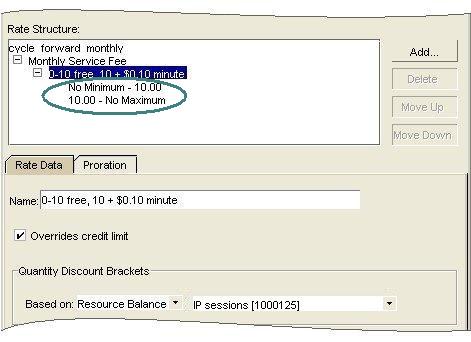
Description of "Figure 31-3 Rate Structure Based on Number of Events"
In the above example, sessions 1-10 are free. Each subsequent session is rated at $0.10 per minute. When the 11th session begins, the resource “IP Sessions" is incremented and the second balance impact containing the scaled amount ($0.10 per minute) is applied to the account balance. This way, when the next session occurs, the second rate is used.
Note:
Scaled amounts are applied to the account as soon as the event occurs. Fixed amounts are applied to the account after the event occurs.
The following examples show how to set up the balance impacts for each bracket.
Figure 31-4 shows the first discount bracket.
Set up the first bracket “No Minimum - 10.00" with one fixed amount impact to track the sessions. A scaled dollar impact is not necessary because there is no charge for the first 10 sessions.
Figure 31-5 shows the second discount bracket.
The second bracket “10.00 - No Maximum" requires two balance impacts; one to charge the customer $0.10 per minute and one to track IP sessions.
Example 4: Rating Based on a Resource Balance Not Affected by the Rated Event
You can charge customers based on resources that do not impact a customer's balance. For example, you can price IP usage based on the total number of employees in a company, or the net worth of a company. These resources are not directly related to the event you are rating. For example, if a company has 100 employees or less, you could charge them $0.03 per IP session; if they have more than 100 employees, you could charge them $0.01 per IP session.
Note:
Because the quantity discount brackets are based on a constant resource value, no upper boundary is included in the range. This is different from all other types of rating. In this example, the number of employees is independent of the number of IP sessions.
Figure 31-6 shows how to set up the brackets in Pricing Center:
Figure 31-6 Rate Structure Based on Number of Employees
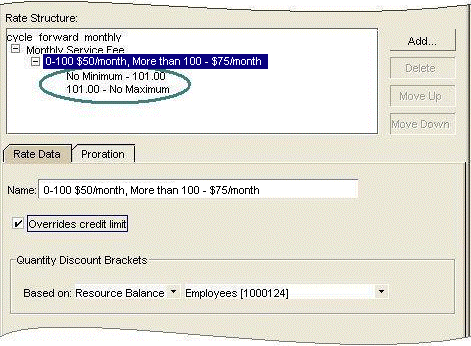
Description of "Figure 31-6 Rate Structure Based on Number of Employees"
Notice that the maximum value for the first bracket is 101 and the minimum value for the second bracket is 101. The maximum value is not included in the valid range and the minimum value is included.
Example 5: Rating an Event As If Using a Single Balance Impact Group
When you use a rate with multiple quantity discount brackets, which bracket is in effect changes as the event quantity changes.
For example, suppose you have the brackets to rate 15 hours of IP usage as shown in Table 31-3:
Table 31-3 Discount Brackets and Rating
| Quantity Discount | Event Quantity | Fixed Amount | Scaled Amount | Result of Rating |
|---|---|---|---|---|
|
Bracket 1: 0-5 hours |
5 |
0 |
$1 |
$5.00 |
|
Bracket 2: 5-12 hours |
7 |
0 |
$0.75 |
$5.25 |
|
Bracket 3: > 12 hours |
3 |
0 |
$0.55 |
$1.65 |
|
NA |
NA |
NA |
Total |
$11.90 |
Note:
Because these fees are assessed on a per-hour basis, each bracket uses only a scaled amount.
Suppose, however, that you want to charge your customer as if all 15 hours were rated by the third group because the total number of hours falls within that group's range. In this case, the result is 12 hours @$0.55/hour or a fee of $8.25. To obtain this result, use fixed amounts in the second and third groups to compensate for what was charged in the previous groups as shown in Table 31-4:
Table 31-4 Rating Example
| Quantity Discount | Event Quantity | Fixed Amount | Scaled Amount | Result of Rating |
|---|---|---|---|---|
|
Bracket 1: 0-5 hours |
5 |
0 |
$1 |
$5.00 |
|
Bracket 2: 5-12 hours |
7 |
-$1.25 |
$0.75 |
$4.00 |
|
Bracket 3: > 12 hours |
3 |
-$2.40 |
$0.55 |
-$0.75 |
|
NA |
NA |
NA |
Total |
$8.25 |
To determine the correct value for the fixed amount in each group, use the following formula:
Fc=-Qp(Sp-Sc)
Where:
-
Fc is the Fixed amount for current bracket.
-
Qp is the maximum value of the Quantity range from the preceding bracket.
-
Sp is the Scaled amount from the preceding bracket.
-
Sc is the Scaled amount from the current bracket.
For example, determine the fixed amounts for the scenario above as follows:
Quantity Discount Bracket 1
A fixed amount is unnecessary.
Quantity Discount Bracket 2
Scaled amount for 5-12 hours = .75
Use the formula above and values from the previous bracket to determine the correct fixed amount:
Fc=-5(1-.75)] Fc=-1.25
Quantity Discount Bracket 3
Scaled amount for more than 12 hours = .55
Use the formula above and values from the previous bracket to determine the correct fixed amount:
Fc=-12(.75-.55)] Fc=-2.4

