2 CNC Console
This section provides information about CNC Console.
The CNC Console has two modules:
- CNC Console Core (CNCC Core): CNCC Core module includes the GUI aspects of the interface. The integration of all the supported NFs are included in this module.
- CNC Identity Access Management (CNC IAM): CNC IAM module includes the authentication and authorization aspects of the interface. This includes creating and assigning roles to users.
Login to CNC Console
The procedure to login to the CNC Console is as follows:
1. Open any browser.
2. Enter the URL: http://<host name>:<port number>. The Log In screen appears:
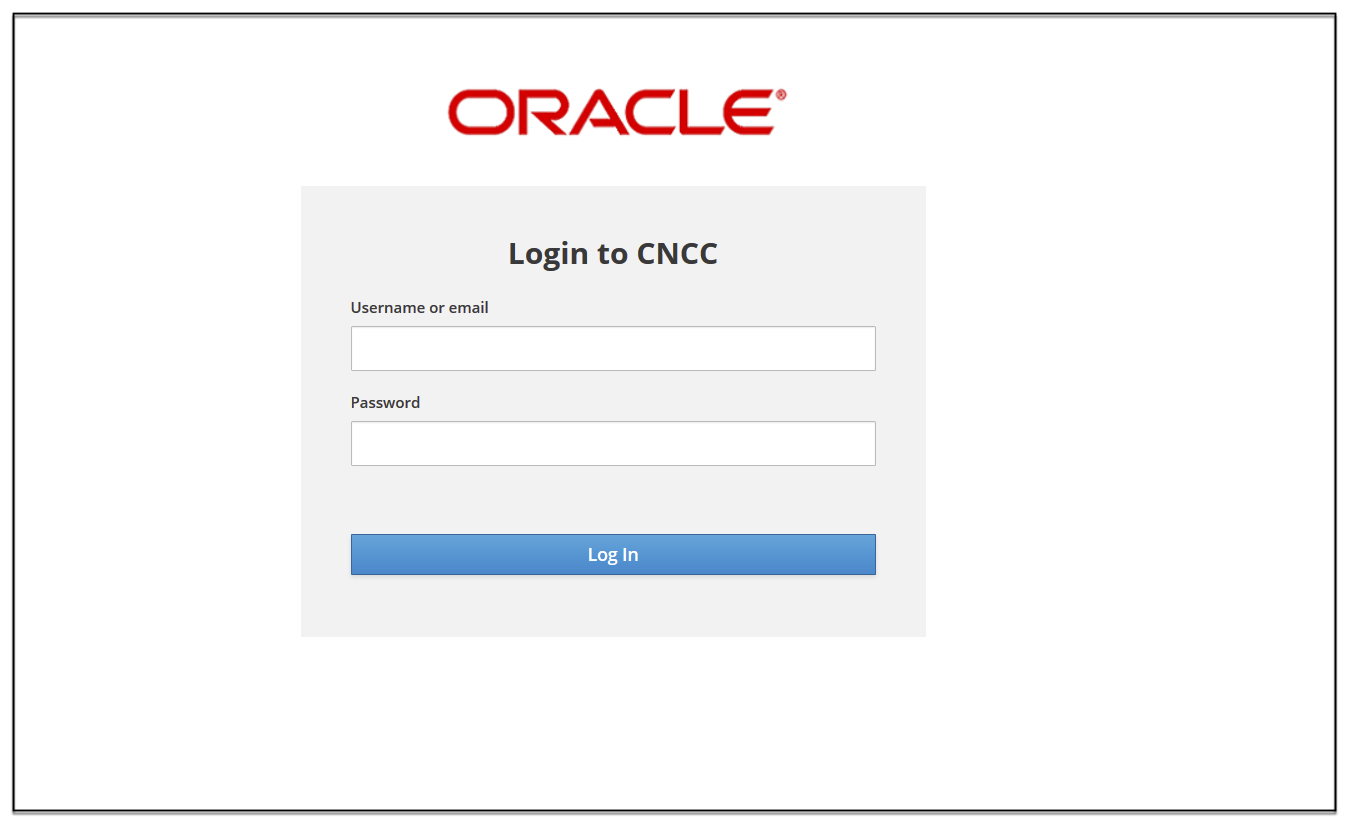
Note:
<host name> is cncc-iam-ingress-ip and <port number> is cncc-iam-ingress-port3. Enter the valid credentials.
4. Click Log In. The Welcome Screen of CNC Console interface appears.
Note:
To set up CNCC IAM, refer to Setting up CNC Console IAM sectionWorking on CNC Console
GUI Details
After the user log in using credentials, the CNC Console Welcome screen appears by default.
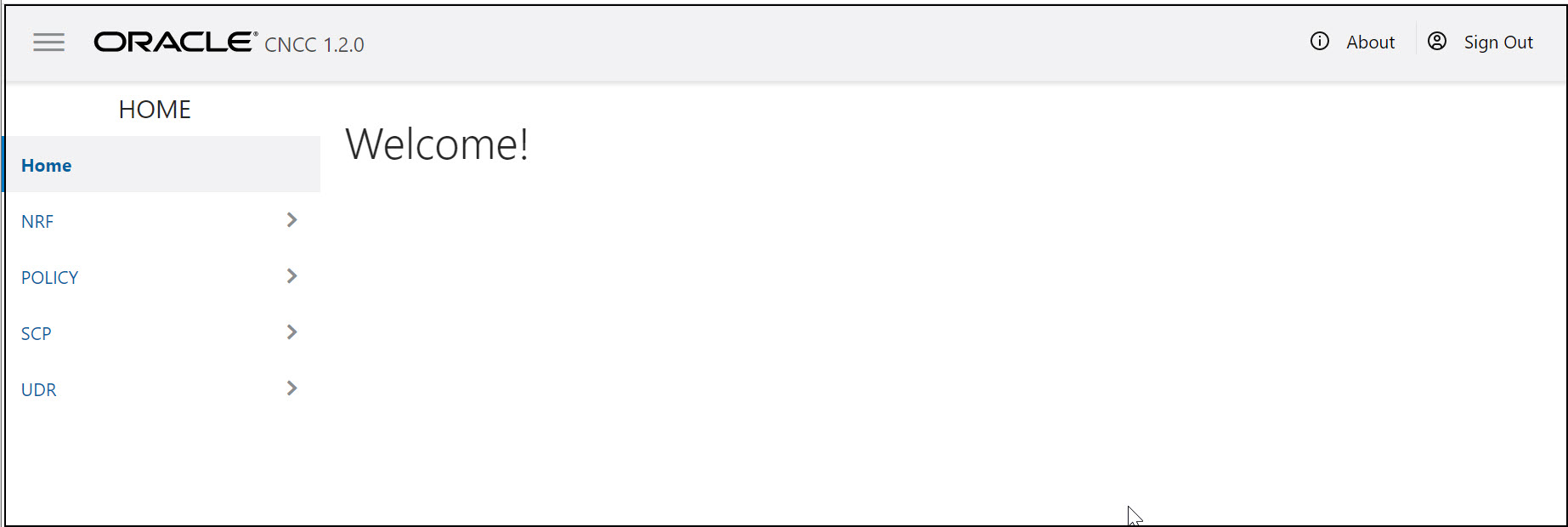
- Top Ribbon -The top ribbon
has following features:
- About- Tells about the product name and the version of the Interface.
- Sign Out- To sign out from the Console.
- Left Pane - NFs and APIs
The left pane displays the list of Network Functions and respective configurations.
- Right Pane - Details View
The right pane displays the configurable parameters that can be updated in the selected NFs .
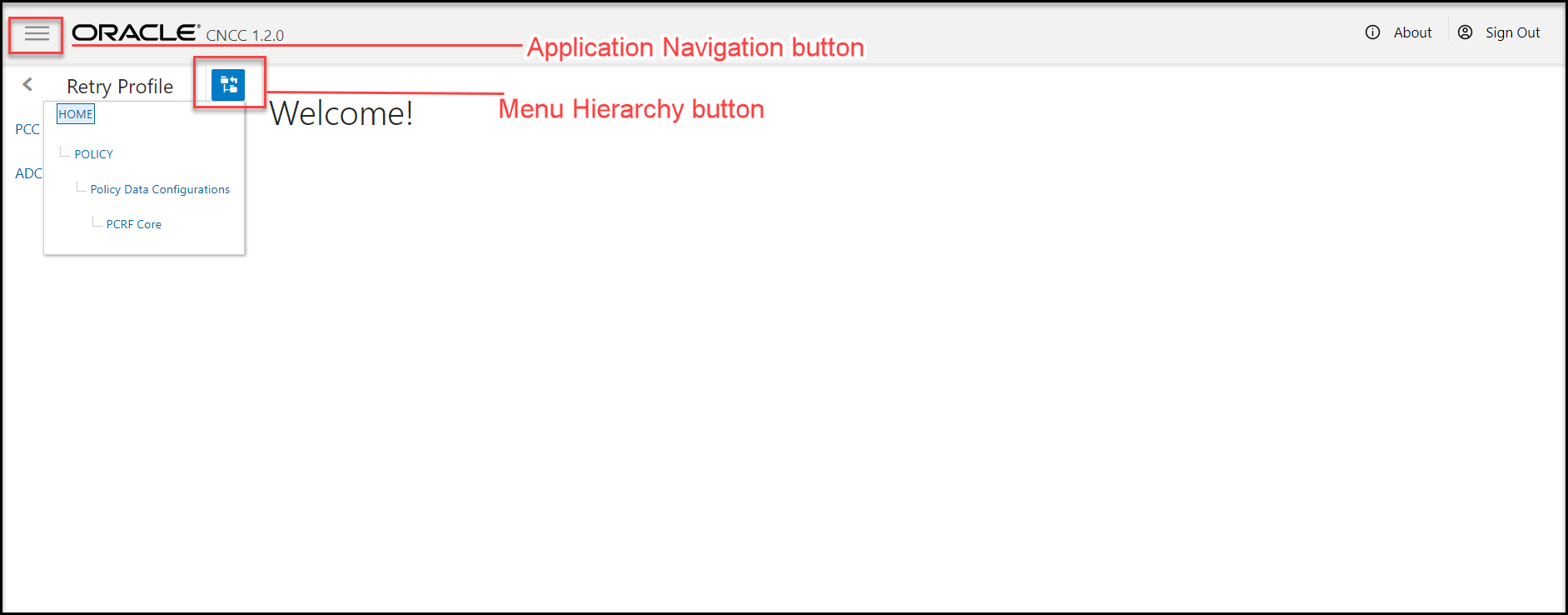
Note:
- The Menu Hierarchy button shows the navigation path the home sreen to the current menu item.
- The Application Navigation button allows the user to collapse the left pane and displays full screen.
Types of User Interface Screens for NF Configurations
CNC Console Screens
CNC Console has two types of screens:Service Screen
Service Screens has single independent objects. These kinds of screen are used to display and configure single object.Examples for the Service Screen:
Service Screen
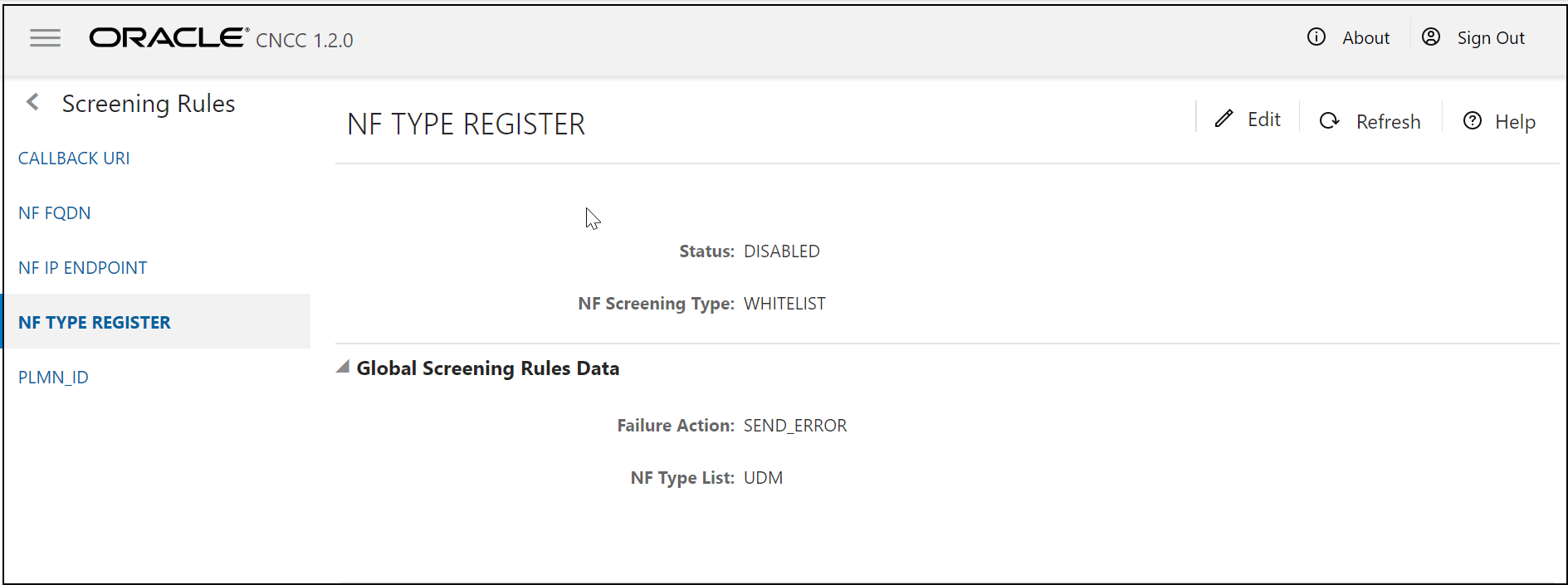
Service Screen - Edit
The Service screen with Edit enabled. The user can update the parameters.
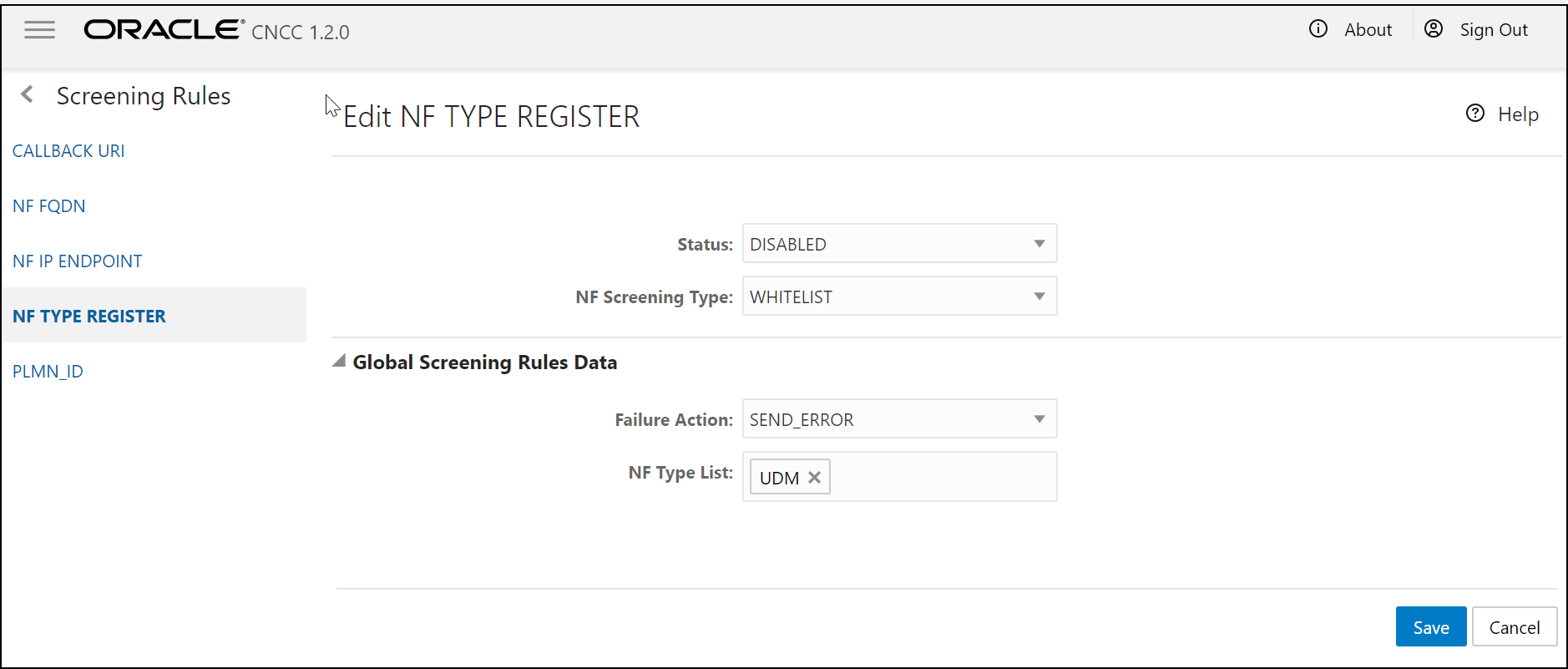
Configurations Screen
The Configurations screen is used to display and configure multiple related objects.
Examples for the Configuration Screen:
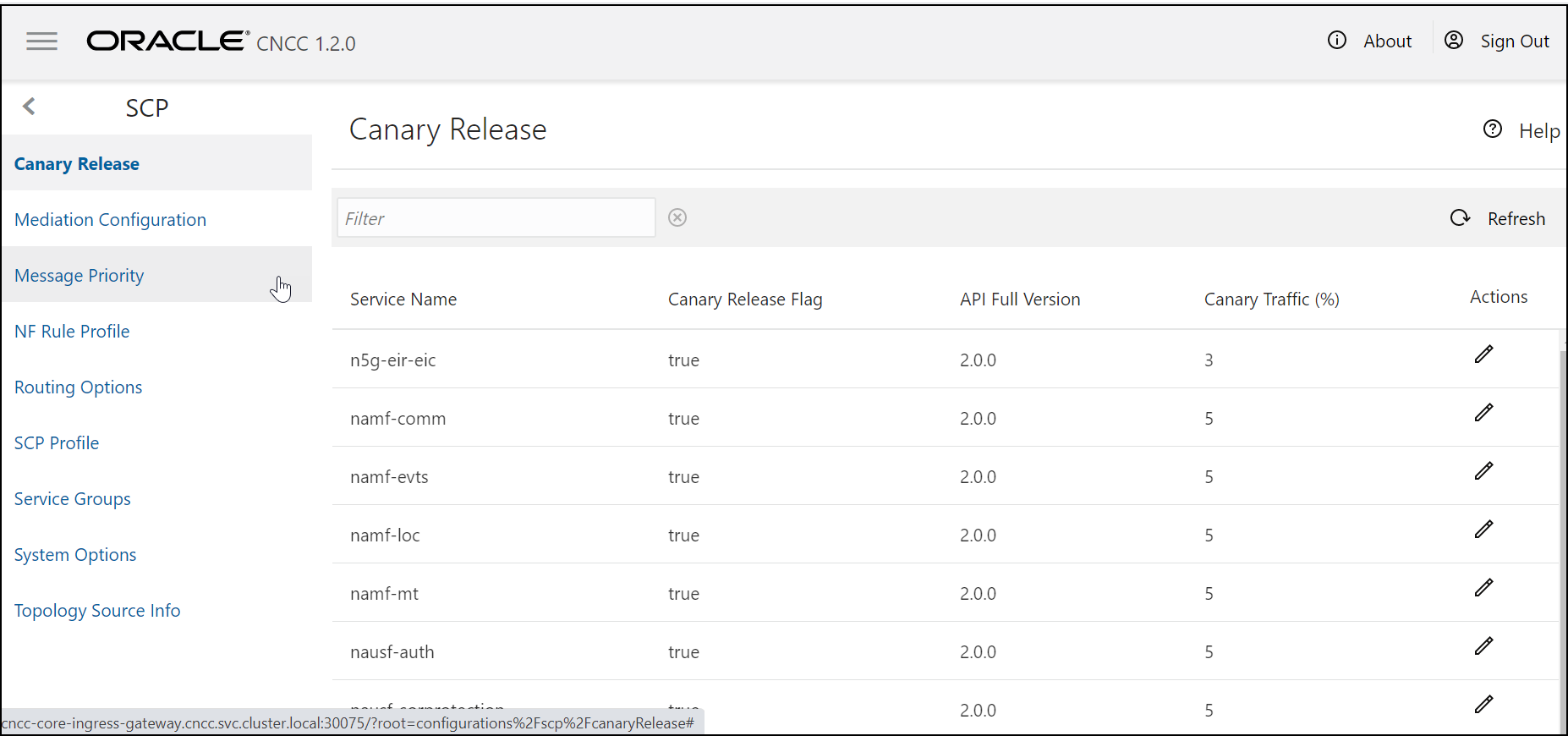
Configurations Screen- Edit
The Configurations screen with Edit enabled. The user can update the parameters.
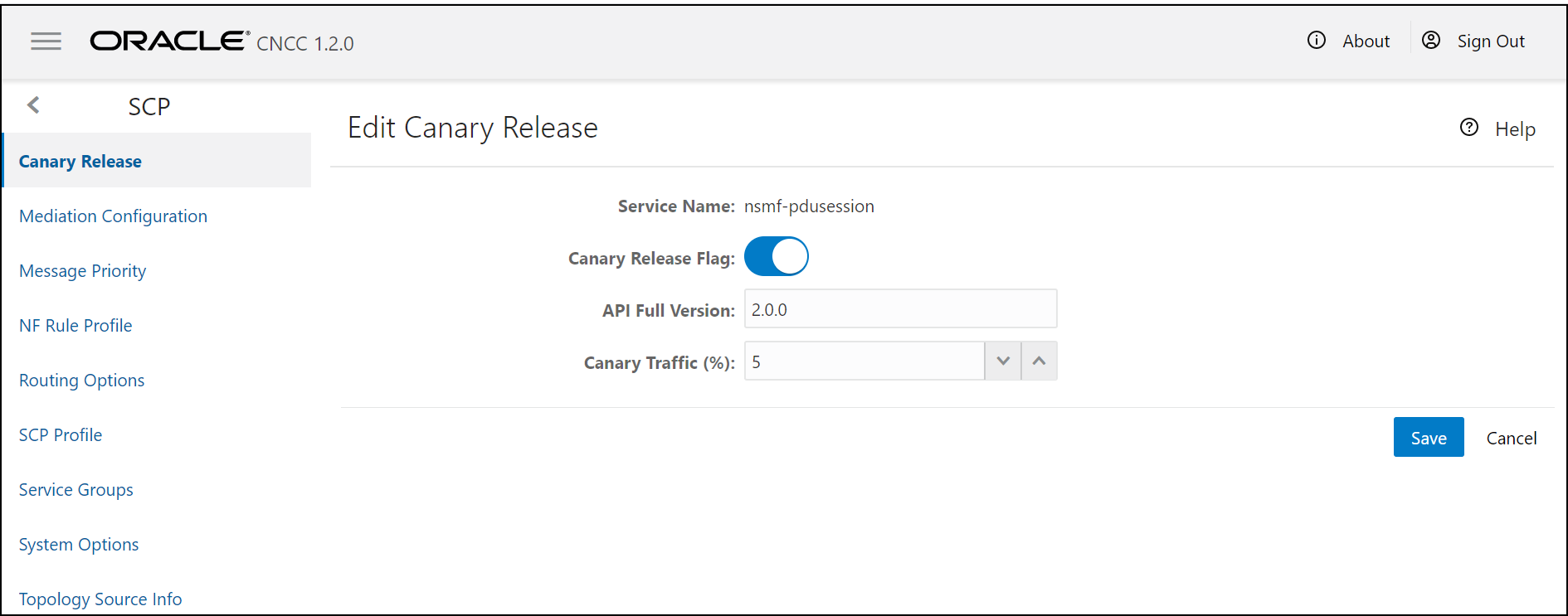
Configurations Screen - Add
The Configurations screen with Add enabled.
