3 Configuring Network Functions
Network Repository Functions (NRF)
Overview
The NRF is a key component of the 5G Service Based Architecture. The NRF maintains an updated repository of all the Network Functions (NFs) available in the operator's network along with the services provided by each of the NFs in the 5G core that are expected to be instantiated, scaled and terminated with minimal to no manual intervention. In addition to serving as a repository of the services, the NRF also supports discovery mechanisms that allows NFs to discover each other and get updated status of the desired NFs.
Configuring NRF Parameters
On selecting NRF on the left navigation pane the following screen appears: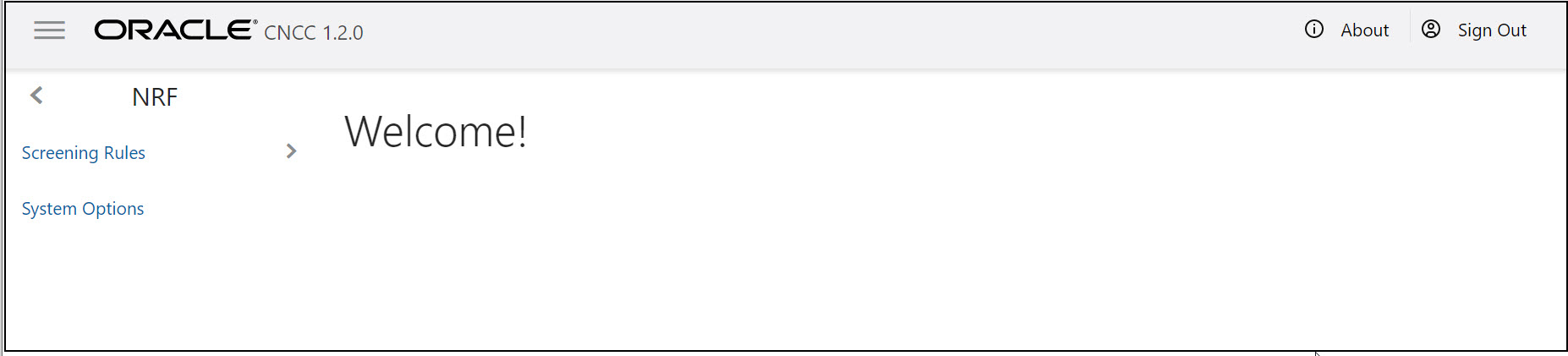
- On selecting Screening Rules, the functionalities of Screening Rules appear underneath. The functionalities are CALLBACK URI, NF FDQN, NF IP ENDPOINT, NF TYPE REGISTER and PLMN_ID.
- On selecting a functionality, the configurable parameters of the functionality appear on the right pane.
- Click Edit modify the parameters.
- On selecting System Options, the parameters of System Options appear on the right pane.
- Click Edit to modify the parameters.
- Click Save.
Note:
For details about configurable parameters, refer to Network Repository Function (NRF) Cloud Native User's Guide.Policy
Overview
Oracle Communications Cloud Native Core Policy (CNC Policy) solution provides a standard policy design experience and ultimately consistent end-user experience. The Converged policy solution supports both 4G and 5G networks. In addition, the overlap in functionality between PCF and PCRF (Example: need for a policy engine, policy design, Rx, similarity between Sy and Nchf_SpendingLimitControl, etc.) enables us to build micro-services that can be used to provide PCRF and PCF functionality. Even though it is a unified policy solution, you can still deploy the PCF and PCRF entirely independently.
- Policy rules for application and service data flow detection, gating, QoS, and flow based charging to the Session Management Function (SMF)
- Access and Mobility Management related policies to the Access and Mobility Management Function (AMF)
- Provide UE Route Selection Policies (URSP) rules to UE via AMF
- Accesses subscription information relevant for policy decisions in a Unified Data Repository (UDR)
- Provides network control regarding the service data flow detection, gating, QoS and flow based charging towards the Policy and Charging Enforcement Function (PCEF).
- Receives session and media related information from the AF and informs AF of traffic plane events.
- Provisions PCC Rules to the PCEF via the Gx reference point. The CNC Policy supports the above functions through the following services:
- Session Management Service
- Access and Mobility Service
- Policy Authorization Service
- User Equipment (UE) Policy Service
- PCRF Core Service
On selecting POLICY on the left navigation pane the following screen appears:
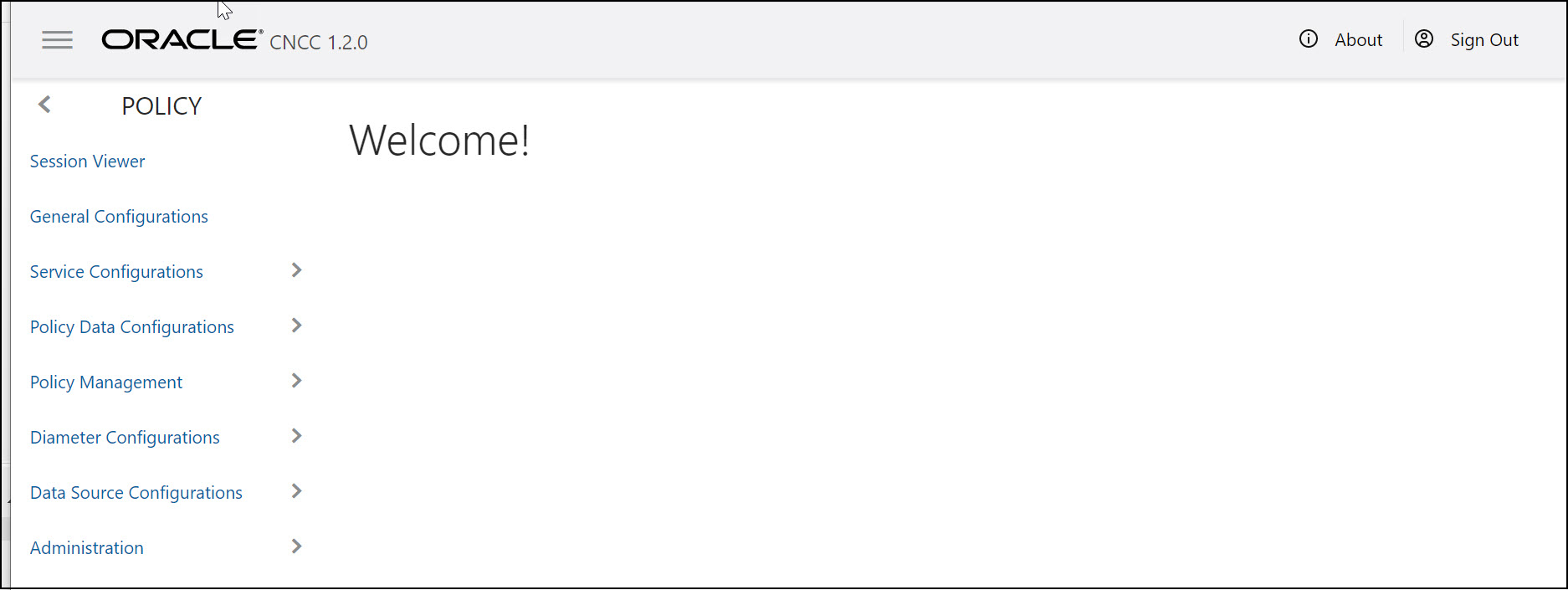
- On selecting General Configurations, the parameters of General Configurations appear on the right pane.
- Click Edit to modify the parameters.
- On selecting Service Configurations,the different PCF and PCRF services appear underneath the Service Configurations. Different services are: PCF Session Management, PCF Access and Mobility, PCF Policy Authorization, PCF UE Policy, PCF User Connector, PCRF Core, Audit and Policy Engine.
- On selecting a service, the configurable parameters of the functionality appear on the right pane.
- Click Edit to modify the parameters.
- On selecting Policy Data Configurations, the policy types of Policy Data Configurations appear underneath. The policy types are Common, PCF Session Management, PCF Access and Moblity, PCF UE Policy and PCRF Core.
- On selecting a policy type, the respective functionalities appear underneath, and on selecting a functionality the configurable parameters of the functionality appear on the right pane.
- Click Edit to modify the parameters.
- On selecting Policy Management , the functionalities of Policy Management appear underneath.The functionalities are Policy Projects, Policy Library and Policy Tests.
- On selecting a functionality, the configurable parameters of the functionality appear on the right pane
- Click Edit to modify the parameters and click Save.
- On selecting Diameter Configurations, the Setting, Peer Nodes and Routing Table appear underneath.
- On selecting a functionality, the configurable parameters of the functionality appear on the right pane.
- Click Edit to modify the parameters and click Save.
- On selecting Data Source Configurations, the Data Sources appear underneath.
- On selecting a functionality, the configurable parameters of the functionality appear on the right pane
- Click Add to add the parameters and click Save.
- On selecting Administration, the Import and Export options appear underneath. On selecting an option, user can import or export the configurations.
Note:
For details refer to Cloud Native Core Policy User's Guide.Service Communication Proxy (SCP)
Overview
This section provides steps to update the various configurations parameters of different APIs supported by SCP NF.
The SCP is a decentralized solution and composed of Service Proxy Controllers and Service Proxy Workers and is deployed along side of 5G network functions and provides routing control, resiliency, and observability to the core network.
Configuring SCP ParametersOn selecting SCP on the left navigation pane the following screen appears:
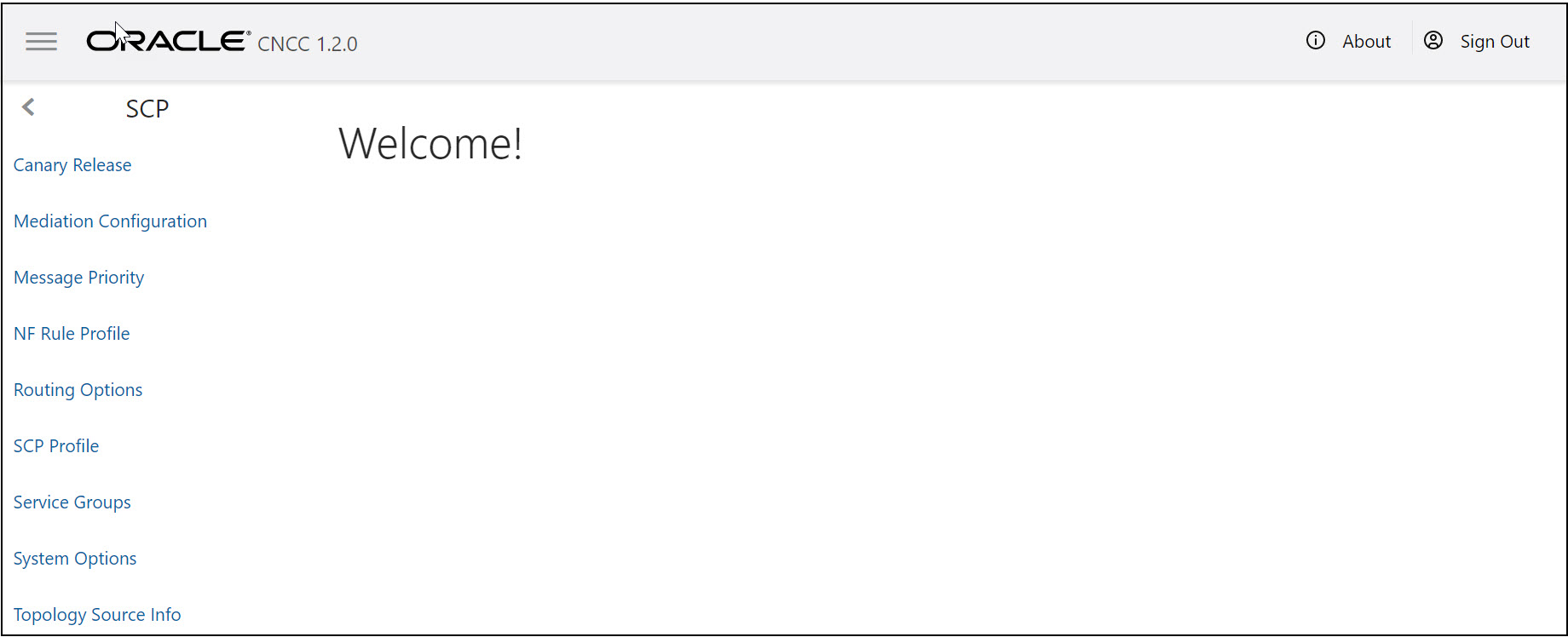
- The options appear underneath the SCP are Canary Release, Mediation Configuration, Message Priority, NF Rule Profile, Routing Options, SCP Profile, Service Groups,System Options and Topology Source Info.
- On selecting a functionality, the configurable parameters of the functionality appear on the right pane.
- Click Edit to modify the parameters.
- Click Save.
Note:
For details refer to Service Communication Proxy (SCP) Cloud Native User's Guide.Unified Data Repository (UDR)
UDR is a converged repository, which is used by 5G Network Functions to store the data.
Oracle 5G UDR is implemented as cloud native function and it offers a unified database for storing application, subscription, authentication, service authorization, policy data, session binding and application state information. It exposes a HTTP2 based RESTful API for Network Functions and provisioning clients to access the stored data.
Oracle's 5G UDR:- Leverages a common Oracle Communications Cloud Native Framework.
- Is compliant to 3GPP Release 15 specification for PCF and UDM.
- Has tiered architecture providing separation between the connectivity, business logic and data layers.
- Uses Oracle MySQL Cluster CGE database technology for backend database in the DB tier.
- Registers with NRF in the 5G network, so the other NFs in the network can discover UDR through NRF.
Configuring UDR Parameters
On selecting UDR on the left navigation pane the following screen appears:
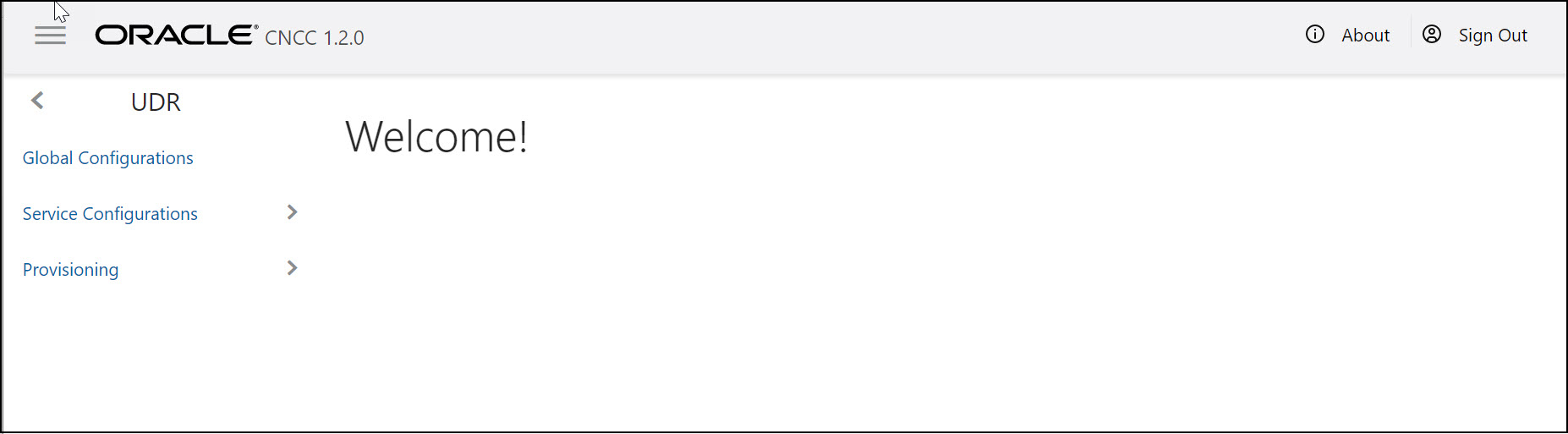
- The options appear underneath the UDR are Global Configurations, Service Configurations and Provisioning.
- On selecting Global Configurations the parameters of Global Configurations appear on the right pane.
- Click Edit to modify the parameters.
- On selecting Service Configurations, the functionalities of Service Configurations appear underneath. The functionalities are Data Repository Service, Notify Service and NRF Client Service.
- On selecting a functionality, the configurable parameters of the functionality appear on the right pane.
- Click Edit to modify the parameters and click Save.
- On selecting Provisioning, the functionalities of Provisioning appear underneath. The functionalities are Profile Data, PCF Data, SLF Data, UDM Data and Schema Management Data.
- On selecting a functionality, the configurable parameters of the functionality appear on the right pane.
- Click Edit to modify the parameters and click Save.
Note:
For details about configurable parameters, refer to Unified Data Repository (UDR) Cloud Native User's Guide.