5 Configuring NRF using CNC Console
This chapter describes how to configure different services in NRF using Oracle Communications Cloud Native Configuration Console (CNC Console).
5.1 Support for Multiple Cluster Deployment
The CNC Console supports both single and multiple cluster deployments.
In a single cluster deployment, the CNC Console can manage NFs and Oracle Communications Cloud Native Core, Cloud Native Environment (CNE) common services deployed in the local Kubernetes clusters.
In a multiple instances deployment, the CNC Console can manage multiple NRF instances and CNE common services deployed within a Kubernetes cluster. For more information about single and multiple cluster deployments, see Oracle Communications Cloud Native Configuration Console Installation, Upgrade, and Fault Recovery Guide.
The following image represents a Kubernetes cluster with one instance of CNC Console and two instances of NRF. The single instance of the CNC Console is configuring two instances of NRF with different namespaces.
Figure 5-1 Support for Multiple Instance Deployment

With the support of multicluster deployment, NRF deployed in multiple Kubernetes clusters can be accessed using CNC Console. In a multicluster deployment, the CNC Console can manage NRF and CNE common services deployed in the remote Kubernetes clusters.
The following image represents multiple Kubernetes clusters with one CNC Console and two NRF deployments. The single instance of the CNC Console is configuring two instances of NRF with different namespaces deployed in different clusters.
Figure 5-2 Support for Multicluster Deployment
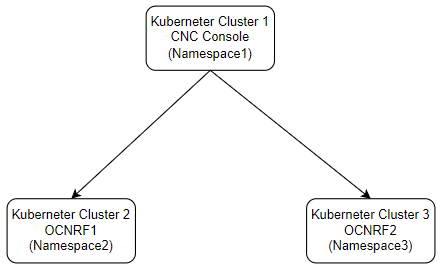
5.2 CNC Console Interface
This section provides an overview of the CNC Console, which includes an interface to configure NRF features.
-
In the Windows system, user needs to open the hosts file in the notepad as an Administrator and append the following set of lines at the end:
<CNCC Node IP> cncc-iam-ingress-gateway.cncc.svc.cluster.local <CNCC Node IP> cncc-core-ingress-gateway.cncc.svc.cluster.localFor example:10.75.212.88 cncc-iam-ingress-gateway.cncc.svc.cluster.local 10.75.212.88 cncc-core-ingress-gateway.cncc.svc.cluster.localNote:
The IP Address in the above lines may change when deployment cluster changes. - Save and close the hosts file.
Before logging into CNC Console, create a CNC user and password. Log in to the CNC console application using the same credentials. For information on creating a CNC Console user and password, see Oracle Communications Cloud Native Configuration Console Installation, Upgrade, and Fault Recovery Guide.
CNC Console Log in
Following is the procedure to log in to CNC Console:
- Open any browser.
- Enter the URL: http://<host
name>:<port number>.
where, host name is cncc-iam-ingress-ip and port number is cncc-iam-ingressport.
- Enter valid credentials.
- Click Log in. The CNC Console interface is displayed.
Figure 5-3 CNC Console

Select the required NF instance from the Please Select Instance drop-down list. The left pane displays the selected network function.
5.3 NRF Configuration
This section describes how to configure different features and services using CNC Console.
Figure 5-4 NRF Welcome Screen
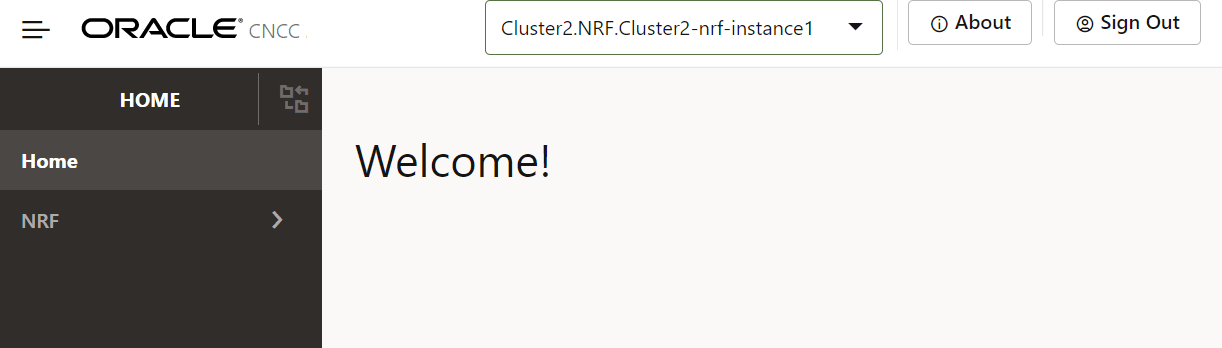
5.3.1 cnDBTier APIs
Note:
The cnDBTier APIs can be viewed in the CNC Console.- From the left navigation menu, navigate to NRF
and then click cnDBTier tab.
The cnDBTier page is displayed.
- Click the Backup List to view the list of
completed backups along with Backup ID, Backup size, and Creation Timestamp.
The Backup List page is displayed.
Table 5-1 Backup List
Fields Description Site Name This attribute displays the name of the current site to which NRF is connected. Backup Details This attribute displays the following information like backup id, backup size, and backup creation timestamp. Backup Id This attribute displays the ID of the stored backup. Backup Size (bytes) This attribute displays the size of the stored backup. Creation TimeStamp This attribute displays the time recorded when the backup was stored. - Click cnDBTier Version to view the version.
The cnDBTier Version page is displayed.
Table 5-2 cnDBTier Version Attributes
Attribute Description cnDBTier Version This attribute displays the cnDBTier version. NDB Version This attribute displays the network database (NDB) version. - Click the Database Statistics Report to view the
available databases.
The Database Statistics Report page is displayed.
Table 5-3 Database Statistics Report
Fields Description Database Count This attribute displays the number of available database. Database Tables Count This attribute displays the available database names and their table count. Database Name This attribute displays the database name. Table Count This attribute displays the table count for each database. Database Table Rows Count This attribute displays the table rows present in each table. Database Name This attribute displays the database name. - Click on the
 available next to the database name to view the View
Database Table Rows Count screen.
The View Database Table Rows Count page is displayed.
available next to the database name to view the View
Database Table Rows Count screen.
The View Database Table Rows Count page is displayed.Table 5-4 View Database Table Rows Count
Fields Description Database Name This attribute displays the database name. Tables This attribute displays the table names and the corresponding rows in each table. Table Name This attribute displays the table name. Row Count This attribute displays the table rows present in each table.
- Click on the
- Click Georeplication Status to view the local
site and remote site name to which NRF is connected.
The Georeplication Status page is displayed.
Table 5-5 GeoReplication Status
Attribute Description Local Site Name This attribute displays the local site name to which NRF is connected.
Note: The number of local site names may vary depending on the type of georeplication used in NRF.
Remote Site Name This attribute displays the remote site name.
Note: The number of remote site names may vary depending on the type of georeplication used in NRF.
Replication Status This attribute displays the replication status with corresponding sites.
Note: The number of replication statuses may vary depending on the type of georeplication used in NRF.
Seconds Behind Remote Site This attribute displays the number of seconds that the last record read by the local site is behind the latest record written by the remote site for all the replication groups. Note: The number of replication statuses may vary depending on the type of georeplication used in NRF.
- Click on the
 option in the Actions menu, to view the
View Georeplication Status screen.
The Georeplication Status page is displayed.
option in the Actions menu, to view the
View Georeplication Status screen.
The Georeplication Status page is displayed.Table 5-6 Georeplication Status
Attribute Description Replication Group Delay This attribute displays the seconds behind the remote site for individual replication groups. Replication Channel Group Id This attribute displays the ID of the replication channel group. - Click on the
 option to view the Replication Group Delay
attributes.
The Replication Group Delay page is displayed.
option to view the Replication Group Delay
attributes.
The Replication Group Delay page is displayed.Table 5-7 View Replication Group Delay
Attribute Description Channel Details This attribute displays the channel details such as Remote Replication IP and Role. Remote Replication IP This attribute displays the IP of the remote replication channel. Role This attribute displays the role of the replication channel IP.
- Click on the
- Click the HeartBeat Status to view the
connectivity between local site and remote site name to which NRF is connected.
The HeartBeat Status page is displayed.
Table 5-8 HeartBeat Status Details
Fields Description Site Name This attribute displays the name of the current site to which NRF is connected. HeartBeat Details This attribute displays the following information like remote site name, heart beat status, heart beat lag, and replication channel group id. Remote Site Name This attribute displays the remote site name. Heartbeat Status This attribute displays the connectivity status with corresponding sites. Heartbeat Lag This attribute displays the lag or latency in seconds it took to synchronize between sites. Replication channel Group Id This attribute displays the ID of the replication channel group. - Click Local Cluster Status to view the local
cluster status for the current site.
The Local Cluster Status page is displayed.
Table 5-9 Local Cluster Status
Attribute Description Site Name This attribute displays the name of the current site to which NRF is connected. Cluster Status This attribute displays the local cluster status for the current site. - Click the On Demand Backup to create a new
backup and view the status of initiated on-demand backups.
The On Demand Backup page is displayed.
Table 5-10 On Demand Backup Details
Fields Description Site Name This attribute displays the name of the current site to which NRF is connected. DR Status This attribute displays the disaster recovery status . Backup Id This attribute displays the ID of the stored backup. Backup Status This attribute displays the status of backup. Remote Transfer Status The attribute displays the status of remote transfer. Initiate Backup The attribute displays whether the backup is initiated or not. - Click Edit. The
Edit On Demand Backup page appears.
Note:
The Edit mode is available only for Initiate Backup. - Use the Toggle option to Initiate the backup and click Save. A confirmation message "Save successfully" appears.
- Click Cancel to navigate back to the On Demand Backup page.
- Click Refresh to reload the On Demand Backup page.
- Click Edit. The
Edit On Demand Backup page appears.
5.3.2 General Options
- From the left navigation menu, navigate to
NRF and then click General
Options.
The General Options page is displayed.
- Click Edit from
the top right side to edit or update General Options
parameter.
The page is enabled for modification.
- Configure General Options fields as described
in the following table:
Table 5-11 General Options
Field Name Description Default Load Assignment Value of default NF load will be set in NF Load attribute of NFProfile while sending in NFDiscover response and NFProfile sent in NFNotify operation, in case NFProfile does not have Load attribute. Default Priority Assignment Value of default NF Priority will be set in NF Priority attribute of NFProfile while sending in NFDiscover response and NFProfile sent in NFNotify operation, in case NFProfile does not have Priority attribute. Default Load defaultLoad value is set in NF load attribute of NFProfile, if this attribute is set to true. This value is sent in NFDiscover response and NFProfile sent in NFNotify operation, in case NFProfile does not have load attribute. Default Priority This attribute is default value of NF Priority and will be used if NFProfile does not have priority attribute set by NF. Enable 29510 v15.3.0 functions as per 3GPP 29510 v15.3 specification, if this flag is set to true. If it is set to true, then NRF will compliant to 3GPP 29510 v15.3. If it is set to false, NRF will compliant to 3GPP 29510 v15.2. Enable 29510 v15.5.0 NRF functions as per 3GPP 29510 v15.5 specification, if this flag is set to true. If it is set to false, NRF functions as per 3GPP 29510 v15.2 or v15.3 specification (depends on enableF3 flag). Maximum Hop Count Maximum number of Nodes (SLF/NRF's) that NRF can communicate, to service a request. OCNRF Scheme NRF Host's Scheme OCNRF Host ocnrfHost needs to be NRF's External Routable FQDN (for example, ocnrf.oracle.com) or External Routable IpAddress OCNRF Port NRF Host's Port NRF PLMN List This value will have at least one PLMN supported by NRF and this value is set before using NRF. Add 3GPP SBI Correlation Info Header This attribute indicates whether the 3gpp-Sbi-Correlation-Infocan be added to the request. If this flag is set to ENABLED, then3gpp-Sbi-Correlation-Infoheader is added.OCNRF User-Agent Header This attribute indicates the value of the User-Agent header that is added to the outgoing requests for SLF query and NFStatusNotify.
The recommended value starts with NRF followed by -<operator specific string/value>.
Few examples,
NRF-<NrfInstanceId>, For example: NRF-4947a69a-f61b-4bc1-b9da-47c9c5d14b64
NRF-<NRF FQDN>, For example: NRF-nrf05.testnetwork.org
NRF-<NrfInstanceId> <NRF FQDN>, For example: NRF-4947a69a-f61b-4bc1-b9da-47c9c5d14b64 nrf05.testnetwork.org
Note:
- The length of the value can be 1-300 characters.
- String containing only blank spaces is not supported. However, it supports blank spaces in between.
- The feature is disabled for an empty string.
- 3GPP validation is not performed for the configured value.
For more information on parameters, see Oracle Communications Cloud Native Core, Network Repository Function REST Specification Guide.
- Click Add provided under NRF PLMN List section to add MCC and MNC.
- Enter MCC and MNC
values in the field:
Table 5-12 Add NRF PLMN List
Field Name Description MCC Enter the MCC value. MNC Enter the MNC value. - Click Save on Add NRF PLMN List page.
- Click Save on Edit General Options page to save General Options.
For more information on parameter values, see Oracle Communications Cloud Native Core, Network Repository Function REST Specification Guide.
Note:
Use the Edit or Delete icons available in the next column of the PLMN to update or delete the NRF PLMN List information.5.3.3 NF Management Options
Perform the following procedure to configure the NF Management Options:
- From the left navigation menu, navigate to
NRF and then click NF Management
Options.
The NF Management Options page is displayed.
- Click Edit from
the top right side to edit or update NF Management
Options parameter.
The page is enabled for modification.
- Configure NF Management Options fields as
described in the following table:
Table 5-13 NF Management Options
Field Name Description NF Notify Load Threshold NRF generates the notification trigger when the difference between the last notified load value and the current reported load value is equal or greater than the configured value of nfNotifyloadThresholdattribute.Note:- NRF generates the notification trigger if the nfProfile level load is added or removed.
- This feature applies to nfProfile level load only. NRF triggers a notification for every change in the service level load.
- This feature is applicable with NfHeartBeat service operation.
NRF Support For Profile Changes In Response When this flag is set to true and the nfProfile contains nfProfileChangesSupportInd set to true, NRF will send only the changed attributes in the nfProfile in the response.
When this value is set to false, the complete nfProfile will be sent in the response.
Default Subscription Validity Time If the validity time attribute is not received in SubscriptionData during NFStatusSubscribe, this default value will be used for calculation of validity time (current time + default duration).
If the validity time attribute is received in SubscriptionData during NFStatusSubscribe, this is minimum value will be used for validation and limit purpose. It means if value provided is less than (current time + minimum possible range value), then minimum range value will be considered as validity time for subscription and similarly in case validity time is more than (current time + maximum possible range value), then maximum range value will be considered as validity time for subscription.
NRF Support For Profile Changes In Notification NRF sends profileChanges attribute instead of NFProfile in Notification, if this flag is enabled. NF Profile Suspend Duration Indicates the duration for which the NF is suspended, before it is deleted from NRF database. The value is in pHqMrS format. Where p,q,r are integers and H,M,S or h,m,s denote hours, minutes and seconds respectively. Accept Additional Attributes NRF preserves additional attributes that are not defined by 3GPP in NFProfile/NFService based on this attribute value. Allow Duplicate Subscriptions This attribute specifies if NRF allows creation of duplicate subscriptions.
- If this value is set as true, for
every subscription request, NRF will
create a new Subscription without checking if
there is already a subscription request present.
For more use cases, see Use Cases for Allow Duplicate Subscriptions.
- If this value is set as false, for
every subscription create request, all the
attributes of the subscription data JSON Object,
except the validityTime attribute, is checked
against all the existing subscriptions to see if
there is an exact match:
- If a duplicate subscription is found, NRF returns "201 Created along with the existing SubscriptionId and the existing validityTime". By this NRF will be accepting the subscription create request, but will not create a duplicate subscription.
- If a duplicate subscription is not found, NRF creates the subscription and returns "201 Created with the new SubscriptionId".
Note: If the value of Allow Duplicate Subscriptions is set as false, NRF would check for duplicate subscription by matching the current subscription request with every subscription present in NRF. Hence, this causes a performance degradation of around 50% during NFStatusSubscribe and NfStatusNotify service operation.
NF Heartbeat Timers This attribute is used to configure the heartbeat related information of the NF.
It allows to configure the heartbeat information per NFType.
By default, the nfHeartbeatTimer information for ALL_NF_TYPE is present.
Notification Retry This attribute is used to configure the Notification Retry feature. Subscription Limit This attribute is used to configure the Subscription Limit feature. - Click Add provided under NF Heartbeat Timers section to add the Heartbeat Timers parameters.
- Enter the values for heartbeat timers as described in the Oracle Communications Cloud Native Core, Network Repository Function REST
Specification Guide.
Table 5-14 Add NF Heartbeat Timers
Attribute Description NF Type Enter the supported NFType. All nftypes supported in 29.510 Rel 15.5.
Minimum Heartbeat Timer The minimum HeartbeatTimer allowed for the NF. Maximum Heartbeat Timer The maximum HeartbeatTimer allowed for the NF. Default Heartbeat Timer This default heartBeatTimer value to be used when the network functions does not provide the heartBeatTimer value in NFProfile. Number of Heartbeats NF type can miss The allowed number of missed HeartBeat(s) after which the NFProfile is marked as suspended. - Click Save on Add NF Heartbeat Timers page.
- Configure Notification Retry parameters as
described in the following table:
Table 5-15 Notification Retry
Attribute Description Feature Status This flag enables or disables the NfStatusNotify service operation request.
Note:
If any attribute is null in request body, then the previously saved values are retained and considered.
If Feature Status value is ENABLED, Error Response Code List and Exception Response List cannot be simultaneously null, either of the list must be present.
However, if Feature Status value is DISABLED, both Error Response Code List and Exception Response List can be simultaneously empty.
Feature Status value cannot be ENABLED, if both Error Response Code List and Exception Response List are null.
Retry Count The number of retries that happens at Egress Gateway upon the following scenarios:
-
4xx, 5xx Response Error Codes:
In case of the error response from the notification callback server, http status codes are matched with the statuses.
-
Connection Failure/Timeout
In case of connection failure/timeout, error occurred at Egress Gateway is matched with the Exception Response List.
-
Request Timeout
In case of request timeout, error occurred at Egress Gateway is matched with the Exception Response List.
Request Timeout This configuration decides the request timeout if response from notification callback server is not received.
Note: The value here corresponds in milliseconds. This value is used only if java.util.concurrent.TimeoutException is configured in Exception Response List attribute.
Error Response Code List This configuration is the list of HTTP error codes that are authorized for retry.
In case of the 4xx, 5xx Response Error Codes from the notification callback server, the HTTP status codes from error response are matched with this configuration.
Exception Response List This configuration is the list of exceptions that are authorized for retry.
Below is the set of possible exceptions:
- java.net.UnknownHostException: Exception is raised when the address of a host could not be determined, or host address is invalid
- javax.net.ssl.SSLHandshakeException:Exception is raised when the client and server could not negotiate the desired level of security.
- java.nio.channels.ClosedChannelException: Exception is raised when an attempt is made to invoke or complete an I/O operation upon channel that is closed, or at least closed to that operation
- java.net.ConnectException: Exception is raised when an error occurred while attempting to connect a socket to a remote address and port
- java.util.concurrent.RejectedExecutionException: Exception is raised when a task cannot be accepted by the executor
- java.util.concurrent.TimeoutException: Exception is raised when the NFStatusNotify request is timed out
- java.net.SocketTimeoutException: Exception is raised when a timeout has occurred on a socket read or accept. This occurs in case of connection is not established within time.
-
- Configure Subscription Limit parameters as described in
the following table:
Table 5-16 Subscription Limit
Attribute Description Feature Status This attribute is used to enable or disable the Subscription Limit feature. Global Max Limit This attribute is used to set the maximum number of subscriptions allowed for the NRF. Note: The value of this attribute must be same across all georedundant site.
Reject Subscription Renewal When Limit Breached This flag is used to indicate whether Subscription Renewal is allowed when the Global Subscription limit is breached. Limit Thresholds This attribute is used to configure the subscription limit thresholds for which alerts are raised. Note: Duplicate level name is not allowed in limitThresholds.
Error Responses Indicates the error response that are generated when a subscription request is rejected. - Click Add provided under Error
Responses section to add the error response details.
The Add Error Responses page is displayed.
- Enter the values for error response configuration as described in Oracle Communications Cloud Native Core, Network Repository Function REST Specification Guide.
- Click Save on Add Error Responses page.
- Click Add provided under Limit
Thresholds section to add the limit thresholds details.
The Add Limit Thresholds page is displayed.
- Enter the values for limit thresholds configuration as described in Oracle Communications Cloud Native Core, Network Repository Function REST Specification Guide.
- Click Save on Add Limit Thresholds page.
- Click Save on Edit NF Management Options page to save NF Management Options.
For more information on parameter values, see Oracle Communications Cloud Native Core, Network Repository Function REST Specification Guide.
Note:
Use the Edit or Delete icons available in the next column of the heartbeat timer to update or delete the NF Heartbeat Timers information.5.3.4 NF Discovery Options
Perform the following procedure to configure the NF Discovery Options:
- From the left navigation menu, navigate to NRF
and then click NF Discovery Options.
The NF Discovery Options page is displayed.
- Click Edit from the
top right side to edit or update NF Discovery Options
parameter.
The page is enabled for modification.
- Configure NF Discovery Options fields as
described in the following table:
Table 5-17 NF Discovery Options
Field Name Description Discovery Result Load Threshold NFDiscover response contains NF profiles with load attribute value less than or equal to this configured value. In case there are no profiles matching this criteria, the profiles with load greater than the configured value are included in the response.
Value 0 indicates this feature is disabled.Increment or decrement the Discovery Result Load Threshold parameter using the arrow keys.
Profile Count In Discovery Response This value restricts NF profile count in NFDiscover response. If value of this attribute is 0, it means this functionality is disabled. In that case all of the NF profiles after the discovery filtering will be returned in NFDiscover response.
Increment or decrement the Profiles Count In Discovery Response parameter using the arrow keys.
Note: If Limit attribute is present in SearchData URI, then this attribute is not used.
Discovery Validity Period This attribute mentions the validity period of a discovery request for a specific target-nf-type after which requester NF must perform discovery again to get the latest values. By default, the validityPeriod information for ALL_NF_TYPE is present.
Empty Discovery Response This attribute defines the configuration for EmptyList feature. Extended Preferred Locality This attribute is used for Extended Preferred Locality feature. - Click Add provided under Discovery
Validity Period section to add the validity information.
Table 5-18 Add Discovery Validity Period
Attribute Description NF Type Enter the supported NFType. All nftypes supported in 29.510 Rel 15.5.
Validity Period Specify the validity period of a discovery request of a specific target-nf-type after which requester NF must perform discovery again to get the latest values. The value is in pHqMrS format. Empty List Validity Period This attribute mentions the validity period for an empty list response of a discovery request of a specific target-nf-type.
This value is sent as
validityPeriodin the discovery response when NRF is generating empty response, irrespective ofemptyListFeatureStatusis ENABLED or DISABLED.In case the specific nfType is not configured, then
emptyListValidityPeriodconfigured for ALL_NF_TYPE is considered in the discovery response.Upon expiry of the
emptyListValidityPeriod, Producer NF must send the discovery request again.The value is in pHqMrS format, where p, q, r are integers and H, M, S or h, m, s denotes hours, minutes, and seconds respectively.
- Click Save on Add Discovery Validity Period page.
- Click Add provided under Empty List Configuration section to the nfTypes for which EmptyList must be configured.
- Configure the NF Type and Feature Status per nfType on the Add Empty List Configuration page.
- Click Save on Add Empty List Configuration page.
- Select the Feature Status and Location Types values provided under Extended Preferred Locality section as described in Oracle Communications Cloud Native Core, Network Repository Function REST Specification Guide.
- Click Add provided under Location Type Mapping section to add the location information.
- Enter the location type mapping values as described in Oracle Communications Cloud Native Core, Network Repository Function REST
Specification Guide.
Table 5-19 Add Location Type Mapping
Attribute Description NF Type NF type of particular Network Function. This value is derived from target-nf-type of Discovery Search query. NF Services NF Services belonging to Network Function Location Type Location Type to which NF is mapped - Click Save.
- Click Add provided under Preferred Location Details section to add the preferred location information.
- Provide the configuration for Preferred location details as described
in Oracle Communications Cloud Native Core, Network Repository Function REST
Specification Guide.
Table 5-20 Add Preferred Location Details
Attribute Description Preferred Location This value is matched with preferredLocation from consumer NF in Discovery Search Query. Target Location Type This value is derived from mapped locationType attribute value of LocationTypeMapping table. Maximum number of NF Profiles from First Matching Location This value is configured to define the maximum number of NF profiles that can be selected from the first matching location from the Target Preferred Locations. Target Preferred Locations Preferred Locations decided by operator for particular preferredLocation and targetLocationType. - Click Add provided under
Target Preferred Locations section to add the
target preferred location information:
Table 5-21 Add Target Preferred Locations
Attribute Description Priority Set the priority using the arrows Location Enter the target location or location set - In case Location is a set of locations,
configure Location Sets. Click
Add provided under Location
Sets section to add the location information:
Table 5-22 Location Sets
Attribute Description Location Set Name An identifier to distinguish among other locations. It must be alphanumeric and allowed special characters are - and _.
Note: It is recommended to append Set as a keyword for every
locationSetNamespecifying group of locations, for easy identification between a single location and group of locations.The length of the location name can be in the range of 5 to 100 characters.
Locations Set of unique locations, where location is of type string, and n is predefined maximum locations per location set. A maximum of 10 locations can be configured.
- Click Save to save the location set.
- Click Save on Add Target Preferred Locations page to save the target preferred location.
- Click Add provided under
Target Preferred Locations section to add the
target preferred location information:
- Click Save on Add Preferred Location Details page to save the preferred location.
- Click Save on Edit NF Discovery Options page to save NF Discovery Options.
Note:
Use the Edit or Delete icons displayed on the next column of the specific entry to update or delete the Discovery Validity Period, Location Type Mapping, and Preferred Location Details information.5.3.5 NF Access Token Options
- From the left navigation menu, navigate to NRF and then click NF Access Token .
- Click AccessToken Options under
NF AccessToken
The NF AccessToken Options page is displayed.
- Click Edit from
the top right side to edit or update NF AccessToken
Options parameter.
The page is enabled for modification.
- Configure AccessToken Options fields as
described in the following table:
Table 5-23 AccessToken Options
Field Name Description Audience Type Select the value for the AudienceType in AccessTokenClaim. NRF considers this value only if targetNfType and targetNfInstanceId both are not received in AccessTokenRequest. NF_INSTANCE_ID: NF Instance Id(s) in audience IE of AccessTokenClaim
NF_TYPE: NF Type in audience IE of AccessTokenClaim
Authorize Requester NF Select the attribute to validate the requester NF is registered with NRF If NF is registered, then check if NFtype in Access Token Request is same as in NF profile registered with NRF and requesterPlmn received in the Access Token Request request is same as Registered Profile.
If the value is DISABLED, NRF will issue token to non-registered NFs as well.
Logical Operator For Scope Select the value to decide whether values in scope will have relationship AND or OR. If value is AND, while looking for producer network function profiles, token will be issued for profiles matching all the services-names present in scope. If value is OR, token will be issued for profiles matching any of the services-names present in scope. OAuth Token Expiry Time Set the Oauth token expiry time. Note: In case NRF signed certificate expiry duration is less than this attribute, then certificate expiry duration is used in Access Token Expiry Time.
Access token authorization feature The attribute contains the parameters required to enable and configure NfAccessToken Authorization Feature. Token Signing Details This attribute allows user to configure all of the details required to sign the token generated by NRF. Access token authorization error responses This attribute allows user to update details for different error conditions. - Select Feature status provided under Access token authorization feature section.
- Click Add provided under Access token authorization feature rules configuration section to add the rules.
- Enter the values for rules configuration as described in Oracle Communications Cloud Native Core, Network Repository Function REST
Specification Guide.
Note:
The fields Feature status, Access token authorization feature rules configuration and Add Access token authorization error responses can be independently configured in any order. However, when the Feature status is ENABLED, the Access token authorization feature rules configuration must be preconfigured or be present in the current request.Table 5-24 AuthConfig
Attribute Description Target NF Type Enter the attribute to define the NF Type of the target NF. Requester NF Type Enter the attribute to define the NF Type of the requester NF that is authorized to access the target NF Type and its services. Service Names Enter the attribute to define the NF services that is authorized to be accessed by the requester NF type. The value "*" indicates that all the services are authorized to be accessed the requester NF Type. If "*" is to be used, the services contain only a single entry in the list with this value. - Click Save on Add Access token authorization feature rules configuration page.
- Enter the Token Signing Details as described in Oracle Communications Cloud Native Core, Network Repository Function REST Specification Guide.
- Enter the Default K8s Secret Details as described in Oracle Communications Cloud Native Core, Network Repository Function REST Specification Guide.
- Click Add provided under Key Details List section to add the Key IDs details.
- Enter the values for rules configuration as described in Oracle Communications Cloud Native Core, Network Repository Function REST
Specification Guide.
Table 5-25 OauthKeyDetails
Attribute Description Key ID Unique value in list of keys. Key Details are known by this value. Algorithm Algorithm value will be used to sign the oauth token. Private Key Enter the NRF Private key details: - K8s Secret Name
- K8s Secret NameSpace
- File Name
Certificate Enter the NRF Public certificate details. - K8s Secret Name
- K8s Secret NameSpace
- File Name
- Click Save on Add Key Details List page.
- Click Add provided under Access token authorization error responses section to add the error response details.
- Enter the values for rules configuration as described in Oracle Communications Cloud Native Core, Network Repository Function REST Specification Guide.
- Click Save on Add Access token authorization error responses page.
- Click Save to save the NF AccessToken Options.
Note:
Use the Edit or Delete icons available in the next column of the specific entry to update or delete the Access token authorization feature rules configuration, Token Signing Details, Key Details List and Access token authorization error responses information.5.3.5.1 Access Token Signing Data Status
This screen displays the status of Access Token signing data. The data is fetched from NF Access Token Options.
Figure 5-5 Access Token Signing Data Status

5.3.6 Forwarding Options
- From the left navigation menu, navigate to
NRF and then click Forwarding
Options.
The Forwarding Options page is displayed.
- Click Edit from
the top right side to edit or update Forwarding Options
parameter.
The page is enabled for modification.
- Configure Forwarding Options fields as
described in the following table:
Table 5-26 Forwarding Options
Field Name Description NF Profile Retrieval Status This attribute controls the forwarding of NFProfileRetrieval service operation messages. Subscription Status This attribute controls the forwarding of NFStatusSubscribe, NFStatusUnsubscribe service operation messages.
Note: NFStatusSubscribe forwarding is supported only if Subscription Condition is NfInstanceIdCond in the NFStatusSubscribe request.
Discovery Status This attribute controls the forwarding of NFDiscover service operation messages. AccessToken Status This attribute controls the forwarding of AccessToken service operation messages. NRF Host Config This is used to configure Primary and alternate NRF Details which is used for forwarding various requests. Note: The value of this attribute can be FQDN, IPv4 or IPv6.
NRF Reroute On Response HTTP Status Codes This configuration is used to determine if the service operation message needs to forwarded to alternate NRF. Forwarding Rules Feature Config This attribute provide details for Forwarding Rules feature configuration. Error Responses This attribute defines the error responses which may be sent during NRF Forwarding scenarios. - Click Add provided under NRF Host
Config section to add the host information.
The Add NRF Host Config page is displayed.
- Enter the values for rules configuration as described in Oracle Communications Cloud Native Core, Network Repository Function REST
Specification Guide.
Table 5-27 NfConfig
Field Name Description Scheme URI schema supported by NF Host Host of NF Port Port of NF apiPrefix ApiPrefix Priority Priority of NF NF Instance ID NF Instance Id of NF - Click Add provided under API Versions section.
- Enter API Full Version and API Version In Uri values.
- Click Save on Add API Versions page.
- Click Save on Add NRF Host Config page.
- Select the Feature Status value provided
under Forwarding Rules Feature Config section to set the
feature configuration.
This flag can be ENABLED only if Discovery Status or AccessToken Status attributes are ENABLED.
Note:
Once Feature Status flag is ENABLED for Forwarding Rules Feature Config, both Discovery Status and AccessToken Status forwarding cannot be disabled.
- Click Add provided under
Forwarding Rules Feature Config section to add the
Forwarding Rules feature configuration.
The Add Forwarding Rules Config page is displayed.
Enter the values for rules configuration as described in Oracle Communications Cloud Native Core, Network Repository Function REST Specification Guide.Table 5-28 Add Forwarding Rules Config
Field Name Description Target NF Type This attribute defines target NF type in a forwarding rule. Service Names Match Type This attribute provides details on how the service names are evaluated, based on the defined constraints. Exact: Service Names in incoming request must be present in the configured service names.
Anyone: Service Names in incoming request must match with any one of the configured service names.
Note: If serviceNames is a wildcard attribute, then this attribute can be skipped.
Service Names List of services allowed for target NF type. - Click Save on Add Forwarding Rules Config page.
- Click Add provided under Error
Responses section to add the error response details.
The Add Error Responses page is displayed.
- Enter the values for rules configuration as described in Oracle Communications Cloud Native Core, Network Repository Function REST Specification Guide.
- Click Save on Add Error Responses page.
- Click Save to save the Forwarding Options.
Note:
Use the Edit or Delete icons available in the next column of the specific entry to update or delete the NRF Host Config, Forwarding Rules Feature Config, and Error Responses information.5.3.7 SLF Options
- From the left navigation menu, navigate to
NRF and then click SLF
Options.
The SLF Options page is displayed.
- Click Edit from the top right side to edit
or update SLF Options parameter.
The page is enabled for modification.
- Configure SLF Options fields as described in
the following table:
Table 5-29 SLF Options
Field Name Description Feature Status Enables or disables the SLF Feature.
- If the GroupId is already present in Search Query, then the value of featureStatus is also ENABLED. NRF uses the Group Id received and not communicate to SLF or UDR.
- If the Subscriber Id is present in Search Query, it is ignored and not be used to perform discovery search in NRF.
UseOAuthToken This attribute is used while performing the SLF query to SLF or UDR to query the Access Token service to get Oauth access token details. If the value of this attribute is true, the SLF function of NRF accesses the Access Token service. If the value of this attribute is false, the SLF function does not access the Access Token service and performs the SLF query without Oauth Access Token. Note: This attribute is considered only if the oauth2Required attribute is not configured in the registered UDRs. For more information about oauth2Required attribute, see 3GPP 29.510 v16.
Cache AccessToken When this attribute is true, NRF will cache the oAuth2 token for SLF communication and use it until the token is expired. When this attribute is false, for each SLF query NRF generates a new oAuth2 token. Note: Operator must set this field to true after NRF is upgraded from previous version and the upgrade process is complete and successful.
Preferred Port from IPEndPoint This attribute indicates if the ports defined in the ipEndpoints of the NfService must be used for routing where chosen routing parameter is NfProfile or NfService FQDN, or NfProfile IPv6Addresses or IPv4Addresses.
If set to ENABLED, the port is picked from the ipEndpoints and used with the FQDN in the NfProfile or NfService or IPv6Addresses or IPv4Addresses in the NfProfile. If the port is not present in the ipEndPoints, then NRF will continue to use the scheme for determining the port.
If set to DISABLED, the scheme is used for determining the port.
If NfService.scheme is set to http, port 80 is used.
If NfService.scheme is set to https, port 443 is used.
Note: For port selection either from NfProfile or NfService, the first ipEndPoints configured with only the port (with no IPv4/Ipv6) address is used for port selection.
Preferred Routing Parameter This attribute indicates the priority of the parameters Fqdn, Ipv4Address, and Ipv6Address are used for routing SLF requests.
If the most preferred attribute is not present in the NfProfile, then the next available preferred attribute is selected for routing.
Note: The highest preference is given for the routing parameter to which the lowest priority value is set.
SLF Configuration Mode This attribute decides whether the SLF lookup can be performed based on preconfigured SLF Host Config configuration or SLF or UDR registered at the NRF.
STATIC_SLF_CONFIG_MODE: If this value is set, the SLF lookup is performed based on preconfigured SLF Host Config.
DISCOVERED_SLF_CONFIG_MODE: If this value is set, the SLF lookup is performed based on SLF or UDR registered with NRF.
Note:
The SLF Host Config must be configured before or while setting the SLF Configuration Mode as STATIC_SLF_CONFIG_MODE when Feature Status is ENABLED.
Once the Feature Status is ENABLED, and the SLF Configuration Mode is set to STATIC_SLF_CONFIG_MODE, the SLF Host Config cannot be empty.
If SLF Configuration Mode is set to DISCOVERED_SLF_CONFIG_MODE, SLF Host Config is not considered for discovery query.
The SLF Configuration Mode can be set to DISCOVERED_SLF_CONFIG_MODE only if there is atleast one slfCandidate present in the SLF Discovered Candidate List. To trigger the population of SLF Discovered Candidate List, Populate SLF Discovered Candidate List must be set to true.
Maximum SLF Attempts Indicates the maximum SLF attempts that can be made when the SLF request fails. The value of this parameter must be less than or equal to the value configured for maximumHopCountparameter in General Options.Use Alternate SCP Indicates whether the reroute for the SLF query can be performed using alternate SCP. If the value is set to true, the alternate SCP that is configured under the Egress Gateway route configuration is used for routing the SLF query. If the value is set to false the alternate SCP is not used for routing. Preferred SLF Locality Indicates the preferred locality for SLF or UDR.
When this attribute is configured, the SLF or UDR profile belonging to this locality is given the highest priority.
SLF Lookup Configuration This attribute defines details for SLF lookup. Different exception lists, preferredSubscriberIdType, and SLF lookup skip can be configured per NFType.
While enabling the SLF feature, this attribute is configured before or while enabling the feature.
SLF Host Config This is used to configure Primary and Secondary SLF details which are used for forwarding various requests. It allows to configure details of SLF like apiVersion, scheme, host, port, etc.
The only supported value for apiVersionInUri is v1. Hence the apiVersions attribute must have at least one data record with apiVersionInUri attribute values set as v1.
This configuration allows you to configure more than two SLF details.
SLF with highest priority is considered as Primary SLF for forwarding messages. SLF with second highest priority is considered as Secondary SLF for forwarding.
If supportedNfTypeList is set, then operator must set this attribute. This is because this value will be used to contact the network function hosting the SLF.
To reset this attribute, send an empty array, for example:
"slfHostConfig": [ ]
If this attribute is already set, then there is no need to provide the value again.
Note: The value of this attribute can be FQDN, IPv4, or IPv6. This attribute is used only if SLF Configuration Mode is set to STATIC_SLF_CONFIG_MODE.
Reroute On Response HTTP Status Codes This attribute is used after getting a response from primary SLF (SLF Config with the highest priority), if the response code from primary SLF is present or matches this configuration, then NRF reroutes the SLF query to secondary SLF (SLF Config with second highest priority). Populate SLF Discovered Candidate List This attribute triggers the creation of the SLF Discovered Candidate List when set to true. Note: If SLF Configuration Mode is set to DISCOVERED_SLF_CONFIG_MODE, this attribute cannot be set back to false.
SLF Discovered Candidate List This attribute contains the list of SLF or UDR profiles registered with the NRF which is used to send the SLF query when the SLF feature is enabled and SLF Configuration Mode is set to DISCOVERED_SLF_CONFIG_MODE. Note: This is a read-only attribute.
Error Responses This attribute defines the error responses which may be sent during SLF processing. This attribute will allow to update the error response code and error response description for preloaded error conditions. - Configure Preferred Port from IPEndPoint and Preferred Routing Parameter option.
- Click Add provided under Preferred Routing Parameter
section to add the routing parameter details.
The Preferred Routing Parameter page is displayed.
- Enter the values for Preferred Routing Parameter as
described.
Table 5-30 Preferred Routing Parameter
Parameter Description Details Priority Indicates the priority for the routing parameter. Note: No duplicate priority values are allowed.
DataType: string Constraints: 1, 2, 3
Default Value: NA
Routing Parameter Indicates the routing parameter assigned for the specific priority. Note: Routing parameter value should be either Ipv4Address, Ipv6Address or Fqdn.
DataType: integer Constraints: Ipv4Address, Ipv6Address, Fqdn
Default Value: NA
- Click Save on Preferred Routing Parameter page.
- Click Add SLF lookup configuration under SLF Lookup Configuration section.
- Enter the values for SLF lookup configuration as described in Oracle Communications Cloud Native Core, Network Repository Function REST Specification Guide.
- Click Save on Add SLF Lookup Configuration page.
- In Edit mode, click Add HTTP status code information under Reroute On Response HTTP Status Codes section.
- Enter the values for HTTP status codes as described in Oracle Communications Cloud Native Core, Network Repository Function REST Specification Guide.
- Click Add provided under SLF Host Config section to add the host information.
- Enter the values for SLF Host configuration as described in Oracle Communications Cloud Native Core, Network Repository Function REST Specification Guide.
- Click Save on Add SLF Host Config page.
- Set the value to true for Populate SLF Discovered Candidate List from the drop-down list to create the SLF Discovered Candidate List.
- Click Add provided under Error Responses section to
add the error response details.
The Add Error Responses page is displayed.
- Enter the values for Error Responses as described in Oracle Communications Cloud Native Core, Network Repository Function REST Specification Guide.
- Click Save on Add Error Responses page.
- Click Save to save the SLF Options.
Note:
Use the Edit or Delete icons available in the next column of the specific entry to update or delete the SLF Lookup Configuration, Reroute On Response HTTP Status Codes, SLF Host Config, and Error Responses.5.3.8 Roaming Options
- From the left navigation menu, navigate to
NRF and then click Roaming
Options.
The Roaming Options page is displayed.
- Click Edit from the top right side to edit
or update Roaming Options parameter.
The page is enabled for modification.
- Configure Roaming Options fields as described in the
following table:
Table 5-31 Roaming Options
Field Name Description Feature Status Flag to control roaming feature.
If value is ENABLED, roaming specific routing occurs.
If value is DISABLED, roaming specific routing not occurs.
Generic InterPlmn FQDN Generic FQDN required to be added in Inter-PLMN headers request.
Every NRF, whether it is vNRF or hNRF, adds the genericInterPlmnFqdn in the header. This helps to detect the loop.
This is a mandatory attribute.
Note: It is mandatory to configure this FQDN value in inter-PLMN format.
Example: nrf.5gc.mnc012.mcc345.pub.3gppnetwork.org
User Agent Mandatory This flag regulates the consideration to relax or reject the request, if the user-agent is not present in the request at home NRF for Access Token Request Validation feature processing.
Note: User-agent header is only applicable when the nfType attribute of the access token request is not present at home NRF.
Notification API Version Required as part of 3gpp-Sbi-Callback header input which specifies the version of Notification Server.
This is a mandatory attribute for Roaming feature.
Example: v1
3GPP API Root Scheme This attribute defines the scheme which is used while constructing the 3GPP API root header. Error Responses This attribute defines the error responses which may be sent during NRF Roaming traffic processing. This attribute allows the user to configure the error response code and error response description for preloaded error conditions. - Click Add under Error Responses section to add the
error response details.
The Add Error Responses page is displayed.
- Enter the values for Error Responses as described in Oracle Communications Cloud Native Core, Network Repository Function REST Specification Guide.
- Click Save on Add Error Responses page.
- Click Save to save the Roaming Options.
Note:
Use the Edit or Delete icons available in the next column of the specific entry to update or delete the Error Responses information.5.3.9 Georedundancy Options
Perform the following procedure to configure the Georedundancy Options:
- From the left navigation menu, navigate to NRF
and then click Georedundancy Options.
The Georedundancy Options page is displayed.
- Click Edit from the
top right side to edit or update Georedundancy Options
parameter.
The page is enabled for modification.
- Configure Georedundancy Options fields as
described in the following table:
Table 5-32 Georedundancy Options
Field Name Description Feature Status Enables or disables the georedundancy feature in OCNRF. Replication DownTime Tolerance This attribute specifies the minimum time the reported replication status shall remain as INACTIVE before OCNRF considers the replication status as INACTIVE. Replication UpTime Tolerance This attribute specifies the minimum time the reported replication status shall remain as ACTIVE before OCNRF considers the replication status as ACTIVE. Replication Latency Threshold This attribute defines the maximum allowed replication latency beyond which the replication channel shall be considered INACTIVE. Replication Latency The default replication Latency of the replication channel. Replication Status Uri The URI that is used to query the DB replication status. Use Remote Data When Replication Down This attribute specifies whether the remote NRF records are considered for OCNRF service operations when the DB replication is down. Note: This attribute does not have impact the read-only service requests. The service requests in this category are NfDiscovery, NfAccessToken, NfProfileRetrieval, and NfListRetrieval. When replication channel status is down, the mate NRF records are not used for processing the service requests.
Monitor NRF Service Status Interval This attribute defines the time interval for monitoring the aggregated Nf_Management service status (combined status of nfRegistration, nfSubscription and nrfAuditor service). Monitor DB Replication Status Interval This attribute defines the time interval for monitoring the DB replication status. Site Name To NRF InstanceId Mapping List It contains an array of SiteNameToNrfInstanceIdMapping. - Enter the values for rules configuration as described in Oracle Communications Cloud Native Core, Network Repository Function REST Specification Guide.
- Click Add provided under Site Name To
NRF InstanceId Mapping List section to add the site ID
details.
Table 5-33 Add Site Name To NRF InstanceId Mapping List
Attribute name Description Site Name Represents site name NRF Instance Id Represents nrfInstanceId of NRF - Click Save on Add Site Name To NRF InstanceId Mapping List page.
- Click Save.
5.3.10 NF Authentication Options
Perform the following procedure to configure the NF Authentication Options:
- From the left navigation menu, navigate to
NRF and then click NF Authentication
Options.
The NF Authentication Options page is displayed.
- Click Edit from
the top right side to edit or update NF Authentication
Options parameter.
The page is enabled for modification.
- Configure NF Authentication Options fields
as described in the following table:
Table 5-34 NF Authentication Options
Field Name Description NF Registration Status This attribute controls the authentication of consumer NF for NFRegister, NFUpdate and NFDeregister service operations. If value of this attribute is ENABLED, then identity of consumer NF is validated. If value of this attribute is DISABLED, then validation is not performed for consumer NF. NF Subscription Status This attribute controls the authentication of consumer NF for NFStatusSubscribe and NFStatusUnsubscribe service operations. If value of this attribute is ENABLED, then identity of consumer NF is validated and NRF allows the subscription only if the NF is registered with NRF. If value of this attribute is DISABLED, then validation is not performed for consumer NF. NF Discovery Status This attribute controls the authentication of consumer NF for NFDiscover service operation. If value of this attribute is ENABLED, then identity of consumer NF is validated. If value of this attribute is DISABLED, then validation is not performed for consumer NF.
In case NF identity is not present in discovery request messages then validation is performed as per checkIfNfIsRegistered attribute.
Access Token Status This attribute controls the authentication of consumer NF for AccessToken service operation. If value of this attribute is ENABLED, then identity of consumer NF is validated. If value of this attribute is DISABLED, then validation is not performed for consumer NF. NF Profile Retrieval Status This attribute controls the authentication of consumer NF for NF Profile Retrieval service operation. If value of this attribute is ENABLED, then identity of consumer NF is validated. If value of this attribute is DISABLED, then validation is not performed for consumer NF. NF List Retrieval Status This attribute controls the authentication of consumer NF for NF List Retrieval service operation. If value of this attribute is ENABLED, then identity of consumer NF is validated. If value of this attribute is DISABLED, then validation is not performed for consumer NF. Check if NF is registered This attribute controls the mechanism if there is need to check if NF is registered or not with NRF. If value of this attribute is ENABLED, then validation is performed. If value of this attribute is DISABLED, then validation is not performed for consumer NF.
- discovery request does not contain requester-nf-instance-fqdn and value of nfDiscoveryAuthenticationStatus is ENABLED.
errorResponses This attribute defines the error responses which may be sent for NF Authentication scenarios. This attribute will allow to update the response code, error response description, retryAfter and redirectUrl for preloaded error conditions. - Click Add provided under Error Responses section to add the error response details.
- Enter the values for rules configuration as described in Oracle Communications Cloud Native Core, Network Repository Function REST Specification Guide.
- Click Save on Add Error Responses page.
- Click Save to save the NF Authentication Options.
Note:
Use the Edit or Delete icons available in the next column of the specific entry to update or delete the Error Responses.5.3.11 Logging Level Options
Perform the following procedure to configure the Logging Level Options:
- From the left navigation menu, navigate to NRF
and then click Logging Level Options.
The Logging Level Options page is displayed.
- Click Edit from the
top right side to edit or update Logging Level Options
parameter.
The page is enabled for modification.
- Select the Service Type from the drop-down list to select anyone
of the following NF Service type.
- nfAccessToken
- nfDiscovery
- nfRegistration
- nfSubscription
- nrfAuditor
- nrfConfiguration
- nrfArtisan
- nrfCacheData
- ingressGateway
- egressGateway
- appInfo
- perfinfo
- alternateroute
Table 5-35 Logging Level Options
Attribute Description nfAccessToken Specifies the log level options for nfAccessToken microservice nfDiscovery Specifies the log level options for nfDiscovery microservice nfRegistration Specifies the log level options for nfRegistration microservice nfSubscription Specifies the log level options for nfSubscription microservice nrfAuditor Specifies the log level options for nrfAuditor microservice nrfConfiguration Specifies the log level options for nrfConfiguration microservice nrfArtisan Specifies the log level options for nrfArtisan microservice nrfCacheData Specifies the log level options for Cache Data Service ingressGateway Specifies the log level options for Ingress Gateway egressGateway Specifies the log level options for Egress Gateway appInfo Specifies the log level options for app info perfinfo Specifies the log level options for Perf Info alternateroute Specifies the log level options for alternate-route service - Select the Application Log Level from the
dropdown menu to set the constraints of the log. Possible values are:
- TRACE
- DEBUG
- INFO
- WARN
- ERROR
Note:
The value for the Application Log Level field is the mandatory value, and the package log level is the optional value. - Click Add provided under Package Log
Level section to specify the name of the package and its log
level.
Note:
This section is only applicable when Oracle Engineering is trying to isolate an issue and requests one or more package names be added and logs collected after the reproduction of an issue.- Select the Package Name under the
Package Log Level section. Possible values
are:
- root
- cache
Note:
cache is for nfDiscovery microservice only. - From the Log Level drop-down list,
select the log level for the package. Possible values are:
- TRACE
- DEBUG
- INFO
- WARN
- ERROR
- Click Save on Add Package Log
Level page.
The Package log level information for the selected service is saved.
- Select the Package Name under the
Package Log Level section. Possible values
are:
- Click Save to save the Logging Level Options.
Note:
Use the Edit or Delete icons available in the next column of the specific entry to update or delete the Package Log Level.5.3.12 NF Screening Options
Perform the following procedure to configure the NF Screening Options:
- From the left navigation menu, navigate to NRF
and then click NF Screening Options.
The NF Screening Options page is displayed.
- Click Edit from the
top right side to edit or update NF Screening Options
parameter.
The page is enabled for modification.
- Configure the values for the attributes as described in Oracle Communications Cloud Native Core, Network Repository Function REST
Specification Guide:
- Enter the Response Code value in the field.
- Select the Feature Status from the drop-down list.
- Click Save.
5.3.12.1 Screening Rules
NF Screening supports the functionality to screen the service requests received from 5G Network Functions (NFs) before allowing access to NRF services. In this feature, NRF screens the incoming service operations from NFs on the basis of some attributes against set of rules configured at NRF. NRF processes the required services only if screening is successful. This feature provides extra security by restricting the NF that can use the service of NRF.
Using the screening lists, operator can decide which NF can access the services provided by NRF by configuring attributes based on the requirement.
5.3.12.1.1 CALLBACK URI
Screening list type for callback URIs in NF Service and nfStatusNotificationUri in SubscriptionData.
NRF screens the callback URI present in the request before allowing access to management service. Host present in callback URI (FQDN+port or IP+port) must be used for screening. In CALLBACK URI, the attributes that can be modified are FQDN, Port and IP address.
5.3.12.1.1.1 Configuring Callback URI Parameters
Perform the following procedure to configure the CALLBACK URI:
- From the left navigation menu, navigate to
NRF and then click Screening
Rules. Under Screening Rules, click
CALLBACK URI.
The CALLBACK URI page is displayed.
- Click Edit from the top
right side to edit or update a CALLBACK URI parameter.
The page is enabled for modification.
- Set the values for the fields as follows:
- Select Status from drop-down list.
- Select the required NF Screening Type from drop-down list.
- Choose the Failure Action for specific Rules Data from drop-down list. For more information on NF Types, see Oracle Communications Cloud Native Core, Network Repository Function REST Specification Guide.
- Click Add provided under NF Callback URIs section based on the requirement for each Rules Data to add NF Callback URIs.
- Enter the parameter values in Add NF Callback URIs
page as described in the following table:
For more information on parameter values and description, see Oracle Communications Cloud Native Core, Network Repository Function REST Specification Guide.
Table 5-36 Add NF Callback URIs
Attribute Name Description FQDN Exact FQDN to be matched. This is conditional, at least one attribute is present. Pattern Regular Expression for FQDN. This is conditional, at least one attribute is present. IPv4 Address Enter the IPv4 address to be matched. IPv4 Address Range Enter the range of IPv4 addresses. IPv6 Address Enter the IPv6 address to be matched. IPv6 Address Range Enter the range of IPv6 addresses. Ports Enter the Ports. If this attribute is not configured then it will not be considered for validation Port Ranges Enter the range of ports. If this attribute is not configured then it will not be considered for validation - Click Save on Add NF Callback URIs page to save the NF Callback URIs details.
- Click Save.
Note:
Use the Edit or Delete icons available in the next column of the specific entry to update or delete the NF Callback URIs.5.3.12.1.2 NF FQDN
NRF screens the Fully Qualified Domain Name (FQDN) present in the request before allowing access to management service.
In NF FQDN, the attributes that can be modified are pattern, fqdn in NFProfile and fqdn in NFService.
5.3.12.1.2.1 Configuring NF FQDN Parameters
Perform the following procedure to configure the NF FQDN:
- From the left navigation menu, navigate to
NRF and then click Screening
Rules. Under Screening Rules, click
NF FQDN.
The NF FQDN page is displayed.
- Click Edit from the top
right side to edit or update the NF FQDN parameter.
The page is enabled for modification.
- Set the values for the fields as follows:
- Select Status from drop-down list.
- Select the required NF Screening Type from drop-down list.
- Choose the Failure Action for specific Rules Data from drop-down list.
- Enter the Pattern and FQDN values under NF FQDN section based on the requirement for each Rules Data.
- Click Save.
Note:
Repeat the above steps for all the Rules Data.5.3.12.1.3 NF IP Endpoint
5.3.12.1.3.1 Configuring NF IP Endpoint Parameters
Perform the following procedure to configure the NF IP Endpoint:
- From the left navigation menu, navigate to
NRF and then click Screening
Rules. Under Screening Rules, click
NF IP Endpoint.
The NF IP Endpoint page is displayed.
- Click Edit from the top
right side to edit or update NF IP Endpoint parameters.
The page is enabled for modification.
- Set the values for the fields as follows:
- Select Status from drop-down list.
- Select the required NF Screening Type from drop-down list.
- Choose the Failure Action for specific Rules Data from drop-down list.
- Click Add provided under NF IP Endpoint section based on the requirement for each Rules Data to add NF IP Endpoint.
- Enter the parameter values in Add NF IP Endpoint page
as described in the following table:
For more information on parameter values and description, see Oracle Communications Cloud Native Core, Network Repository Function REST Specification Guide.
Table 5-37 Add NF IP Endpoint
Attribute Name Description IPv4 Address IPv4 address to be matched. See NOTE below IPv4 Address Range Range of IPv4 addresses. See NOTE below IPv6 Address IPv6 address to be matched. See NOTE below IPv6 Address Range Range of IPv6 addresses. See NOTE below port If this attribute is not configured then it will not be considered for validation portRange If this attribute is not configured then it will not be considered for validation - Click Save on Add NF IP Endpoint page to save the NF IP Endpoint details.
- Click Save.
Note:
Use the Edit or Delete icons available in the next column of the specific entry to update or delete the NF IP Endpoint.5.3.12.1.4 NF Type Register
5.3.12.1.4.1 Configuring NF IP Type Register Parameters
Perform the following procedure to configure the NF IP Type Register:
- From the left navigation menu, navigate to
NRF and then click Screening
Rules. Under Screening Rules, click
NF IP Type Register.
The NF IP Type Register page is displayed.
- Click Edit from the top
right side to edit or update a NF IP Type Register parameters.
The page is enabled for modification.
- Set the values for the fields as follows:
- Select Status from drop-down list.
- Select the required NF Screening Type from drop-down list.
- Select the Failure Action from drop-down list for Global Screening Rules Data.
- Enter the NF Type in the NF Type List field for Global Screening Rules Data.
- Click Save.
5.3.12.1.5 PLMN ID Parameters
5.3.12.1.5.1 Configuring PLMN ID Parameters
Perform the following procedure to configure the PLMN ID:
- From the left navigation menu, navigate to
NRF and then click Screening
Rules. Under Screening Rules, click
PLMN ID.
The PLMN ID page is displayed.
- Click Edit from the top
right side to edit or update a PLMN ID parameters.
The page is enabled for modification.
- Set the values for the fields as follows:
- Select Status from drop-down list.
- Select the required NF Screening Type from drop-down list.
- Choose the Failure Action for specific Rules Data from drop-down list.
- Click Add provided under PLMN List section based on the requirement for each Rules Data to add PLMN List.
- Enter the MCC and MNC
parameter values in Add PLMN List page.
For more information on parameter values and description, see Oracle Communications Cloud Native Core, Network Repository Function REST Specification Guide.
- Click Save on Add PLMN List page to save the PLMN List details.
- Click Save.
Note:
Use the Edit or Delete icons available in the next column of the specific entry to update or delete the PLMN List.5.3.13 DNS NAPTR Update Options
- From the left navigation menu, navigate to NRF and then click DNS NAPTR Update Options.
- Click DNS NAPTR Update Options under
DNS NAPTR Update.
The DNS NAPTR Update Options page is displayed.
- Click Edit from
the top right side to edit or update DNS NAPTR Update
Options parameter.
The page is enabled for modification.
- Configure DNS NAPTR Update Options fields as described in
the following table:
Table 5-38 DNS NAPTR Update Options
Field Name Description Feature Status Enables or disables the DNS NATPR update.
If the value of this attribute is ENABLED, then NRF performs DNS NAPTR update during AMF NFRegister, NFUpdate, and NFDeregister requests.
If the value of this attribute is DISABLED, then NRF does not perform any DNS NAPTR update during AMF NFRegister, NFUpdate, and NFDeregister requests.
Max Retry Count This attribute defines the maximum number of retries when a DNS NAPTR update fails. Default Priority The value of this attribute is considered as NF priority in case NFProfile does not have a priority attribute. Default Capacity The value of this attribute is considered as NF capacity in case NFProfile does not have the capacity attribute.
5.3.13.1 DNS NAPTR Record Status
Figure 5-6 DNS NAPTR Record Status
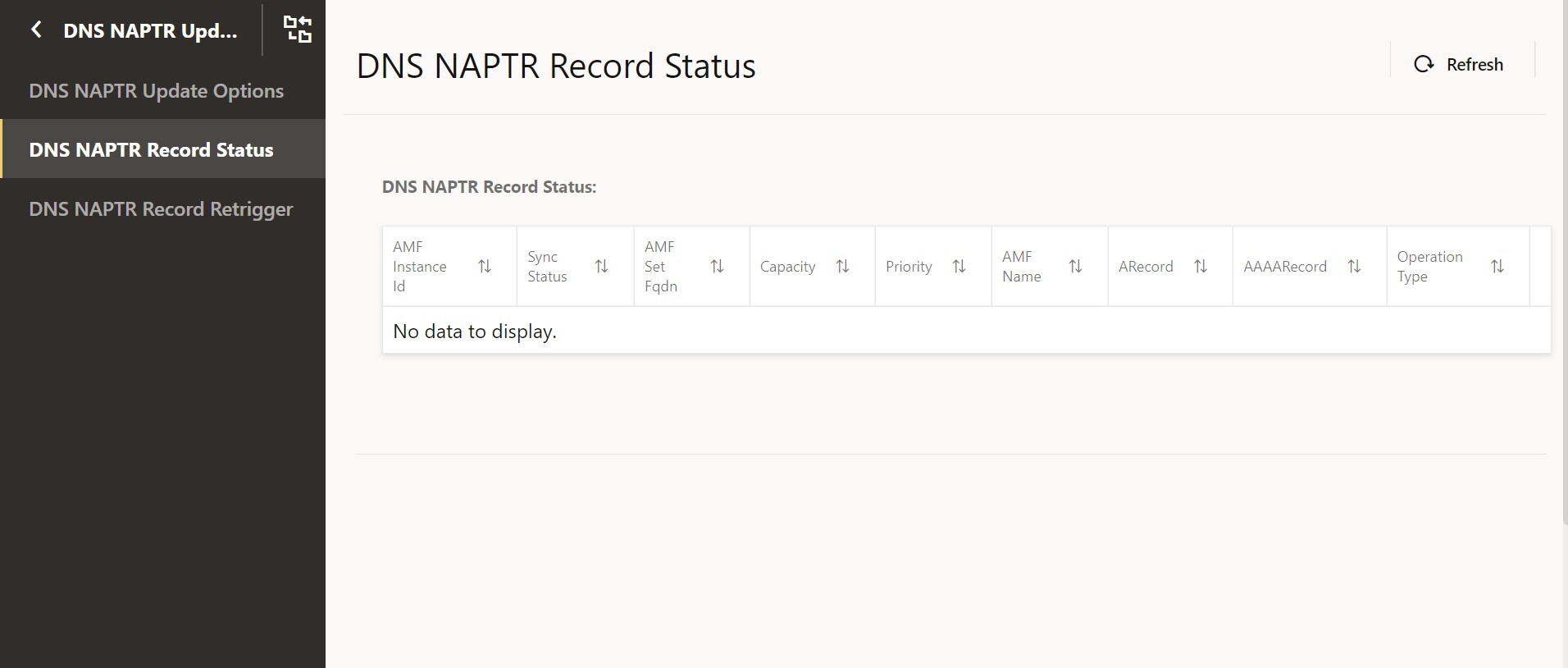
Click on View icon to view the status of specific DNS NAPTR Record.
5.3.13.2 DNS NAPTR Record Retrigger
Perform the following procedure to retrigger NFInstanceIds using DNS NAPTR Record Retrigger option.
- From the left navigation menu, navigate to DNS NAPTR Record
Retrigger.
The DNS NAPTR Record Retrigger page is displayed.
- Click Edit from the
top right side to edit or update DNS NAPTR Record Retrigger
parameter.
The page is enabled for modification.
- Enter the
NFInstanceIdsin Retrigger NAPTR Update Records field. - Click Save.
5.3.14 Pod Protection Options
Perform the following procedure to configure the Pod Protection Options:
- From the left navigation menu, navigate to NRF and then click
Pod Protection Options.
The NF Subscription Pod Protection Options page is displayed.
- Click Edit from the top right side to edit or update Pod
Protection Options.
The page is enabled for modification.
- Set the value to true for Enabled option from the drop-down to enable the Pod Protection Options.
- Set the value to true from the drop-down for Enabled option under Congestion Control section to enable the congestion control.
- Click Save to save the Pod Protection Options.
Table 5-39 Pod Protection Options
| Attribute | Description | Details |
|---|---|---|
| Enabled | This attribute indicates if the Pod Protection feature is enabled or disabled. | DataType: Boolean
Constraints: true, false Default Value: false |
| Monitoring Interval |
This attribute indicates the periodicity at which the overload state is monitored. Unit: Milliseconds Note: This is a read-only attribute. |
DataType: Integer
Constraints: NA Default Value: 1200 |
| Congestion Control |
This attribute allows the congestion control configuration. For more information about congestion control parameters, see Table 5-40. |
DataType: Object
Constraints: NA Default Value: NA |
Table 5-40 CongestionControlConfig
| Attribute | Description | Details |
|---|---|---|
| Enabled | This attribute allows the configuration of pod protection
attributes for the nfSubscription pods.
Note: This must be set to true for Pod Protection feature. |
DataType: Boolean
Constraints: true, false Default Value: false |
| Action Sampling Period |
This attribute indicates the interval at which the configured action must be considered. The actions are configured under entryAction.action attribute. The interval is calculated as
( Note: This is a read-only attribute. |
DataType: Integer
Constraints: NA Default Value: 2 |
| State Change Sample Count |
This attribute indicates the number of times the pod must be in the particular congestion state before transitioning to that state. For example, if the current state is normal, and the new
state is DoC, then NRF moves the pod to DoC only if the state is
reported for 10 times in 1 second
( Note: This is a read-only attribute. |
DataType: Integer
Constraints: NA Default Value: 2 |
| States | This attribute indicates the congestion states, the
thresholds, and corresponding actions.
For more information about congestion states, see Table 5-41. |
DataType: Object
Constraints: NA Default Value: NA |
Table 5-41 CongestionStates
| Attribute | Description | Details |
|---|---|---|
| Name |
The name of the congestion state.
Note: This is a read-only attribute. |
DataType: String
Constraints: Normal, Doc, Congested Default Value: NA |
| Weight | The weight of the congestion state. The weight indicates
the criticality of the congestion state. The lower the value, the lower
the criticality.
Note: This is a read-only attribute. |
DataType: Integer
Constraints: NA Default Value: Normal= 0, DoC= 1, and Congested= 2 |
| Entry Action |
This attribute indicates the actions for the congestion state. For more information about the entry action configuration, see Table 5-42. Note: This is a read-only attribute. |
DataType: List
Constraints: NA Default Value: NA |
| Resource Threshold |
This attribute indicates the resource thresholds for the given congestion state. This configuration is mandatory for the 'DoC' and 'Congested' states. For more information about the threshold for each resources, see Table 5-43. Note: This is a read-only attribute. |
DataType: Object
Constraints: NA Default Value: NA |
Table 5-42 EntryActionConfig
| Attribute | Description | Details |
|---|---|---|
| Action | This attribute indicates the action for the congestion
state.
|
DataType: String
Constraints: MaxConcurrentStreamsUpdate, AcceptIncomingConnections Default Value: NA |
| Arguments |
This attribute indicates the actions for the congestion state. For more information about the arguments, see Table 5-44. |
DataType: Map <String, Object>
Constraints: NA Default Value: NA |
Table 5-43 ResourceThreshold
| Attribute | Description | Details |
|---|---|---|
| CPU | The CPU threshold is expressed in percentage.
Note: This is a read-only attribute. |
DataType: Integer
Constraints: NA Default Value: For DoC, the default CPU is 60. For Congested, the default CPU is 75. |
| Pending Message Count | The number of messages pending to be processed, expressed
in absolute value.
Note: This is a read-only attribute. |
DataType: Integer
Constraints: NA Default Value: For DoC, the default count is 100. For Congested, the default count is 150. |
Table 5-44 Possible Arguments
| Attribute | Description | Details |
|---|---|---|
| Accept | The attribute indicates if the incoming connection should
be accepted or not. Applicable when the action is Accept Incoming
Connections.
True: The incoming connection is accepted. False: The incoming connection is rejected. |
DataType: Boolean
Constraints: true, false Default Value: NA |
| Increment By | The attribute indicates the factor by which the current
concurrent streams value will be incremented till it reaches
maxConcurrentStreamsPerCon.
Note: This is preconfigured for Normal and DoC state. |
DataType: Integer
Constraints: NA Default Value: 30 |
| Decrement By |
The attribute indicates the factor by which the current concurrent streams value will be decremented till it reaches maxConcurrentStreamsPerCon. Note: This is preconfigured for DoC and Congested state. |
DataType: Integer
Constraints: NA Default Value: 30 |
| Max Concurrent Streams Per Connection | The attribute indicates the maximum number of concurrent streams per connection. | DataType: Integer
Constraints: NA Default Value: For Normal, the default value is 100. For DoC, the default count is 50. For Congested, the default count is 10. |
| Decrement By Action Sampling Period | The attribute indicates the time interval at which the
decrementBy is applied to reach Max Concurrent Streams Per
Connection. If not provided, the Action Sampling Period
is used.
Note: This is preconfigured for DoC and Congested state. |
DataType: Integer
Constraints: NA Default Value: 1 |
| Increment By Action Sampling Period | The attribute indicates the time interval at which the
incrementBy is applied to reach Max Concurrent Streams Per
Connection. If not provided, the Action Sampling Period
is used.
Note: This is preconfigured for DoC and Congested state. |
DataType: Integer
Constraints: NA Default Value: 30 |
5.3.15 Controlled Shutdown
- From the left navigation menu, navigate to NRF and then
click Controlled Shutdown.
The Controlled Shutdown Options page is displayed.
- Click Edit from the top right side to edit or update Operational
State parameter.
The page is enabled for modification.
- Configure Operational State field as described in the
following table:
Table 5-45 Operational State
Field Name Description Operational State Determines the value of the current operational state. Allowed values are NORMAL, COMPLETE_SHUTDOWN.
- Click on Operational State History field to view the last
5 operational state changes.
Table 5-46 Operational State History
Field Name Description Operational State History Provides the list of the last five operational state changes.
5.3.16 NRF Growth Options
Perform the following steps to configure the NRF Growth feature.
- From the left navigation menu, navigate to NRF and then click the Growth Feature.
- Select Feature Options under Growth
Feature in the left navigation menu.
The Feature Options page is displayed.
- Click Edit from the top right side to edit or
update Growth Feature Options.
The page is enabled for modification.
- Set the value to ENABLED for the Feature Status option from the drop-down to enable the Growth feature.
- Configure NRF Host Config details. Enter the values for host
configuration as described in Oracle Communications Cloud Native Core, Network
Repository Function REST Specification Guide.
- Click Add provided to add a NF set ID.
- Click Save on the Add NF Set ID page.
- Configure the reroute profile. Enter the values for reroute configuration as described in Oracle Communications Cloud Native Core, Network Repository Function REST Specification Guide.
5.3.16.1 Forwarding Options
In case you want to enable Forwarding Options for the NRF Growth feature, perform the following configurations:
Note:
When the NRF Growth feature is enabled, Forwarding Options configuration is not considered.- From the left navigation menu, navigate to NRF and then click the Growth Feature.
- Select Forwarding Options under
Growth Feature in the left navigation menu.
The Forwarding Options page is displayed.
- Click Edit from the top right side to edit or
update the Forwarding Options parameter.
The page is enabled for modification.
- Configure Forwarding Options fields as described in Oracle Communications Cloud Native Core, Network Repository Function REST Specification Guide.
- Configure NRF Host Config details. Enter the
values for host configuration as described in Oracle Communications Cloud
Native Core, Network Repository Function REST Specification Guide.
- Click Add provided to add a segment ID.
- Click Save on the Add Segment ID page.
- Select the Feature Status value provided under the Forwarding Rules
Feature Config section to set the feature configuration.
This flag can be ENABLED only if Discovery Status or AccessToken Status attributes are ENABLED.
- Click Add provided under the
Forwarding Rules Feature Config section to add the
Forwarding Rules feature configuration.
The Add Forwarding Rules Config page is displayed.
- Enter the values for rules configuration as described in Oracle Communications Cloud Native Core, Network Repository Function REST Specification Guide.
- Click Save on the Add Forwarding Rules Config page.
- Click Add provided under the Error Responses
section to add the error response details.
The Add Error Responses page is displayed.
- Enter the values for rules configuration as described in Oracle Communications Cloud Native Core, Network Repository Function REST Specification Guide.
- Click Save on the Add Error Responses page.
- Click Save to save the Forwarding Options.