3 Logging into CNC Console
Logging into CNC Console GUI for Non-OCI Deployment
- Open any browser.
- Enter the URL: http://<host name>:<port number>.
where, host name is cncc-mcore-ingress-ip and port number is cncc-mcore-ingressport.
The following screen appears:
Figure 3-1 CNC Console Login
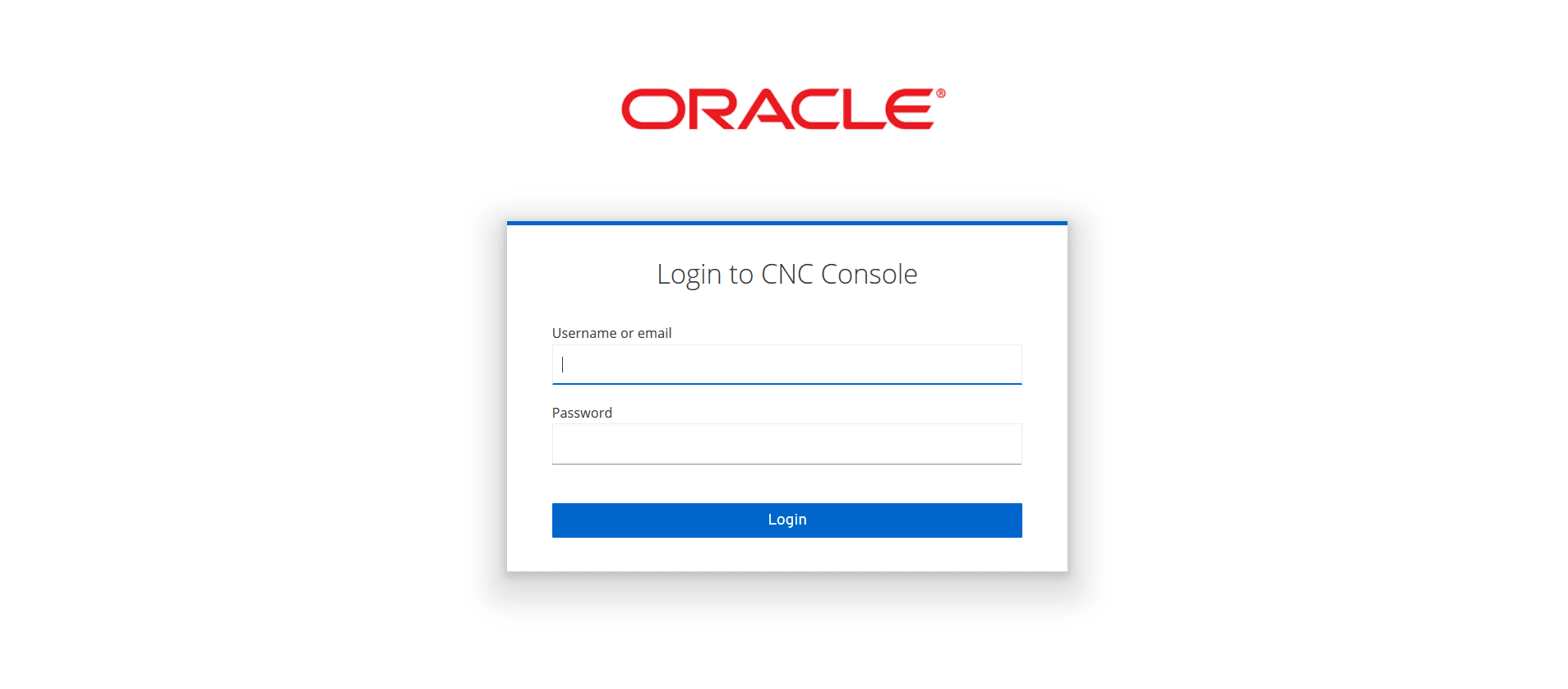
- Enter valid credentials.
- Click Login. The welcome page of the CNC Console interface appears.
- After the first login, you will be prompted to change password.
Figure 3-2 Update Password
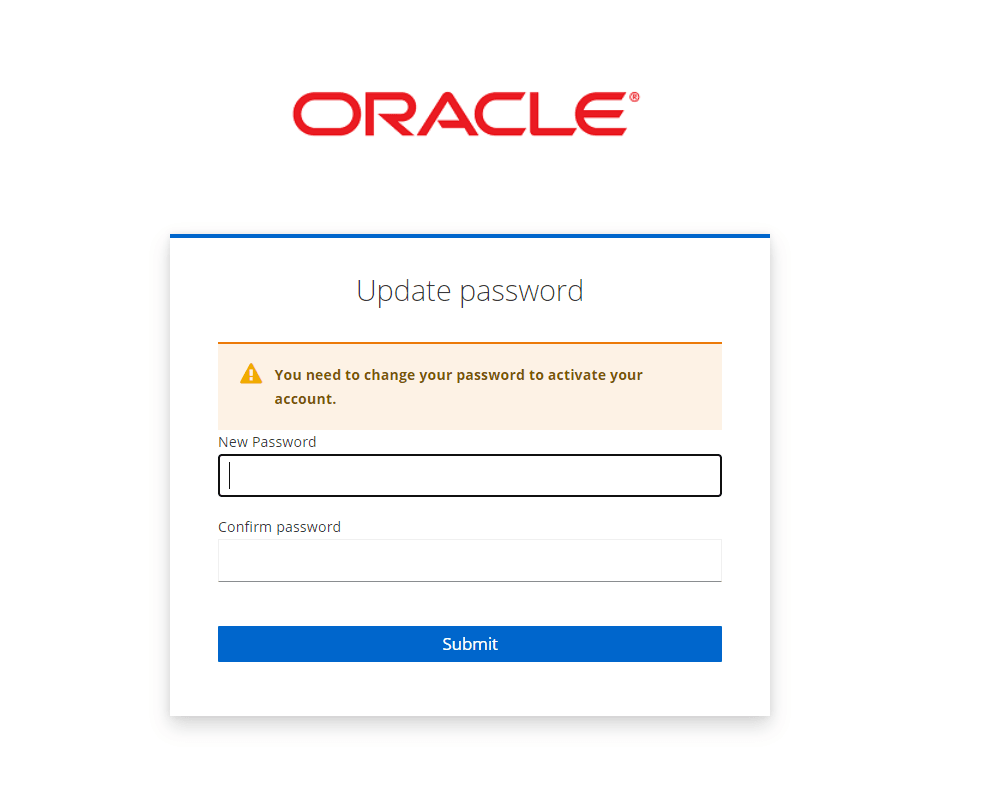
Note:
To configure CNC Console IAM, see Configuring CNC Console IAM section.Logging into CNC Console GUI in OCI deployment
- Open any browser.
- Enter the M-CNCC Core URL http://<host name>:<port number>.
- Enter valid credentials.
Figure 3-3 Login page

- Click Sign In.
- Upon signing in you will be prompted to change your password.
Figure 3-4 Reset password

- Click Reset Password.
- You will be redirected to the CNC Console Core welcome page.
Note:
If any issues are identified while accessing the CNC Console GUI, see the Oracle Communications Cloud Native Configuration Console Troubleshooting Guide.3.1 CNC Console Dashboard
This section provides an overview of the CNC Console Dashboard.
After the user logs in, the following welcome page of CNC Console appears:
Figure 3-5 CNC Console Welcome Page
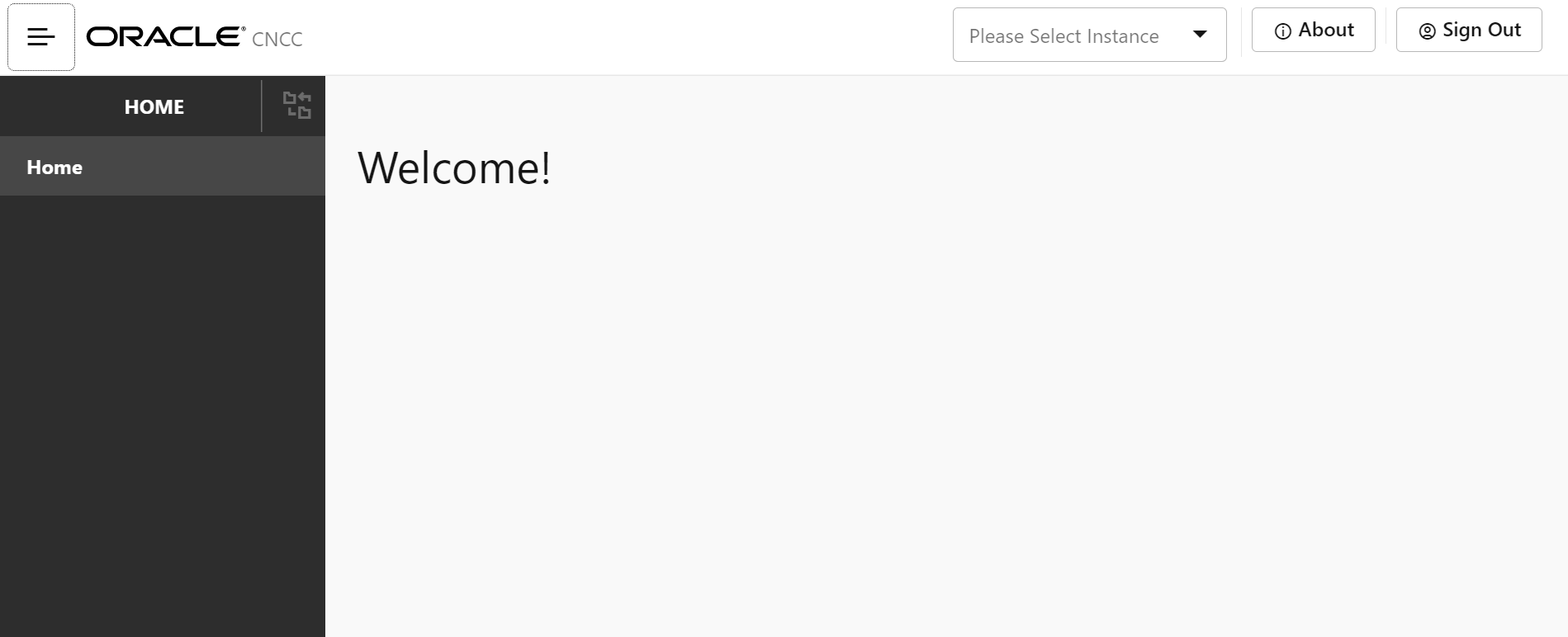
- Top Ribbon-The top ribbon contains the following:
- Instance selection drop-down list- To select the NF instance from the list.
- About- Conveys the product name and the version of the Interface.
- Sign Out- To sign out from the Console.
- Left Pane - NFs and Configurations:
The left pane displays the selected Network Function and the configurations.
- Right Pane - Details View:
The right pane displays the configurable parameters that can be updated in the selected NFs.
- Other dashboard options:
Figure 3-6 Dashboard Options
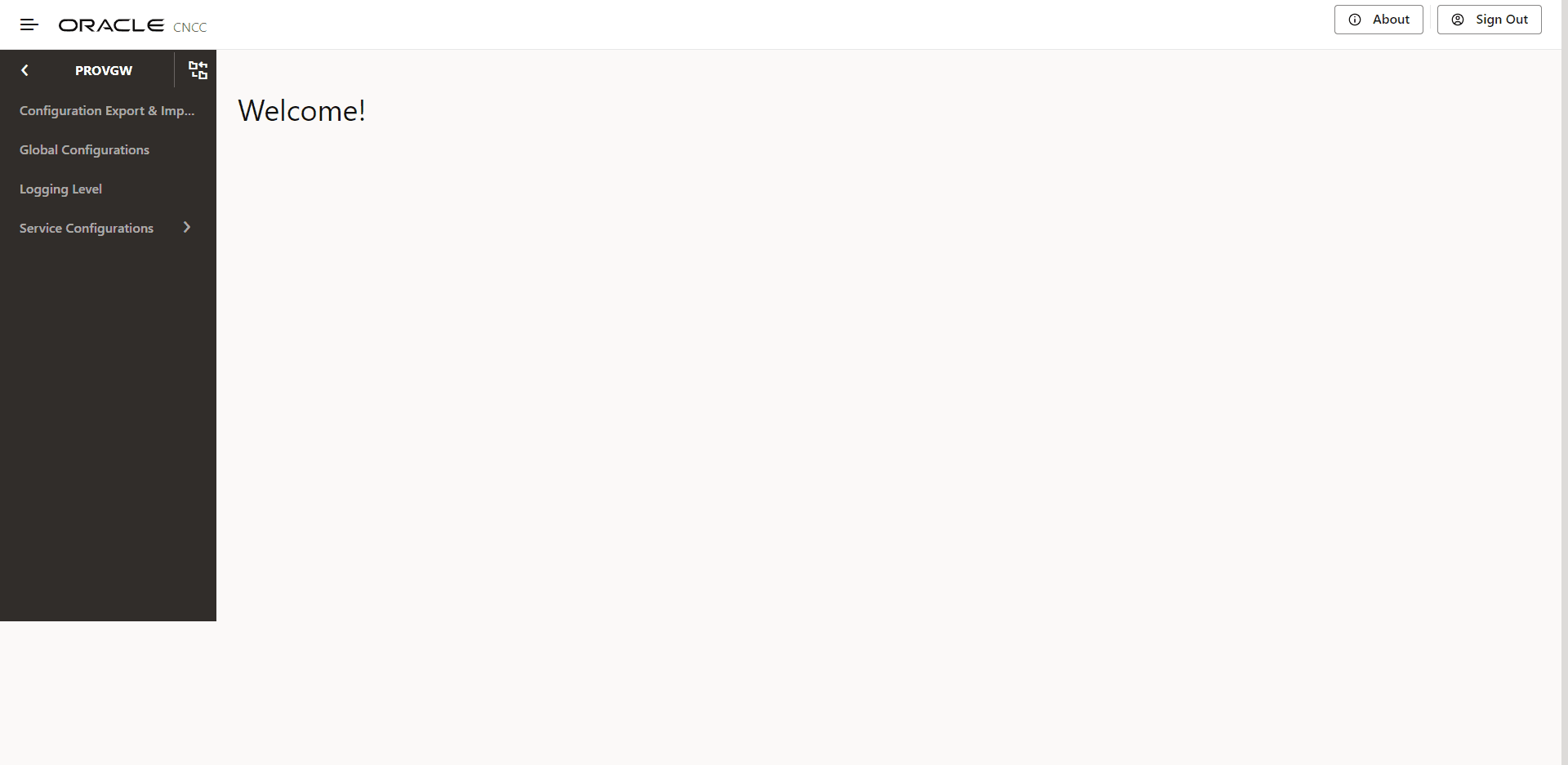
- The Menu Hierarchy button shows the navigation path from the home screen to the current menu item.
- The Application Navigation button allows the user to collapse the left pane and display full screen.
- The Back Icon allows the user to navigate to the Home menu. The screen does not get refreshed automatically. User must click Home or NF menu to view the updated screen.