2 Managing Policy Projects
This chapter describes how to create new policy projects, edit an existing policy project, and create new policies from the blocks using the Policy Projects option in CNC Console. This option is available under Policy Management in the left navigation menu of the CNC Console.
You can use blocks to create policies for the following services:
- Session Management
- Access and Mobility Management
- UE Management
- PCRF-Core
- Policy Data Source
Cloud Native Configuration Console
This section provides an overview of the Oracle Communications Cloud Native Configuration (CNC) Console, which includes an interface to aid in creating cloud native policies.
To log in:
- Open a web browser and enter the IP address of the CNC Console system.
The login page opens.
- Enter your Username and Password, and click Login.
The main page opens.
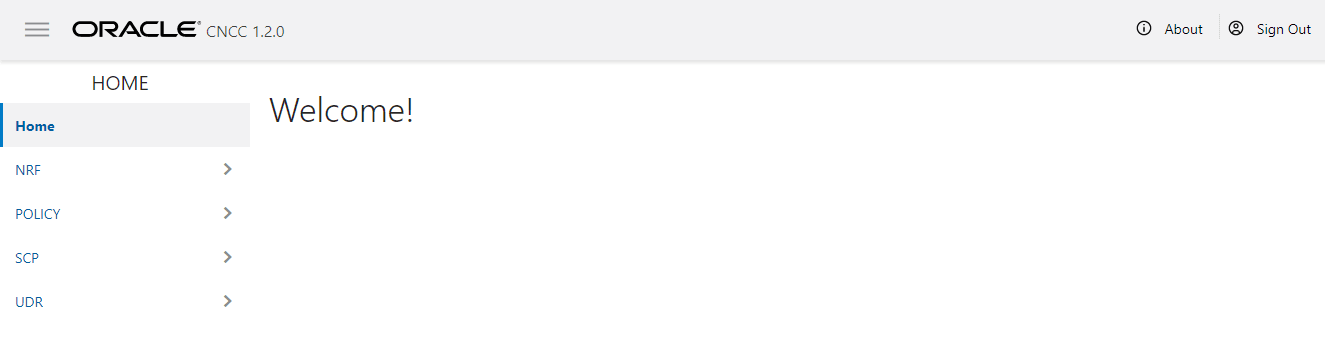
You can now access policy configurations by clicking on Policy in the left navigation menu.