3 USSD Gateway Configuration Screen
This chapter explains the contents of the USSD Gateway Configuration screen.
This chapter contains the following topics.
USSD Gateway Menu Configuration Screen
Follow these steps to access the USSD Gateway Configuration Screen.
-
From the Service Management System screen, select the Services menu.
-
Select USSD Gateway > Gateway Config, or use the Ctrl+Q shortcut keys.
Gateway Configuration Screen
The USSD Gateway Configuration Screen allows you to:
-
Change the default gateway interface configuration (Global GW config)
-
Add new gateway interfaces
Setting up different gateway configurations enables you to configure different gateways to have different service triggers defined. This enables the treatment of service triggers to be handled differently by different gateways.
You do not have to set up different gateway configuration for each gateway.
Important: reloading the configuration
If the USSD Gateway Configuration Screen is updated, the SLEE must to be restarted for these changes to take effect.
For instructions about how to restart the SLEE, see SLEE Technical Guide.
Fields - Gateway Configuration Screen
Here is a description of the fields.
| Field | Description |
|---|---|
| Name | Unique name of this gateway interface. |
| Language |
Default language of the gateway interface when no usable user preference is available. This list is populated by the entries in the Language tab in the USSD Gateway Base Configuration Screen. |
| Characters |
Maximum number of characters to send to handset. Required. This is used to truncate the number of characters in the display sent to the end user to a particular number of digits. Allowed values: 90 to 185 |
| Trans Opt |
How the IMSI to MSISDN mapping should be performed. Allowed values:
|
| Trans IF |
SLEE ID of interface that translates the IMSI to MSISDN. If an id is not specified this functionality will not be performed by the gateway. To allow the default mapping functionality to be performed, the SLEE ID of the default interface must be specified. Only available if Trans Opt is set to
|
| Trans Timeout | Milliseconds gateway will wait for a response to the IMSI to MSISDN translation request. Required when Trans IF is set. |
| Inactivity Restart |
If set to:
|
| Inactive Timer |
Maximum seconds to wait between messages from the mobile network before:
Optional. Allowed values:
|
| Reconnect Timer |
Maximum seconds gateway will wait for the handset to send a message after the session has entered RECONNECT state. This timer is stopped if the user reconnects to the service before it expires. The gateway interface can determine if the user is reconnecting to the service if the handset returns the SAN of the currently active service. If the user reconnects, the reconnect timer will be stopped and the service session can return to its normal mode of operation. The inactive timer will be restarted. Required (must be 1 or above if inactive timer is not equal to 0. Allowed values:
|
| MAP1 Timer |
Seconds gateway will wait when a MAP 1 user enters the RECONNECT state. This timer is stopped if the user reconnects to the service before it expires. A numeric field, valid values 0 to 9999 which represent time in seconds, optional field. |
| CDR Flag | If this check box is selected, CDRs will be generated. |
| Last Resort Text | This is the text the gateway will use if no other menus have been configured or defined. Alphanumeric field up to 185 characters in length. |
Note: For example text for each field, refer to the Find screen in this topic.
Data entry - Gateway Configuration Screen
Follow these steps to enter a new gateway configuration.
- Click Clear to clear the screen of previous data.
- Enter new data and click Save.
Buttons and other fields
For information about the buttons and fields at the bottom of the screen, see Common Buttons and Fields.
Clicking Find displays the Find screen.
Find Screen - Gateway Configuration tab
Here is an example Find Screen for the Gateway Configuration tab.
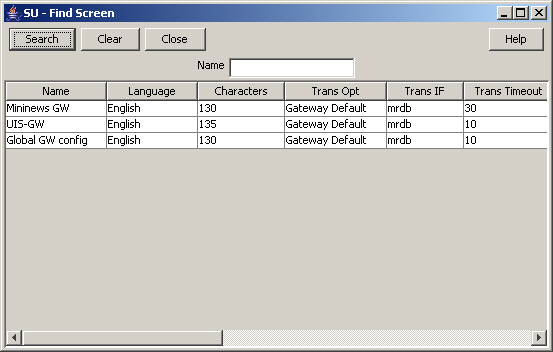
Description of the illustration ussdgfindscreengatewayconfig_2-4-0.jpg
Related topic
Using the find screen
You can search on:
-
Name
For more information about searching and editing records, see Using the Find Screens.