5 Configuring OCNADD Using CNC Console
This chapter describes how to configure different services in Oracle Communications Network Analytics Data Director (OCNADD) or access OCNADD dashboards using Oracle Communications Cloud Native Core Console (CNC Console).
This chapter describes how to configure different global and service parameters in Oracle Communications Network Analytics Data Director (OCNADD) using the CNC Console application. OCNADD provides a console interface using the highly secure GUI service, which allows you to use an interactive interface for interacting with the other OCNADD services.
OCNADD Console Interface
This section provides an overview of the CNC Console, which includes an interface to help in creating data feeds and access dashboards in OCNADD.
You can use OCNADD integration with CNC Console, only after logging successfully into the CNC Console application. To log in successfully into CNC Console, ensure that the CNC Console installation steps are complete. For more inform,ation about GUI installation, see "Installaing OCNADD GUI" section of Oracle Communications Network Analytics Data Director Installation Guide
Note:
Before logging in to the OCNADD Console, create a user and password. Using these login details, you can log in to the OCNADD Console application. For more information about creating a user and password, see Oracle Communications Cloud Native Core Console Installation Guide.- Open a web browser and enter the URL:
http://cncc-core-ingress-gateway.cncc.svc.cluster.local:port number/and press Enter.Note:
port number is thecncc-iam-ingress-portnumber.The login page opens.
- Enter the Username and Password.
- Click Sign In.
- On the Welcome page, select the required NF instance from the
Please Select Instance drop-down field.
This opens the Console home page for the selected NF instance:
- To use OCNADD services integrated with the Console, click Data Director in the left navigation pane.
Homepage Display and Operations
After you log on, the GUI displays the OCNADD Homepage as the default landing page.
The following screen capture shows an illustration of the OCNADD Homepage:
Figure 5-1 OCNADD Homepage
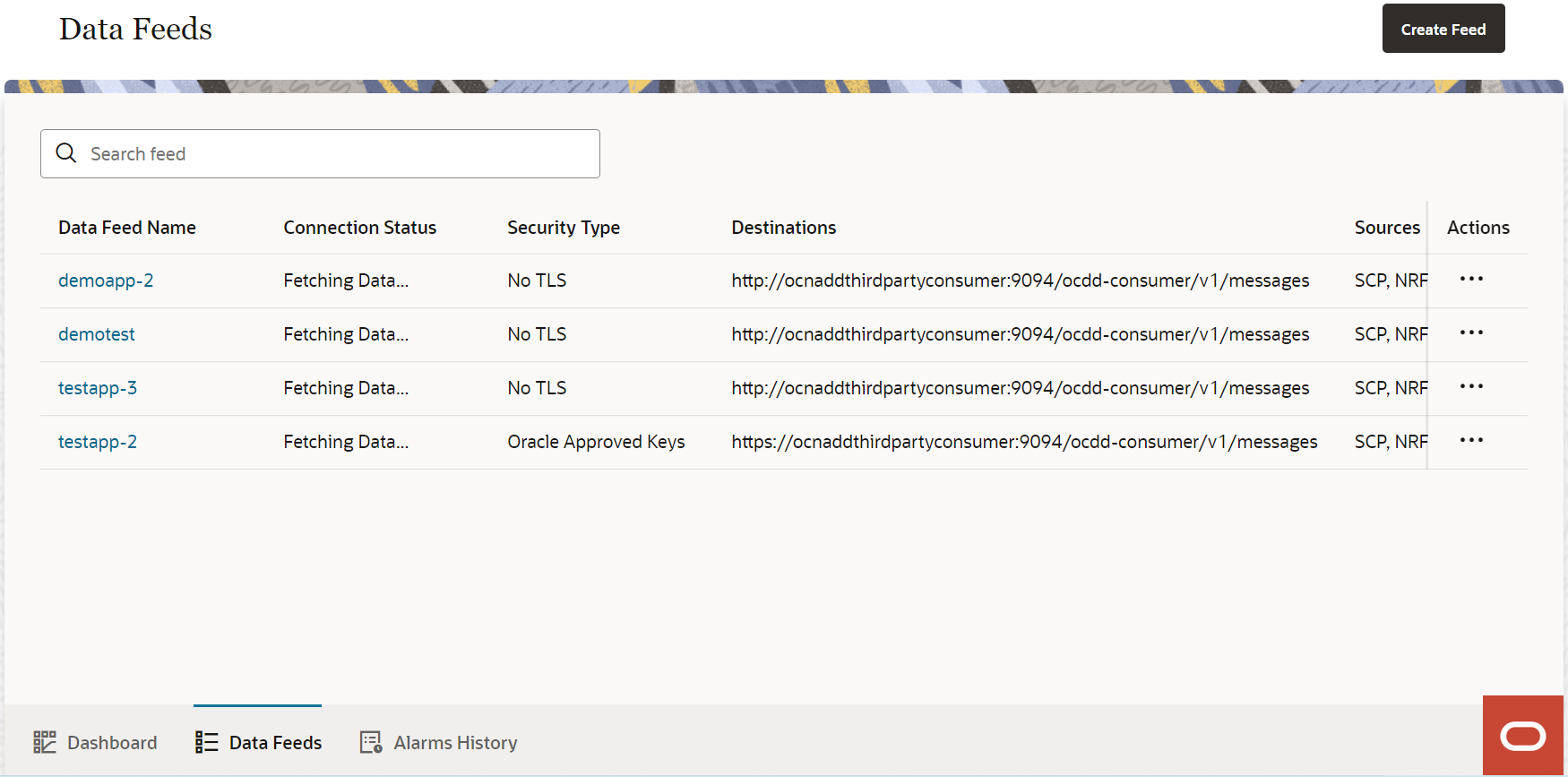
-
Create Feed Button
Use the Create Feed button at the top right hand side of the page to create new feeds. For more information about creating data feeds, see Creating Data Feed.
- Dashboard IconThe

icon at the bottom of the page navigates you to the OCNADD dashboard to monitor the system health through Alerts, KPIs, and Metrics. For more information about the page, see OCNADD Dashboard.
- Data Feeds IconTheopens the existing Data Feed page.

- Alarm History IconTheicon at the bottom of the page navigates you to the OCNADD Alams page to view any active alarms. For more details about the page, see Alarm History.

- Ask OracleUse theicon to navigate to Dashboard, Data Feeds, or Create Data Feeds pages from any page of the GUI.
 The Ask Oracle option also allows you to view the following details:
The Ask Oracle option also allows you to view the following details:- information about the OCNADD release including version, release number, and product name
- OCNADD GUI Help
Data Feed
The Data Feeds page allows you to perform the message
data feed related configurations. To open the page, click the ![]() icon at the bottom of the page or click 5G Data Feeds on
the Ask Oracle page.
icon at the bottom of the page or click 5G Data Feeds on
the Ask Oracle page.
Creating Data Feed
This section describes how to create a data feed using the OCNADD console. The configurations include adding destinations, selecting transport layer security (tls), selecting data source, and handling failure.
The Data Feeds page displays the Create Feed button to begin a new data feed configuration.
- Navigate to Data Feeds page. The page lists the available data feeds, if any.
- Click the Create
Feed button.
This opens the Add destinations wizard.
- Enter the following information on the
Add destinations wizard:
Table 5-1 Add destinations
Field Name Description Application Name Enter the name of the destination application. The name should not start with a capital letter and should not contain special characters other than -. Connection Type This data in this field is automatically populates based on the Destination URL. Destination Provide the destination URL. The URL can start with httporhttps.Note: Use the + or - icons to add or remove URLs.
- Click Continue.
This opens the Select Transport Layer Security (TLS) wizard.
- Select the following options in the Select Transport
Layer Security (TLS) wizard:
Table 5-2 Select Transport Layer Security (TLS)
Option Name Description Oracle Approved TLS Specifies the default TLS cipher provided by an Oracle approved cipher suite. This cipher is automatically generated. Note:
Select this option only if you have provided anhttpsURL in the Destination field. Do not select this for a detination URL starting withhttp.Static Key TLS Specifies the static key TLS with which you can choose a different cipher. The data is transferred to HTTP/2 peer using a static key cipher. Here, forward secrecy is not supported. Note:
Select this option only if you have provided anhttpsURL in the Destination field. Do not select this for a detination URL starting withhttp.No TLS Specifies the least secure option. Security is weakened as there is no secrecy of data. When selected, it changes the connection type in the Add destinations page to H2C. Note:
This option remains disabled if you have provided anhttpsURL in the Destination field. - Click Continue.
This opens the Select Data Source(s) wizard.
- Select the following options in the Select Data
Source(s) wizard:
Table 5-3 Select Data Source(s)
Option Name Description Service Communication Proxy (SCP) Select this option if the data must come from the Service Communication Proxy (SCP), which allows securing and managing 5G networks by providing routing control, resiliency, and observability to the core network. Network Repository Function (NRF) Select this option if the data must come from the Network Repository Function (NRF), which allows 5G NFs to register and discover one another thrrough a standard API. NRF is also a critical component required to implement the new service based architecture (SBA) in the 5G core. - Click Continue.
This opens the Handle Failure wizard.
- Select any of the following options to determine the behavior of
OCNADD if the data cannot reach your application:
Table 5-4 Handle Failure - OCNADD Behavior
Option Name Description Do not try again Specifies that Data Director reaches out just one time if the data cannot reach the external application Keep trying Specifies that Data Director continually reaches out to the external application until it successfully connects to it. Select any of the following options to determine how OCNADD resumes the sending of data after reconnection if a failure occurs.
Table 5-5 Handle Failure - Resuming services
Option Name Description Resume from point of failure Specifies that Data Director resumes from point of failure if a failure occurs. This reduces the chance of losing data. Proceed with latest data Specifies that Data Director proceeds with data transfer once the connection is re-established. This might result in data loss. - Click Submit.
This creates the data feed with the selected configurations.
Editing Data Feed
This section describes how to edit a data feeds using the OCNADD console.
- Click the
 icon at the bottom of the page or click 5G Data
Feeds on the Ask Oracle page. The Data
Feeds page opens listing all the existing data feeds.
icon at the bottom of the page or click 5G Data
Feeds on the Ask Oracle page. The Data
Feeds page opens listing all the existing data feeds.
- To edit a data feed, click the
 icon under the Actions column.
icon under the Actions column.
- Select Edit to update the fields or options
for the selected data feed. This opens the Edit Data Feed page.
The edit page can also be accessed by clicking on the data feed name.
- Edit the selected data feed configurations by clicking the
icon.

- After performing the modifications, click Save
Changes.
Note:
Click Cancel to cancel the updates.
Deleting Data Feed
This section describes how to delete a data feeds using the OCNADD console.
- Click the
 icon at the bottom of the page. The page lists all the existing data
feeds.
icon at the bottom of the page. The page lists all the existing data
feeds.
- Click the
 icon under the Actions column to delete a data
feed.
icon under the Actions column to delete a data
feed.
- Select Delete to delete the data feed. This opens a dialog box to confirm the deletion.
- On the dialog box, click Delete. This deletes the data feed permanently.
OCNADD Dashboard
This section describes how to use the OCNADD dashboard to view metrics, KPIs, and alarms for monitoring data feeds and the Ingress and Egress GW traffic.
Active Issues
In case of an active issue, the Dashboard page displays the respective metric or alert at the top of the page with the page title as Active issue needs your attention.
Click on View Button to see the detailed description of the issue and the affected data feeds. The page also provides the recommended action to fix the issue. For more details about OCNADD alerts and respective actions, see OCNADD Alerts.
Monitoring Alarms, Metrics, and KPIs
The dashboard allows monitoring of major and critical alarms that need to be resolved. It provides the details of the severity of a specific alarm and its impact on the data feed.
Also, the dashboard allows monitoring CPU utilization, memory utilization, and number of instances of a specific microservice. Using the dashboard, you can check the details of all the metrics and alarms related to a specific microservice.
To view the details of any active issues, click View Details. Viewing details allows you to understand the impact of any issues immediately, and therefore, prioritize the relevant troubleshooting tasks.
Alarm History
This section describes how to use the Alarm History page to view OCNADD alarms.
The Alarm History page allows you to search and filter through all the alarms that may have occurred in the system since the beginning. It is possible to filter the alarms based on description or type, or both. To understand and differentiate the alarms, you can use different color notations.
For see the list of OCNADD alarms, see OCNADD Alarms.