2 Installing OCNADD
This chapter provides information about installing Oracle Communications Network Analytics Data Director (OCNADD) on the supported platforms.
- Oracle Communications Cloud Native Core, Cloud Native Environment (CNE)
- VMware Tanzu Application Platform (TANZU)
- Oracle Cloud Infrastructure (OCI)
Note:
This document describes the OCNADD installation on CNE. However, the procedure for installation on OCI and TANZU is similar to the installation on CNE. Any steps unique to OCI or TANZU platform are mentioned explicitly in the document.2.1 Prerequisites
Before installing and configuring OCNADD, make sure that the following requirements are met:
2.1.1 Software Requirements
This section lists the software that must be installed before installing OCNADD:
Table 2-1 Mandatory Software
| Software | Version |
|---|---|
| Kubernetes | 1.29.x, 1.28.x, 1.27.x |
| Helm | 3.13.2 |
| Docker/Podman | 4.6.1 |
| kubectl-hns | 1.1.0 |
| OKE (on OCI) | 1.27x |
Note:
- OCNADD 24.2.0.x supports CNE 24.2.x, 24.1.x, and 23.4.x.
echo $OCCNE_VERSIONkubectl versionhelm versionkubectl hns versionFor more information about HNS installation, see Kubectl HNS Installation section.
Note:
Starting with CNE 1.8.0, Podman is the preferred container platform instead of docker. For more information on installing and configuring Podman, see the Oracle Communications Cloud Native Core, Cloud Native Environment (CNE) Installation Guide.If you are installing OCNADD on TANZU, the following software must be installed:
Table 2-2 Mandatory Software
| Software | Version |
|---|---|
| Tanzu | 1.4.1 |
tanzu versionNote:
Tanzu was supported in release 22.4.0. Release 24.2.0.x has not been tested on Tanzu.Depending on the requirement, you may have to install additional software while deploying OCNADD. The list of additional software items, along with the supported versions and usage, is given in the following table:
Table 2-3 Additional Software
| Software | Version | Required For |
|---|---|---|
| Prometheus-Operator | 2.51.1 | Metrics |
| Metallb | 0.14.4 | LoadBalancer |
| cnDBTier | 24.2.x, 24.1.x, 23.4.x | MySQL Database |
| hnc-controller-manager | 1.1.0 | To manage hns |
Note:
- Some of the software is available by default if OCNADD is getting deployed in Oracle Communications Cloud Native Core, Cloud Native Environment (CNE).
- Install the additional software if any is not available by default with CNE.
- If you are deploying OCNADD in any other environment, for instance, TANZU, all the above mentioned software must be installed before installing OCNADD.
- On OCI, the Prometheus-Operator is not required, the metrics and alerts will be managed using OCI monitoring and Alarm services.
helm ls -A2.1.2 Environment Setup Requirements
This section provides information on environment setup requirements for installing Oracle Communications Network Analytics Data Director (OCNADD).
Network Requirements
The Data Director services, such as Kafka and Redundancy Agent, require external access. These services are created as load balancer services, and the service FQDNs should be used for communication with them. Additionally, the service FQDNs must be configured in the DNS server.
Environment Setup on OCCNE
Network Access
The Kubernetes cluster hosts must have network access to the following repositories:
- Local Docker image repository: It contains the OCNADD Docker
images. To check if the Kubernetes cluster hosts can access the local Docker
image repository, pull any image with an image-tag using the following
command:
podman pull docker-repo/image-name:image-tagwhere,
docker-repois the IP address or hostname of the Docker image repository.image-nameis the Docker image name.image-tagis the tag assigned to the Docker image used for the OCNADD pod.
- Local Helm repository: It contains the OCNADD Helm charts.
To check if the Kubernetes cluster hosts can access the local Helm repository,
run the following
command:
helm repo update - ervice FQDN or IP Addresses of the required OCNADD services, for instance, Kafka Brokers, must be discoverable from outside of the cluster. This information should be publicly exposed so that Ingress messages to OCNADD can come from outside of Kubernetes.
Environment Setup on OCI
OCNADD can be deployed in OCI. While deploying OCNADD on OCI, the user must use the Operator instance/VM instead of Bastion Host.
For OCI infrastructure, see Oracle Communications Cloud Native Core OCI Adaptor, NF Deployment on OCI Guide and Oracle Database Reference Architecture for OCI Deployment documents.
After completing the OCI infrastructure setup requirements, proceed to the next section.
Client Machine Requirements
Note:
Run all thekubectl and helm commands in this guide on a
system depending on the infrastructure and deployment. This system could be a client
machine, such as a virtual machine, server, local desktop, etc.
This section describes the requirements for client machine, that is, the machine used by the user to run deployment commands.
The client machine must meet the following requirements:
- network access to the helm repository and docker image repository.
- configured Helm repository
- network access to the Kubernetes cluster.
- required environment settings to run the
kubectl,podman, anddockercommands. The environment should have privileges to create namespace in the Kubernetes cluster. - The Helm client installed with the push plugin. Configure the environment in such a manner that the
helm installcommand deploys the software in the Kubernetes cluster.
Server or Space Requirements
- Oracle Communications Cloud Native Core, Cloud Native Environment (CNE) Installation, Upgrade, and Fault Recovery Guide
- Oracle Communications Network Analytics Data Director Benchmarking Guide
- Oracle Communications Cloud Native Core, cnDBTier Installation, Upgrade, and Fault Recovery Guide
cnDBTier Requirement
OCNADD supports cnDBTier in a CNE environment. cnDBTier must be up and running in case of containerized Cloud Native Environment. For more information about the installation procedure, see Oracle Communications Cloud Native Core, cnDBTier Installation, Upgrade, and Fault Recovery Guide.
Note:
- If cnDBTier 23.2.x or higher release is installed, set the
ndb_allow_copying_alter_tableparameter to 'ON' in the cnDBTier custom values file (dbtier_23.2.0_custom_values_23.2.0.yaml) and perform cnDBTier upgrade before install, upgrade, rollback or any fault recovery procedure is performed for OCNADD. Set the parameter to its default value, 'OFF' once the activity is completed and perform the cnDBTier upgrade to apply the parameter changes. - To perform cnDBTier upgrade, see Oracle Communications Cloud Native Core, cnDBTier Installation, Upgrade, and Fault Recovery Guide.
- For OCI Environment, use the StorageClass as
oci-bvin cnDBTier charts. To find the storage class name, run the following command:kubectl get sc -n <namespace>
Data Director Images
The following table lists Data Director microservices and their corresponding images:
Table 2-4 OCNADD images
| Microservices | Image | Tag |
|---|---|---|
| OCNADD-Configuration | ocnaddconfiguration | 24.2.1 |
| OCNADD-ConsumerAdapter | ocnaddconsumeradapter | 24.2.1 |
| OCNADD-Aggregation |
ocnaddnrfaggregation ocnaddscpaggregation ocnaddseppaggregation |
24.2.1 |
| OCNADD-Alarm | ocnaddalarm | 24.2.1 |
| OCNADD-HealthMonitoring | ocnaddhealthmonitoring | 24.2.1 |
| OCNADD-Kafka | ocnaddkafkahealthclient | 24.2.1 |
| OCNADD-Admin | ocnaddadminservice | 24.2.1 |
| OCNADD-UIrouter | ocnadduirouter | 24.2.1 |
| OCNADD-GUI | ocnaddgui | 24.2.1 |
| OCNADD-Filter | ocnaddfilter | 24.2.1 |
| OCNADD-Correlation | ocnaddcorrelation | 24.2.1 |
| OCNADD-Redundancyagent | ocnaddredundancyagent | 24.2.1 |
| OCNADD-StorageAdapter | ocnaddstorageadapter | 24.2.1 |
| OCNADD-Export | ocnaddexport | 24.2.1 |
| OCNADD-IngressAdapter | ocnaddingressadapter | 24.2.1 |
Note:
The service images are prefixed with the OCNADD release name.2.1.3 Resource Requirements
This section describes the resource requirements to install and run Oracle Communications Network Analytics Data Director (OCNADD).
OCNADD supports centralized deployment, where each data director site has been logically replaced by a worker group. The deployment consists of a management group and multiple worker groups. Traffic processing services are managed within the worker group, while configuration and administration services are managed within the management group.
In the case of centralized deployment, resource planning should consider the following points:
- There will be only one management group consisting of the following services:
- ocnaddconfiguration
- ocnaddalarm
- ocnaddadmin
- ocnaddhealthmonitoring
- ocnaddgui
- ocnadduirouter
- ocnaddredundancyagent
- ocnaddexport
- There can be one or more worker groups managed by the single management group and
each worker group logically depicts the standalone data director site w.r.t traffic
processing function. This includes the following services:
- ocnaddkafka
- zookeeper
- ocnaddnrfaggregation
- ocnaddseppaggregation
- ocnaddscpaggregation
- ocnaddcorrelation
- ocnaddfilter
- ocnaddconsumeradapter
- ocnaddstorageadapter
- The customer needs to plan for the resources corresponding to the management group and the number of worker groups required.
OCNADD supports various other deployment models. Before finalizing the resource requirements, see the OCNADD Deployment Models section. The resource usage and available features vary based on the deployment model selected. The centralized deployment model is the default model from 23.4.0 onward in the fresh installation with one management group and at least one worker group.
OCNADD Resource Requirements
Table 2-5 OCNADD Resource Requirements(Bases on HTTP2 Data Feed)
| OCNADD Services | vCPU Req | vCPU Limit | Memory Req (Gi) | Memory Limit (Gi) | Min Replica | Max Replica | Partitions | Topic Name |
|---|---|---|---|---|---|---|---|---|
| ocnaddconfiguration | 1 | 1 | 1 | 1 | 1 | 1 | - | - |
| ocnaddalarm | 1 | 1 | 1 | 1 | 1 | 1 | - | - |
| ocnaddadmin | 1 | 1 | 1 | 1 | 1 | 1 | - | - |
| ocnaddhealthmonitoring | 1 | 1 | 1 | 1 | 1 | 1 | - | - |
| ocnaddscpaggregation | 2 | 2 | 2 | 2 | 1 | 3 | 18 | SCP |
| ocnaddnrfaggregation | 2 | 2 | 2 | 2 | 1 | 1 | 6 | NRF |
| ocnaddseppaggregation | 2 | 2 | 2 | 2 | 1 | 2 | 12 | SEPP |
| ocnaddadapter | 3 | 3 | 4 | 4 | 2 | 14 | 126 | MAIN |
| ocnaddkafka | 6 | 6 | 64 | 64 | 4 | 4 | - | - |
| zookeeper | 1 | 1 | 2 | 2 | 3 | 3 | - | - |
| ocnaddgui | 1 | 2 | 1 | 1 | 1 | 2 | - | - |
| ocnadduirouter | 1 | 2 | 1 | 1 | 1 | 2 | - | - |
| ocnaddcorrelation | 3 | 3 | 24 | 64 | 1 | 4 | - | - |
| ocnaddfilter | 2 | 2 | 3 | 3 | 1 | 4 | - | - |
| ocnaddredundancyagent | 1 | 1 | 3 | 3 | 1 | 1 | - | - |
| ocnaddstorageadapter | 3 | 3 | 24 | 64 | 1 | 4 | - | - |
| ocnaddexport | 2 | 4 | 4 | 64 | 1 | 2 | - | - |
| ocnaddingressadapter | 3 | 3 | 8 | 8 | 1 | 7 | - | - |
| ocnaddnonoracleaggregation | 2 | 2 | 2 | 2 | 1 | 1 | - | - |
Note:
For detailed information on the OCNADD profiles, see the "Profile Resource Requirements" section in the Oracle Communications Network Analytics Data Director Benchmarking Guide.
Ephemeral Storage Requirements
Table 2-6 Ephemeral Storage
| Service Name | Ephemeral Storage (min) in Mi | Ephemeral Storage (max) in Mi |
|---|---|---|
| <app-name>-adapter | 200 | 800 |
| ocnaddadminservice | 100 | 200 |
| ocnaddalarm | 100 | 500 |
| ocnaddhealthmonitoring | 100 | 500 |
| ocnaddscpaggregation | 100 | 500 |
| ocnaddseppaggregation | 100 | 500 |
| ocnaddnrfaggregation | 100 | 500 |
| ocnaddconfiguration | 100 | 500 |
| ocnaddcorrelation | 100 | 500 |
| ocnaddfilter | 100 | 500 |
| ocnaddredundancyagent | 100 | 500 |
| ocnaddstorageadapter | 400 | 800 |
| ocnaddexport | 100 | 2Gi |
| ocnaddingressadapter | 400 | 800 |
| ocnaddnonoracleaggregation | 100 | 500 |
2.2 Installation Sequence
This section provides information on how to install Oracle Communications Network Analytics Data Director (OCNADD).
Note:
- It is recommended to follow the steps in the given sequence for preparing and installing OCNADD.
- Make sure you have the required software installed before proceeding with the installation.
- This is the installation procedure for a standard OCNADD deployment. To install a more secure deployment (such as, adding users, changing password, enabling mTLS, and so on) see, Oracle Communications Network Analytics Suite Security Guide.
2.2.1 Pre-Installation Tasks
To install OCNADD, perform the preinstallation steps described in this section.
Note:
Thekubectl commands may vary based on the platform used for
deploying OCNADD. Users are recommended to replace kubectl with
environment-specific command line tool to configure Kubernetes resources through
kube-api server. The instructions provided in this document are as per the OCCNE’s
version of kube-api server.
2.2.1.1 Downloading OCNADD Package
To download the Oracle Communications Network Analytics Data Director (OCNADD) package from MOS, perform the following steps:
- Log in to My Oracle Support with your credentials.
- Select the Patches and Updates tab to locate the patch.
- In the Patch Search window, click Product or Family (Advanced).
- Enter "Oracle Communications Network Analytics Data Director" in the Product field, select "Oracle Communications Network Analytics Data Director 24.2.0.0.1" from Release drop-down list.
- Click Search. The Patch Advanced Search Results displays a list of releases.
- Select the required patch from the search results. The Patch Details window opens.
- Click Download. File Download window appears.
- Click the <p********_<release_number>_Tekelec>.zip file to download the OCNADD package file.
- Extract the zip file to download the network function patch to the system where the network function must be installed.
To download the Oracle Communications Network Analytics Data Director package from the edelivery portal, perform the following steps:
- Login to the edelivery portal with your credentials. The following screen appears:
Figure 2-1 edelivery portal
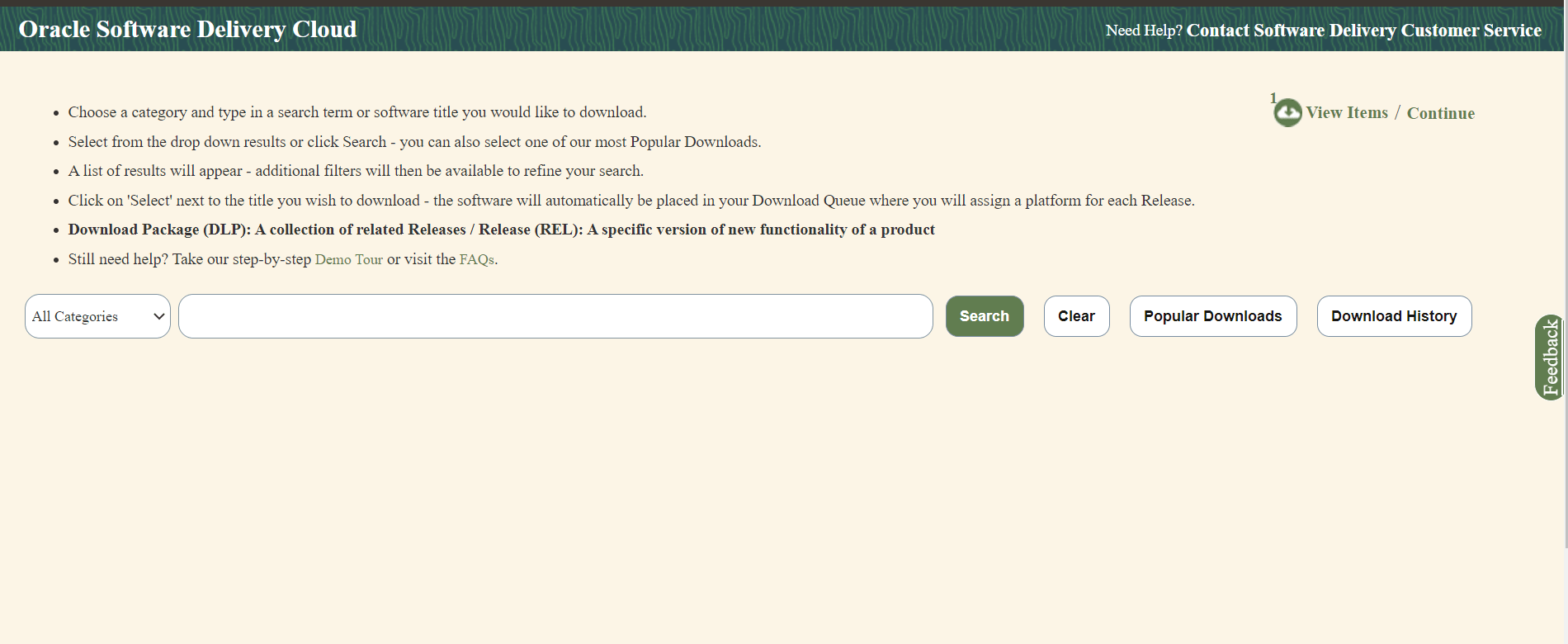
- Select the Download Package option, from All Categories drop down list.
- Enter Oracle Communications Network Analytics Data Director in the search bar.
Figure 2-2 Search
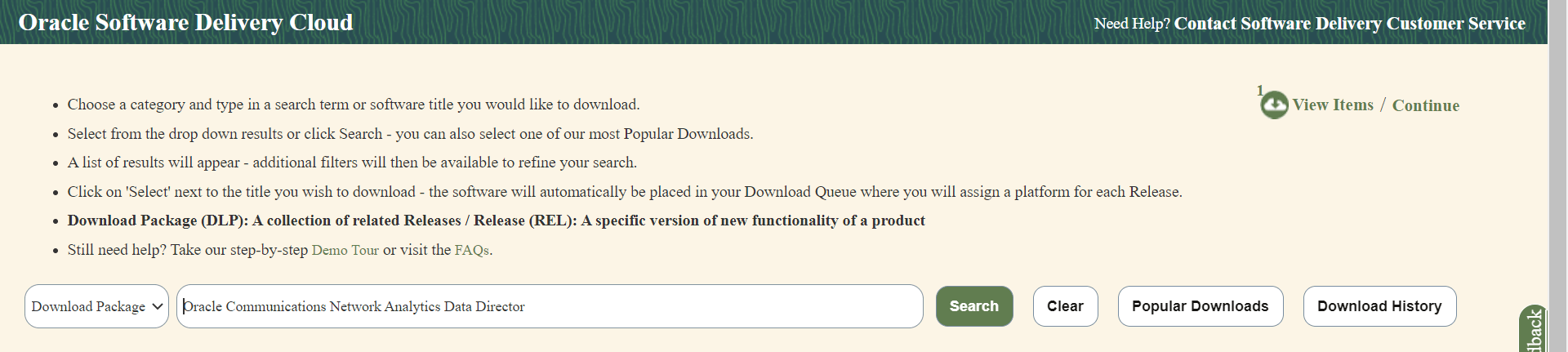
- List of release packages available for download are displayed on the screen. Select the release package you want to download, the package automatically gets downloaded.
2.2.1.2 Pushing the Images to Customer and OCI Registry
Docker Images
Important:
kubectl commands might vary based on the platform deployment. Replace kubectl with Kubernetes environment-specific command line tool to configure Kubernetes resources through kube-api server. The instructions provided in this document are as per the Oracle Communications Cloud Native Core, Cloud Native Environment (CNE) version of kube-api server.
Oracle Communications Network Analytics Data Director (OCNADD) deployment package includes ready-to-use docker images and helm charts to help orchestrate containers in Kubernetes. The communication between Pods of services of OCNADD are preconfigured in the helm charts.
Following table lists the Docker images of OCNADD:
Table 2-7 Docker Images for OCNADD
| Service Name | Docker Image Name | Image Tag |
|---|---|---|
| OCNADD-Configuration | ocnaddconfiguration | 24.2.1 |
| OCNADD-ConsumerAdapter | <app-name>-adapter | 24.2.1 |
| OCNADD-Aggregation |
ocnaddnrfaggregation ocnaddscpaggregation ocnaddseppaggregation |
24.2.1 |
| OCNADD-Alarm | ocnaddalarm | 24.2.1 |
| OCNADD-HealthMonitoring | ocnaddhealthmonitoring | 24.2.1 |
| OCNADD-Kafka | kafka-broker-x | 3.9.0:2.0.33 |
| OCNADD-Admin | ocnaddadminservice | 24.2.1 |
| OCNADD-UIRouter | ocnadduirouter | 24.2.1 |
| OCNADD-GUI | ocnaddgui | 24.2.1 |
| OCNADD-Backup-Restore | ocnaddbackuprestore | 2.0.11 |
| OCNADD-Filter | ocnaddfilter | 24.2.1 |
| OCNADD-Correlation | ocnaddcorrelation | 24.2.1 |
| OCNADD-Redundancyagent | ocnaddredundancyagent | 24.2.1 |
| OCNADD-StorageAdapter | ocnaddstorageadapter | 24.2.1 |
| OCNADD-Export | ocnaddexport | 24.2.1 |
| OCNADD-IngressAdapter | ocnaddingressadapter | 24.2.1 |
Note:
- The service image names are prefixed with the OCNADD release name.
- The above table depicts the default OCNADD microservices and their respective images. However, a few more necessary images are delivered as a part of the OCNADD package, make sure to push all the images delivered with the package.
Pushing OCNADD Images to Customer Registry
To push the images to the registry:
- Untar the OCNADD package zip file to retrieve the OCNADD docker image tar
file:
The directory consists of the following:tar -xvzf ocnadd_pkg_24_2_0.x.tar.gz cd ocnadd_pkg_24_2_0.x tar -xvzf ocnadd-24.2.0.x.tar.gz- OCNADD Docker Images
File:
ocnadd-images-24.2.0.x.tar - Helm
File:
ocnadd-24.2.0.x.tgz - Readme txt
File:
Readme.txt - Custom
Templates:
custom-templates.zip - ssl_certs
folder:
ssl_certs
- OCNADD Docker Images
File:
- Run one of the following commands to first change the directory and then
load the
ocnadd-images-24.2.0.x.tarfile:cd ocnadd-package-24.2.0.xdocker load --input /IMAGE_PATH/ocnadd-images-24.2.0.x.tarpodman load --input /IMAGE_PATH/ocnadd-images-24.2.0.x.tar - Run one of the following commands to verify if the images are
loaded:
docker imagespodman imagesVerify the list of images shown in the output with the list of images shown in the table Table 2-7. If the list does not match, reload the image tar file.
- Run one of the following commands to tag each imported image to the
registry:
docker tag <image-name>:<image-tag> <docker-repo>/<image-name>:<image-tag>podman tag <image-name>:<image-tag> <docker-repo>/<image-name>:<image-tag> - Run one of the following commands to push the image to the
registry:
docker push <docker-repo>/<image-name>:<image-tag>podman push <podman-repo>/<image-name>:<image-tag>Note:
It is recommended to configure the docker certificate before running the push command to access customer registry through HTTPS, otherwise, docker push command may fail. - Run the following command to push the helm charts to the helm
repository:
helm push <image_name>.tgz <helm_repo> - Run the following command to extract the helm
charts:
tar -xvzf ocnadd-24.2.0.x.tgz - Run the following command to unzip the custom-templates.zip file.
unzip custom-templates.zip
Pushing OCNADD Images to OCI Registry
To push the images to the registry:
- Untar the OCNADD package zip file to retrieve the OCNADD docker image tar
file:
The directory consists of the following:tar -xvzf ocnadd_pkg_24_2_0.x.tar.gz cd ocnadd_pkg_24_2_0.x tar -xvzf ocnadd-24.2.0.x.tar.gz- OCNADD Docker Images
File:
ocnadd-images-24.2.0.x.tar - Helm
File:
ocnadd-24.2.0.x.tgz - Readme txt
File:
Readme.txt - Custom
Templates:
custom-templates.zip - ssl_certs
folder:
ssl_certs
- OCNADD Docker Images
File:
- Run one of the following commands to first change the directory and then
load the
ocnadd-images-24.2.0.x.tarfile:cd ocnadd-package-24.2.0.xdocker load --input /IMAGE_PATH/ocnadd-images-24.2.0.x.tarpodman load --input /IMAGE_PATH/ocnadd-images-24.2.0.x.tar - Run one of the following commands to verify if the images are
loaded:
docker imagespodman imagesVerify the list of images shown in the output with the list of images shown in the table Table 2-7. If the list does not match, reload the image tar file.
- Run the following commands to log in to the OCI
registry:
docker login -u <REGISTRY_USERNAME> -p <REGISTRY_PASSWORD> <REGISTRY_NAME>podman login -u <REGISTRY_USERNAME> -p <REGISTRY_PASSWORD> <REGISTRY_NAME># It will ask for password# Enter the password generated while creating the auth token.Where,
REGISTRY_NAMEis<Region_Key>.ocir.ioREGISTRY_USERNAMEis<Object Storage Namespace>/<identity_domain>/email_idREGISTRY_PASSWORDis the Authtocken generated by the user.
For the details about the Region Key, refer to Regions and Availability Domains.
Identity Domain will the domain,to which the user is present.
Object Storage Namespace is available at OCI Console> Governanace & Administration> Account Management> Tenenancy Details> Object Storage Namespace.
- Run one of the following commands to tag each imported image to the
registry:
docker tag <image-name>:<image-tag> <docker-repo>/<image-name>:<image-tag>podman tag <image-name>:<image-tag> <docker-repo>/<image-name>:<image-tag> - Run one of the following commands to push the image to the
registry:
docker push <region>/<tenancy_namespace>/<repo-name>/<image-name>:<image-tag>podman push <region>/<tenancy_namespace>/<repo-name>/<image-name>:<image-tag>Note:
It is recommended to configure the docker certificate before running the push command to access OCI registry through HTTPS, otherwise, docker push command may fail. - Run the following command to push the helm charts to the helm
repository:
helm push <image_name>.tgz <helm_repo> - Run the following command to extract the helm
charts:
tar -xvzf ocnadd-24.2.0.x.tgz - Run the following command to unzip the custom-templates.zip file.
unzip custom-templates.zip
Note:
All the image repositories must be public. Run the following steps to make all image repositories public:- Goto OCI Console> Developer Services > Containers & Artifacts> Container Registry.
- Select the root Compartment.
- In the Repositories and Images Search option, the images will be listed. Select each image and click Change to Public. This step must be performed for all the images sequentially.
2.2.1.3 Creating OCNADD Namespace
This section explains how to verify or create new namespaces in the system. In this section, the namespaces for the management group and worker group should be created.
To verify if the required namespace already exists in the system, run the following command:
kubectl get namespacesIf the namespace exists, you may continue with the next steps of installation.
If the required namespace is not available, create a namespace using the following command:
Note:
This step requires the creation of hierarchical namespaces for the management group and worker group(s) in the case of centralized deployment. If the deployment mode is not centralized, hierarchical namespaces are not required. In such a scenario, all the OCNADD services can be deployed in the same namespace.kubectl create namespace <required parent-namespace>kubectl hns create <required child-namespace> --namespace <parent-namespace>kubectl create namespace dd-mgmt-groupkubectl hns create dd-worker-group1 --namespace dd-mgmt-groupkubectl hns tree <parent-namespace># kubectl hns tree dd-mgmt-group
dd-mgmt-group
└── [s] dd-worker-group1
[s] indicates subnamespaces
Naming Convention for Namespaces
While choosing the name of the namespace where you wish to deploy OCNADD, make sure the following requirements are met:
- starts and ends with an alphanumeric character
- contains 63 characters or less
- contains only alphanumeric characters or '-'
Note:
It is recommended to avoid using prefixkube- when creating
namespace. This is required as the prefix is reserved for Kubernetes system
namespaces.
2.2.1.4 Creating Service Account, Role, and Role Binding
This section is optional and it describes how to manually create a service account, role, and rolebinding. It is required only when customer needs to create a role, rolebinding, and service account manually before installing OCNADD. Skip this if choose to create by default from helm charts.
In the case of centralized deployment, this procedure needs to be repeated for each of the management group and worker group(s).
Note:
The secret(s) should exist in the same namespace where OCNADD is getting deployed. This helps to bind the Kubernetes role with the given service account.Creating Service Account, Role, and RoleBinding for Management Group
To create the service account, role, and rolebinding:
- Prepare OCNADD Management Group Resource File:
- Run the following command to create an OCNADD resource file
specifically for the management
group:
vi <ocnadd-mgmt-resource-file>.yamlReplace
<ocnadd-mgmt-resource-file>with the required name for the management group resource file. - For example:
vi ocnadd-mgmt-resource-template.yaml
- Run the following command to create an OCNADD resource file
specifically for the management
group:
- Update OCNADD Management Group Resource Template:
- Update the
ocnadd-mgmt-resource-template.yamlfile with release-specific information.Note:
Replace <custom-name> and <namespace> with their respective OCNADD management group namespace. Use a custom name preferably similar to the management namespace name to avoid upgrade issues. - A sample template to update the ocnadd-mgmt-resource-template.yaml file with is
given
below:
# # Sample template start # apiVersion: v1 kind: ServiceAccount metadata: name: < custom - name > -sa - ocnadd namespace: < namespace > automountServiceAccountToken: false -- - apiVersion: rbac.authorization.k8s.io / v1 kind: Role metadata: name: < custom - name > -cr rules: -apiGroups: [""] resources: ["pods", "configmaps", "services", "secrets", "resourcequotas", "events", "persistentvolumes", "persistentvolumeclaims"] verbs: ["*"] - apiGroups: ["extensions"] resources: ["ingresses"] verbs: ["create", "get", "delete"] - apiGroups: [""] resources: ["nodes"] verbs: ["get"] - apiGroups: ["scheduling.volcano.sh"] resources: ["podgroups", "queues", "queues/status"] verbs: ["get", "list", "watch", "create", "delete", "update"] -- - apiVersion: rbac.authorization.k8s.io / v1 kind: RoleBinding metadata: name: < custom - name > -crb roleRef: apiGroup: "" kind: Role name: < custom - name > -cr subjects: -kind: ServiceAccount name: < custom - name > -sa - ocnadd namespace: < namespace > -- - apiVersion: rbac.authorization.k8s.io / v1 kind: RoleBinding metadata: name: < custom - name > -crb - policy roleRef: apiGroup: "" kind: ClusterRole name: psp: privileged subjects: -kind: ServiceAccount name: < custom - name > -sa - ocnadd namespace: < namespace > -- - # # Sample template end #
- Update the
- Create Service Account, Role, and RoleBinding:
- Run the following command to create the service account, role, and rolebinding for
the management
group:
kubectl -n <dd-mgmt-group-namespace> create -f ocnadd-mgmt-resource-template.yamlReplace
<dd-mgmt-group-namespace>with the namespace where the OCNADD management group will be deployed. - For
example:
$ kubectl -n dd-mgmt-group create -f ocnadd-mgmt-resource-template.yaml
- Run the following command to create the service account, role, and rolebinding for
the management
group:
Note:
- Update the custom values file
ocnadd-custom-values-24.2.0.x-mgmt-group.yamlcreated/copied fromocnadd-custom-values-24.2.0.x.yamlin the "Custom Templates" folder. - Change the following parameters to
falseinocnadd-custom-values-24.2.0.x-mgmt-group.yamlafter adding the global service account to the management group. Failing to do so might result in installation failure due to CRD creation and deletion:serviceAccount: create: false name: <custom-name> ## --> Change this to <custom-name> provided in ocnadd-mgmt-resource-template.yaml above ## upgrade: false clusterRole: create: false name: <custom-name> ## --> Change this to <custom-name> provided in ocnadd-mgmt-resource-template.yaml above ## clusterRoleBinding: create: false name: <custom-name> ## --> Change this to <custom-name> provided in ocnadd-mgmt-resource-template.yaml above ## - Ensure the namespace used in
ocnadd-mgmt-resource-template.yamlmatches the below parameters inocnadd-custom-values-24.2.0.x-mgmt-group.yaml:global.deployment.management_namespace global.cluster.nameSpace.name
Creating Service Account, Role, and RoleBinding for Worker Group
Run the following command to create the service account, role, and rolebinding:
Note:
Repeat the below procedure for each of the worker groups that needs to be added to the centralized deployment.- Prepare OCNADD Worker Group Resource File:
- Run the following command to create an OCNADD resource file specifically
for the worker
group:
vi <ocnadd-wg1-resource-file>.yamlReplace
<ocnadd-wg1-resource-file>with the required name for the worker group resource file. - For example:
vi ocnadd-wg1-resource-template.yaml
- Run the following command to create an OCNADD resource file specifically
for the worker
group:
- Update OCNADD Worker Group Resource Template:
- Update the
ocnadd-wg1-resource-template.yamlfile with release-specific information.Note:
Replace <custom-name> and <namespace> with their respective OCNADD worker group namespace. Use a custom name preferably similar to the worker group namespace name to avoid upgrade issues. - A sample template to update the
ocnadd-wg1-resource-template.yamlfile with is given below:## Sample template start# apiVersion: v1 kind: ServiceAccount metadata: name: <custom-name>-sa-ocnadd namespace: <namespace> automountServiceAccountToken: false --- apiVersion: rbac.authorization.k8s.io/v1 kind: Role metadata: name: <custom-name>-cr rules: - apiGroups: [""] resources: ["pods","configmaps","services", "secrets","resourcequotas","events","persistentvolumes","persistentvolumeclaims"] verbs: ["*"] - apiGroups: ["extensions"] resources: ["ingresses"] verbs: ["create", "get", "delete"] - apiGroups: [""] resources: ["nodes"] verbs: ["get"] - apiGroups: ["scheduling.volcano.sh"] resources: ["podgroups", "queues", "queues/status"] verbs: ["get", "list", "watch", "create", "delete", "update"] --- apiVersion: rbac.authorization.k8s.io/v1 kind: RoleBinding metadata: name: <custom-name>-crb roleRef: apiGroup: "" kind: Role name: <custom-name>-cr subjects: - kind: ServiceAccount name: <custom-name>-sa-ocnadd namespace: <namespace> --- apiVersion: rbac.authorization.k8s.io/v1 kind: RoleBinding metadata: name: <custom-name>-crb-policy roleRef: apiGroup: "" kind: ClusterRole name: psp:privileged subjects: - kind: ServiceAccount name: <custom-name>-sa-ocnadd namespace: <namespace> --- ## Sample template end#
- Update the
- Create Service Account, Role, and RoleBinding:
- Run the following command to create the service account, role, and rolebinding for
the worker
group:
kubectl -n <dd-worker-group-namespace> create -f ocnadd-wg1-resource-template.yamlReplace
<dd-worker-group-namespace>with the namespace where the OCNADD worker group will be deployed. - For
example:
$ kubectl -n dd-worker-group1 create -f ocnadd-wg1-resource-template.yaml
- Run the following command to create the service account, role, and rolebinding for
the worker
group:
Note:
- Update the custom values file
ocnadd-custom-values-24.2.0.x-worker-group1.yamlcreated/copied fromocnadd-custom-values-24.2.0.x.yamlin the "Custom Templates" folder. - Change the following parameters to
falseinocnadd-custom-values-24.2.0.x-worker-group1.yamlafter adding the global service account to the worker group. Failing to do so might result in installation failure due to CRD creation and deletion:serviceAccount: create: false name: <custom-name> ## --> Change this to <custom-name> provided in ocnadd-wg1-resource-template.yaml above ## upgrade: false clusterRole: create: false name: <custom-name> ## --> Change this to <custom-name> provided in ocnadd-wg1-resource-template.yaml above ## clusterRoleBinding: create: false name: <custom-name> ## --> Change this to <custom-name> provided in ocnadd-wg1-resource-template.yaml above ## - Ensure the namespace used in
ocnadd-wg1-resource-template.yamlmatches the below parameters inocnadd-custom-values-24.2.0.x-worker-group1.yaml:global.cluster.nameSpace.nameThe
management_namespaceparameter is set to the namespace used for the management group.global.deployment.management_namespace
2.2.1.5 Configuring OCNADD Database
OCNADD microservices use MySQL database to store the configuration and run time data.
The database is managed by the helm pre-install hook. However, OCNADD requires the database administrator to create an admin user in MySQL database and provide the necessary permissions to access the databases. Before installing OCNADD it is required to create the MySQL user and databases.
Note:
- If the admin user is already available, then update the credentials, such as username and password (base64 encoded) in
ocnadd/templates/ocnadd-secret-hook.yaml. - If the admin user is not available, then create it using the following procedure. Once the user is created, update the credentials for the user in
ocnadd/templates/ocnadd-secret-hook.yaml.
Creating an Admin User in the Database
- Run the following command to access the MySQL pod:
Note:
Use the namespace in which the cnDBTier is deployed. For example,occne-cndbtiernamespace is used. The default container name isndbmysqld-0kubectl -n occne-cndbtier exec -it ndbmysqld-0 -- bash - Run the following command to login to MySQL server using MySQL
client:
$ mysql -h 127.0.0.1 -uroot -p $ Enter password: - To create an admin user, run the following
command:
CREATE USER IF NOT EXISTS'<ocnadd admin username>'@'%' IDENTIFIED BY '<ocnadd admin user password>';Example:
CREATE USER IF NOT EXISTS 'ocdd'@'%' IDENTIFIED BY 'ocdd';Where:
<ocdd> is the admin username and <ocdd> is the password for MySQL admin user
- Run the following command to grant the necessary permissions to
the admin user and run the FLUSH command to reload the grant
table:
GRANT ALL PRIVILEGES ON *.* TO 'ocdd'@'%' WITH GRANT OPTION;FLUSH PRIVILEGES; - Access the
ocnadd-secret-hook.yamlfrom the OCNADD helm files using the following path:ocnadd/templates/ocnadd-secret-hook.yaml - Update the following parameters in the
ocnadd-secret-hook.yamlwith the admin user credentials:data: MYSQL_USER: b2NkZA== MYSQL_PASSWORD: b2NkZA==To generate the base64 encoded user and password from the terminal, run the following command:echo -n <string> | base64 -w 0Where,
<string>is the admin username or password created in step3.For example:
echo -n ocdd | base64 -w 0 b2NkZA==
Update Database Name
Note:
- By default, the database names are configuration_schema, alarm_schema, and healthdb_schema for the respective services.
- Skip this step if you plan to use the default database names during database creation. If not, change the database names as required.
To update the database names in the Configuration Service, Alarm Service, and Health Monitoring services:
- Access the
ocdd-db-resource.sqlfile from the helm chart using the following path:ocnadd/ocdd-db-resource.sql - Update all occurrences of the database name in
ocdd-db-resource.sql.
Note:
During the OCNADD reinstallation, all three application databases must be removed manually by running thedrop database <dbname>; command.
2.2.1.6 Configuring Secrets for Accessing OCNADD Database
The secret configuration for OCNADD database is automatically managed during the database creation the helm preinstall procedure.
2.2.1.7 Configuring IP Network
This section defines OCNADD IP configuration for single stack (either only IPv4 or IPv6) or dual stack supported infrastructure.
- For IPv4 network, update the following parameters in
ocnadd-custom-values-24.2.0.x.yaml:global: ipConfigurations: ipFamilyPolicy: SingleStack ipFamilies: ["IPv4"] - For IPv6 network, update the following parameters in
ocnadd-custom-values-24.2.0.x.yaml:global: ipConfigurations: ipFamilyPolicy: SingleStack ipFamilies: ["IPv6"]
Note:
- The primary IP family remains fixed once OCNADD is deployed. To change the primary IP family, OCNADD needs to be redeployed.
- The IPv6 support on OCI is not available in the 24.2.0.x Release
2.2.1.8 Configuring SSL or TLS Certificates
Extract the Package
If not already done, extract the package
occnadd-package-24.2.0.x.tgz.
Note:
- Before configuring the SSL/TLS certificates, see "Customizing CSR and Certificate Extensions" section in the Oracle Communications Network Analytics Suite Security Guide.
- This procedure is mandatory; perform it before proceeding with the installation.
Before generating certificates using cacert and
cakey, finalize the Kafka access mode. In
step 7 of section, Generate Certificates using CACert and CAKey, provide the script response "y" while running
the generate_certs script to create certificates.
The following access modes are available and applicable for worker groups only:
- When the NF producers and OCNADD are in the same cluster with external access disabled.
- When the NF producers and OCNADD are in different clusters with LoadBalancer.
Note:
- If the NF Producers and OCNADD are deployed in the same cluster, all three ports can be used: 9092 for PLAIN_TEXT, 9093 for SSL, and 9094 for SASL_SSL. However, note that the 9092 port is non-secure and is not recommended for use.
- If the NF Producers and OCNADD are deployed in different clusters, only the 9094 (SASL_SSL) port is exposed.
- It is recommended to use individual server IPs in the Kafka bootstrap server list instead of a single service IP like "kafka-broker:9094".
NF producers and OCNADD are in the same cluster with external access disabled
In this mode, the Kafka cluster is not exposed externally. By
default, the parameters externalAccess.enabled and
externalAccess.autoDiscovery are set to
false, therefore no change is needed. The
parameters externalAccess.enabled and
externalAccess.autoDiscovery are present in
the ocnadd-custom-values-24.2.0.x.yaml file.
The default values of bootstrap-server are given below:
kafka-broker-0.kafka-broker:9093
kafka-broker-1.kafka-broker:9093
kafka-broker-2.kafka-broker:9093 The NF producers and OCNADD are in different clusters with LoadBalancer
If the NF producers and OCNADD are in different Clusters, then either the LoadBalancer or NodePort Service Type can be used. In both the cases, the IP addresses are required to be updated manually in the ssl_certs/default_values/values of kafka-broker section by using the following steps:
With LoadBalancer
- Update the following parameters in Kafka section
of the
ocnadd-custom-values-24.2.0.x.yamlfile:externalAccess.typeto LoadBalancer-
externalAccess.enabledto true externalAccess.autoDiscoveryto true- If the deployment is on the OCI platform, make
sure to update the following parameters:
- Set
global.env.ocito true. - Update
global.env.subnetOcidto the specific<subnet ocid value>.
- Set
- Update based on LoadBalance IP types as follows:
- When Static LoadBalancer IPs are
used
- Update the following parameters
in the Kafka section of the
ocnadd-custom-values-24.2.0.x.yamlfile:externalAccess.setstaticLoadBalancerIpsto 'true'. Default isfalse.- Static IP list in "externalAccess.LoadBalancerIPList" separated with comma.
For example:
externalAccess: setstaticLoadBalancerIps: true LoadBalancerIPList: [10.20.30.40,10.20.30.41,10.20.30.42] - During the script execution,
include all static IPs under the kafka-broker
section. To achieve this, respond with "y" in step
7 of section, Generate Certificates using CACert and CAKey," while running the generate_certs
script for certificate creation. Subsequently, add
the IPs by selecting the service and entering the
required values when prompted.
For the following services: 1. kafka-broker 2. zookeeper 3. ocnaddscpaggregation 4. ocnaddnrfaggregation 5. ocnaddseppaggregation 6. adapter 7. ocnaddfilter 8. ocnaddcorrelation 9. ocnaddstorageadapter 10. ocnaddingressadapter 11. kraft-controller 12. ocnaddnonoracleaggregation Enter the number corresponding to the service for which you want to add IP: 1 Please enter IP for the service kafka-broker or enter "n" to exit : 10.20.30.40 Please enter IP for the service kafka-broker or enter "n" to exit : 10.20.30.41 Please enter IP for the service kafka-broker or enter "n" to exit : 10.20.30.42 Please enter IP for the service kafka-broker or enter "n" to exit : n Do you want to add IP to any other service (y/n) : n
- Update the following parameters
in the Kafka section of the
- When LoadBalancer IP CIDR block
is used
- The LoadBalancer IP CIDR block should already be available during the site planning, if not available then contact the CNE infrastructure administrator to get the IP CIDR block for Loadbalancer IPs.
- Add all the available IPs under
kafka-broker section while running the script. To
do so, select "y" in step 7 of Generate Certificates using CACert and CAKey section while running the
generate_certs script for creating certificates.
Then add the IPs by selecting the service and
entering the required IPs.
For example: For the worker-group1, if the available IP CIDR block is "10.x.x.0/26" with IP range is [1-62]
For the following services: 1. kafka-broker 2. zookeeper 3. ocnaddscpaggregation 4. ocnaddnrfaggregation 5. ocnaddseppaggregation 6. adapter 7. ocnaddfilter 8. ocnaddcorrelation 9. ocnaddstorageadapter 10. ocnaddingressadapter 11. kraft-controller 12. ocnaddnonoracleaggregation Enter the number corresponding to the service for which you want to add IP: 1 Please enter IP for the service kafka-broker or enter "n" to exit : 10.x.x.1 Please enter IP for the service kafka-broker or enter "n" to exit : 10.x.x.2 . . Please enter IP for the service kafka-broker or enter "n" to exit : 10.x.x.62 Please enter IP for the service kafka-broker or enter "n" to exit : n Do you want to add IP to any other service (y/n) : n
Note:
The Kafka broker individual service FQDNs should be added in the DNS entry and also be used in the bootstrap server configuration for communication with Kafka. - When Static LoadBalancer IPs are
used
2.2.1.8.1 Generate Certificates using CACert and CAKey
OCNADD allows the users to provide the CACert and CAKey and generate certificates for all the services by running a predefined script.
Use the ssl_cert folder to generate the certificates for Management Group or Worker Group namespaces accordingly.
- Navigate to the
<ssl_certs>/default_valuesfolder.Note:
<Optional> Users have the flexibility to modify theservice_values_templatefile to add or remove specific service blocks for which certificates need to be created or removed.For example, to generate certificates for the management group, users can edit the "
management_service_values_template" file.Similarly, depending on the deployment group type, users can edit the respective template file for that group.
Global Params: [global] countryName=<country> stateOrProvinceName=<state> localityName=<city> organizationName=<org_name> organizationalUnitName=<org_bu_name> defaultDays=<days to expiry> Root CA common name (e.g. rootca common_name=*.svc.domainName) ##root_ca commonName=*.svc.domainName Service common name for client and server and SAN(DNS/IP entries). (Make sure to follow exact same format and provide an empty line at the end of each service block) [service-name-1] client.commonName=client.cn.name.svc1 server.commonName=server.cn.name.svc1 IP.1=127.0.0.1 DNS.1=localhost [service-name-2] client.commonName=client.cn.name.svc2 server.commonName=server.cn.name.svc2 IP.1= 10.20.30.40 t DNS.1 = *.svc2.namespace.svc.domainName . . . ##end - Run the
generate_certs.shscript with the following command:./generate_certs.sh -cacert <path to>/CAcert.pem -cakey <path to>/CAkey.pemWhere,
<path to>is the folder path where the CACert and CAKey are present.Note:
In case the certificates are being generated for the worker group separately, then make sure the same CA certificate and private keys are used for generating the certificates as used for generating the management group certificates. The similar command as mentioned below can be used for the worker group certificate generation after the management group certificates have been generated:./generate_certs.sh -cacert <path to>/cacert.pem -cakey <path to>/private/cakey.pem - Select the mode of
deployment:
"1" for non-centralized "2" for upgrade from non-centralized to centralized "3" for centralised "4" for simulatorSelect the mode of deployement (1/2/3) : 3 - Select the namespace where you want to generate the
certificates:
Enter kubernetes namespace: <your_working_namespace> - Select the
service_valuesfile you would like to apply. Below example is for Management Group:Choose the group of services: 1. management_group_services 2. worker_group_services Choose a file by entering its corresponding number: (1 or 2) 1 - Enter the domain name with which the user wants to change the
default domain name(occne-ocdd) in chosen service_values file which will be used
to create the
certificate:
Please enter the domain name: <domain_name> - Enter SAN (DNS/IP entries) for any service if required.
Do you want to add any IP for adding SAN entries to existing dd services (y/n): yIf the user selects "y," a list of services will be displayed, and the user can add Subject Alternative Name (SAN) entries for any of the listed services by choosing the corresponding service number.
In the following example, a list of management services is presented to the user for adding SAN entries. Enter the number corresponding to the service for which the user wants to input IP addresses. After selecting the service, provide the IP addresses as input. Enter "n" to exit if no further entries are needed.
For the following services: 1. ocnadduirouter 2. ocnaddadminservice 3. ocnaddalarm 4. ocnaddconfiguration 5. ocnaddhealthmonitoring 6. ocnaddbackuprestore 7. ocnaddredundancyagent 8. ocnaddexportservice Enter the number corresponding to the service for which you want to add IP: 3 Please enter IP for the service ocnaddalarm or enter "n" to exit : 10.20.30.40 Please enter IP for the service ocnaddalarm or enter "n" to exit : 10.20.30.41 Please enter IP for the service ocnaddalarm or enter "n" to exit : n Do you want to add IP to any other service (y/n) : n - Select "y" when prompted to create
CA.
Do you want to create Certificate Authority (CA)? (y/n) y - Enter the passphrase for CAkey when
prompted:
Enter passphrase for CA Key file: <passphrase> - Select “y” when prompted to create CSR for each
service:
Create Certificate Signing Request (CSR) for each service? Y - Select “y” when prompted to sign CSR for each service with CA
Key:
Would you like to sign CSR for each service with CA key? Y - If the centralized mode of deployment is selected during the creation of
management group certificates, once the management group certificate generation
is completed, the user will be prompted to continue the certificate generation
process for worker
groups.
Would you like to continue certificate creation for worker group? (y/n) yIf "y" is selected, the script will execute to recreate the certificates for the worker group. The script will repeat its execution from step 4 onwards. During the worker group creation flow, choose "worker_group_service_values" in step 5 and proceed. If "n" is selected, the script completes its execution.
Note:
The script can be used to create both management certificates and the desired number of supported worker group certificates in a single execution. - Run the following command to check if the secrets are created in the
specified
namespace:
kubectl get secret -n <namespace> - Run the following command to describe any secret created by
script:
kubectl describe secret <secret-name> -n <namespace>
2.2.1.8.2 Generating Certificate Signing Request (CSR)
Users can generate the certificate signing request for each of the services using the OCNADD script, and then can use the generated CSRs to generate the certificates using its own certificate signing mechanism (External CA server, Hashicorp Vault, and Venafi).
Perform the following procedure to generate the CSR:
- Navigate to the
<ssl_certs>/default_valuesfolder. - Copy the required
service_values_template(e.g.,management_service_values_templateorworker_service_values_templateorsimulator_values_templateorvalues_templatedepending on the deployment mode) to another file named "backup_service_values_template." - Edit the corresponding
service_values_templatefile and update global parameters, CN, and SAN (DNS/IP entries) for each service based on the provided requirements. - Change the default domain (
occne-ocdd) and default namespace (ocnadd-deploy) in the correspondingservice_values_templatefile with your cluster domain and namespace.Example:
- For management group:
namespace = dd-mgmt-group,clusterDomain =cluster.local.comsed -i "s/ocnadd-deploy/dd-mgmt-group/g" management_service_values_template sed -i "s/occne-ocdd/cluster.local.com/g" management_service_values_template - For worker group:
namespace = dd-worker-group,clusterDomain = cluster.local.comsed -i "s/ocnadd-deploy/dd-worker-group/g" worker_service_values_template sed -i "s/occne-ocdd/cluster.local.com/g" worker_service_values_template
Note:
Edit correspondingservice_valuesfile for global parameters and RootCA common name. Add service blocks of all services for which the certificate needs to be generated.Global Params: [global] countryName=<country> stateOrProvinceName=<state> localityName=<city> organizationName=<org_name> organizationalUnitName=<org_bu_name> defaultDays=<days to expiry> Root CA common name (e.g. rootca common_name=*.svc.domainName) ##root_ca commonName=*.svc.domainName Service common name for client and server and SAN(DNS/IP entries). (Make sure to follow exact same format and provide an empty line at the end of each service block) [service-name-1] client.commonName=client.cn.name.svc1 server.commonName=server.cn.name.svc1 IP.1=127.0.0.1 DNS.1=localhost [service-name-2] client.commonName=client.cn.name.svc2 server.commonName=server.cn.name.svc2 IP.1= 10.20.30.40 DNS.1 = *.svc2.namespace.svc.domainName . . . ##end - For management group:
- Run the
generate_certs.shscript with the--gencsror-gcflag../generate_certs.sh --gencsr - Select the deployment
mode.
(1) non-centralized (2) upgrade from non-centralized to centralized (3) centralised (4) simulatorSelect the mode of deployement (1/2/3/4) : 3 - Select the namespace where you would like to generate the
certificates:
Enter kubernetes namespace: <your_working_namespace> - Select the group of services you would like to
apply.
Choose the group of services: 1. management_group_services 2. worker_group_services - Once the service CSRs are generated the
demoCAfolder will be created. Navigate to CSR and keys in thedemoCA/dd_mgmt_worker_services/<your_namespace>/services(separate for client and server). The CSR can be signed using your own certificate signing mechanism to generate the certificates. - Make sure that the certificates and key names are created in the
following format based on the service is acting as a client or server.
For Client servicename-clientcert.pem and servicename-clientprivatekey.pem
For Server servicename-servercert.pem and servicename-serverprivatekey.pem
- Once above certificates are generated by signing CSR with the
Certificate Authority, copy those certificates in the respective
demoCA/dd_mgmt_worker_services/<your_namespace>/servicesfolder of each services.Note:
- Make sure to use the same CA key for both management group and worker group(s)
- Make sure the certificates are copied in the respective folders for the client and the server based on their generated CSRs
- Run
generate_certs.shwith thecacertpath and--gensecretor-gsto generate secrets:./generate_certs.sh -cacert <path to>/cacert.pem --gensecret - Select the namespace where you would like to generate the
certificates:
Enter kubernetes namespace: <your_working_namespace> - Select “y” when prompted to generate secrets for the
services:
Would you like to continue to generate secrets? (y/n) y - Run the following command to check if the secrets are created in the
specified
namespace:
kubectl get secret -n <namespace> - Run the following command to describe any secret created by the
script:
kubectl describe secret <secret-name> -n <namespace> - Remove the corresponding service_values_template file once its use is completed
after creating new secrets. Rename
"
backup_service_values_template" back to the corresponding service_values_template file.
2.2.1.9 Kubectl HNS Installation
- Extract the OCNADD package if not already extracted and untar the
hns_package.tar.gz:cd ocnadd-package-24.1.0 tar -xvzf hns_package.tar.gz - Go to the
hns_packagefolder:cd hns_package - Load, tag, and push the HNS image to the image
repository:
podman load -i hns_package/hnc-manager.tar podman tag localhost/k8s-staging-multitenancy/hnc-manager:v1.1.0 <image-repo>/k8s-staging-multitenancy/hnc-manager:v1.1.0 podman push <image-repo>/k8s-staging-multitenancy/hnc-manager:v1.1.0 - Update the image repository in the
ha.yamlfile:- /manager image: occne-repo-host:5000/k8s-staging-multitenancy/hnc-manager:v1.1.0 ## ---> Update image to <image-repo>/k8s-staging-multitenancy/hnc-manager:v1.1.0 - Repeat the image update for the second occurrence in the
ha.yamlfile:- /manager image: occne-repo-host:5000/k8s-staging-multitenancy/hnc-manager:v1.1.0 ## ---> Update image to <image-repo>/k8s-staging-multitenancy/hnc-manager:v1.1.0 - Run the HNS file to create resources for
kubectl hns:kubectl apply -f ha.yaml - Copy the binary
kubectl-hnsto/usr/binor any location in the user's$PATH:sudo cp --remove-destination kubectl-hns /usr/bin/ sudo chmod +x /usr/bin/kubectl-hns sudo chmod g+x /usr/bin/kubectl-hns sudo chmod o+x /usr/bin/kubectl-hns - Verify by creating a child namespace and deleting it:
- Run the following commands to create
namespace:
kubectl create ns test-parent kubectl hns create test-child -n test-parent - Run the following commands to list the child
namespaces:
kubectl hns tree test-parentSample output:test-parent └── [s] test-child - Run the following commands to delete
namespace:
kubectl delete subns test-child -n test-parent kubectl delete ns test-parent
- Run the following commands to create
namespace:
2.2.1.10 OCCM Prerequisites for Installing OCNADD
Before starting the installation of OCNADD, ensure the following conditions are met regarding the Oracle Communication Certificate Manager (OCCM) installation:
- OCCM should be installed and must have all the necessary permissions to create secrets in OCNADD management and worker group namespaces. If OCCM is in a separate namespace, it should have at least sufficient privileges to create secrets in the OCNADD management namespace; the privilege will be automatically inherited in worker group namespaces. See Oracle Communication Certificate Manager Installation and Upgrade Guide.
- Issuer (CA) should be configured in OCCM. If multiple OCCMs are used, each should have at least one common issuer (CA) configuration.
- Ensure that OCCM has sufficient capacity to create the required number of certificates. If all features in OCNADD are enabled, 18 certificates are required for management services and 24 certificates are required for each worker group.
- The
cncc-api-accessclient should be enabled in the Oracle Communications Cloud Native Configuration Console (CNC Console). For more information, see "Generate Access Tokens" section in Oracle Communications Cloud Native Configuration Console User Guide.
OCCM Secrets
Three secrets need to be created in every OCNADD namespace to use OCCM for creating certificates.
- occm_secret: This secret should contain the username and
password of a CNC Console user with OCCM_READ and OCCM_WRITE roles. This user
will be used by OCNADD to communicate with OCCM through CNC
Console.
$ kubectl create secret generic -n <ocnadd-namespace> --from-literal=username=<cncc-user> --from-literal=password=<cncc-password> occm-secretWhere:
<ocnadd-namespace>: OCNADD management or worker group namespace<cncc-user>: CNC Console username of the CNC Console user<cncc-password>: CNC Console password of the CNC Console useroccm-secret: Name of the secret storing the credentials of the CNC Console user
For example (for management and one worker group):kubectl create secret generic -n ocnadd-deploy-mgmt --from-literal=username=occm-cncc --from-literal=password=occm-cncc-secret occm-secret kubectl create secret generic -n ocnadd-deploy-wg1 --from-literal=username=occm-cncc --from-literal=password=occm-cncc-secret occm-secret - truststore_keystore_secret: This secret should contain the
key used for encrypting the Keystore and Truststore created by OCNADD to store
the x509 certificates of each service and the
CA.
$ kubectl create secret generic -n <ocnadd-namespace> --from-literal=keystorekey=<keystore-key> --from-literal=truststorekey=<truststore-key> occm-truststore-keystore-secretWhere:
<ocnadd-namespace>: OCNADD management or worker group namespace<keystore-key>: Encryption key used for securing the Keystore storing a Service's certificates and private key<truststore-key>: Encryption key used for securing the Keystore storing the CA certificate/certificate chainoccm-truststore-keystore-secret: Name of the secret containing the Keystore and Truststore key
For example (for management and one worker group):kubectl create secret generic -n ocnadd-deploy-mgmt --from-literal=keystorekey=keystorepassword --from-literal=truststorekey=truststorepassword occm-truststore-keystore-secret kubectl create secret generic -n ocnadd-deploy-wg1 --from-literal=keystorekey=keystorepassword --from-literal=truststorekey=truststorepassword occm-truststore-keystore-secret - occm_cacert: This secret stores the CA certificate or CA
certificate-chain of the Issuer configured in
OCCM.
$ kubectl create secret generic -n <ocnadd-namespace> --from-file=cacert.pem=<ca-cert-file>.pem occm-ca-secretWhere:
<ocnadd-namespace>: OCNADD management or worker group namespace<ca-cert-file>: Name of the PEM file containing the CA certificate or certificate chainoccm-ca-cert: Name of the secret storing the CA certificate or certificate chain
For example ( for management and one worker group):kubectl create secret generic -n ocnadd-deploy-mgmt --from-file=cacert.pem=<ca-cert-file>.pem occm-ca-secret kubectl create secret generic -n ocnadd-deploy-wg1 --from-file=cacert.pem=<ca-cert-file>.pem occm-ca-secret
2.2.2 Installation Tasks
Note:
Before starting the installation tasks, ensure that the Prerequisites and Pre-Installation Tasks are completed.2.2.2.1 Installing OCNADD Package
This section describes how to install the Oracle Communications Network Analytics Data Director (OCNADD) package.
To install the OCNADD package, perform the following steps:
Create OCNADD Namespace
Create the OCNADD namespace, if not already created. For more information, see Creating OCNADD Namespace.
Generate Certificates
If OCCM is used to create the certificates, follow the steps defined in OCCM Prerequisites for Installing OCNADD.
Else, perform the steps defined in Configuring SSL or TLS Certificates section to complete the certificate generation.
Update Database Parameters
To update the database parameters, see Configuring OCNADD Database.
Update ocnadd-custom-values-24.2.0.x.yaml file
Update the ocnadd-custom-values-24.2.0.x.yaml (depending on the type of deployment model) with the required
parameters.
For more information on how to access and update the ocnadd-custom-values-24.2.0.x.yaml files, see Customizing OCNADD.
If OCCM is used to create the certificates, update the Mandatory Parameters specified in Helm Parameter Configuration for OCCM.
Install Helm Chart
OCNADD Release 24.2.0.x or later release supports fresh deployment in centralized mode only.
Deploy Centralized Site
To set up the centralized site, create copies of the charts and custom values for
both the management group and each worker group from the "ocnadd-package-24.2.0.x" folder. Follow the below steps:
- For Management Group: Create a copy of the following files from
extracted
folder:
# cd ocnadd-package-24.2.0.x # cp -rf ocnadd ocnadd_mgmt # cp custom_templates/ocnadd-custom-values-24.2.0.x.yaml ocnadd-custom-values-mgmt-group.yaml - For Worker Group: Create a copy of the following files from
extracted folder
:
# cp -rf ocnadd ocnadd_wg1 # cp custom_templates/ocnadd-custom-values-24.2.0.x.yaml ocnadd-custom-values-wg1-group.yaml
Note:
For additional worker groups, repeat this process (for example, for Worker Group 2, create "ocnadd_wg2" and "ocnadd-custom-values-wg2-group.yaml").Installing Management Group:
- Create a namespace for the Management Group if it doesn't exist already. See
Creating OCNADD Namespace section.
For example:
# kubectl create namespace dd-mgmt-group - Create certificates if it was not already created for the management group. For more information about certificate generation, see Configuring SSL or TLS Certificates and Oracle Communications Network Analytics Suite Security Guide.
- Modify the
ocnadd-custom-values-mgmt-group.yamlfile as follows:global.deployment.centralized: true global.deployment.management: true global.deployment.management_namespace:ocnadd-deploy ##---> update it with management-group namespace for example dd-mgmt-group global.cluster.namespace.name:ocnadd-deploy ##---> update it with management-group namespace for example dd-mgmt-group global.cluster.serviceAccount.name:ocnadd ## --> update the ocnadd with the management-group namespace for example dd-mgmt-group global.cluster.clusterRole.name:ocnadd ## --> update the ocnadd with the management-group namespace for example dd-mgmt-group global.cluster.clusterRoleBinding.name:ocnadd ## --> update the ocnadd with the management-group namespace for example dd-mgmt-group - Install using the "
ocnadd_mgmt" Helm charts folder created for the management group:helm install <management-release-name> -f ocnadd-custom-values-<mgmt-group>.yaml --namespace <management-group-namespace> <helm_chart>For example:helm install ocnadd-mgmt -f ocnadd-custom-values-mgmt-group.yaml --namespace dd-mgmt-group ocnadd_mgmt
Installing Worker Group:
- Create a namespace for Worker Group 1 if it doesn't exist already. See Creating OCNADD Namespace section.
For example:
# kubectl create namespace dd-worker-group1 -n dd-mgmt-group - Create certificates if it was not already created for the management group. For more information about certificate generation, see Configuring SSL or TLS Certificates and Oracle Communications Network Analytics Suite Security Guide.
- Modify the
ocnadd-custom-values-wg1-group.yamlfile as follows:global.deployment.centralized: true global.deployment.management: false ##---> default is true global.deployment.management_namespace:ocnadd-deploy ##---> update it with management-group namespace for example dd-mgmt-group global.cluster.namespace.name:ocnadd-deploy ##---> update it with worker-group namespace for example dd-worker-group1 global.cluster.serviceAccount.name:ocnadd ## --> update the ocnadd with the worker-group namespace for example dd-worker-group1 global.cluster.clusterRole.name:ocnadd ## --> update the ocnadd with the worker-group namespace for example dd-worker-group1 global.cluster.clusterRoleBinding.name:ocnadd ## --> update the ocnadd with the worker-group namespace for example dd-worker-group1 - Install using the "
ocnadd_wg1" Helm charts folder created for Worker Group 1:helm install <worker-group1-release-name> -f ocnadd-custom-values-<wg1-group>.yaml --namespace <worker-group1-namespace> <helm_chart>For example:helm install ocnadd-wg1 -f ocnadd-custom-values-wg1-group.yaml --namespace dd-worker-group1 ocnadd_wg1
Note:
For additional worker groups, repeat the "Installing Worker Group:" procedure. For instance, for Worker Group 2, replicate the steps accordingly.Caution:
Do not exit from helm install command manually. After running the helm install command, it takes some time to install all the services. In the meantime, you must not press Ctrl+C to come out from the command. It leads to some anomalous behavior.2.2.2.2 Verifying OCNADD Installation
This section describes how to verify if Oracle Communications Network Analytics Data Director (OCNADD) is installed successfully.
- In the case of Helm, run one of the following
commands:
helm status <helm-release> -n <namespace> Example: To check dd-management group # helm status ocnadd-mgmt -n dd-mgmt-group To check dd-worker-group # helm status ocnadd-wg1 -n dd-worker-group1The system displays the status as deployed if the deployment is successful.
- Run the following command to check whether all the services are
deployed and active:
To check management-group:
watch kubectl get pod,svc -n dd-mgmt-groupTo check worker-group1:watch kubectl get pod,svc -n dd-worker-group1kubectl -n <namespace_name> get services
Note:
- All microservices status must be Running and Ready.
- Take a backup of the following files that are required during fault
recovery:
- Updated Helm charts for both management and worker group(s)
- Updated custom-values for both management and worker group(s)
- Secrets, certificates, and keys that are used during the installation for both management and worker group(s)
- If the installation is not successful or you do not see the status as Running for all the pods, perform the troubleshooting steps. For more information, refer to Oracle Communications Network Analytics Data Director Troubleshooting Guide.
2.2.2.3 Creating OCNADD Kafka Topics
To create OCNADD Kakfa topics, see the "Creating Kafka Topic for OCNADD" section of Oracle Communications Network Analytics Data Director User Guide
2.2.2.4 Installing OCNADD GUI
Install OCNADD GUI
The OCNADD GUI gets installed along with the OCNADD services.
Configure OCNADD GUI in CNCC
Prerequisite: To configure OCNADD GUI in CNC Console, you must have the CNC Console installed. For information on how to install CNC Console and configure the OCNADD instance, see Oracle Communications Cloud Native Configuration Console Installation, Upgrade, and Fault Recovery Guide.
Before installing CNC Console, ensure to update the instances parameters with the following details in the occncc_custom_values.yaml file:
instances:
- id: Cluster1-dd-instance1
type: DD-UI
owner: Cluster1
ip: 10.xx.xx.xx #--> give the cluster/node IP
port: 31456 #--> give the node port of ocnaddgui
apiPrefix: /<clustername>/<namespace>/ocnadd
- id: Cluster1-dd-instance1
type: DD-API
owner: Cluster1
ip: 10.xx.xx.xx #--> give the cluster/node IP
port: 32406 #--> give the node port of ocnaddbackendrouter
apiPrefix: /<clustername>/<namespace>/ocnaddapi
# Applicable only for Manager and Agent core. Used for Multi-Instance-Multi-Cluster Configuration Validation
validationHook:
enabled: false #--> add this enabled: false to validationHook
#--> do these changes under section :
cncc iam attributes
# If https is disabled, this Port would be HTTPS/1.0 Port (secured SSL)
publicHttpSignalingPort: 30085 #--> CNC console nodeport
#--> add these lines under cncc-iam attributes
# If Static node port needs to be set, then set staticNodePortEnabled flag to true and provide value for staticNodePort
# Else random node port will be assigned by K8
staticNodePortEnabled: true
staticHttpNodePort: 30085 #--> CNC console nodeport
staticHttpsNodePort: 30053
#--> do these changes under section : manager cncc core attributes
#--> add these lines under mcncc-core attributes
# If Static node port needs to be set, then set staticNodePortEnabled flag to true and provide value for staticNodePort
# Else random node port will be assigned by K8
staticNodePortEnabled: true
staticHttpNodePort: 30075
staticHttpsNodePort: 30043
#--> do these changes under section : agent cncc core attributes
#--> add these lines under acncc-core attributes
# If Static node port needs to be set, then set staticNodePortEnabled flag to true and provide value for staticNodePort
# Else random node port will be assigned by K8
staticNodePortEnabled: true
staticHttpNodePort: 30076
staticHttpsNodePort: 30044occncc_custom_values.yaml
file:instances:
- id: Cluster1-dd-instance1
type: DD-UI
owner: Cluster1
fqdn: ocnaddgui.<dd_mgmt_namespace>.svc.<cluster_domain> #--> update the namespace and cluster domain.
port: 31456 #--> ocnaddgui port
apiPrefix: /<clustername>/<namespace>/ocnadd
- id: Cluster1-dd-instance1
type: DD-API
owner: Cluster1
fqdn: ocnadduirouter.<dd_mgmt_namespace>.svc.<cluster_domain> #--> Update the namespace and cluster domain
port: 32406 #--> ocnadduirouter port
apiPrefix: /<clustername>/<namespace>/ocnaddapiExample:
occncc_custom_values.yaml will be as follows:DD-UI apiPrefix:
/occne-ocdd/ocnadd-deploy/ocnadd
DD-API apiPrefix:
/occne-ocdd/ocnadd-deploy/ocnaddapiAccess OCNADD GUI
To access OCNADD GUI, follow the procedure mentioned in the "Accessing CNC Console" section of Oracle Communications Cloud Native Configuration Console Installation, Upgrade, and Fault Recovery Guide.
2.2.2.5 Adding a Worker Group
Note:
HNS should be already installed for adding a new worker group. If it is not installed, see Kubectl HNS Installation.Assumptions:
- Centralized Site is already deployed with at least one worker group.
- Management Group deployment is up and running, example namespace "dd-mgmt-group".
- Worker Group namespace which is being added is created, example namespace "dd-worker-group2".
- Create the namespace for worker-group2 if not already created. Fro more
infromation, see Creating OCNADD Namespace.
For example:
kubectl hns create dd-worker-group2 -n dd-mgmt-group - Create a copy of the following files from extracted
folder:
cp -rf ocnadd ocnadd_wg2 cp custom_templates/ocnadd-custom-values-24.2.0.x.yaml ocnadd-custom-values-wg2-group.yaml - Generate certificates for the new worker group according to the "Configuring SSL or TLS Certificates" section and the Oracle Communications Network Analytics Suite Security Guide.
- Modify the
ocnadd-custom-values-wg2-group.yamlfile as follows:global.deployment.centralized: true global.deployment.management: true ##---> Update it to 'false' global.deployment.management_namespace:ocnadd-deploy ##---> update it with management-group namespace for example dd-mgmt-group global.cluster.namespace.name:ocnadd-deploy ##---> update it with worker-group namespace for example dd-worker-group2 global.cluster.serviceAccount.name:ocnadd ## --> update the ocnadd with the worker-group namespace for example dd-worker-group2 global.cluster.clusterRole.name:ocnadd ## --> update the ocnadd with the worker-group namespace for example dd-worker-group2 global.cluster.clusterRoleBinding.name:ocnadd ## --> update the ocnadd with the worker-group namespace for example dd-worker-group2 - Install using the
ocnadd_wg2Helm charts folder created for the worker group:helm install <worker-group2-release-name> -f ocnadd-custom-values-<wg2-group>.yaml --namespace <worker-group2-namespace> <helm_chart>For example:
helm install ocnadd-wg2 -f ocnadd-custom-values-wg2-group.yaml --namespace dd-worker-group2 ocnadd_wg2 - To verify the installation of the new worker
group:
# watch kubectl get pod,svc -n dd-worker-group2 - Follow the section "Creating OCNADD Kafka Topics" to create topics on newly added worker group.
2.2.2.6 Deleting a Worker Group
Assumptions:
- Centralized Site is already deployed with at least one worker group.
- Management Group deployment is up and running, example namespace "dd-mgmt-group".
- Worker groups "worker-group1" and "worker-group2" deployment are up and running, example namespace 'dd-worker-group1' and 'dd-worker-group2'.
- Worker group "worker-group2" needs to be deleted.
- Clean up the configurations corresponding to worker-group which is
being deleted. For example, if it is 'worker-group2':
- Delete all the adapter feeds corresponding to worker-group2 from the UI.
- Delete all the filters applied to worker-group2 from the UI.
- Delete all the correlation applied to worker-group2 from the UI.
- Delete all the Kafka feeds corresponding to worker-group2 from the UI.
- Run the follwing command to uninstall the worker
group:
helm uninstall <worker-group2-release-name> -n <worker-group1-namespace>For example:helm uninstall ocnadd-wg2 -n dd-worker-group2 - Delete the worker group
namespace:
kubectl delete subns <worker-group2-release-name> -n <management-group-namespace>For example:kubectl delete subns dd-worker-group2 -n dd-mgmt-group
2.2.2.7 Creating Alarms and Dashboard in OCI
This step is necessary only for the Data Director deployment on the OCI platform. Follow the steps explained in the section 'Creating Alarms and Dashboards in OCI' from the Oracle Communications Network Analytics Data Director User Guide.
2.2.2.8 Adding or Updating Load Balancer IPs in SAN When OCCM is Used
The certificates created by OCCM will not contain any IP values in the SAN
field, except the values provided in the global.certificate.occm.san.*.ips
field in ocnadd-custom-values-24.2.0.x.yaml for kafka-broker, ingress adapter and redundancy agent certificates.
For descriptions of the different Helm parameters, see Helm Parameter Configuration for OCCM.
To add or update the Loadbalancer IPs of these services in SAN, see the steps mentioned in the following sections:
Adding Load Balancer IPs for Kafka
- Update the
global.certificates.occm.san.kafka.ipsinocnadd-custom-values-24.2.0.x.yamlof the required worker group.global: certificates: occm: san: kafka: ips: ["10.10.10.10", "10.10.10.11", "10.10.10.12", "10.10.10.13"] # Add the loadbalancer ip of each Kafka broker services - Run Helm upgrade for the worker group
namespace.
$ helm upgrade <worker-group-release-name> -f <worker-group-custom-values> -n <worker-group-ns> <ocnadd-helm-chart-location> - Update the
global.certificates.occm.san.kafka.update_required,global.certificates.occm.san.kafka.uuid.client, andglobal.certificates.occm.san.kafka.uuid.serverinocnadd-custom-values-24.2.0.x.yamlof the required worker group.global: certificates: occm: san: kafka: update_required: true # Set to true, default is false uuid: client: 9138b974-2c89-4c9d-bc5c-0ca82752d50b # Provide the UUID value of the certificate KAFKABROKER-SECRET-CLIENT-<namespace> from OCCM, where <namespace> is the Worker group namespace server: 5e765aeb-ae1b-426b-8481-f8f3dcdd645e # Provide the UUID value of the certificate KAFKABROKER-SECRET-SERVER-<namespace> from OCCM, where <namespace> is the Worker group namespace - Run Helm upgrade for the worker group
namespace.
$ helm upgrade <worker-group-release-name> -f <worker-group-custom-values> -n <worker-group-ns> <ocnadd-helm-chart-location>New certificates will be created. Verify them through the OCCM UI. Kafka brokers will also restart after the Helm upgrade is completed and will start using the newly created certificates.
Adding Load Balancer IP for Redundancy Agent
- Update the
global.certificates.occm.san.redundancy_agent.ipsinocnadd-custom-values-24.2.0.x.yamlof the required management group.global: certificates: occm: san: redundancy_agent: ips: ["10.10.10.10"] # Add the load balancer IP of the redundancy agent service - Run Helm upgrade for the management group
namespace.
$ helm upgrade <management-group-release-name> -f <management-group-custom-values> -n <management-group-ns> <ocnadd-helm-chart-location> - Update the
global.certificates.occm.san.redundancy_agent.update_required,global.certificates.occm.san.redundancy_agent.uuid.client, andglobal.certificates.occm.san.redundancy_agent.uuid.serverinocnadd-custom-values-24.2.0.x.yamlof the required management group.global: certificates: occm: san: redundancy_agent: update_required: true uuid: client: 9138b974-2c89-4c9d-bc5c-0ca82752d50b # Provide the UUID value of the certificate REDUNDANCYAGENT-SECRET-CLIENT-ocnadd-mgmt, if ocnadd-mgmt is the management group namespace server: 5e765aeb-ae1b-426b-8481-f8f3dcdd645e # Provide the UUID value of the certificate REDUNDANCYAGENT-SECRET-SERVER-ocnadd-mgmt, if ocnadd-mgmt is the management group namespace - Run Helm upgrade for the worker group
namespace.
$ helm upgrade <management-group-release-name> -f <management-group-custom-values> -n <management-group-ns> <ocnadd-helm-chart-location>New certificates will be created. Verify them through the OCCM UI. The Redundancy Agent will also restart after the Helm upgrade is completed and will start using the newly created certificates.
Adding Load Balancer IPs for Ingress Adapter
- Update the
global.certificates.occm.san.ingress_adapter.ipsinocnadd-custom-values-24.2.0.x.yamlof the required worker group.global: certificates: occm: san: ingress_adapter: ips: ["10.10.10.10", "10.10.10.11", "10.10.10.12", "10.10.10.13"] # Add the load balancer IP of each ingress adapter service - Run Helm upgrade for the worker group
namespace.
$ helm upgrade -n <worker-group-ns> <worker-group-chart-name> -f <worker-group-custom-values> <ocnadd-helm-chart-location> - Update the
global.certificates.occm.san.ingress_adapter.update_required,global.certificates.occm.san.ingress_adapter.uuid.client, andglobal.certificates.occm.san.ingress_adapter.uuid.serverinocnadd-custom-values-24.2.0.x.yamlof the required worker group.global: certificates: occm: san: ingress_adapter: update_required: true # Set to true, default is false uuid: client: 9138b974-2c89-4c9d-bc5c-0ca82752d50b # Provide the UUID value of the certificate INGRESSADAPTER-SECRET-CLIENT-<namespace> from OCCM, where <namespace> is the Worker group namespace server: 5e765aeb-ae1b-426b-8481-f8f3dcdd645e # Provide the UUID value of the certificate INGRESSADAPTER-SECRET-SERVER-<namespace> from OCCM, where <namespace> is the Worker group namespace - Run Helm upgrade for the worker group
namespace.
$ helm upgrade <worker-group-release-name> -f <worker-group-custom-values> -n <worker-group-ns> <ocnadd-helm-chart-location>New certificates will be created with the new/updated SAN entries. Verify them through the OCCM UI.
- Update the
global.env.admin.OCNADD_UPGRADE_WG_NSinocnadd-custom-values-24.2.0.x.yamlof the required management group with the worker group namespace.global: env: admin: OCNADD_UPGRADE_WG_NS: ocnadd-wg-1 # Where ocnadd-wg-1 is the namespace of the ingress adapter service - Run Helm upgrade for the management group
namespace.
$ helm upgrade <management-group-release-name> -f <management-group-custom-values> -n <management-group-ns> <ocnadd-helm-chart-location> --set global.env.admin.OCNADD_INGRESS_ADAPTER_UPGRADE_ENABLE=true
2.2.3 Post-Installation Tasks
2.2.3.1 Enabling Two Site Redundancy
This feature is introduced as part of Georedundancy in OCNADD. To enable it, see 'Two Site Redundancy Enable' section in the Oracle Communications Network Analytics Data Director User Guide. It is recommended to enable this feature after completing the deployment of the 24.x.0 release.