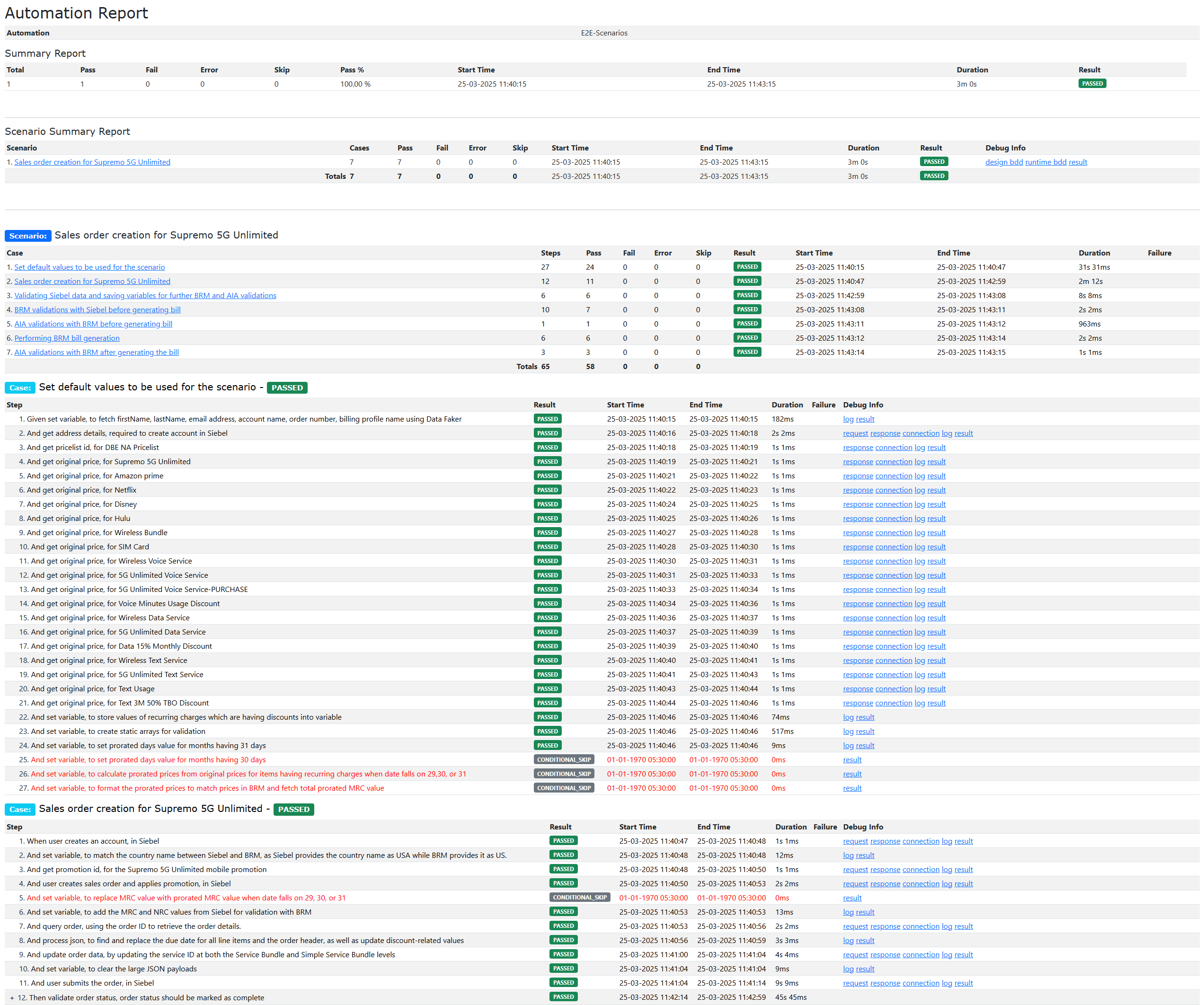7 Using the Order to Cash Reference Library
This chapter provides information about some sample order to cash features that are pre-configured in the Digital Business Experience Reference Solution (the reference solution) and will be available in your Digital Business Experience environment after installing the reference solution. These sample features help you get familiarized with the Digital Business Experience applications and business processes.
The following are some order to cash features that are pre-configured in the reference solution:
-
First-Time Purchase (New Subscriber, New Order)
-
Change Order
-
Modify Order
-
Suspend Services
-
Resume Services
-
Disconnect Services
Before you begin:
-
Learn about the reference solution. See About the Reference Solution in Oracle Communications Digital Business Experience Concepts for more details.
-
Learn about the reference product models and seed data available in the reference solution. See Reference Product Models and Seed Data in Oracle Communications Digital Business Experience Concept to Market Guide for more details.
-
Download and deploy the reference solution. See Deploying the Reference Solution Package in Oracle Communications Digital Business Experience Solution Deployment Guide for more details.
The following sections provide more details about how to use each sample pre-configured order to cash feature, and how to create those orders.
Creating a First-Time Purchase Order
Amy Watkins is a new subscriber who wants to subscribe to a voice service from Supremo Telecom Ltd. She calls the service center to speak to a CSR to request the subscription. The CSR verifies Amy Watkins is not an existing subscriber and creates a new account for Amy Watkins based on the information provided. The CSR captures details such as:
-
Name
-
Address
-
Phone numbers (if any)
-
Email address
-
Billing details
After creating the new account, the CSR creates a new order and adds the Supremo 5G Unlimited promotion to which Amy Watkins wants to subscribe to the order, and submits the order. The order flows through the Digital Business Experience stack to completion. After order completion, bills are generated in BRM. The CSR will access the Account view in Siebel CRM to view the installed assets and bill details.
To create a first-time purchase order for a prospect, there are various tasks that need to be performed as follows.
Creating an Account in Siebel CRM
To create an account in Siebel CRM, sign in to Siebel CRM and create an account. See Creating an Account in Siebel CRM Administration Guide for instructions on creating an account.
- On the Accounts List page, provide the values for the following
fields:
- Account Name
- Account Type
- Address
- Account Class
- Currency
- Price List
- From the Account Summary drop-down menu, select Contacts, and
provide the values for the following fields to create a contact:
- First Name
- Last Name
- Mr/Ms
- On the Account Summary page, Billing Profile section, provide the
values for the following fields to create a billing profile:
- Billing Name.
- Payment Method: Based on the Payment Method, provide the details, such as Bill Type, Frequency, Bill Media, Credit Card Number, Expiration Month, and Expiration Year.
- Select the Primary check box.
Creating an Order in Siebel CRM
This procedure assumes that you have created an account in Siebel CRM and are currently on the Account Summary page for the created account.
To create an order in Siebel CRM, sign in to Siebel CRM, and create an order. See Creating an Order in Siebel CRM Order Management Guide for instructions on creating an order.
- On the Accounts Summary page, Orders section, click the Order
Number link and provide the values for the following fields:
- Due Date (select the Due Date as Order Date to complete the order instantly).
- In the Line Items section, from the Products menu, select the required Promotion.
- Check the Eligibility and Compatibility rules.
- Add Service IDs for each commercial bundle, service bundle, and simple
service bundle.
Note:
- Orders can be placed using different types of products, such as Commercial Bundles, Simple Service Bundles, or Promotions. In the following steps, you add a promotion to the product lines to create and place an order. For more information on these terms, refer to Oracle Communications Digital Business Experience Concept to Market Implementation Guide.
- Ensure that all product data used in the examples in this document exist in your environment after installing the reference solution.
- If the Eligibility Status column displays Y, you can create the order. Otherwise, cancel the order and create a new order with a different promotion eligible for subscriber’s address.
- In the Line Items section, verify the Compatibility rules, discounts, or time-based offerings applied to the promotion.
- Click Submit.
After you submit the order, the order transitions through various statuses as it proceeds through the process.
To verify the order instances:
- Sign to the AIA EM Console, soa-infra page.
- Verify if the Flow State column for all the respective instances is Completed.
To verify the Order status in Siebel CRM:
- Navigate back to the Account Summary page, Order section.
- In the Line Items section, verify if the Status column for all line items is Complete.
- Verify if the Status field in the Order header displays Complete.
To verify the Order status in OSM:
- Sign in to OSM.
- In the Order Number field, provide the order number, and click Search.
- Verify if the Order Status column for COM and SOM displays Complete.
Verifying a Completed Order in BRM
To verify a completed order in BRM:
- Sign in to the BRM Billing Care application by entering the provided user Id and password.
- Click Search and search for the account.
- On the Results page, select the account and click Open.
- On the Home tab, click Assets to view all the installed assets of the promotion.
- On the Home tab, click Offers to view all offers, discounts, and promotions.
- On the Bills tab, verify the Account Charges and Service Charges sections.
- On the Home tab, select Account History.
- Verify the order details.
- Click Bill Now to generate the bill for the account.
The bill details appear.
Verifying the Services and Assets in Siebel CRM
To verify the services and assets in the completed order:
- Sign in to the Siebel CRM customer portal.
- Navigate to the Accounts Summary page, Installed Assets section.
- Verify all the installed services and assets of the order.
Creating a Change Package (Upgrade/Downgrade)
Upgrade request: Amy Watkins is an existing subscriber who subscribed to Supremo Triple Play Unlimited promotion. She liked the services and wants to upgrade to the Supremo Connect Platinum promotion. She calls the service center to speak to a CSR to request this change. The CSR creates a new order and customizes it to reflect Amy’s request, and submits the order.
To create a change package order for an existing subscriber, there are various tasks that need to be performed as follows.
Creating a Change Package Order in Siebel CRM
This procedure assumes that the order for the account was previously placed, submitted, and completed; therefore, you can scroll down to the Installed Assets section in Siebel CRM and view the products the account has subscribed to.
To create a change package order and verify the completion of change package order in Siebel, sign in to Siebel CRM and query the order details. See Querying an Order in Siebel CRM Order Management Guide for instructions on querying an order:
- To upgrade a promotion, from the Install Assets section, select the Promotion.
- Click the Settings icon for the selected promotion, and
select Upgrade.
The Promotion Upgrades window appears.
- Select the required promotion.
Note:
If you select to downgrade your promotion, there will be penalty charges. For upgrade promotion, there are no penalty charges. - Click OK.
For Residential account type, the Quotes page is bypassed and you are taken directly to the Sales Order page, where a new order is auto-generated.
- Enter the following data:
- Order# is pre-populated, but you can edit it per business requirements.
- For demo purposes, set the Due date to the order creation date. The date also needs to be updated for all Line Items under the Due column.
- In Price List, search for and select the appropriate price list. The change order is now created.
- Click Submit.
After you submit the order, the order transitions through various statuses as it proceeds through the process.
To verify the order instances, see Verifying the Order Instances.
To verify the order status in Siebel CRM, see Verifying the Order Status in Siebel CRM.
To verify the order status in OSM, see Verifying the Order Status in OSM.
Verifying a Completed Order in BRM
To verify the change package order results in BRM:
- Log in to BRM Billing Care.
- Click the Assets tab.
If you are already in BRM, click Refresh to update the page with the latest changes.
- Verifythe following:
- The new services or assets are added to the list and the status is Active.
- The existing services or assets are still on the list and the status is Active.
Verifying the Services and Assets in Siebel CRM
- Sign in to the Siebel CRM customer portal.
- Navigate to the Accounts Summary page, Installed Assets section.
- Verify the services and assets of the changed package order.
Creating a Modify Order
Amy Watkins is an existing subscriber who subscribed to a Supremo 5G Unlimited promotion. She wants to modify her existing services to add optional services that were not ordered earlier. She calls the service center to speak to a CSR to request this modification. The CSR creates a new order and modifies it to reflect Amy’s request, and submits the order.
To create a modify order for an existing subscriber, there are various tasks that need to be performed as follows.
Creating a Modify Order in Siebel CRM
This procedure assumes that the order for the account was previously placed, submitted, and completed; therefore, you can scroll down to the Installed Assets section in Siebel CRM and view the products the account has subscribed to.
To create a modify order, customize the modify order, and verify the completion of modify order in Siebel CRM, sign in to Siebel CRM, and query the order details. See Querying an Order in Siebel CRM Order Management Guide for instructions on querying an order:
- To modify any of the installed assets listed in the Install Assets section, select the Promotion, and click Modify.
- Click Continue without making any changes.
- Click Done.
For Residential account type, the Quotes page is bypassed and you are taken directly to the Sales Order page, where a new order is auto-generated.
- Enter the following data:
- Order# is pre-populated, but you can edit it per business requirements.
- For demo purposes, set the Due date to the order creation date. The date also needs to be updated for all Line Items under the Due column.
- In Price List, search for and select the appropriate price list. The change order is now created.
- Customize the bundle and click Done.
- Verify the updates in the Line Items section.
Note:
There is no need to enter the Service IDs here. The ServiceIDs added as part of the new order are retained. However, you can change the Service IDs if needed, and the change is treated as an update.
- Click Submit.
After you submit the order, the order transitions through various statuses as it proceeds through the process.
To verify the order instances, see Verifying the Order Instances.
To verify the order status in Siebel CRM, see Verifying the Order Status in Siebel CRM.
To verify the order status in OSM, see Verifying the Order Status in OSM.
Verifying a Completed Order in BRM
To verify the modified order results in BRM:
- Log in to BRM Billing Care.
- Click the Assets tab.
If you are already in BRM, click Refresh to update the page with the latest changes.
- Verifythe following:
- The new service or asset has been added to the list and the status is Active.
- The old service or asset is still on the list and the status is Canceled.
- The Promotion reference is carried forward to the newly added product.
Verifying the Services and Assets in Siebel CRM
- Sign in to the Siebel CRM customer portal.
- Navigate to the Accounts Summary page, Installed Assets section.
- Verify the modified services and assets of the order.
Suspending Services
Amy Watkins is an existing subscriber who subscribed to a Supremo 5G Unlimited promotion. She is planning to go for a vacation and wants to suspend a few services which are not required during her vacation. She calls the CSR and requests for suspending a few services from her promotion. The CSR places a suspend services order on Amy’s account, which suspends the requested services.
To create a suspend services order for an existing subscriber, there are various tasks that need to be performed as follows.
Creating a Suspend Services Order in Siebel CRM
This procedure assumes that the order for the account was previously placed, submitted, and completed; therefore, you can scroll down to the Installed Assets section in Siebel CRM and view the products the account has subscribed to.
To create a suspend services order and verify the completion of the order in Siebel CRM, sign in to Siebel CRM, and query the order details. See Querying an Order in Siebel CRM Order Management Guide for instructions on querying an order:
- In the Installed Assets section, select the services you want to suspend from the promotion.
- Click the Settings icon, and select Suspend.
The Change Order Due Date window appears.
- Set the Due Date to Order date, to cause the action to happen immediately after order submission.
- Click Continue.
- Click Done.
For Residential account type, the Quotes page is bypassed and you are taken directly to the Sales Order page, where a new order is auto-generated.
- Enter the following data:
- Order# is pre-populated, but you can edit it per business requirements.
- In the Line Items section, verify the following:
- The Action column displays Suspend for all the existing line items.
- Click Submit.
After you submit the order, the order transitions through various statuses as it proceeds through the process.
To verify the order instances, see Verifying the Order Instances.
To verify the order status in Siebel CRM, see Verifying the Order Status in Siebel CRM.
To verify the order status in OSM, see Verifying the Order Status in OSM.
Verifying a Completed Order in BRM
To verify the suspended services order results in BRM:
- Log in to BRM Billing Care.
- Click the Assets tab.
If you are already in BRM, click Refresh to update the page with the latest changes.
- Verifythe following:
- The status for the services that are suspended is Inactive.
- Any services that were in the Canceled status remain in the same status.
- Any services that were in the Not Set status remain in the same status.
Verifying the Services and Assets in Siebel CRM
To verify the services and assets in the completed order:
- Sign in to the Siebel CRM customer portal.
- Navigate to the Accounts Summary page, Installed Assets section.
- Verify if the respective services and assets are suspended.
Resuming Services
Amy Watkins is an existing subscriber whose services were previously suspended based on her request to suspend them. She calls the CSR to request for resuming the suspended services as she is back from her vacation. The CSR places an order to resume the services on Amy’s account.
To create a resume services order for an existing subscriber, there are various tasks that need to be performed as follows.
Creating a Resume Services Order in Siebel CRM
This procedure assumes that the order for the account was previously placed, submitted, and completed; therefore, you can scroll down to the Installed Assets section in Siebel CRM and view the products the account has subscribed to.
- In the Installed Assets section, select the services you want to resume from the promotion.
- Click the Settings icon, and select Suspend.
The Change Order Due Date window appears.
- Set the Due Date to Order date, to cause the action to happen immediately after order submission.
- Click Continue.
- Click Done.
For Residential account type, the Quotes page is bypassed and you are taken directly to the Sales Order page, where a new order is auto-generated.
- Enter the following data:
- Order# is pre-populated, but you can edit it per business requirements.
- In PriceList, search for and select the appropriate price list.
- In the Line Items section, verify the following:
- The Action column displays Resume for all the existing line items.
- Click Submit.
After you submit the order, the order transitions through various statuses as it proceeds through the process.
To verify the order instances, see Verifying the Order Instances.
To verify the order status in Siebel CRM, see Verifying the Order Status in Siebel CRM.
To verify the order status in OSM, see Verifying the Order Status in OSM.
Verifying a Completed Order in BRM
To verify the suspended services order results in BRM:
- Log in to BRM Billing Care.
- Click the Assets tab.
If you are already in BRM, click Refresh to update the page with the latest changes.
- Verifythe following:
- The status for the services that are resumed is Active.
- Any services that were in the Canceled status remain in the same status.
- Any services that were in the Not Set status remain in the same status.
Verifying the Services and Assets in Siebel CRM
- Sign in to the Siebel CRM customer portal.
- Navigate to the Accounts Summary page, Installed Assets section.
- Verify if the respective services and assets are resumed.
Disconnecting Services
Amy Watkins is an existing subscriber who wants to disconnect all of her services related to Supremo 5G Unlimited promotion and use a different Service Provider. She calls the service center to speak to a CSR to request to disconnect her services. The CSR places an order to disconnect all the services.
To create a disconnect services order for an existing subscriber, there are various tasks that need to be performed as follows.
Creating a Disconnect Services Order in Siebel CRM
This procedure assumes that the order for the account was previously placed, submitted, and completed; therefore, you can scroll down to the Installed Assets section in Siebel CRM and view the products the account has subscribed to.
To create a disconnect services order and verify the completion of the order in Siebel CRM, sign in to Siebel CRM, and query the order details. See Querying an Order in Siebel CRM Order Management Guide for instructions on querying an order:
Note:
To disconnect a service, you must disconnect the commercial bundle, OTTs, mobile devices, and then the promotion.
- In the Installed Assets section, first select the commercial bundle you want to disconnect from the promotion.
- Click Disconnect.
The Change Order Due Date window appears.
- Set the Due Date to Order date, to cause the action to happen immediately after order submission.
- Click Continue without making any changes.
- Click Done.
For Residential account type, the Quotes page is bypassed and you are taken directly to the Sales Order page, where a new order is auto-generated.
- Enter the following data:
- Order# is pre-populated, but you can edit it per business requirements.
- In the Line Items section, verify the following:
- The Action column displays Delete for all line items for the commercial bundle.
- Click Submit.
Note:
- Repeat Steps 1 to 8 for disconnecting OTTs, mobile devices, and then the promotion.
- When creating a Disconnect Services order for disconnecting the promotion, a Penalty charge line item gets added.
After you submit the order, the order transitions through various statuses as it proceeds through the process.
To verify the order instances, see Verifying the Order Instances.
To verify the order status in Siebel CRM, see Verifying the Order Status in Siebel CRM.
To verify the order status in OSM, see Verifying the Order Status in OSM.
Verifying a Completed Order in BRM
To verify the disconnect services order results in BRM:
- Log in to BRM Billing Care.
- Click the Assets tab.
If you are already in BRM, click Refresh to update the page with the latest changes.
- Verifythe following:
- All services that were in the Active status are now in the Canceled status.
- Any services that were in the Canceled status remain in the same status.
- Any services that were in the Not Set status remain in the same status.
Verifying the Services and Assets in Siebel CRM
To verify the services and assets in the completed order:
- Sign in to the Siebel CRM customer portal.
- Navigate to the Accounts Summary page, Installed Assets section.
- Verify if all the services and assets are disconnected.
About the Reference Solution Test Catalog
This chapter provides information about the reference solution test catalog, which consists of a list of automated test cases (created using product models, seed data, and sample orders) that are packaged and delivered to you within the reference solution package. This test catalog helps you to validate whether the contents of the reference solution are deployed correctly. This test catalog can be deployed and executed using Oracle Communications Solution Test Automation Platform (STAP).
Introduction to STAP
STAP is a powerful automation platform that allows you to automate your end-to-end business use cases without writing a single line of code. By providing a no-code automation solution, STAP enables you to automate your workflows easily with an inbuilt Behavior Driven Development (BDD) language without any technical expertise. This makes it an ideal automation platform for improving efficiency and productivity.
The following are the benefits of using STAP for deploying the reference solution package:
-
STAP helps to improve the reference solution quality by automating the test cases and identifying potential issues. It provides accurate results that help to ensure that the reference solution is functioning as expected.
-
STAP automates testing, saving time and effort for testing teams. It enables teams to focus on other critical tasks, such as improving the reference solution use cases.
-
STAP handles high traffic and growing demands, making it an ideal automation solution for diverse testing requirements.
For more information about STAP:
-
See Installing STAP in Oracle Communications Solution Test Automation Platform Deployment Guide.
-
See Oracle Communications Solution Test Automation Platform User Operations Guide for information about using STAP.
-
See Troubleshooting STAP Deployment in Oracle Communications Solution Test Automation Platform Deployment Guide.
Reference Solution Automation Test Cases
This section provides a list of reference solution test cases that are automated using STAP.
The test cases are categorized into design time and run time categories as follows:
-
Design-time test cases include the following:
-
Postpaid Mobile
-
Broadband
-
Digital TV
-
Home Phone
-
Dual Play
-
Triple Play
-
Quad Play
-
-
Run-time test cases include the following:
-
First-Time Purchase
-
Modify
-
Disconnect Services
-
Upgrade or Downgrade
-
Payment
-
Adjustment
-
Update Contact and Address
-
The Table 7-1 table provides details of total number of automation test cases available in the reference solution package.
Table 7-1 Automation Test Case Coverage
| Product Models | Creation of Product Models | First-Time Purchase | Modify | Disconnect Services | Downgrade or Upgrade | Payment | Adjustment | Update Contact and Address | Total Test cases for each Model |
|---|---|---|---|---|---|---|---|---|---|
| Postpaid Mobile | 3 | 8 | 1 | 1 | 1 | NIL | NIL | NIL | 14 |
| Broadband | 4 | 6 | 3 | NIL | 1 | NIL | NIL | NIL | 14 |
| Digital TV | 2 | 2 | NIL | NIL | NIL | 1 | 1 | 2 | 8 |
| Home Phone | 2 | 2 | NIL | 1 | NIL | NIL | NIL | NIL | 5 |
| Dual Play | 8 | 8 | NIL | NIL | NIL | NIL | NIL | NIL | 16 |
| Triple Play | 3 | 3 | NIL | 1 | NIL | NIL | NIL | NIL | 7 |
| Quad Play | 3 | 3 | NIL | NIL | NIL | NIL | NIL | NIL | 6 |
| Total Count | 25 | 32 | 4 | 3 | 2 | 1 | 1 | 2 | 70 |
After executing the above automation test cases, all the design-time product models will be created in Launch, Siebel, and PDC, accounts will be created for each run-time feature, and a test report is generated, which is published using STAP.
The following figure displays a sample test report of a sample automation test case.
For information about troubleshooting, see Troubleshooting STAP in Oracle Communications Solution Test Automation Platform Deployment Guide.