1 Introduction
This chapter provides a brief description of the Stateful Applications feature of the Oracle Communications EAGLE. The chapter also includes the scope, audience, and organization of the manual; how to find related publications; and how to contact Oracle for assistance.
1.1 Overview
This manual provides feature descriptions, along with commands, maintenance, measurements, and configuration details associated with the Stateful Applications feature of the Oracle Communications EAGLE. The Stateful Applications feature allows the Signal Transfer Point (STP) to validate the messages coming in for a subscriber roaming out by validating them against the Visitor Location Register (VLR) the subscriber was last seen by the Home Location Register (HLR). If the HLR provides a validity of the new VLR, the EAGLE will let the message into the network; if not, the message will be handled per configuration (either silent discard, fallback, or respond with error).
1.2 Scope and Audience
This manual is intended for anyone responsible for installing, maintaining, and using the Oracle Communications EAGLE Stateful Applications feature. Users of this manual must have a working knowledge of telecommunications and network installations.
1.3 Documentation Admonishments
Admonishments are icons and text throughout this manual that alert the reader to assure personal safety, to minimize possible service interruptions, and to warn of the potential for equipment damage.
Table 1-1 Admonishments
| Icon | Description |
|---|---|
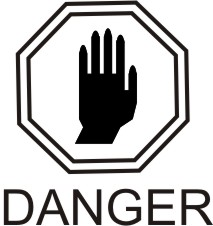 |
Danger: (This icon and text indicate the possibility of personal injury.) |
 |
Warning: (This icon and text indicate the possibility of equipment damage.) |
 |
Caution: (This icon and text indicate the possibility of service interruption.) |
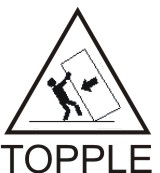 |
Topple: (This icon and text indicate the possibility of personal injury and equipment damage.) |
1.4 Manual Organization
This manual is organized into the following chapters:
- Introduction contains general information about the Stateful Applications documentation, the organization of this manual, and how to request technical assistance.
- Feature Description provides a functional description of the Stateful Applications feature, including feature options, considerations, and call flows.
- Commands describes the commands that support the Stateful Applications feature.
- Feature Configuration contains procedures to configure the Stateful Applications feature.
- Measurements describes the measurements and reports available for the Stateful Applications feature.
- Maintenance describes maintenance information available for the Stateful Applications feature which may include: EAGLE status and alarms, hardware verification messages, system status reports and commands, code and application data loading, and alarms.
1.5 Related Publications
For information about additional publications related to this document, refer to the Oracle Help Center site. See Locate Product Documentation on the Oracle Help Center Site for more information on related product publications.