2 Installing OCNWDAF
This chapter provides information about installing Oracle Communications Networks Data Analytics Function (OCNWDAF) in a cloud native environment.
2.1 Prerequisites
Caution:
User, computer and applications, and character encoding settings may cause an issue when copy-pasting commands or any content from PDF. PDF reader version also affects the copy-pasting functionality. It is recommended to verify the pasted content especially when hyphens or any special characters are part of copied content.2.1.1 Software Requirements
This section describes the software requirements for installing OCNWDAF:
Oracle Communications Cloud Native Environment Specification
Oracle Communications Network Data Analytics Function (OCNWDAF) 23.3.0 can be installed on Oracle Cloud Infrastructure (OCI), Oracle Communications Cloud Native Core, Cloud Native Environment (CNE) 1.9.x,1.10.x,22.4.x, 23.1.x, and 23.2.x releases.
Verify the CNE version with the following command:
echo $OCCNE_VERSIONNote:
From CNE 1.8.x and later, the container platform is Podman instead of docker. For more information about Podman installation, see Oracle Communications Cloud Native Core, Cloud Native Environment (CNE) Installation, Upgrade, and Fault Recovery Guide.Mandatory Software
The following software items must be installed before starting the OCNWDAF installation:
Table 2-1 Mandatory Software
| Software | Version |
|---|---|
| Kubernetes | 1.20.7, 1.21.7, 1.22.5, 1.23.x, 1.24.x |
| HELM | 3.1.2, 3.5.0, 3.6.3, 3.8.0 |
| Podman | 2.2.1, 3.2.3, 3.3.1 |
| cnDBTier | 23.2.0, 23.2.1, 22.4.1 |
| CNC Console | 23.3.0, 23.2.0, 23.2.1 |
To verify the current Helm and Kubernetes version installed on CNE, use the following commands:
- To check Kubernetes version, run the following
command:
kubectl version - To check the Helm version, run the following
command:
helm3 version
Additional Software
Depending on your requirement, you may have to install additional software while deploying OCNWDAF. The list of additional software items, along with the supported versions and usage, is given in the following table:
Table 2-2 Additional Software
| Software | App Version | Required For |
|---|---|---|
| elasticsearch | 7.9.3 | Logging |
| elastic-client | 0.3.6 | Metric Server |
| elastic-curator | 5.5.4 | Logging |
| elastic-exporter | 1.1.0 | Logging |
| elastic-master | 7.9.3 | Logging |
| logs | 3.1.0 | Logging |
| kibana | 7.9.3 | Logging |
| grafana | 9.1.7 | KPIs |
| prometheus | 2.39.1 | Metrics |
| prometheus-kube-state-metrics | 1.9.7 | Metrics |
| prometheus-node-exporter | 1.0.1 | Metrics |
| metalLb | 0.12.1 | External IP |
| metrics-server | 0.3.6 | Metrics |
| tracer | 1.21.0 | Tracing |
To verify the installed software items, run the following command:
helm3 ls -AIf you need any services related to the above software items, and if the respective software is unavailable in CNE, then install that software before proceeding further.
2.1.2 Environment Setup Requirements
This section provides information about environment setup requirements for installing OCNWDAF.
Network Access
The Kubernetes cluster hosts must have network access to the following repositories:
- Local docker image repository: It contains the OCNWDAF docker images. To check if the Kubernetes cluster hosts can access the local docker image repository, pull any image with an image-tag, using the following command:
docker pull <docker-repo>/<image-name>:<image-tag>where:
docker-repo is the IP address or host name of the docker image repository.
image-name is the docker image name.
image-tag is the tag assigned to the docker image used for the OCNWDAF pod.
- Local helm repository : It contains the OCNWDAF Helm charts. To check if the Kubernetes cluster hosts can access the local Helm repository, run the following command:
helm repo update
Client Machine Requirements
This section describes the requirements for client machine, that is, the machine used by the user to run deployment commands.
The client machine must meet the following requirements:
- Network access to the helm repository and docker image repository.
- Helm repository configured on the client.
- Network access to the Kubernetes cluster.
- Required environment settings to run the
kubectlanddockercommands. The environment must have privileges to create a namespace in the Kubernetes cluster. - Helm client installed so that the
helm installcommand deploys the software in the Kubernetes cluster.
cnDBTier Requirements
Note:
If the environment has cnDBTier 23.2.0 installation, follow the instruction below:
- If cnDBTier 23.2.0 release is installed, set the ndb_allow_copying_alter_table parameter to 'ON' in the cnDBTier custom values dbtier_23.2.0_custom_values_23.2.0.yaml file and perform cnDBTier upgrade before install, upgrade, or any fault recovery procedure is performed for OCNWDAF. Set the parameter to its default value, 'OFF' once the activity is completed and perform the cnDBTier upgrade to apply the parameter changes.
- To perform cnDBTier upgrade, see Oracle Communications Cloud Native Core, cnDBTier Installation, Upgrade, and Fault Recovery Guide.
2.1.3 Resource Requirements
This section lists the resource requirements to install and run OCNWDAF.
OCNWDAF Services
The following table lists the resource requirement for OCNWDAF services:
Table 2-3 Core Microservices Resource Requirements
| Microservice Name | POD Replica | CPU/POD | Memory/POD (in GB) | Ephemeral Storage | ||||
|---|---|---|---|---|---|---|---|---|
| Min | Max | Min | Max | Min | Max | Min (Mi) | Max (GB) | |
| ocn-nwdaf-analytics-info-service | 1 | 2 | 1 | 2 | 1 | 2 | 78.1 | 1 |
| nwdaf-ingress-gateway | 1 | 2 | 1 | 2 | 1 | 2 | 78.1 | 1 |
| nwdaf-cap4c-spring-cloud-config-server | 1 | 1 | 2 | 2 | 1 | 1 | 78.1 | 1 |
| nwdaf-egress-gateway | 1 | 2 | 1 | 2 | 1 | 2 | 78.1 | 1 |
| ocn-nwdaf-data-collection-service | 2 | 4 | 2 | 4 | 2 | 4 | 78.1 | 1 |
| ocn-nwdaf-data-collection-controller | 2 | 1 | 2 | 2 | 1 | 1 | 78.1 | 1 |
| ocn-nwdaf-subscription-service | 1 | 2 | 1 | 2 | 1 | 2 | 78.1 | 1 |
| ocn-nwdaf-mtlf-service | 1 | 2 | 1 | 2 | 1 | 2 | 78.1 | 1 |
| cap4c-configuration-manager-service | 1 | 2 | 1 | 2 | 1 | 2 | 78.1 | 1 |
| ocn-nwdaf-cap4c-model-controller | 1 | 2 | 4 | 8 | 1 | 2 | 78.1 | 1 |
| ocn-nwdaf-cap4c-model-executor | 2 | 4 | 2 | 4 | 1 | 2 | 78.1 | 1 |
| ocn-nwdaf-cap4c-stream-analytics | 2 | 4 | 4 | 8 | 1 | 2 | 78.1 | 1 |
| ocn-nwdaf-cap4c-portal | 1 | 2 | 2 | 4 | 1 | 2 | 78.1 | 1 |
| ocn-nwdaf-cap4c-portal-service | 1 | 2 | 2 | 4 | 1 | 2 | 78.1 | 1 |
| ocn-nwdaf-cap4c-scheduler-service | 1 | 2 | 1 | 2 | 1 | 2 | 78.1 | 1 |
| cap4c-stream-transformer | 1 | 2 | 1 | 2 | 1 | 2 | 78.1 | 1 |
| cap4c-api-gateway | 1 | 2 | 1 | 2 | 1 | 2 | 78.1 | 1 |
| ocn-nwdaf-cap4c-kafka-ingestor | 2 | 4 | 1 | 2 | 1 | 2 | 78.1 | 1 |
| ocn-nwdaf-cap4c-reporting-service | 1 | 2 | 1 | 2 | 1 | 2 | 78.1 | 1 |
| ocn-nwdaf-geo-redundacy-agent | 1 | 1 | 1 | 1 | 1 | 2 | 78.1 | 1 |
| Total | 25 | 45 | 32 | 59 | 21 | 40 | ||
Resource Requirements for Helm Test
This section provides the details on resource requirement to install and run OCNWDAF Helm Test.
Helm Test JobThis job runs on demand when Helm test command is run. It runs the Helm test and stops after completion. These are short lived jobs, which gets terminated after the work is completed. Hence, they are not part of active deployment resource, but considered only during Helm test procedures.
Table 2-4 Helm Test Requirement
| Container Type | CPU Request and Limit Per Container | Memory Request and Limit Per Container |
|---|---|---|
| Helm Test | Request- 1 CPU, Limit- 2 CPU | Request- 1 GB, Limit- 2 GB |
Below is an example of the configurations that should be included under the global section of the oc-nwdaf-custom-values.yaml file.
global:
testJobResources:
limits:
cpu: 2
memory: 2Gi
ephemeral-storage: 2Gi
requests:
cpu: 1
memory: 1Gi
ephemeral-storage: 200Mi2.2 Installation Sequence
This section describes preinstallation, installation, and postinstallation tasks for OCNWDAF.
You are recommended to follow the steps in the given sequence for preparing and installing OCNWDAF.
2.2.1 Preinstallation Tasks
Before installing OCNWDAF, perform the tasks described in this section.
Note:
The kubectl commands might vary based on the platform used for deploying CNC Policy. Users are recommended to replacekubectl with environment-specific command line tool to configure kubernetes resources through kube-api server. The instructions provided in this document are as per the CNE’s version of kube-api server.
2.2.1.1 Downloading the OCNWDAF package
This section provides information about how to download OCNWDAF package.
- Log in to My Oracle Support using the appropriate credentials.
- Click Patches & Updates to locate the patch.
- In the Patch Search console, select the Product or Family (Advanced) option.
- Enter Oracle Communications Cloud Native Core Network Data Analytics Function in the Product field. Select the product from the Product drop-down
- From the Release drop-down, select "Oracle Communications Cloud Native Core Network Data Analytics Function <release_number>" Where, <release_number> indicates the required release number of OCNWDAF.
- Click Search.
The Patch Advanced Search Results displays a list of releases.
- Select the required patch from the list. The Patch Details window appears.
- Click Download. The File Download window appears.
- Click the <p********_<release_number>_Tekelec>.zip file.
- Extract the release package zip file.
Package is named as follows:
nwdaf-pkg-<marketing-release-number>.zip
For example: nwdaf-pkg-23.3.0.0.zip
To download the package from the edelivery portal, perform the following steps:
- Login to the edelivery portal with your credentials. The following screen appears:
Figure 2-1 edelivery portal
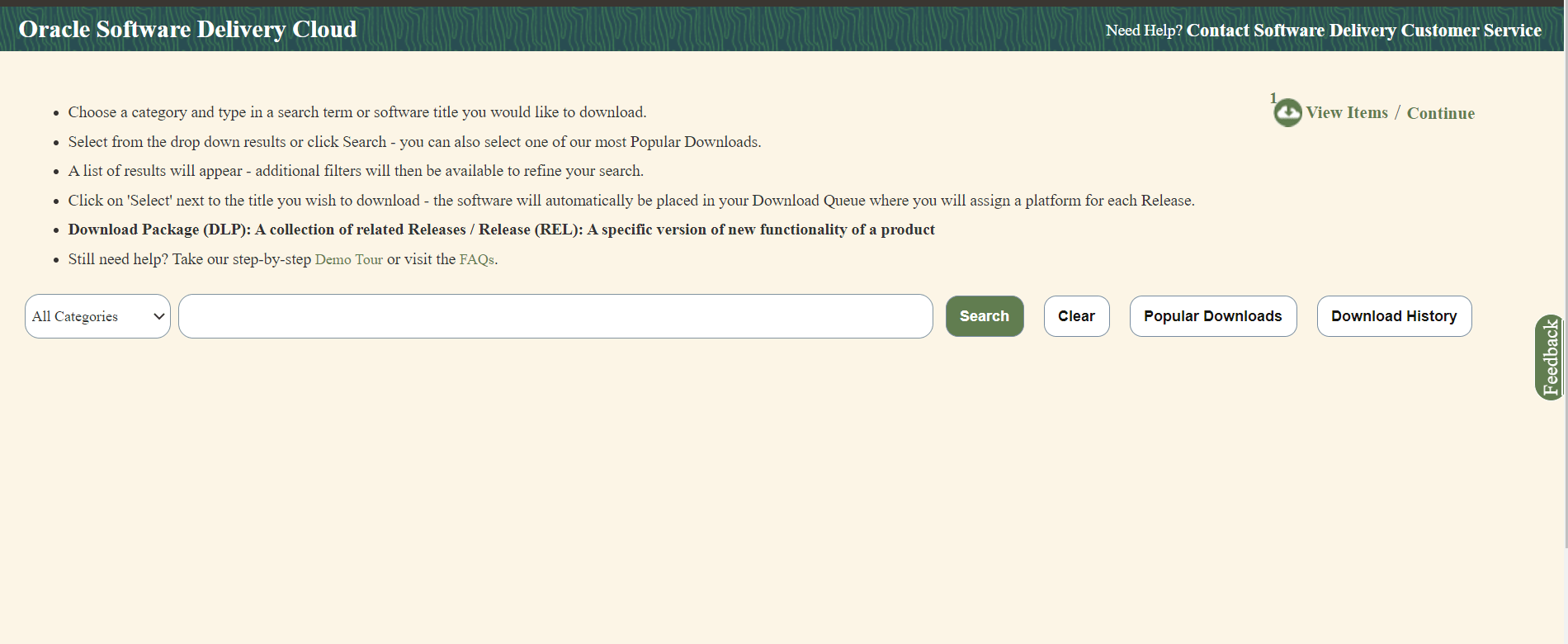
- Select the Download Package option, from All Categories drop down list.
- Enter Oracle Communications Cloud Native Core Network Data Analytics Data Function in the search bar.
- List of release packages available for download are displayed on the screen. Select the release package you want to download, the package automatically gets downloaded.
Untar the Package ZIP File
Run the following command to untar or unzip the OCNWDAF package zip file to the specific repository:
tar -xvf nwdaf-pkg-<marketing-release-number>.tgzor
unzip nwdaf-pkg-<marketing-release-number>.zip# Root
- images
- tar of images
- sha 256 of images
- troubleshooting/
- nfDataCapture.sh
- installer/
- ocn-nwdaf-helmChart/
- helmChart/
- templates
- charts
- values.yaml
- charts.yaml
- nwdaf-pre-installer.tar.gz
- simulator-helmChart/
- templates
- charts
- values.yaml
- charts.yaml
- nwdaf-ats/
- ocn-ats-nwdaf-tool
- ngnix
- templates
- ocnwdaf_tests
- data
- features
- scripts/
- gen_certs.sh
- readme.txtNote:
The readme.txt file under the scripts folder is for the gen_certs.sh script.2.2.1.2 Pushing the Images to Customer Docker Registry
The OCNWDAF deployment package includes ready-to-use docker images (inside the images tar file) and Helm charts to help orchestrate containers in Kubernetes. The communication between service pods of OCNWDAF are preconfigured in the Helm charts.
Table 2-5 Docker Images for OCNWDAF
| Service Name | Docker Image Name | Image Tag |
|---|---|---|
| NWDAF Analytics Info Service | ocn-nwdaf-analytics | 23.3.0.0.0 |
| NWDAF MTLF Service | ocn-nwdaf-mtlf-service | 23.3.0.0.0 |
| NWDAF Subscription Service | ocn-nwdaf-subscription-service | 23.3.0.0.0 |
| AMF NF Simulator Service | ocn-amf-simulator-service | 23.3.0.0.0 |
| SMF NF Simulator Service | ocn-smf-simulator-service | 23.3.0.0.0 |
| NRF NF Simulator Service | ocn-nrf-simulator-service | 23.3.0.0.0 |
| OAM Simulator Service | ocn-oam-simulator-service | 23.3.0.0.0 |
| Mesa Simulator Service (Data Generator) | mesa-simulator | 23.3.0.0.0 |
| cap4c ML model controller | cap4c-model-controller | 23.3.0.0.0 |
| cap4c ML model executor | cap4c-model-executor | 23.3.0.0.0 |
| cap4c stream analytics | cap4c-stream-analytics | 23.3.0.0.0 |
| kafka to mysql serializer | cap4c-kafka-ingestor | 23.3.0.0.0 |
| Reporting service | nwdaf-cap4c-reporting-service | 23.3.0.0.0 |
| kafka | nwdaf-cap4c-kafka | 3.4.0 |
| nwdaf-cap4c-scheduler | nwdaf-cap4c-scheduler-service | 23.3.0.0.0 |
| nwdaf-cap4c-spring-cloud-config-server | nwdaf-cap4c-spring-cloud-config-server | 23.3.0.0.0 |
| nwdaf-portal | nwdaf-portal | 23.3.0.0.0 |
| nwdaf-portal-service | nwdaf-portal-service | 23.3.0.0.0 |
| redis | nwdaf-cap4c-redis | 7.0.4 |
| zookeeper | nwdaf-cap4c-zookeper | 3.8.0 |
| nwdaf-cap4c-initial-setup-script | nwdaf-cap4c-initial-setup-script | 23.2.0 |
| ocats-nwdaf | ocats-nwdaf | 23.3.0.0.0 |
| ocats-nwdaf-notify | ocats-nwdaf-notify | 23.3.0.0.0 |
| ocats-nwdaf-notify-nginx | ocats-nwdaf-notify-nginx | 23.3.0.0.0 |
| Helm Test | nf-test | 22.2.0 |
| geo redundancy agent | ocn-nwdaf-geo-redundacy-agent | 23.1.0.0.0 |
| nwdaf-egress-gateway | ocingress_gateway | 23.1.3 |
| nwdaf-ingress-gateway | ocegress_gateway | 23.1.3 |
| nrf client configuration server | oc-config-server | 22.4.0 |
| nrf client app info | oc-app-info | 22.4.0 |
| nrf client perf info | oc-perf-info | 22.4.0 |
| nrf client | nrf-client | 22.4.0 |
| NWDAF Data Collection Controller | ocn-nwdaf-data-collection-controller | 23.3.0.0.0 |
| cap4c-configuration-manager-service | cap4c-configuration-manager-service | 23.3.0.0.0 |
| cap4c-stream-transformer | cap4c-stream-transformer | 23.3.0.0.0 |
| nwdaf-cap4c-nginx | nwdaf-cap4c-nginx | 1.20 |
| cap4c-api-gateway | cap4c-api-gateway | 23.3.0.0.0 |
| nwdaf-cap4c-java | nwdaf-cap4c-java | 17.0 |
| ocnwdaf-pre-install-hook-image | ocnwdaf-pre-install-hook-image | 1.1.3 |
| nwdaf-cap4c-mysql | nwdaf-cap4c-mysql | 8.0.30 |
To push the images to customer docker registry, perform the following steps:
- Verify the package content, checksums of tarballs in the
Readme.txtfile. - If the images of the above services are already present in the artifact, then proceed with the Preinstallation Tasks tasks.
- (Optional) If the images of the above services are not present in the artifact, then the user has to run the following commands to manually load, tag, and push the images. Run the following command:
docker load --input <image_file_name.tar>Example:docker load --input imagesNote:
If you face issues in loading the images, verify if format of images is correct. For example:The format is
cap4c-api-gateway-23.3.0.0.1.tarand notcap4c-api-gateway:23.3.0.0.1.tarRun the following command to change the format:
mv <source image name> <destination image name>For example:
mv cap4c-api-gateway:23.3.0.0.1.tar cap4c-api-gateway-23.3.0.0.1.tar - Push the Docker images to the docker repository, run the following command:
docker tag <image-name>:<image-tag> <docker-repo>/<image-name>:<image-tag>docker push <docker_repo>/<image_name>:<image-tag>Note:
It is recommended to configure the docker certificate before running the push command to access customer registry through HTTPs, otherwise, docker push command may fail. - Verify if the image is loaded correctly by running the following command:
docker images - (Optional) Push the Helm charts to the Helm repository. Run the following command:
helm cm-push --force <chart name>.tgz <Helm repo>
Untar the Preinstaller
(Optional) To extract the nwdaf-pre-installer.tar.gz file outside the /helmchart directory, run the following command:
tar xzC <path to extract> -f nwdaf-pre-installer.tar.gzVerify the file structure of the extracted file:
- etc/
- nwdaf-cap4c-spring-cloud-config-prod-properties/
- kafka-topics.txt
- scripts/
- util/
- kubernetes-util.sh
- helm-util.sh
- generic-util.sh
- prepare-dependencies.sh2.2.1.3 Verifying and Creating OCNWDAF Namespace
This section explains how to verify or create a new namespace in the system.
To verify if the required namespace already exists in the system, run the following command:
$ kubectl get namespacesIn the output of the above command, check if the required namespace is available. If the namespace is not available, create the namespace using the following command:
$ kubectl create namespace <required namespace>Example:
$ kubectl create namespace oc-nwdafNaming Convention for Namespaces
While choosing the name of the namespace where you wish to deploy OCNWDAF, make sure the namespace:
- starts and ends with an alphanumeric character
- contains 63 characters or less
- contains only alphanumeric characters or '-'
Note:
It is recommended to avoid using prefixkube- when creating namespace as this prefix
is reserved for Kubernetes system namespaces.
To export the installation namespace name as environment variable, run the following command:
export K8_NAMESPACE="<namespace>"2.2.2 Installation Tasks
This section explains how to install OCNWDAF.
Note:
Before installing OCNWDAF, you must complete Prerequisites and Preinstallation Tasks.
2.2.2.1 Update OCNWDAF Preinstaller Files
Note:
This is an optional procedure.To update the preinstaller file, perform the following steps:
- Make the required changes in config files present in the extracted nwdaf-pre-installer directory and create a fresh tar file by running the following command:
tar -zcvf nwdaf-pre-installer.tar.gz nwdaf-pre-installer/ -
Replace the existing tar file in the /helmChart directory with the new tar file.
2.2.2.2 Setup Encrypted Credentials
To set up encrypted credentials, perform the following steps:
- To update the secret values (username and password), replace the existing values with updated values after encoding the values using Base64 encoding method. Listed below are the secrets files:
- ocnwdaf-hooks-secret.yaml under /helmchart/templates/ directory
- simulators-hooks-secret.yaml under /simulator-helmChart/templates/ directory
- To read the secret values, decode the present values using Base64 decoding method.
2.2.2.3 Configure Database Flag
Note:
This is an optional step. Perform this step based on customer requirement.Update the dbConfigStatus flag in values.yaml file under /helmchart with any of the following values (the default value is alldb):
- alldb: This is the default value of the flag. Set this flag to create a fresh database by removing the existing database. If this flag is present, proceed with the installation of the services.
- nodb: This flag disables the dbCreation hooks for the installation of the Helm chart. Set this flag to install the services if the database is present without deleting any data.
- nwdafdb: This flag is used to create or reinstall the database only for OCNWDAF services. Set this flag to run the dbCreation hook only for OCNWDAF services (standard installation is followed for the remaining services).
- cap4cdb: This flag is used to create or reinstall the database only for CAP4C services. Set this flag to run the dbCreation hook only for CAP4C services (standard installation is followed for the remaining services).
Note:
If there is a requirement to install only OCNWDAF or only CAP4C services, set the dbConfigStatus flag to create the required DB and the charts that are not needed can be set to 'enabled: false' in the "values. yaml" under "/helm chart".
For example, if a user wants to install CAP4C services only with its database, then set the dbConfigStatus flag to 'cap4cdb', and set the value of all the OCNWDAF FE services that are not required to 'enabled: false' and proceed with the installation procedure.
2.2.2.4 Configuring Service Mesh
Note:
This configuration step is optional and only applies when a service mesh is available.- Service discovery
- Routing and traffic configuration
- Encryption and authentication/authorization
- Metrics and monitoring
Note:
To configure OCNWDAF to support a service mesh, the service mesh must be available in the cluster in which OCNWDAF is installed.Enable or Disable Service Mesh
To enable or disable service mesh support, update the Istio sidecar section in the values.yaml file.
For example:
##########################
#ISTIO SIDECAR INJECTION #
##########################
istio:
## NOTE: The label of the namespace will take precedence over the injection field that is set here. If mesh is to be disabled, make sure the namespace has no istio-injection label or set to disabled if present
injection: false
readinessCheck: &readinessCheck falseFor more information, see Global Parameters.
Update the following NRF client parameters:
istioSidecarQuitUrlistioSidecarReadyUrlserviceMeshCheck
For more information, see NRF Client Parameters.
Update the following Ingress Gateway Parameters in the values.yaml file:
serviceMeshCheck
Table 2-6 Ingress Gateway Parameter
| Parameter | Description | Detail |
|---|---|---|
| serviceMeshCheck | This is a mandatory parameter. This flag must be set to true if a Service Mesh is present in the environment where OCNWDAF is deployed. If this parameter is set to true load balancing is handled by the Service Mesh.
|
Range: True or False
Default value: False Applicable to: OCNWDAF |
Update the following Egress Gateway parameters in the values.yaml file:
serviceMeshCheck
Table 2-7 Egress Gateway Parameter
| Parameter | Description | Detail |
|---|---|---|
| serviceMeshCheck | This is a mandatory parameter. This flag must be set to true if a Service Mesh is present in the environment where OCNWDAF is deployed. If this parameter is set to true load balancing is handled by the Service Mesh.
|
Range: True or False
Default value: False Applicable to: OCNWDAF |
After Service Mesh is enabled and deployed, the proxy containers run along with the OCNWDAF application pods.
Note:
The gateways and other services inside the Service Mesh are not accessible from outside the Service Mesh. In order to use OCNWDAF with a Service Mesh, ensure that the dependencies (such as, cnDBTier or analytics consumers) are deployed within the Service Mesh.
2.2.2.5 Configuring Routing Rules in Ingress Gateway
The routing rules are configured in the Ingress Gateway values.yaml file. Once the routing rules are configured, the Ingress Gateway reroutes the incoming traffic to the microservices based on the configured routing rules.
Ingress Gateway values.yaml file:
- id: prodcon
uri: http://10.123.158.150:31457
path: /relinquishOwnerShip
order: 1
#Below field is used to provide an option to enable/disable route level xfccHeaderValidation, it will override global configuration for xfccHeaderValidation.enabled
metadata:
# requestTimeout is used to set timeout at route level. Value should be in milliseconds.
requestTimeout: 4000
requiredTime: 3000
xfccHeaderValidation:
validationEnabled: false
oauthValidator:
enabled: false
svcName: "prodcon-1"
configurableErrorCodes:
enabled: false
errorScenarios:
- exceptionType: "NOT_FOUND_EXCEPTION"
errorProfileName: "ERR_NOT_FOUND"
- exceptionType: "UNKNOWN_HOST_EXCEPTION"
errorProfileName: "ERR_UNKNOWN_HOST"
- exceptionType: "CONNECT_EXCEPTION"
errorProfileName: "ERR_400"
- exceptionType: "XFCC_HEADER_NOT_PRESENT_OR_EMPTY"
errorProfileName: "ERR_1300"
- exceptionType: "GLOBAL_RATELIMIT"
errorProfileName: "ERR_RATE_LIMIT"
# Server header configuration if defined at Route level(irrespective of being enabled/disabled) will take precedence over the Global conf. Uncomment only if needed at Route level.
#serverHeaderDetails:
# enabled: false
# errorCodeSeriesId: E2 # If not defined here, value at Global level will be used as fallback. Value need to be one among "errorCodeSeriesList" resource defined later.
filters:
controlledShutdownFilter:
applicableShutdownStates:
- "PARTIAL_SHUTDOWN"
- "COMPLETE_SHUTDOWN"
unsupportedOperations:
- "GET"
- "PUT"
#Below are Request Custom Headers
customReqHeaderEntryFilter:
headers:
- methods:
- ALL
headersList:
- headerName: x-entry-headeReq-1
defaultVal: script:shm-02,x-exit-new-req
source: incomingReq
sourceHeader: x-entry-current-user
- headerName: x-entry-current-user
defaultVal: 123
source: incomingReq
sourceHeader: test
customReqHeaderExitFilter:
headers:
- methods:
- ALL
headersList:
- headerName: x-exit-headeReq-1
defaultVal: abc
source: incomingReq
sourceHeader: x-exit-current-user
- headerName: x-exit-current-user
defaultVal: 123
source: incomingReq
sourceHeader: sbi-timer-feature
- methods:
- GET
- POST
headersList:
- headerName: x-exit-headeReq-3
defaultVal: abc
source: incomingReq
sourceHeader: x-exit-new-req
override: false
- headerName: x-exit-headeReq-4
defaultVal: 123
source: incomingReq
sourceHeader: x-exit-headeReq-1
override: false
- methods:
- DELETE
- GET
headersList:
- headerName: x-exit-headerReq-5
defaultVal: abc
source: incomingReq
sourceHeader: x-exit-headerReq-new
override: false
- headerName: x-exit-headerReq-6
defaultVal: 123
source: incomingReq
sourceHeader: x-exit-headerReq-temp
override: false
# Below are Response Custom Headers
customResHeaderEntryFilter:
headers:
- methods:
- ALL
headersList:
- headerName: x-entry-headerRes-1
defaultVal: abc
source: incomingReq
sourceHeader: x-entry-headeReq-1
override: false
- headerName: sbi-timer-feature-Res
defaultVal: 123
source: incomingReq
sourceHeader: x-exit-new-req
customResHeaderExitFilter:
headers:
- methods:
- ALL
headersList:
- headerName: x-exit-headerRes-1
defaultVal: abc
source: incomingReq
sourceHeader: x-exit-headerReq-1
override: false
- headerName: sbi-timer-feature
defaultVal: 123
source: incomingRes
sourceHeader: x-exit-headerRes-1
- methods:
- GET
- PUT
headersList:
- headerName: x-exit-headeRes-3
defaultVal: abc
source: incomingRes
sourceHeader: x-exit-SourceRes-a
override: true
- headerName: x-exit-headeRes-4
defaultVal: 123
source: incomingReq
sourceHeader: x-exit-SourceRes-b
override: false
- methods:
- DELETE
headersList:
- headerName: x-exit-headeRes-5
defaultVal: abc
source: incomingRes
sourceHeader: ""
override: false
- headerName: x-exit-headeRes-6
defaultVal: 123
source: incomingRes
sourceHeader: ""
override: false
#Below field is used for blacklisting(removing) a request header at route level.
removeRequestHeader:
- name: myheader1
- name: myheader3
#Below field is used for blacklisting(removing) a response header at route level.
removeResponseHeader:
- name: myresponseheader1
- name: myresponseheader3id: prodconuri: http://10.123.158.150:31457path: /relinquishOwnerShip
For more information on the customizable Ingress Gateway parameters, see Ingress Gateway Parameters.
Note:
It is recommended to retain the default values of other routesConfig parameters.2.2.2.6 Install Ingress and Egress Gateways
helm install <chart-name> <chart-path> -n <namespace>After a successful installation, both the Ingress and Egress Gateway pods must be running in your namespace.
Sample output:
Figure 2-2 Sample Output

2.2.2.7 Installing OCNWDAF Package
To install the OCNWDAF package, perform the following steps:
- Update the values in the
<replace here>tag in the values.yaml file under the <release directory>/ocn-nwdaf-helmChart/helmChart/ directory according to the setup.... cluster: name: &clusterName '<replace here>' namespace: &nameSpace '<replace here>' dbConfig: MYSQL_HOST: &mySQLHost '<replace here>' MYSQL_PORT: &mySQLPort '<replace here>' MYSQL_ENGINE: &mySQLEngine '<replace here>' CNDBTIER_NAMESPACE: &cndbNameSpace '<replace here>' CNDBTIER_SQL_POD_NAME: &cndbSQLPodName '<replace here>' image: registry: &imageRegistry '<replace here>' gateway: registry: '<replace here>' initContainer: imagePullPolicy: *imagePullPolicy IfNotPresent ... - Update the <replace here> tag under the "KAFKA_BROKERS" variable under "NWDAF CONFIGURATION VARIABLES" section with the proper kafka broker. Note: Replace respective OCNWDAF namespaces and cluster names if example values are to be used.
- Set the Subcharts flag in the centralized values.yaml file under the <release directory>/ocn-nwdaf-helmChart/helmChart/ directory. The allowed values are true or false. The services with the flag set to "false" are not deployed.
- Optionally, update any other parameter in centralized or subchart values.yaml files.
For example, Prometheus monitoring details or hooks environment variables in the centralized values.yaml under the ocn-nwdaf-helmChart/helmChart directory. Any microservice specific values like image name or tag, environment variables in microservices subchart values.yaml file.
The following list is the default variables used to configure OCNWDAF, these variables are present in the centralized values.yaml files and in the secrets:
- MYSQL_HOST
- MYSQL_PORT
- KAFKA_BROKERS
- REDIS_HOST
- REDIS_PORT
- CAP4C_KAFKA_INGESTOR_DB
- CAP4C_KAFKA_INGESTOR_DB_USER
- CAP4C_KAFKA_INGESTOR_DB_PASSWORD
- CAP4C_MODEL_CONTROLLER_DB
- CAP4C_MODEL_CONTROLLER_DB_USER
- CAP4C_MODEL_CONTROLLER_DB_PASSWORD
- CAP4C_MODEL_EXECUTOR_DB_USER
- CAP4C_MODEL_EXECUTOR_DB_PASSWORD
- CAP4C_STREAM_ANALYTICS_DB
- NWDAF_CAP4C_REPORTING_SERVICE_USER
- NWDAF_CAP4C_REPORTING_SERVICE_PASSWORD
- NWDAF_CAP4C_SCHEDULER_SERVICE_DB
- NWDAF_CAP4C_SCHEDULER_SERVICE_DB_USER
- NWDAF_CAP4C_SCHEDULER_SERVICE_DB_PASSWORD
- NWDAF_CONFIGURATION_HOST
- NWDAF_USER
- NWDAF_DB_PASSWORD
- Install OCNWDAF, run the following Helm installation command:
helm install <installation name> <path to the chart directory> -n $K8_NAMESPACE --timeout <timeout>mFor example:
helm install nwdaf helmChart/ -n ocnwdaf-ns --timeout 30mNote:
The parameter--timeoutis optional. It is recommended to use this parameter to avoid any installation failure due to slow internet or CPU speeds. Use appropriate value for this parameter depending on the speed of image pull from the nodes of the setup. The recommended timeout value is 30 minutes.Mandatory Installation Instruction
Note:
Some services are release name dependent, use "nwdaf" for <installation name> in the Helm install command.For example:
[cloud-user@occne224-cluster-bastion-1 ]$ helm install nwdaf helmChart/ -n nwdaf-test --timeout 30mSample output after installation is complete:
[cloud-user@occne224-cluster-bastion-1 ]$ helm install nwdaf helmChart/ -n $K8_NAMESPACE --timeout 30m W0404 04:44:48.456730 3847781 warnings.go:70] autoscaling/v2beta2 HorizontalPodAutoscaler is deprecated in v1.23+, unavain v1.26+; use autoscaling/v2 HorizontalPodAutoscaler W0404 04:44:48.459573 3847781 warnings.go:70] autoscaling/v2beta2 HorizontalPodAutoscaler is deprecated in v1.23+, unavain v1.26+; use autoscaling/v2 HorizontalPodAutoscaler W0404 04:51:41.957767 3847781 warnings.go:70] autoscaling/v2beta2 HorizontalPodAutoscaler is deprecated in v1.23+, unavain v1.26+; use autoscaling/v2 HorizontalPodAutoscaler W0404 04:51:41.963127 3847781 warnings.go:70] autoscaling/v2beta2 HorizontalPodAutoscaler is deprecated in v1.23+, unavain v1.26+; use autoscaling/v2 HorizontalPodAutoscaler NAME: nwdaf LAST DEPLOYED: Tue Apr 4 04:44:47 2023 NAMESPACE: nwdaf-test STATUS: deployed REVISION: 1 TEST SUITE: NoneVerify if all the dependencies are in Running state (if any pod is not in Running state wait for a maximum of five restarts).
Run the following command to view all the resources present in the namespace:
kubectl get all -n $K8_NAMESPACEFor example:
[cloud-user@occne224-cluster-bastion-1 ~]$ kubectl get all -n $K8_NAMESPACEFigure 2-3 Sample Output
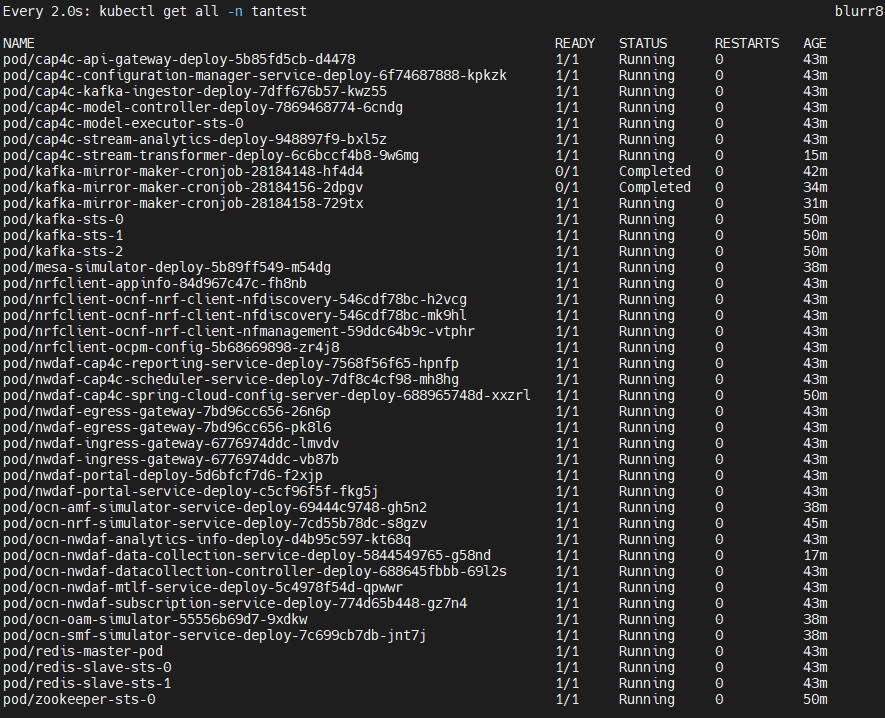
OCNWDAF Microservices Port Mapping
Table 2-8 Port Mapping
| Service | Port Type | IP Type | Network Type | Service Port | Container Port |
|---|---|---|---|---|---|
| ocn-nwdaf-analytics | Internal | ClusterIP | Internal / K8s | 8080/TCP | 8080/TCP |
| nwdaf-egress-gateway | Internal | ClusterIP | Internal / K8s | 8080/TCP | 8080/TCP |
| nwdaf-ingress-gateway | External | NodePort | External/ K8s | 80/TCP | 8081/TCP |
| ocn-nwdaf-data-collection | Internal | ClusterIP | Internal / K8s | 8080/TCP | 8080/TCP |
| ocn-nwdaf-mtlf | Internal | ClusterIP | Internal / K8s | 8080/TCP | 8080/TCP |
| ocn-nwdaf-subscription | Internal | ClusterIP | Internal / K8s | 8080/TCP | 8080/TCP |
| ocn-nwdaf-analytics-info | Internal | ClusterIP | Internal / K8s | 8080/TCP | 8080/TCP |
| ocn-nwdaf-configuration | Internal | ClusterIP | Internal / K8s | 8080/TCP | 8080/TCP |
| ocn-nwdaf-georedagent | Internal | ClusterIP | Internal / K8s | 9181/TCP | 9181/TCP |
| cap4c-kafka-ingestor | Internal | ClusterIP | Internal / K8s | 8080/TCP | 8080/TCP |
| cap4c-model-controller | Internal | ClusterIP | Internal / K8s | 8080/TCP | 8080/TCP |
| cap4c-model-executor | Internal | ClusterIP | Internal / K8s | 9092/TCP | 9092/TCP |
| cap4c-stream-transformer | Internal | ClusterIP | Internal / K8s | 8080/TCP | 8080/TCP |
| cap4c-stream-analytics | Internal | ClusterIP | Internal / K8s | 8080/TCP | 8080/TCP |
| cap4c-api-gateway | Internal | ClusterIP | Internal / K8s | 8080/TCP | 8080/TCP |
| nwdaf-cap4c-reporting-service | Internal | ClusterIP | Internal / K8s | 8080/TCP | 8080/TCP |
| nwdaf-cap4c-scheduler-service | Internal | ClusterIP | Internal / K8s | 8080/TCP | 8080/TCP |
| nwdaf-portal | External | NodePort | External / K8s | 80/TCP | |
| nwdaf-portal-service | Internal | ClusterIP | Internal / K8s | 8080/TCP | 8080/TCP |
| cap4c-configuration-manager-service | Internal | ClusterIP | Internal / K8s | 9000/TCP | 9000/TCP |
Note:
For NodePort services, Kubernetes allocates the Service Port.Installation of Simulator Chart
Follow the procedure below to install the simulator chart:
- Update the values in the
<replace here>tag present in values.yaml under/simulator-helmchart/based on the setup:... cluster: name: &clusterName '<replace here>' namespace: &nameSpace '<replace here>' dbConfig: MYSQL_HOST: &mySQLHost '<replace here>' MYSQL_PORT: &mySQLPort '<replace here>' MYSQL_ENGINE: &mySQLEngine '<replace here>' CNDBTIER_NAMESPACE: &cndbNameSpace '<replace here>' CNDBTIER_SQL_POD_NAME: &cndbSQLPodName '<replace here>' ... - Set the Subcharts flag in the centralized values.yaml file under the /simulator-helmchart directory. The allowed values are true or false. The services with the flag set to false are not deployed.
- Optionally, update any other parameter in centralized or subchart values.yaml files.
For example, Prometheus monitoring details or hooks environment variables in the centralized values.yaml under the /simulator-helmchart directory. Any microservice specific values like image name or tag, environment variables in microservices subchart values.yaml file.
- Install simulators, run the following Helm installation command:
helm install <installation name> <path to the chart directory> -n $K8_NAMESPACE --timeout <timeout>hFor example:
helm install simulators simulator-helmchart/ -n ocnwdaf-ns --timeout 30mNote:
The parameter--timeoutis optional. It is recommended to use this parameter to avoid any installation failure due to slow internet or CPU speeds. Use appropriate value for this parameter depending on the speed of image pull from the nodes of the Bastion host. The recommended timeout value is 30 minutes.Sample of the terminal screen once the installation starts:
[cloud-user@occne224-cluster-bastion-2 ocn-nwdaf-helmChart]$ helm install simulators simulator-helmChart/ -n ttest --timeout 30m W0511 10:38:19.670067 2848359 warnings.go:70] spec.template.spec.containers[0].env[61].name: duplicate name "SPRING_KAFKA_CONSUMER_PROPERTIES_MAX_POLL_INTERVAL_MS" NAME: simulators LAST DEPLOYED: Thu May 11 10:38:12 2023 NAMESPACE: ttest STATUS: deployed REVISION: 1 TEST SUITE: None - Run the following command to verify if all the dependencies are in Running state (if any pod is not in Running state wait for a maximum of five restarts):
kubectl get all -n $K8_NAMESPACESample output:
Figure 2-4 Sample Output
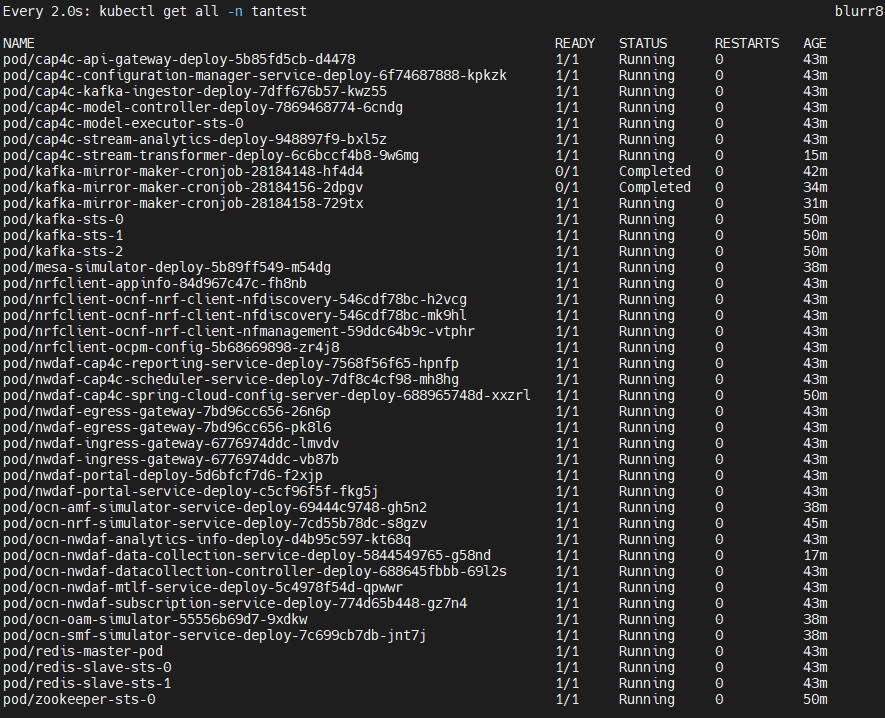
- The following services with port mapping are deployed:
Table 2-9 Port Mapping
Service Port Type IP Type Network Type Service Port Container Port ocn-nrf-simulator Internal ClusterIP Internal / K8s 8080/TCP 8080/TCP ocn-amf-simulator Internal ClusterIP Internal / K8s 8080/TCP 8080/TCP mesa-simulator Internal ClusterIP Internal / K8s 8080/TCP 8080/TCP ocn-smf-simulator Internal ClusterIP Internal / K8s 8080/TCP 8080/TCP ocn-oam-simulator Internal ClusterIP Internal / K8s 8085/TCP 8085/TCP
Configure Service Parameters
In the values.yaml under /helmchart/ select the services to deploy, the Helm chart parameters are listed below:
nrfclient.enabled: true
ocn-nrf-simulator.enabled: true
nwdaf-cap4c-zookeeper.enabled: true
nwdaf-cap4c-kafka.enabled: true
nwdaf-cap4c-redis.enabled: true
nwdaf-cap4c-spring-cloud-config-server.enabled: true
nwdaf-cap4c-scheduler-service.enabled: true
nwdaf-cap4c-reporting-service.enabled: true
nwdaf-cap4c-stream-analytics.enabled: true
nwdaf-cap4c-model-executor.enabled: true
nwdaf-cap4c-model-controller.enabled: true
nwdaf-cap4c-kafka-ingestor.enabled: true
ocn-nwdaf-configuration-service.enabled: true
ocn-nwdaf-subscription.enabled: true
ocn-nwdaf-data-collection.enabled: true
ocn-nwdaf-mtlf.enabled: true
ocn-nwdaf-analytics.enabled: true
ocnNwdafGeoredagent.enabled: false
nwdaf-portal-service.enabled: true
nwdaf-portal.enabled: tru
common-services-gateways.enabled: true
cap4cDeployTemp.enabled: false
ocn-nwdaf-datacollection-controller.enabled: trueIn the values.yaml under /simulator-helmChart/ select the simulators to deploy, the simulator Helm chart parameters are listed below:
ocn-smf-simulator.enabled: true
ocn-mesa-simulator.enabled: true
ocn-amf-simulator.enabled: true
ocn-oam-simulator.enabled: true2.2.3 Postinstallation Tasks
This section explains the postinstallation tasks for OCNWDAF.
2.2.3.1 Verifying Installation
To verify the installation:
-
Run the following command to check the installation status:
helm status <helm-release> -n <namespace>Where,
<helm-release>is the Helm release name of OCNWDAF. <namespace><namespace>is the namespace of OCNWDAF deployment.For example:
helm status ocndaf -n ocndafIf the deployment is successful, then the
STATUSis displayed asdeployed. -
Run the following command to verify if the pods are up and active:
kubectl get pods -n <namespace>Where,
<namespace>is the namespace of OCNWDAF deployment.The
STATUScolumn of all the pods must be 'Running'.The
READYcolumn of all the pods must be n/n, where n is the number of containers in the pod. - Run the following command to verify if the services are deployed and active:
kubectl -n <namespace> get servicesWhere,
<namespace>is the namespace of OCNWDAF deployment.
If the installation is unsuccessful or the status of all the pods is not in RUNNING state, , perform the troubleshooting steps provided in Oracle Communications Networks Data Analytics Function Troubleshooting Guide.
2.2.3.2 Performing Helm Test
Helm Test is a feature that validates the successful installation of OCNWDAF and determines if the NF is ready to take traffic. The pods are tested based on the namespace and label selector configured for the helm test configurations.
Note:
Helm Test can be performed only on helm3.Prerequisite: To perform the helm test, you must have the helm test configurations completed under the "Global Parameters" section of the custom_values.yaml file. For more information on parameters, see Global Parameters.
Run the following command to perform the helm test:
helm3 test <helm-release_name> -n <namespace>where:
helm-release-name is the release name.
namespace is the deployment namespace where OCNWDAF is installed.
Example:
helm3 test ocnwdaf -n ocnwdaf
Sample output:
NAME: ocnwdaf
LAST DEPLOYED: Mon Nov 14 11:01:24 2022
NAMESPACE: ocnwdaf
STATUS: deployed
REVISION: 1
TEST SUITE: ocnwdaf-test
Last Started: Mon Nov 14 11:01:45 2022
Last Completed: Mon Nov 14 11:01:53 2022
Phase: Succeeded
NOTES:
# Copyright 2022 (C), Oracle and/or its affiliates. All rights reserved2.2.3.3 Configuring OCNWDAF GUI
This section describes how to configure Oracle Communications Networks Data Analytics Function (OCNWDAF) GUI using the following steps:
Configure OCNWDAF GUI in CNC Console
Prerequisite: To configure OCNWDAF GUI in CNC Console, you must have CNC Console installed. For information on how to install CNC Console, refer to Oracle Communications Cloud Native Configuration Console Installation, Upgrade, and Fault Recovery Guide.
Before installing CNC Console, ensure that the instances parameters are updated in the CNC Console's custom values.yaml file.
Follow the steps listed below:
-
Set the Image Repository
In the CNC Console's custom values.yaml file, set the Image Repository to the repository where the images are located. The parameter dockerRegistry is found in line number 10 of the global parameters section:For example:
dockerRegistry: ocnwdaf-docker.dockerhub-phx.oci.oraclecorp.com -
Update the Cluster Domain
Update the cluster's DNS domain based on the deployment. The parameter clusterDomain is located in line number 16 of the global parameters section:For example:
clusterDomain: &clusterDomain "sunstreaker"To identify the cluster name, run the following command:kubectl -n kube-system get configmap kubeadm-config -o yaml | grep -i dnsDomain -
Load Balancer Configuration
If a Load Balancer is used, use the following configuration:The annotation metallb.universe.tf/address-pool: signaling/oam is required in global section if MetalLB in CNE 1.8.x onwards is used # Line 25: customExtension: lbServices: labels: {} annotations: # The annotation metallb.universe.tf/address-pool: signaling/oam is required if MetalLB in CNE 1.8.x is used metallb.universe.tf/address-pool: oam service.beta.kubernetes.io/oci-load-balancer-internal: "true" -
Set Database Details
Use the following configuration:
# DB Details by fqdn dbHost: &mySqlHostRef "mysql-connectivity-service.<namespace_name>" dbPort: &mySqlPortRef "3306" secretName: &mySqlSecretNameRef cncc-db-secret # DB Details by external ip: dbHost: &mySqlHostRef 10.233.34.56 <- External ip from mysql-connectivity-service dbPort: &mySqlPortRef 3306 secretName: &mySqlSecretNameRef cncc-db-secret -
Activate Cluster IP for Load Balancer
Set the parameter useClusterIpForLbServices to true.
Use the following configuration:
# Use ClusterIP for LoadBalancer(LB) services. # The LB services are assigned LoadBalancer service type in k8s service definition. Set this flag to true to assign ClusterIP service type. useClusterIpForLbServices: true -
Update Automatic route generation for CNC Console Manager and Agent Deployment
Update the Automatic route generation for CNC Console Manager and Agent Deployment sections either using an external IP or a Load Balancer:
Using an external IP
self: cnccId: Cluster1 mCnccIams: - id: Cluster1 # IP of one of external IP of Cluster nodes ip: <external_k8s_node_ip> # IAM app port port: <service_node_port> mCnccCores: - id: Cluster1 aCnccs: - id: Cluster1 role: Cluster1 # Path to acore ingress service "service-name.namespace.svc.clustername" fqdn: nwdaf-cncc-acore-ingress-gateway.<namespace_name>.svc.<cluster_domian> # cncc app port port: 80 instances: - id: OCCNE-NWDAF-UI-instance1 # Set type to NWDAF-UI type: NWDAF-UI owner: Cluster1 # Path to nwdaf portal UI service "service-name.namespace.svc.clustername" fqdn: nwdaf-portal.<namespace_name>.svc.<cluster_domian> # Portal UI port port: 80 # Path to NWDAF on kubernetes cluster "clustername/namespace/ocnwdaf" apiPrefix: /<cluster_domain>/<namespace_name>/ocnwdaf - id: OCCNE-NWDAF-UI-instance1 # Set type to NWDAF-API type: NWDAF-API owner: Cluster1 # Path to nwdaf API service "service-name.namespace.svc.clustername" fqdn: cap4c-api-gateway.<namespace_name>.svc.<cluster_domain> # Portal API port port: 8080 # Path to NWDAF on kubernetes cluster "clustername/namespace/ocnwdafapi" apiPrefix: /<cluster_domain>/<namespace_name>/ocnwdafapiFor example:
self: cnccId: Cluster1 mCnccIams: - id: Cluster1 ip: 10.123.158.150 port: 30085 mCnccCores: - id: Cluster1 aCnccs: - id: Cluster1 role: Cluster1 fqdn: cncc-acore-ingress-gateway.cncc.svc.blurr7 port: 30076 instances: - id : Cluster1-nwdaf-instance1 # Set type to NWDAF-UI type: NWDAF-UI owner: Cluster1 fqdn: nwdaf-portal.ocnwdaf-ns.svc.blurr7 port: 80 apiPrefix: /blurr7/ocnwdaf-ns/ocnwdaf - id : Cluster1-nwdaf-instance1 type: NWDAF-API owner: Cluster1 fqdn: cap4c-api-gateway.ocnwdaf-ns.svc.blurr7 port: 8080 apiPrefix: /blurr7/ocnwdaf-ns/ocnwdafapiUsing Load Balancer
self: cnccId: Cluster1 mCnccIams: - id: Cluster1 # IP of one of Load Balancer IPs of Cluster nodes ip: 10.75.245.212 mCnccCores: - id: Cluster1 aCnccs: - id: Cluster1 role: Cluster1 # Path to acore ingress service "service-name.namespace.svc.clustername" fqdn: cncc-acore-ingress-gateway.cncc.svc.sunstreaker # cncc app port port: 80 instances: - id: OCCNE-NWDAF-UI-instance1 # Set type to NWDAF-UI type: NWDAF-UI owner: Cluster1 # Path to nwdaf portal UI service "service-name.namespace.svc.clustername" fqdn: nwdaf-portal.ocnwdaf-ns.svc.sunstreaker # Portal UI port port: 80 # Path to NWDAF on kubernetes cluster "clustername/namespace/ocnwdaf" apiPrefix: /sunstreaker/ocnwdaf-ns/ocnwdaf - id: OCCNE-NWDAF-UI-instance1 # Set type to NWDAF-API type: NWDAF-API owner: Cluster1 # Path to nwdaf API service "service-name.namespace.svc.clustername" fqdn: cap4c-api-gateway.ocnwdaf-ns.svc.sunstreaker # Portal API port port: 8080 # Path to NWDAF on kubernetes cluster "clustername/namespace/ocnwdafapi" apiPrefix: /sunstreaker/ocnwdaf-ns/ocnwdafapiFor example:
self: cnccId: Cluster1 mCnccIams: - id: Cluster1 ip: 10.75.245.212 mCnccCores: - id: Cluster1 aCnccs: - id: Cluster1 role: Cluster1 fqdn: cncc-acore-ingress-gateway.cncc.svc.sunstreaker port: 80 instances: - id: OCCNE-NWDAF-UI-instance1 type: NWDAF-UI owner: Cluster1 fqdn: nwdaf-portal.ocnwdaf-ns.svc.sunstreaker port: 80 apiPrefix: /sunstreaker/ocnwdaf-ns/ocnwdaf - id: OCCNE-NWDAF-UI-instance1 type: NWDAF-API owner: Cluster1 fqdn: cap4c-api-gateway.ocnwdaf-ns.svc.sunstreaker port: 8080 apiPrefix: /sunstreaker/ocnwdaf-ns/ocnwdafapi -
Move to the CNC Console IAM Attributes Section
Move to the CNC Console IAM attributes section and update the values as follows:
Update port to the same used by IAM LOC 244: publicHttpSignalingPort: 30085 If Static node port needs to be set, then set staticNodePortEnabled flag to true and provide value for staticNodePort. Else random node port will be assigned by K8 staticNodePortEnabled: true staticHttpNodePort: 30085 staticHttpsNodePort: 30053 -
Move to the CNC Console Core Attributes Section
Move to the CNC Console Core attributes section and update the values as follows:
Update port to the same used by cncc core LOC 244: publicHttpSignalingPort: 30085 If Static node port needs to be set, then set staticNodePortEnabled flag to true and provide value for staticNodePort. Else random node port will be assigned by K8 staticNodePortEnabled: true staticHttpNodePort: 30085 staticHttpsNodePort: 30053To identify the external IPs during installation, run the following command:
kubectl get pods -n ocnwdaf-ns -owide | grep portal -
Helm Install
Run the Helm install command in the folder where the custom yaml file is located. For example:
helm install cncc occncc-xx.x.x.tgz -f occncc_custom_values_xx.x.x.yaml -n cncc -
Monitor the Installation
To monitor the installation process, run the following command:
watch kubectl get pods -n cnccYou can access the IAM and CNC Console once the pods are in up and running state.
-
Verify IAM
Verify if IAM is running. For example:IAM: http://10.123.158.150:30085/ Default user: admin Default password: password -
Login to the CNC Console.
Provide the Username and Password.
Figure 2-5 Login
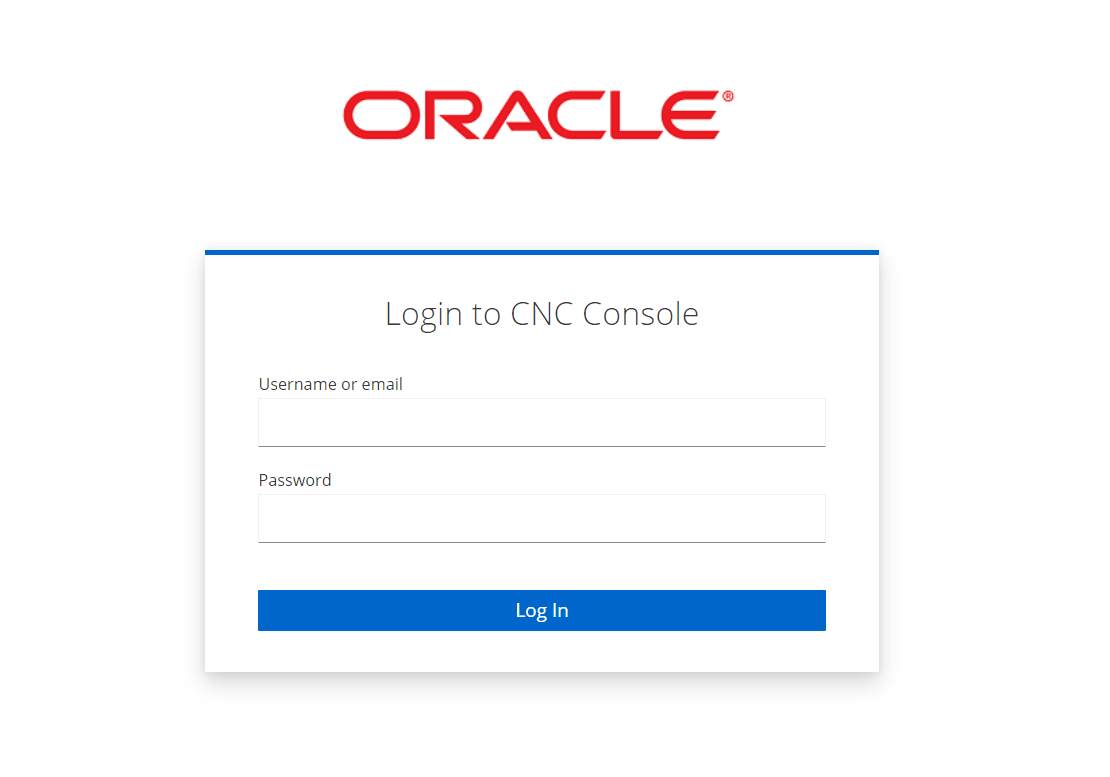
Click Login.
Integrate OCNWDAF and CNC Console
If CNC Console is already installed, ensure all the parameters are updated in the occncc_custom_values.yaml file. For information refer to Oracle Communications Cloud Native Configuration Console Installation, Upgrade, and Fault Recovery Guide.
- Login to the CNC Console
- Click Clients option, In the Settings tab update the Root URL field with the IP on which CNC Console is running and the port defined on mcore-ingress-gateway service.
Figure 2-6 Clients
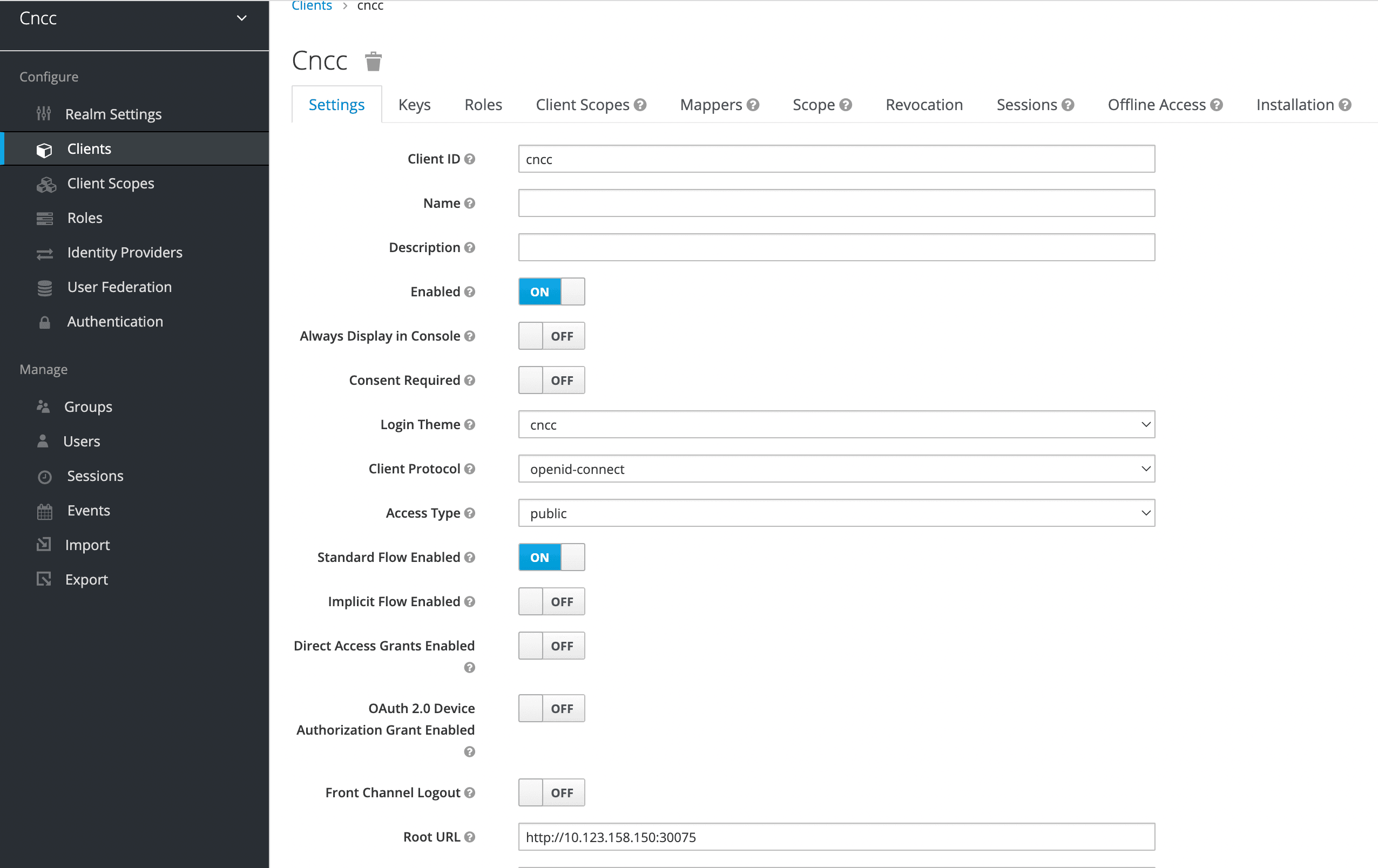
Click Save
- To add new user, click Users and click Add User. Provide a Username and fill the form. Click Save.
Figure 2-7 Add User
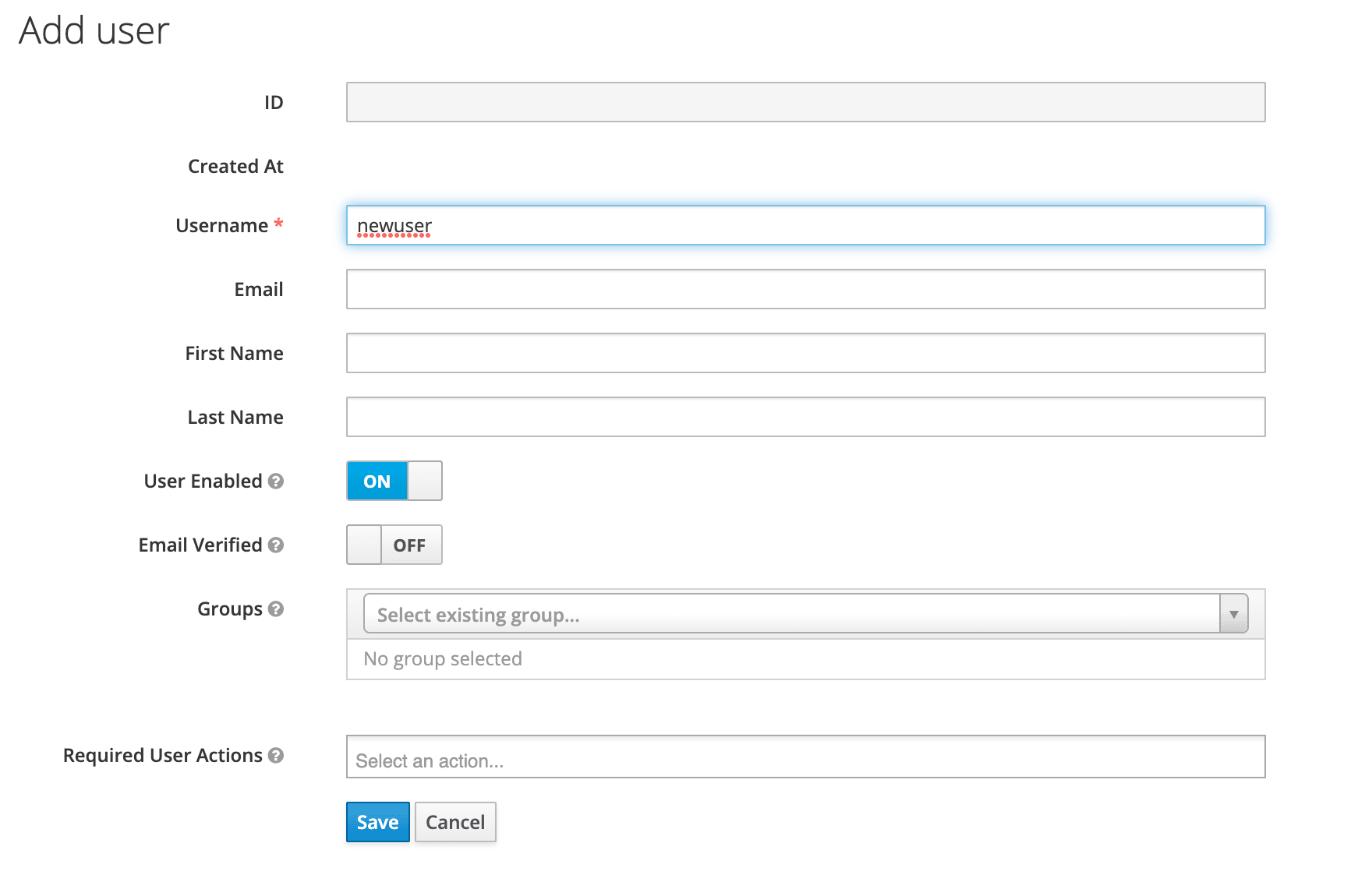
- Click Users, select the newly added user, go to the Role Mappings tab.
For example:
Figure 2-8 Role Mapping
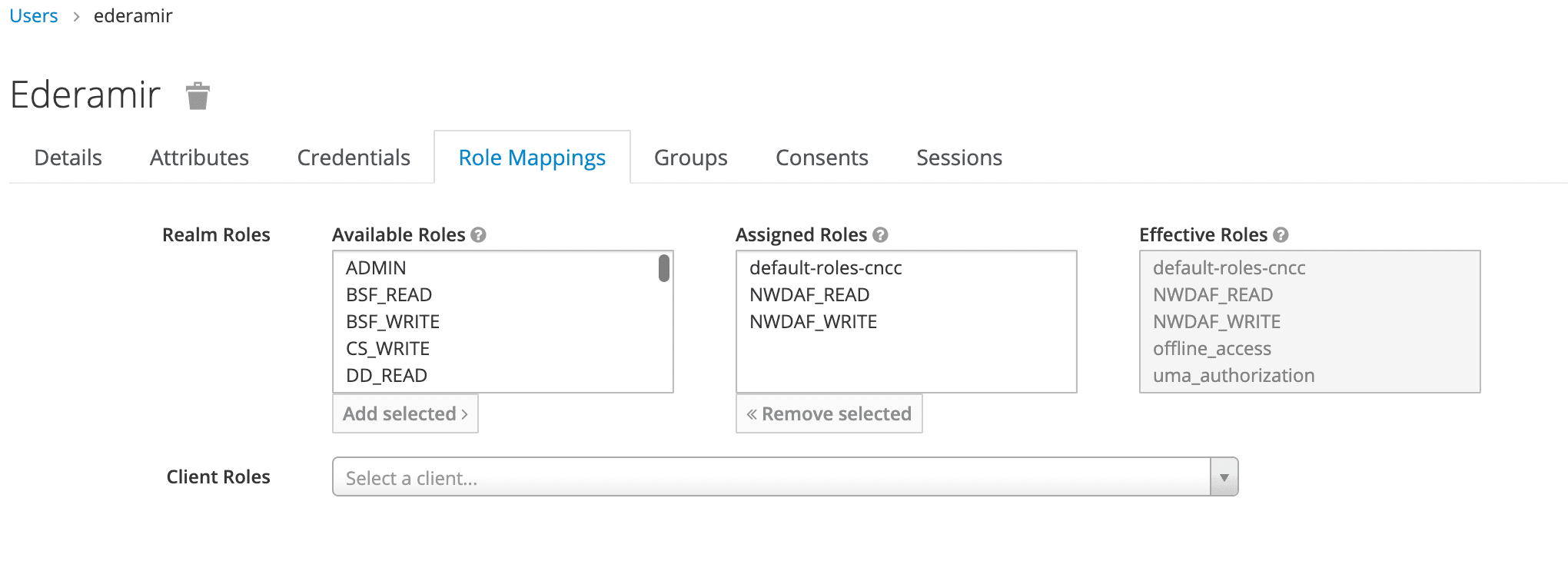
Add NWDAF_READ and NWDAF_WRITE to the Assigned Roles.
- Use the Reset Password screen to create a new password for the user.
Figure 2-9 Reset Password
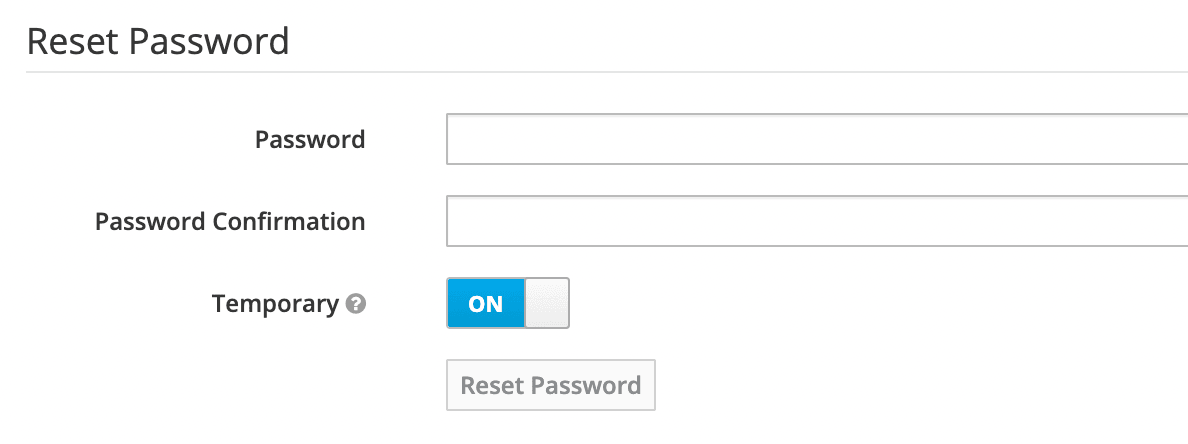
Access OCNWDAF GUI
To access OCNWDAF GUI, follow the procedure mentioned in the "Accessing CNC Console" section of Oracle Communications Cloud Native Configuration Console Installation, Upgrade, and Fault Recovery Guide.
Uninstall CNC Console
To uninstall CNC Console, run the following commands:
helm delete cncc -n cnccDelete all jobs, run the following command:
kubectl delete jobs --all -n cncc