8 Access OCNWDAF GUI Using CNC Console
This chapter describes how to configure different analytics parameters (global and service) and view analytics information in the Oracle Communications Networks Data Analytics Function (OCNWDAF) GUI. The OCNWDAF GUI is accessed using the CNC Console application. OCNWDAF provides a console interface using the highly secure GUI service, which allows you to use an interactive interface for performing various actions related to OCNWDAF services.
Support for Multicluster Deployment
CNC Console supports both single and multiple cluster deployments by facilitating OCNWDAF deployment in local and remote Kubernetes clusters. For more information about single and multiple cluster deployments, see Oracle Communications Cloud Native Configuration Console Installation, Upgrade, and Fault Recovery Guide.
A single instance of CNC Console can configure multiple clusters of OCNWDAF deployments, where each cluster has an agent console installation and a OCNWDAF installation.
CNC Console Interface
This section provides an overview of the Oracle Communications Cloud Native Configuration Console (CNCC), which includes an interface to configure the OCNWDAF features.
To configure the OCNWDAF services using the CNCC, log in to the CNCC application. To log into CNCC, update the hosts file available at the C:\Windows\System32\drivers\etc location when CNCC is hosted on a third party cloud native environment.
- In the Windows system, open the hosts file in the notepad as an administrator and append the following set of lines at the end of the hosts file:
For example:<CNCC Node IP> cncc-iam-ingress-gateway.cncc.svc.cluster.local <CNCC Node IP> cncc-core-ingress-gateway.cncc.svc.cluster.local10.75.212.88 cncc-iam-ingress-gateway.cncc.svc.cluster.local 10.75.212.88 cncc-core-ingress-gateway.cncc.svc.cluster.localNote:
The IP Address mentioned above may change when the deployment cluster changes. - Save and close the hosts file.
Before logging into CNC Console, create a CNCC user name and password. Log in to the CNC Console application using these login credentials. For information on creating a CNC Console user and password, see Oracle Communications Cloud Native Configuration Console Installation, Upgrade, and Fault Recovery Guide.
8.1 OCNWDAF GUI Login
The OCNWDAF Graphical User Interface (GUI) can be accessed only after logging in to the CNC Console application. Before proceeding, ensure that the CNC Console is installed. For more information, see "Installing OCNWDAF GUI" section of Oracle Communications Networks Data Analytics Function Installation and Fault Recovery Guide.
Before logging in to the CNC Console application, create a username and password. For more information about username creation, see "Configuring CNC Console IAM" section in Cloud Native Configuration Console User Guide.
CNC Console Log in
Following is the procedure to log into CNC Console:
- Open any web browser.
- Enter the URL: http://<host name>:<port number>.
where, host name is cncc-iam-ingress-ip and port number is cncc-iam-ingressport.
- Enter valid login credentials.
Figure 8-1 CNC Console Login
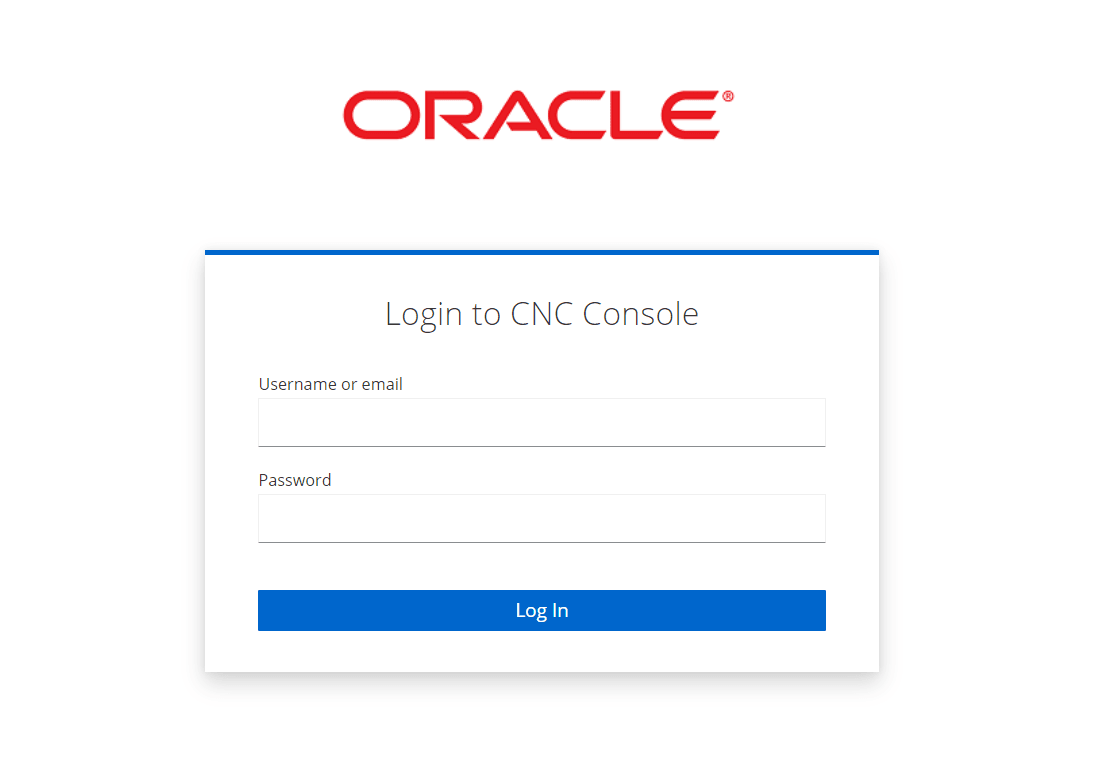
- Click Log in. The CNC Console interface is displayed.
Figure 8-2 CNC Console Interface
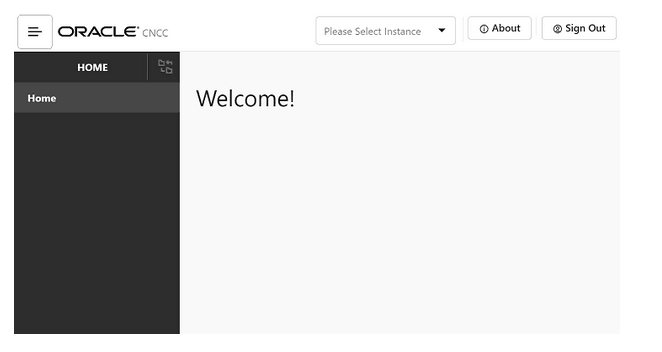
Select the required OCNWDAF instance from the Please Select Instance drop-down list. The left pane displays the selected network function.
On a new browser tab, the Machine Learning (ML) Model Selector page appears.
Figure 8-3 ML Model Selector
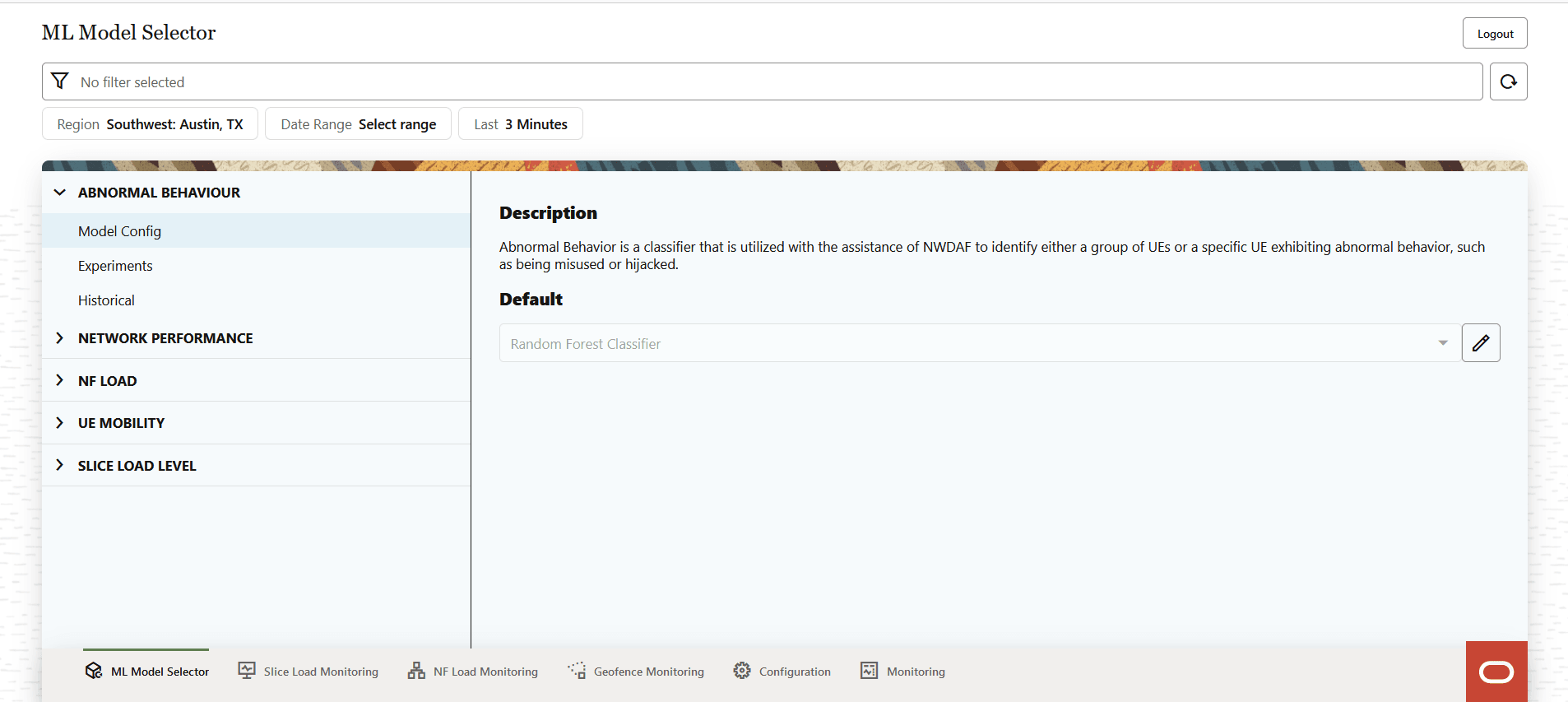
All pages of the GUI contain the following options:
- A Filter bar to filter the OCNWDAF information based on Region (click region drop-down list to select the region), Date Range (click Select range to set the dates), and the option (Last, click drop-down to select 3 Minutes, 5 Minutes, 15 Minutes, or 30 Minutes) to filter based on the minutes elapsed. The filter selection can be refreshed by clicking on the Refresh icon.
- The Logout button to logout from the GUI.
- The Slice Load Monitoring icon at the bottom of the page opens the Slice Load Monitoring page.
- The NF Load Monitoring icon at the bottom of the page opens the NF Load Monitoring page.
- The Geofence Monitoring icon at the bottom of the page opens the Geofence Monitoring page.
- The Configuration icon at the bottom of the page opens the Configuration page.
- The Monitoring icon at the bottom of the page opens the Monitoring page.
The ML Model Selector page consists the following elements:
- The list of analytics for which the ML Models can be selected:
- ABNORMAL BEHAVIOUR
- NETWORK PERFORMANCE
- NF LOAD
- UE MOBILITY
- SLICE LOAD LEVEL
- A brief of the Description selected analytic.
- The Default algorithm of the selected analytic.
To update the ML model for the OCNWDAF analytic IDs, see Machine Learning (ML) Model Selector.
8.2 Machine Learning (ML) Model Selector
Use the ML Model Selector page to update or select the Machine Learning (ML) model for the OCNWDAF analytic IDs. It contains the following elements:
- The list of analytics IDs for which the ML algorithms can be selected are:
- ABNORMAL BEHAVIOUR
- NETWORK PERFORMANCE
- NF LOAD
- UE MOBILITY
- SLICE LOAD LEVEL
- A brief of the Description analytic ID.
- The Default algorithm of the selected analytic ID. The Edit icon is used to select a new algorithm from the drop-down list.
Follow the steps below to update the ML algorithm, run experiments, and view historical experiments for the OCNWDAF analytic IDs:
-
Click the analytic ID for which you want to update the ML algorithm. The following options appear below the selected Analytic ID:
For example:
Figure 8-4 ML Model Selector for an Analytic ID
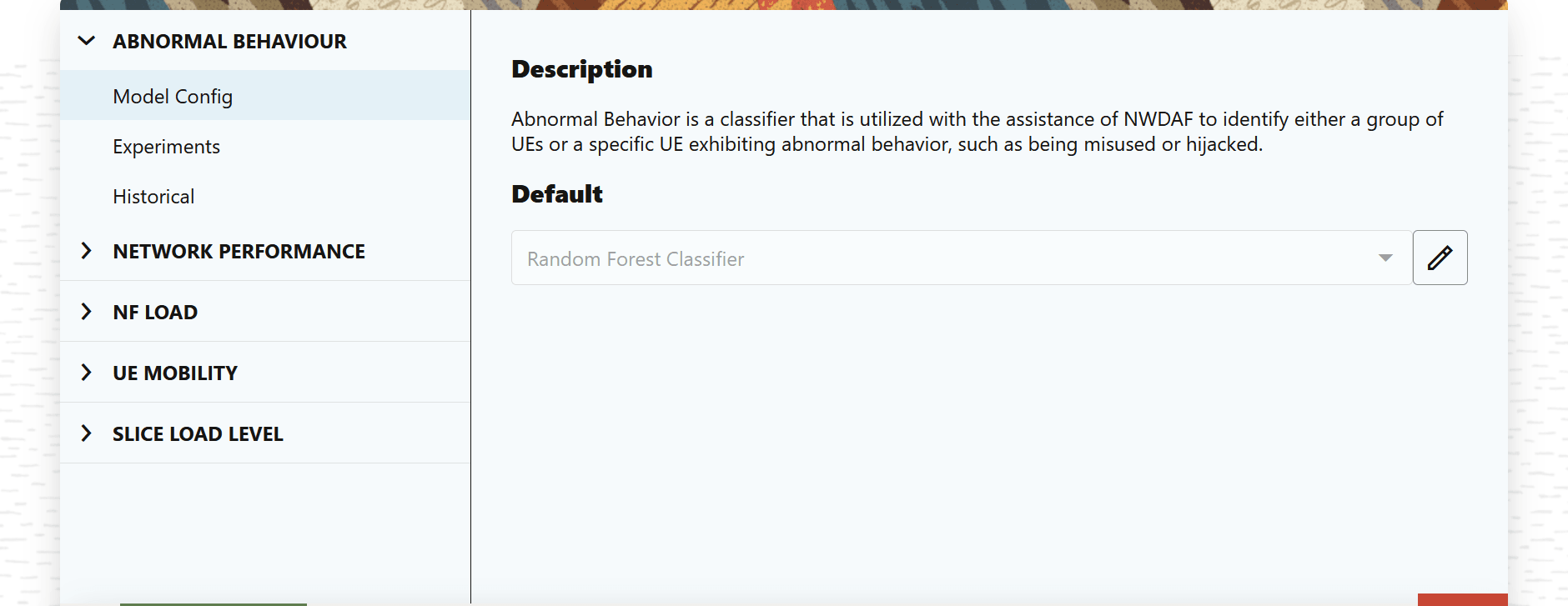
- The Model Config option displays a brief Description of the analytic ID and the Default ML algorithm. Click Edit icon to select a new algorithm from the drop-down list. Listed below are the algorithm options for each Analytic ID:
Table 8-1 ML Algorithm
Analytic ID Algorithm Options ABNORMAL BEHAVIOUR - Random Forest Classifier (this is the default algorithm).
- Support Vector Classifier
- Gradient Boosting Classifier
- Logistic Regression
NETWORK PERFORMANCE The default algorithm is Long Short Term Memory Network. This is the only algorithm currently supported.
NF LOAD - Multi-layer Perceptron Regressor (this is the default algorithm).
- Random Forest Regressor
- Gradient Boosting Regressor
- Decision Tree Regressor
UE MOBILITY - Long Short Term Memory Network
- Feed Forward Neural Network
- Recurrent Neural Network
The default algorithm is Long Short Term Memory Network.
SLICE LOAD LEVEL - Linear Regression, this is the default algorithm.
- Random Forest Regressor
- Gradient Boosting Regressor
- K Neighbors Regressor
Select the algorithm, a pop-up window appears to confirm the change in the "Default Algorithm". Click Yes to confirm the change, click Cancel to discard the change.
A Success message is displayed after the algorithm is successfully changed.
The selected algorithm will now be used to train a model for the analytics category.
- Click Experiments option for the analytics ID to run experiments on the selected algorithm.
- Provide an Experiment Name.
- Click the check box to select the algorithm.
Note:
User can select multiple algorithms simultaneously.The following algorithms are available for each analytic ID:
Table 8-2 Select Algorithm
Analytic ID Algorithm Options ABNORMAL BEHAVIOUR - Support Vector Classifier
- Random Forest Classifier
- Gradient Boosting Classifier
- Logistic Regression
NETWORK PERFORMANCE Long Short Term Memory Network
NF LOAD - Multi-layer Perceptron Regressor
- Random Forest Regressor
- Gradient Boosting Regressor
- Decision Tree Regressor
UE MOBILITY - Long Short Term Memory Network
- Feed Forward Neural Network
- Recurrent Neural Network
SLICE LOAD LEVEL - Linear Regression
- Random Forest Regressor
- Gradient Boosting Regressor
- K Neighbors Regressor
- Click Run Experiment, to run experiments with the selected algorithm(s).
- A success message is displayed on the screen with the Experiment ID.
- Click Historical to see information about the experiments previously run for the analytics ID. The list of experiments with the following details is displayed:
Figure 8-5 Historical Data
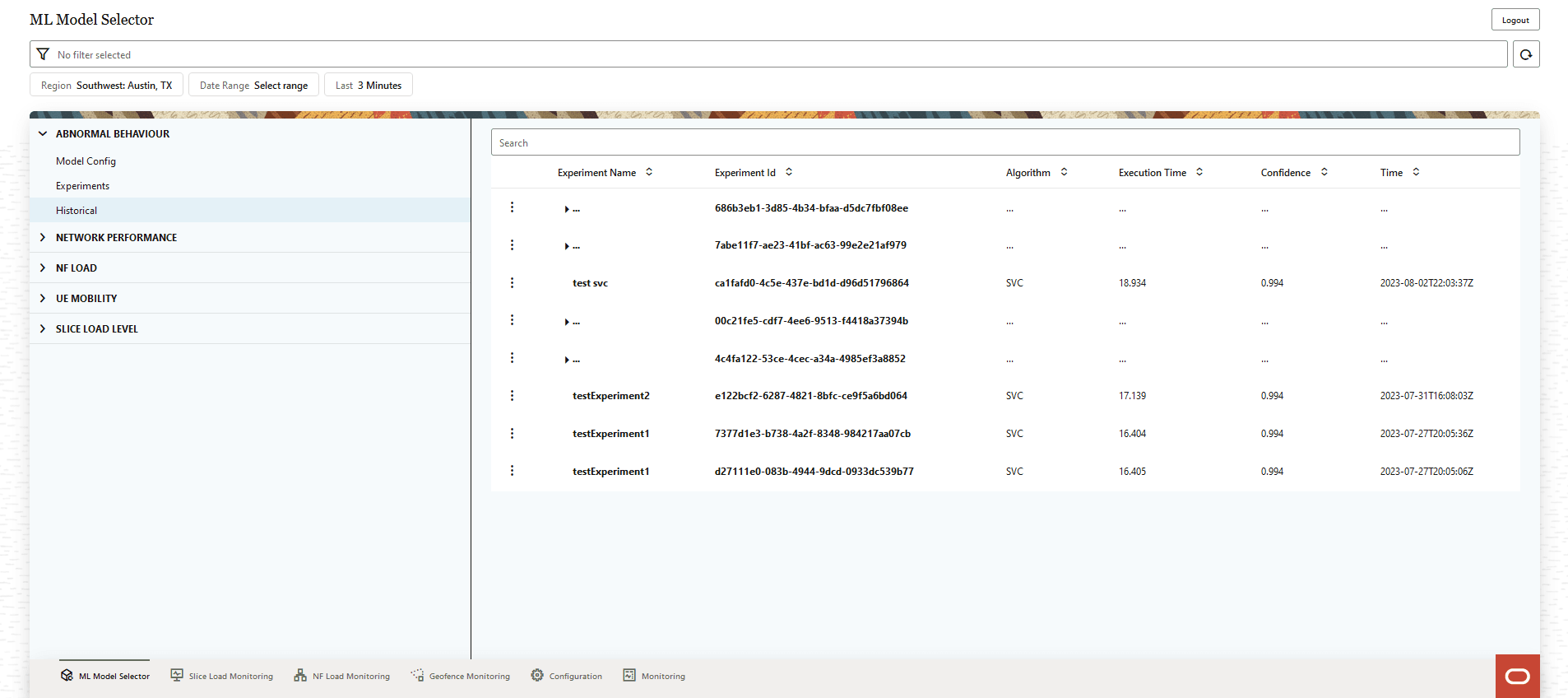
Table 8-3 Historical Data
Parameter Description Experiment Name The experiment name provided by the user. Experiment ID The unique identifier of the experiment. Algorithm The algorithm used for the experiment. Execution Time The time duration for which the experiment was conducted. Confidence The confidence value of the experiment. Time The date and time when the experiment was conducted. The Vertical Ellipses icon Click this icon to view metrics for the experiment. Click View Metrics, a pop-up appears to display the metrics information (for example, Figure 8-6)
Sample Metrics screen:
Figure 8-6 Metrics
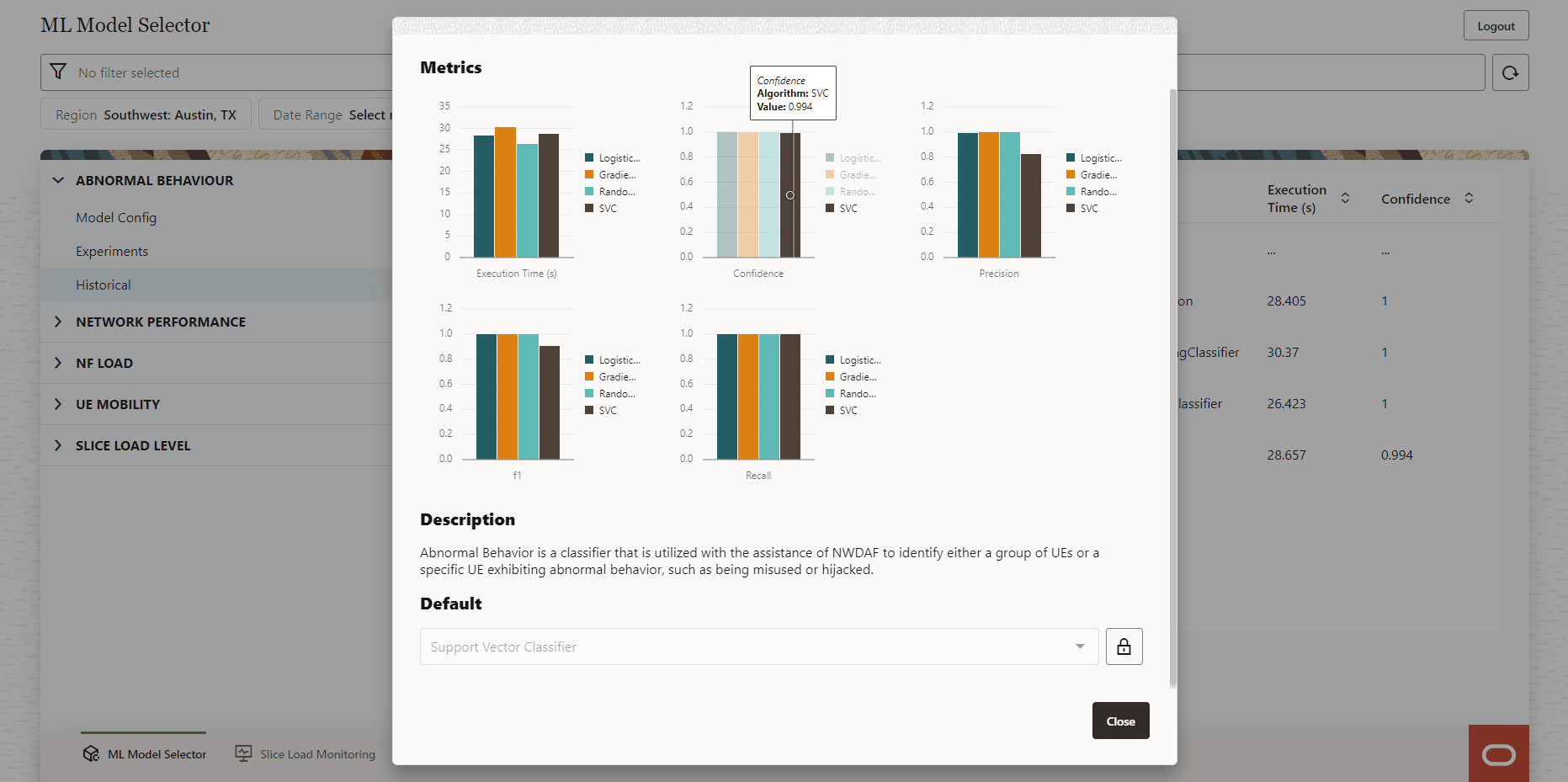
After reviewing the results, you can change the Default algorithm. Click the Lock icon and then select an algorithm from the drop-down list.
8.3 Slice Load Monitoring
The Slice Load Monitoring screen displays the Active Slices and Slice Load Monitoring Threshold information.
Figure 8-7 Slice Load Monitoring
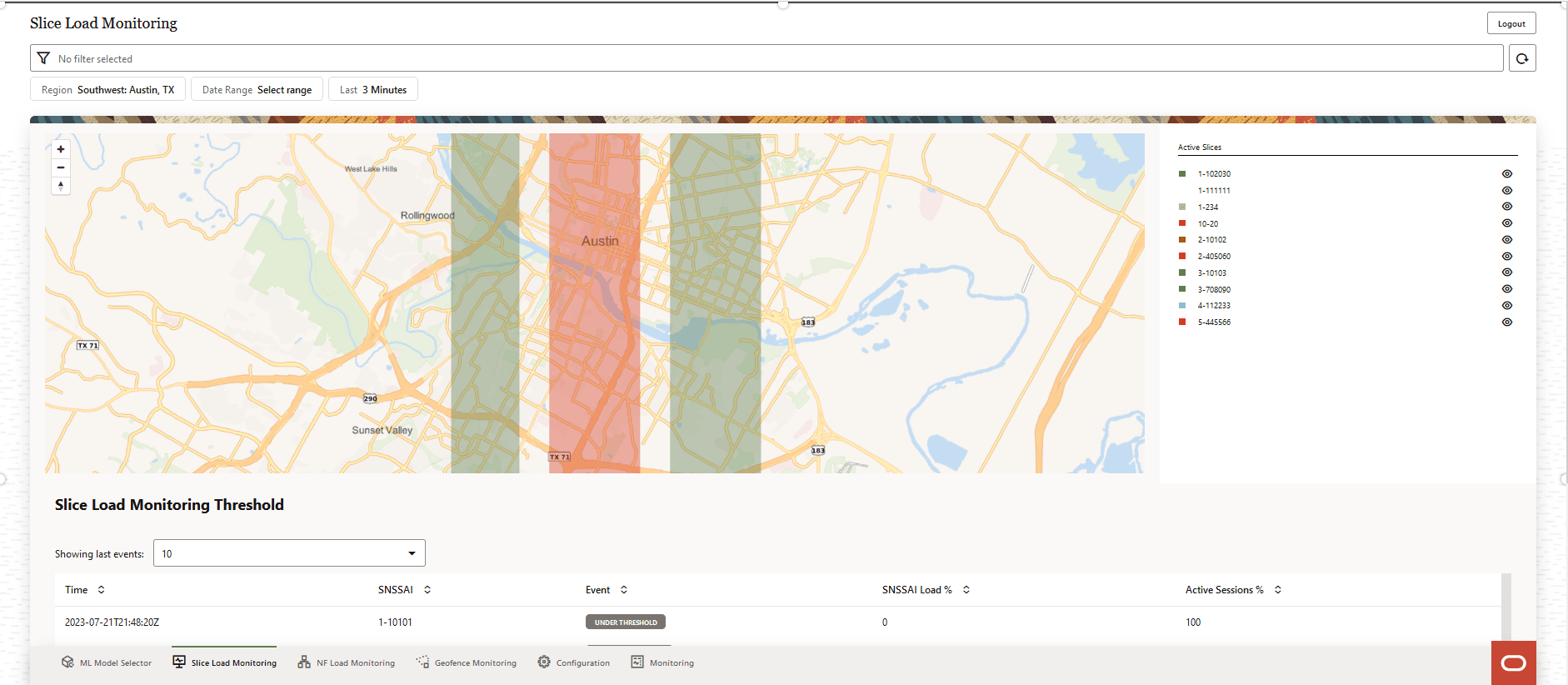
The Slice Load Monitoring screen displays the Active Slices in the region. The slices are color coded. The Active Slices are also listed on the right-side of the page. Hovering the mouse on a Slice ID displays a pop-up which provides the Slice Load Average and Max Load values (in "%"). Click the Eye icon to view or block the display of the slice on the map.
This page displays the following Slice Load Monitoring Threshold information:
- The user can select the number of previous events to be displayed. Select the number of events using the Showing last events drop down list.
- A list of slices with the following information is displayed:
- Time: The timestamp of the slice.
- SNSSAI: The S-NSSAI of the slice.
- Event: Displays if the event is "Under Threshold" or "Over of At Threshold".
- SNSSAI Load %: Displays the percentage of load on the S-NSSAI.
- Active Sessions %: Displays the percentage of active session.
Use the Arrow icon provided for each of the above parameters to list the values in ascending order.
8.4 NF Load Monitoring
The NF Load Monitoring screen displays the NF load level as peak and average load values.
Figure 8-8 NF Load Monitoring
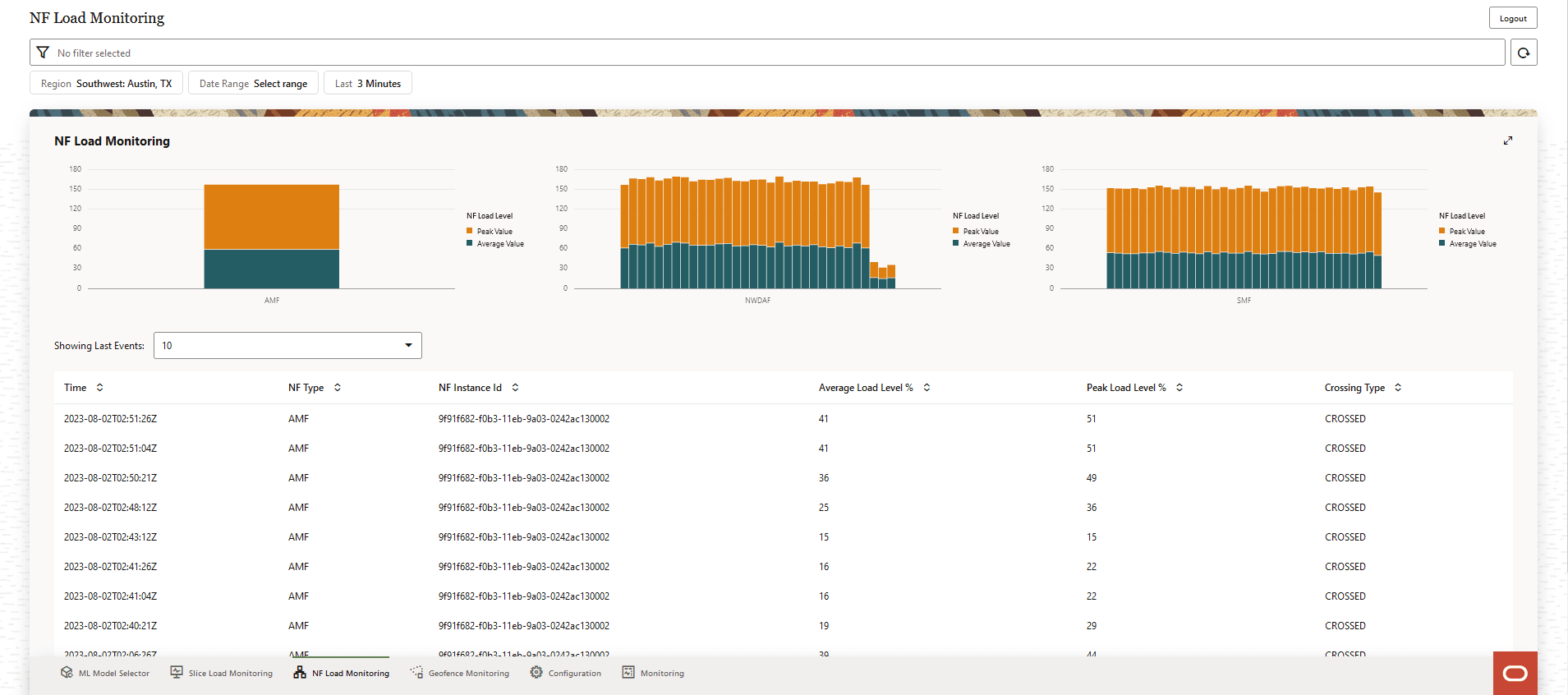
- NF Load Level, it includes the following:
- Peak Value
- Average Value
Use the Showing Last Events drop-down list to select the number of previous NF load level events to be displayed on the screen.
A list of NFs with the following information is displayed:
- Time: The timestamp of the NF.
- NF Type: NF name.
- NF Instance Id: The NF instance identifier.
- Average Load Level %: Displays the average load level on an NF (in percentage).
- Peak Load Level %: Displays the peak load level of an NF (in percentage).
- Crossing Type: Indicates if the load threshold is crossed.
Use the Arrow icon provided for each of the above parameters to list the values in ascending order.
8.5 Geofence Monitoring
The Geofence Monitoring page displays the Active Geofences and the Geofence Events.
Figure 8-9 Geofence Monitoring
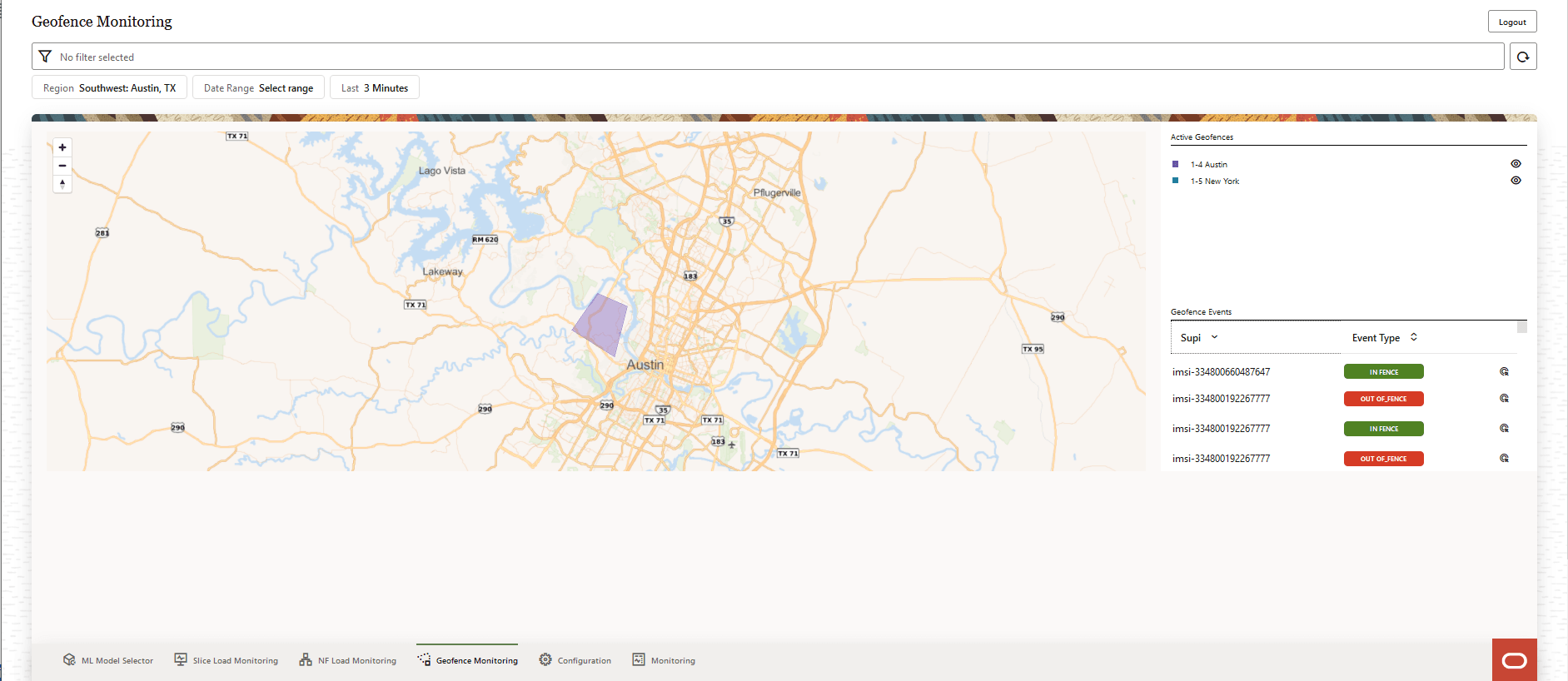
The Geofence Monitoring screen displays the Active Geofences in the region. The geofences are color coded. The Active Geofences are also listed on the right-side of the page. Click the Eye icon to view or block the display of the geofence on the map.
The Geofence Events are listed on the right-side of the page. For each geofence event the following information is displayed:
- Supi: Indicates the SUPIs of the UEs.
- Event Type: Is displayed as "IN FENCE" when the UE is within the defined geofence area, or "OUT OF_FENCE" if the UE is outside the defined geofence area.
- Click the Target icon to determine if the UE is within or outside the geofence area. The icon changes to the Location icon. Click the Location icon determine the location of the UE on the map.
Use the Arrow icon provided for each of the above parameters to list the values in ascending order.
To add, update, or delete a geofence see, Geofence Settings on the Configuration page.
8.6 Configuration
The Configuration page displays options to configure Slices Settings, Geographical Settings, and Geofences Settings.
Figure 8-10 Configuration
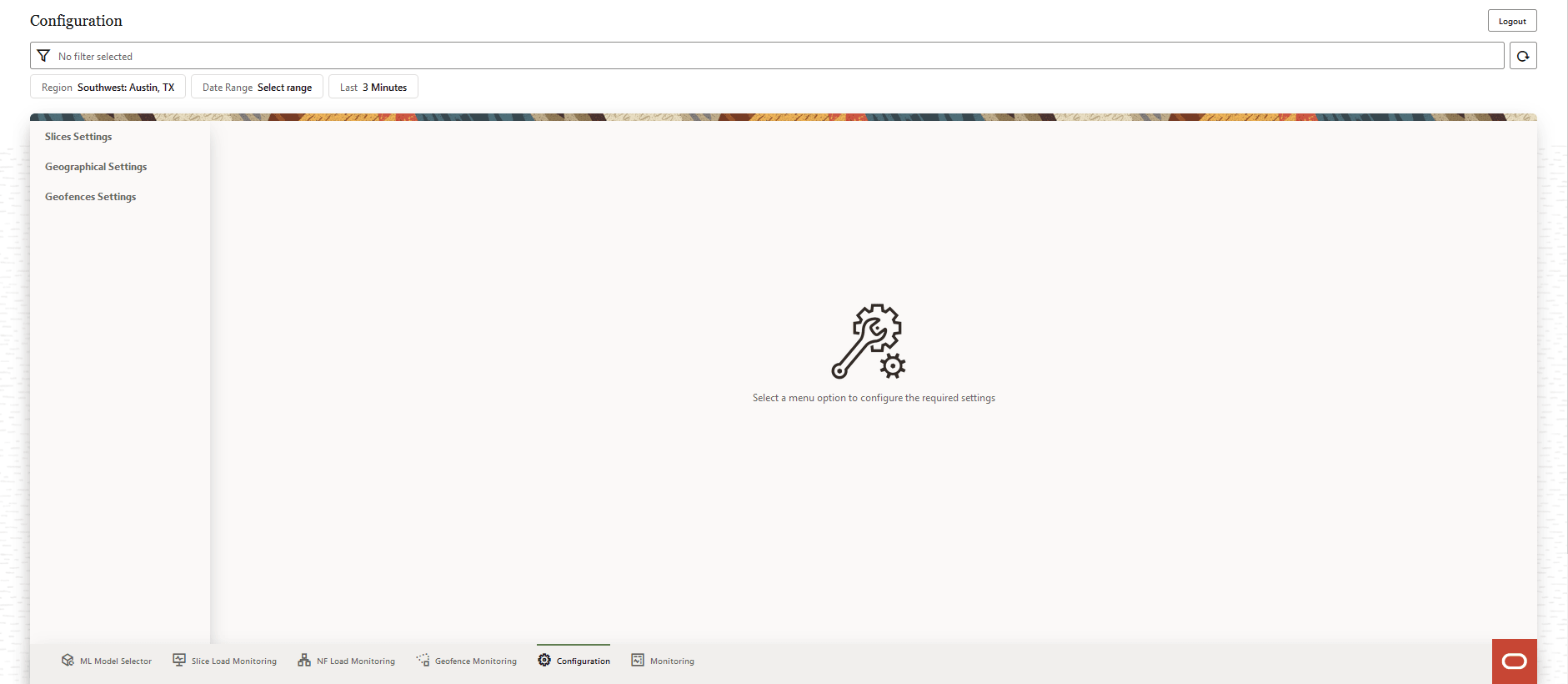
The user can perform the following actions through the Configuration page:
- Access the Slice Settings page.
- Access the Geographical Settings page.
- Access the Geofence Settings page.
8.6.1 Slices Setting
The Slices Settings page provides an option to Add New Slice and view the Slice Settings of all the configured slices.
Figure 8-11 Slice Settings
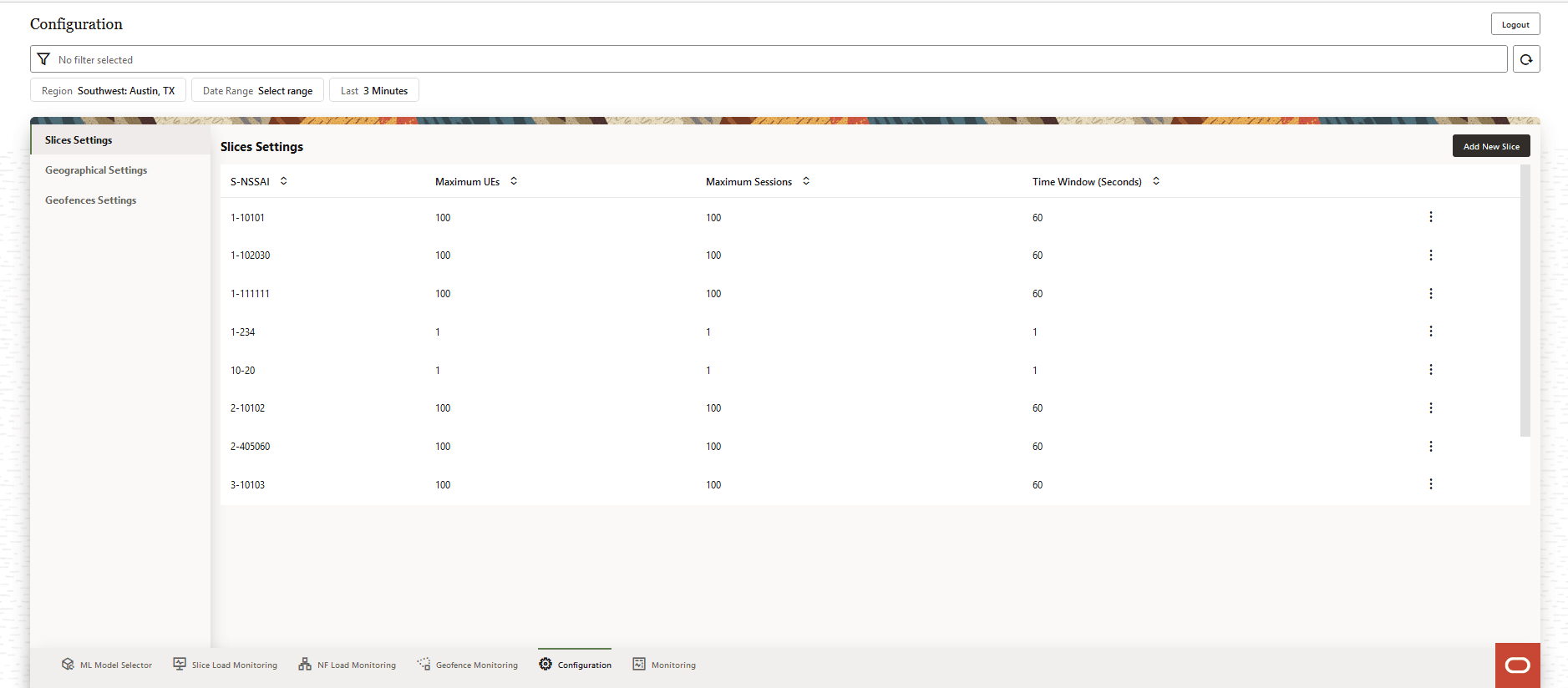
The user can perform the following actions on the Slices Settings page:
- Add New Slice
- View the configured slices and the slice parameters:
- S-NSSAI
- Maximum UEs
- Maximum Sessions
- Time Window (Seconds)
Use the Arrow icon provided for each of the above parameters to list the values in ascending order.
- Click the vertical Ellipses icon to edit a slice. The Edit Value option appears in a pop-up window.
- Click the vertical Ellipses icon to delete a slice. The Delete option appears in a pop-up window.
8.6.1.1 Add New Slice
To add a new slice, click Add New Slice on the Slices Settings screen. The Add Slice form appears on the right side of the screen:
Figure 8-12 Add Slice

Provide the following information to create a new slice:
Table 8-4 Add Slice
| Parameter | Type | Description |
|---|---|---|
| S-NSSAI | String | The S-NSSAI is the network slice identifier. This parameter is mandatory. |
| Maximum UEs | Integer | The maximum number of user equipments allowed in the slice. |
| Maximum Sessions | Integer | The maximum number of sessions allowed in the slice. |
| Time Window (seconds) | Seconds | Threshold detection window time. Default: 5 minutes. |
| Window Advancement (seconds) | Seconds | Threshold detection window advancement. Default: 15 seconds. |
| Time Spent (seconds) | Seconds | Time spent in the window. |
| Overlay Color | Color | Select a display color for the slice. |
Click Add to create a new slice. The new slice is listed in the Slices Settings screen.
To discard the changes click Cancel.
8.6.1.2 Edit Slice
To edit a slice, click the vertical Ellipses icon on the right side of the slice to be edited.
Click the Edit Value option that appears in a pop-up window.
Figure 8-13 Edit Value
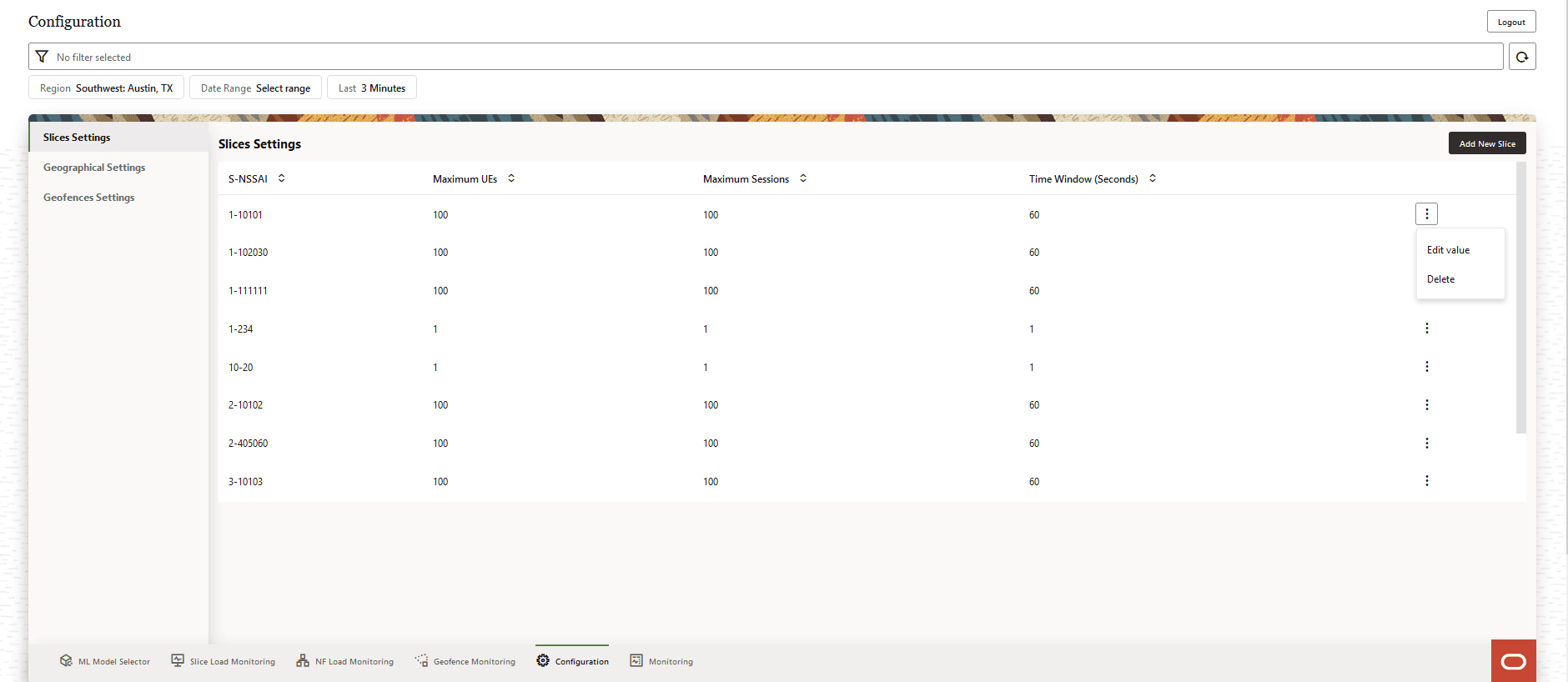
The Edit Slice form appears on the right side of the screen.
Figure 8-14 Edit Slice
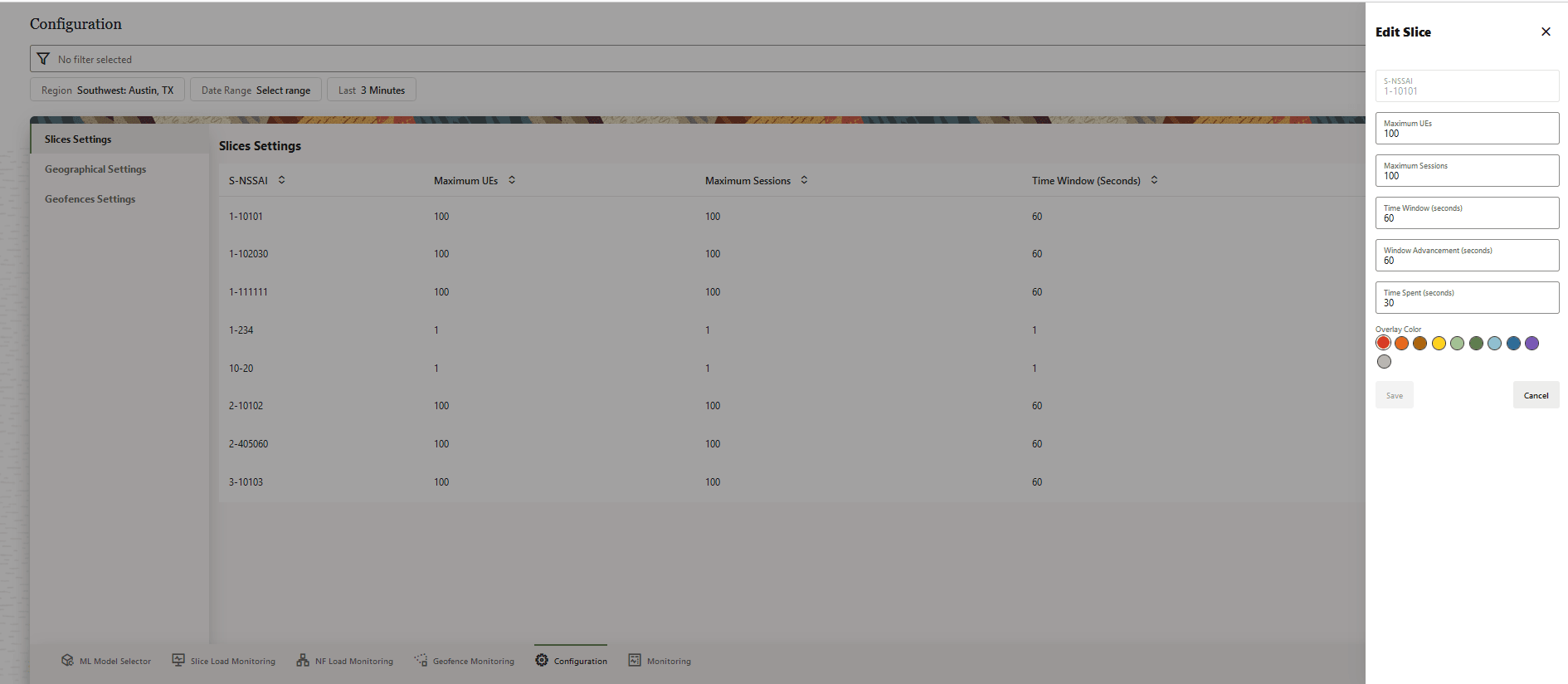
Note: The S-NSSAI of the slice cannot be modified.
Modify the required fields to edit the slice. Click Save to apply the changes to the slice. Click Cancel to discard the changes.
8.6.1.3 Delete Slice
To delete a slice, click the vertical Ellipses icon on the right side of the slice to be deleted. Click Delete option that appears in a pop-up window.
Figure 8-15 Delete
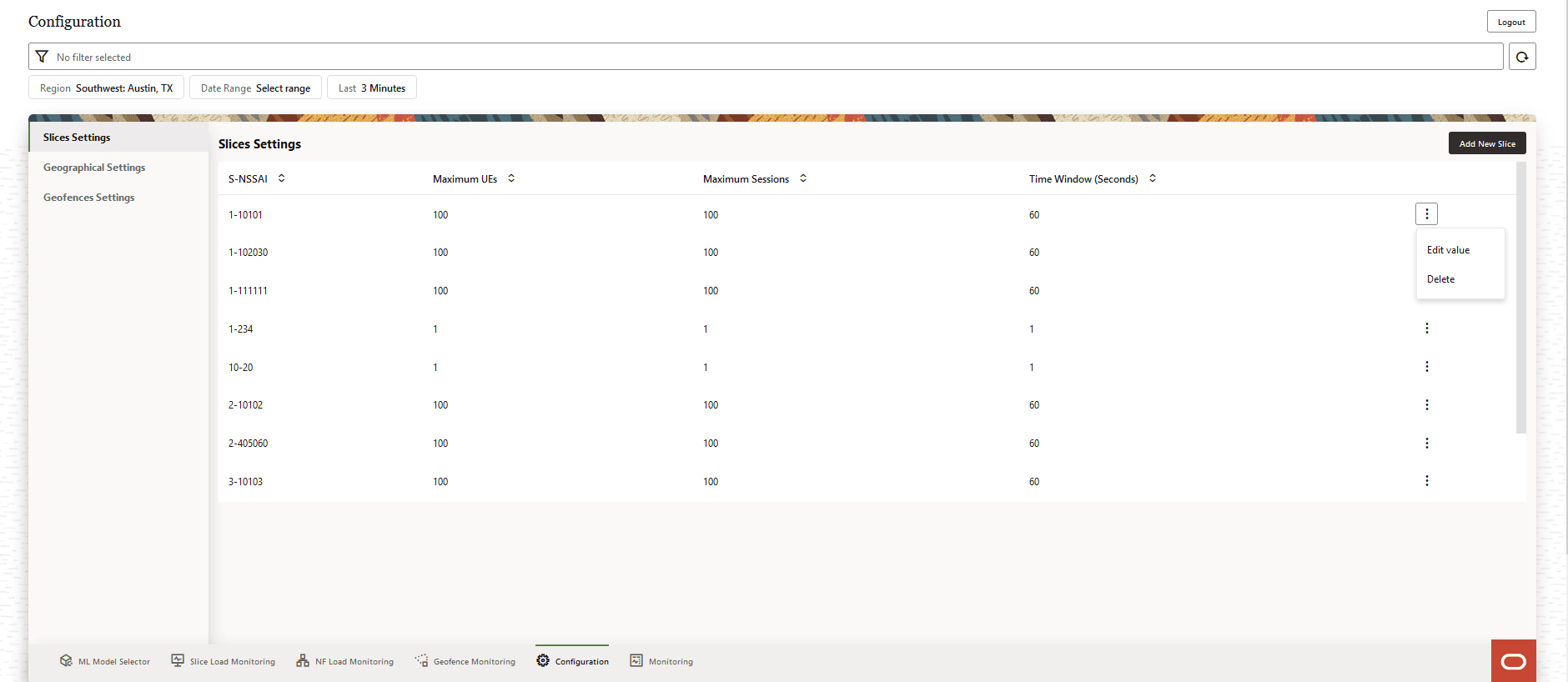
A Delete Slice confirmation dialog box appears on the screen.
Figure 8-16 Delete Slice
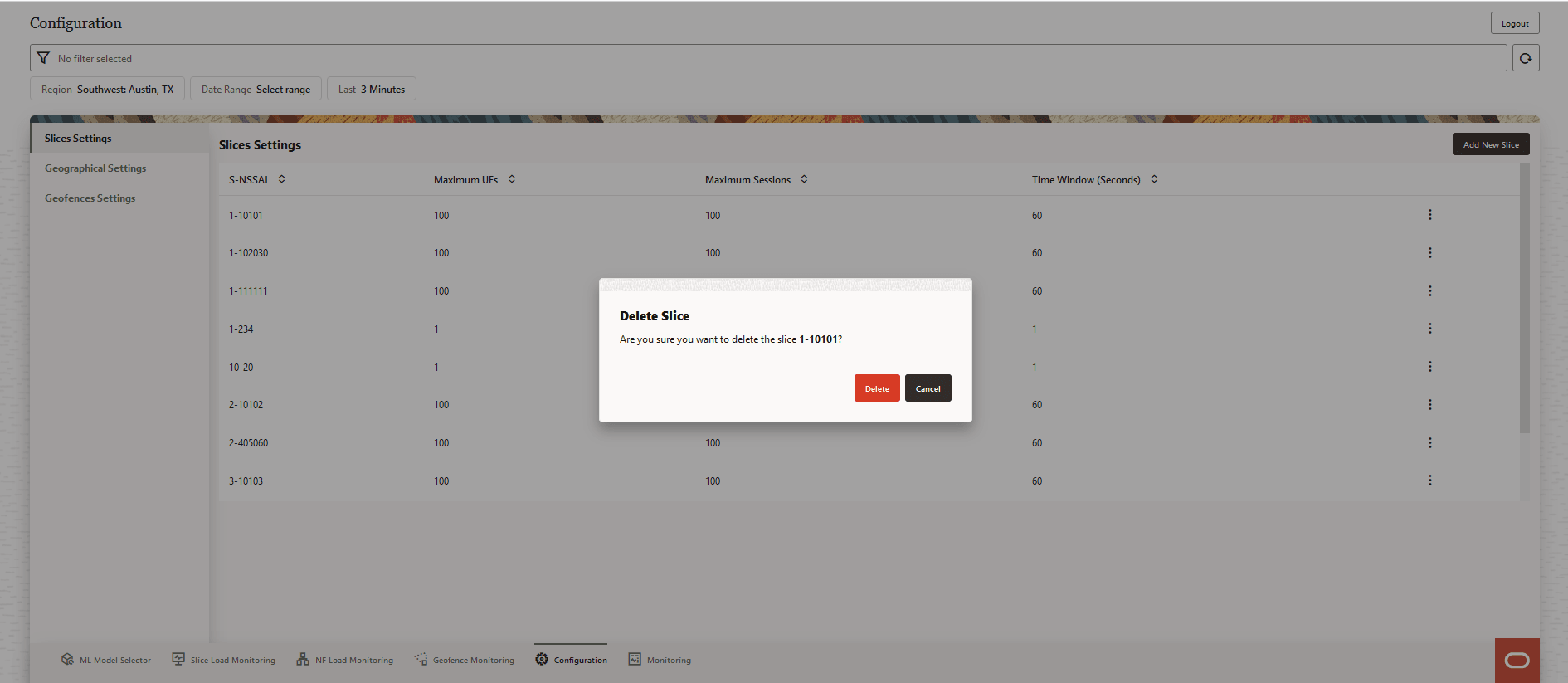
Click Delete to confirm deletion or Cancel to discard slice deletion.
After the slice is successfully deleted, a Success message appears on the screen.
8.6.2 Geographical Settings
The Geographical Settings page provides options to Select Existing Region and Create New Region.
Figure 8-17 Geographical Settings
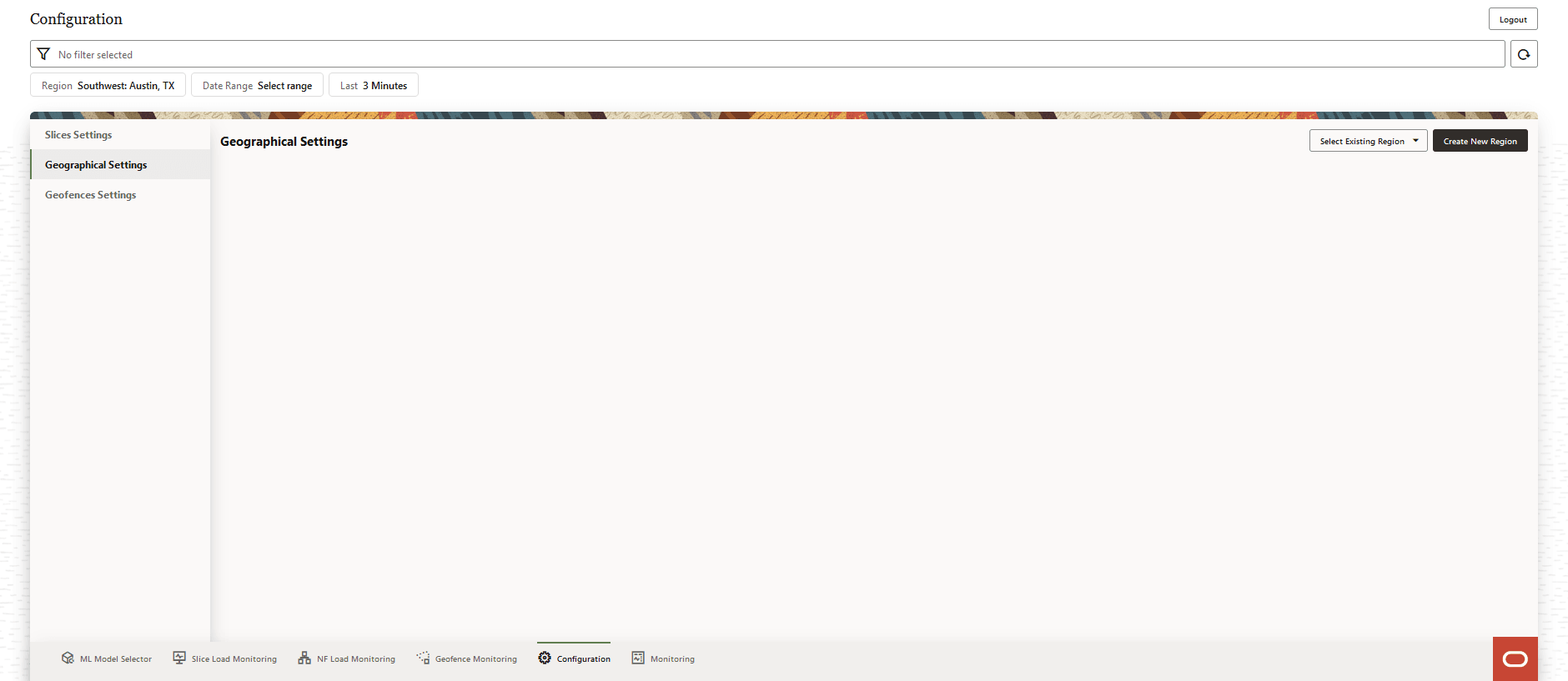
Click Select Existing Region to select existing region or click Create New Region to create a new region.
8.6.2.1 Select Existing Region
Click Select Existing Region drop-down list to select from the list of existing regions. The grid of cells in the region is displayed on the screen.
Figure 8-18 Existing Region
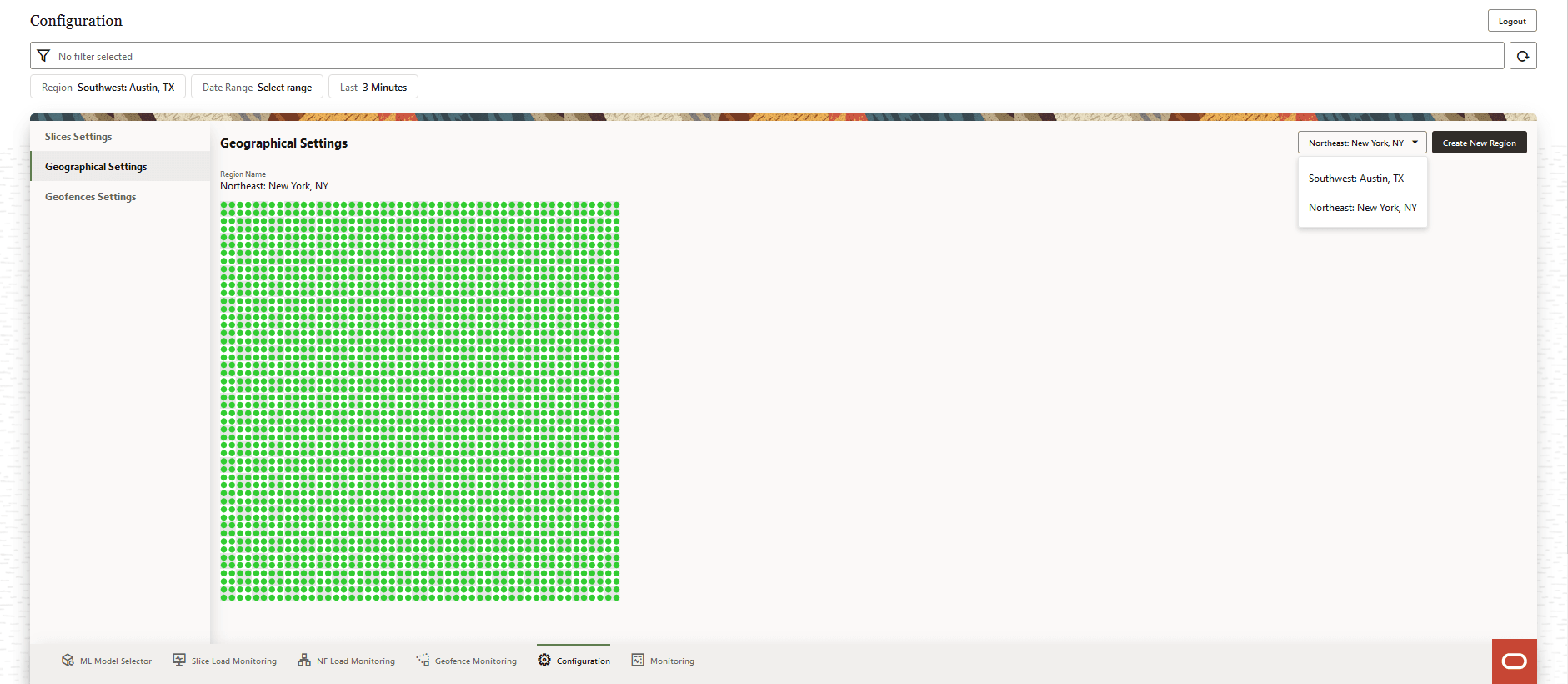
Select the cell that you want to edit, the Editing Cell form appears on the right side of the screen:
Figure 8-19 Editing Cell
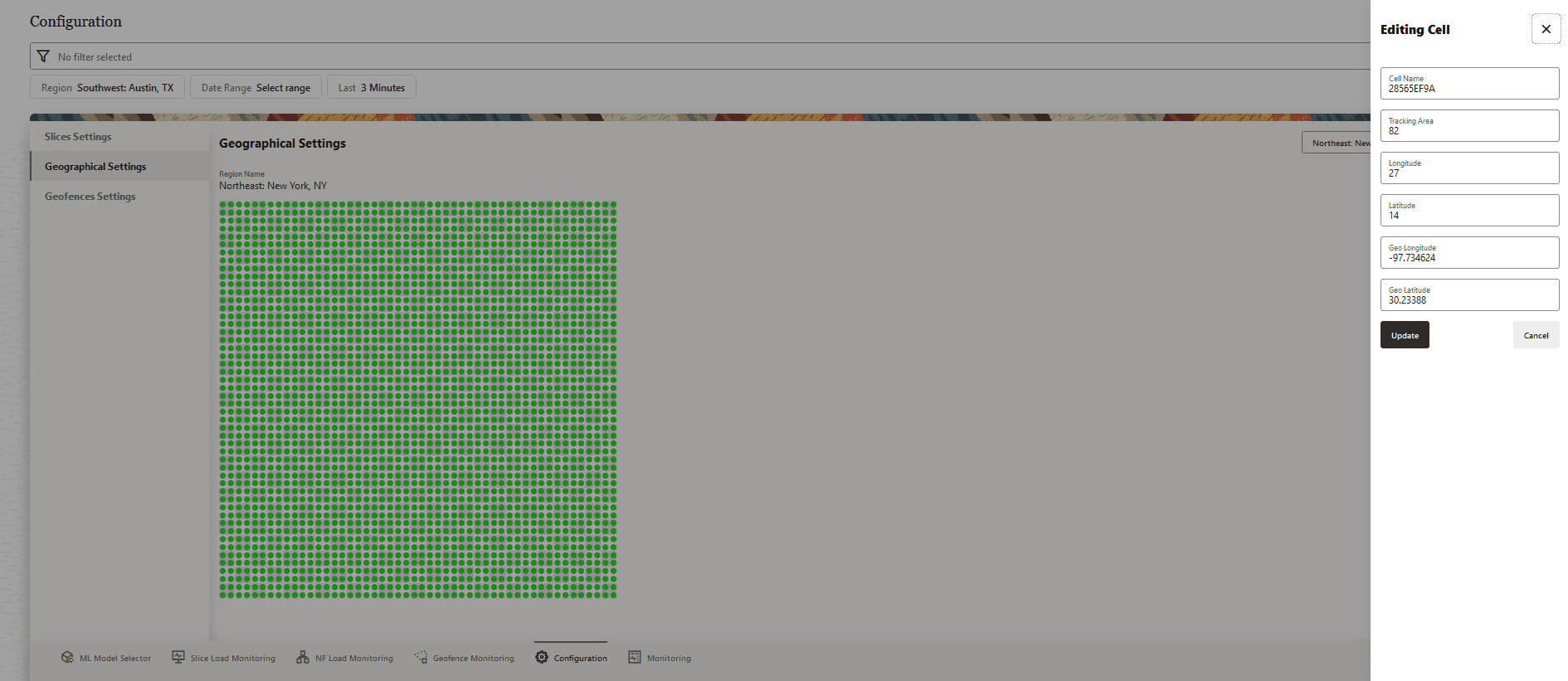
Edit the required fields:
- Cell Name
- Tracking Area
- Longitude
- Latitude
- Geo Longitude
- Geo Latitude
Click Update to save the changes or click Cancel to discard the changes.
8.6.2.2 Create New Region
Click Create New Region to create a new region.
Figure 8-20 Create New Region
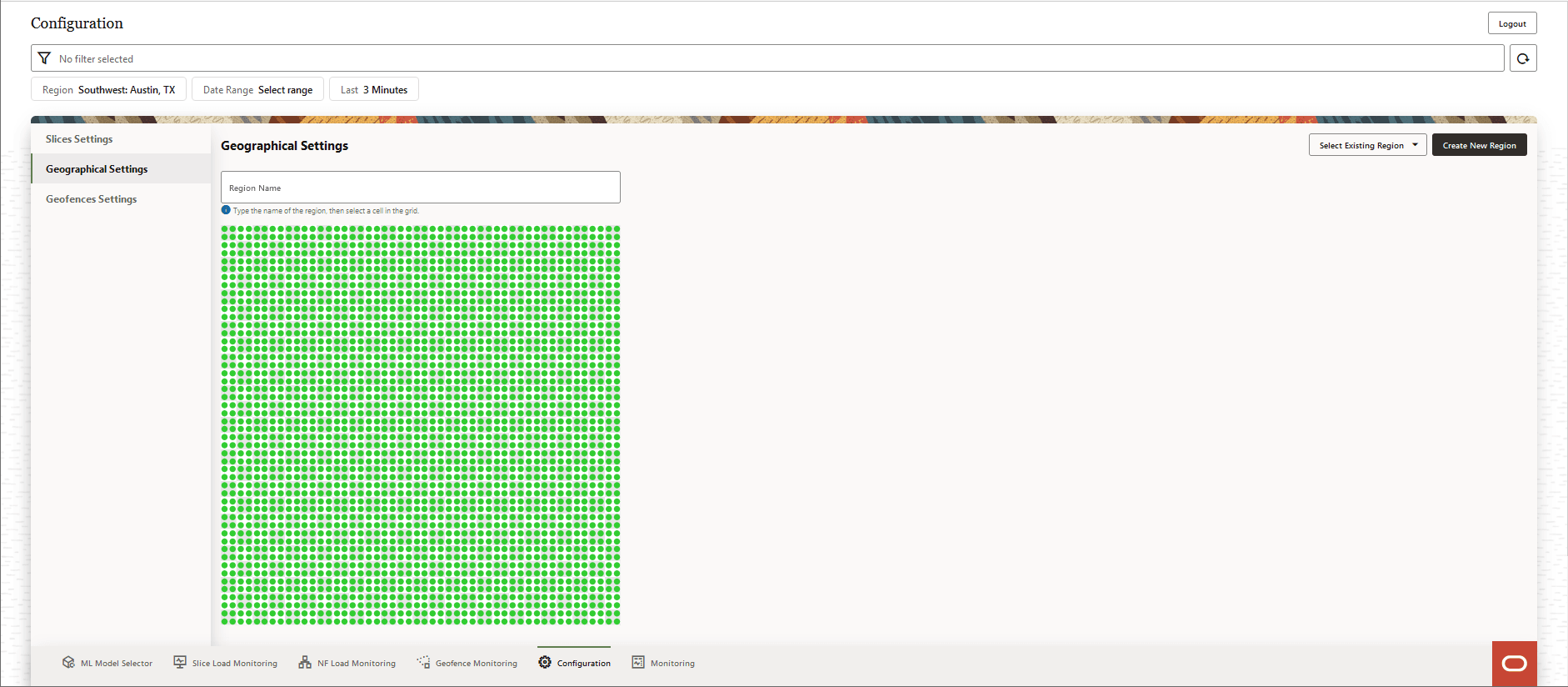
- Provide a Region Name and select any cell in the grid.
- Hovering on the cells in the grid displays the following information for each cell:
- Cell Name
- Cell ID
- TA
- Longitude
- Latitude
- Geo Longitude
- Geo Latitude
- To update the cell information, click on the cell in the grid. The Editing Cell form appears on the right side of the screen. The following information can be updated:
- Cell Name
- Tracking Area
- Longitude
- Latitude
- Geo Longitude
- Geo Latitude
- Click Update to save the changes.
- Click Cancel to discard the changes.
8.6.3 Geofence Settings
The Geofence Settings page provides an option to Add New Geofence and view the Geofence Settings of all the configured geofences.
Figure 8-21 Geofence Settings
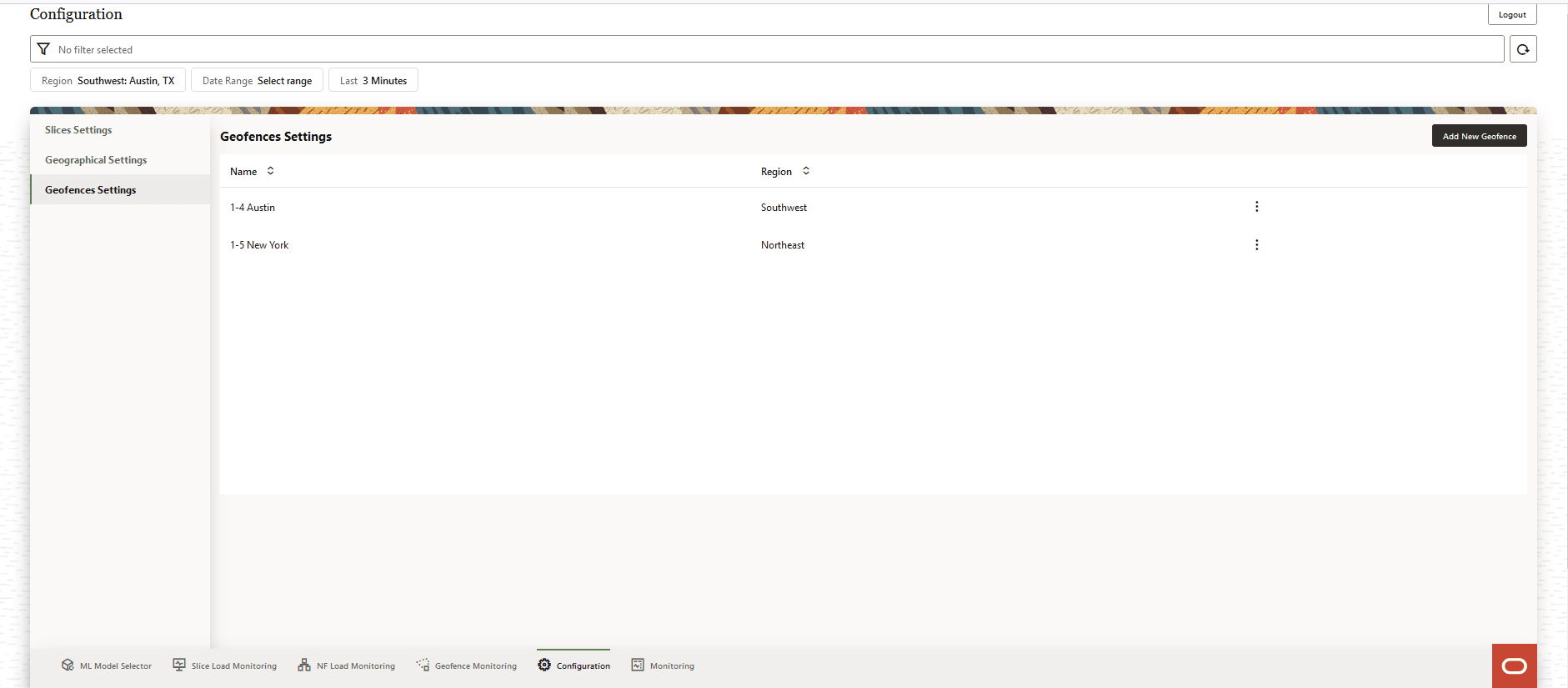
The user can perform the following actions on the Geofences Settings screen:
- Add New Geofence
- View the configured geofences and the geofence parameters:
- Name
- Region
Use the Arrow icon provided for each of the above parameters to list the values in ascending order.
- Click the vertical Ellipses icon to edit a geofence. The Edit Geofence option appears in a pop-up window.
- Click the vertical Ellipses icon to delete a geofence. The Delete Geofence option appears in a pop-up window.
8.6.3.1 Add New Geofence
To add a new geofence, click Add New Geofence in the Geofence Settings screen. A form with the fields to add a new geofence Add Geofence, appears on the right side of the screen:
Figure 8-22 Add Geofence
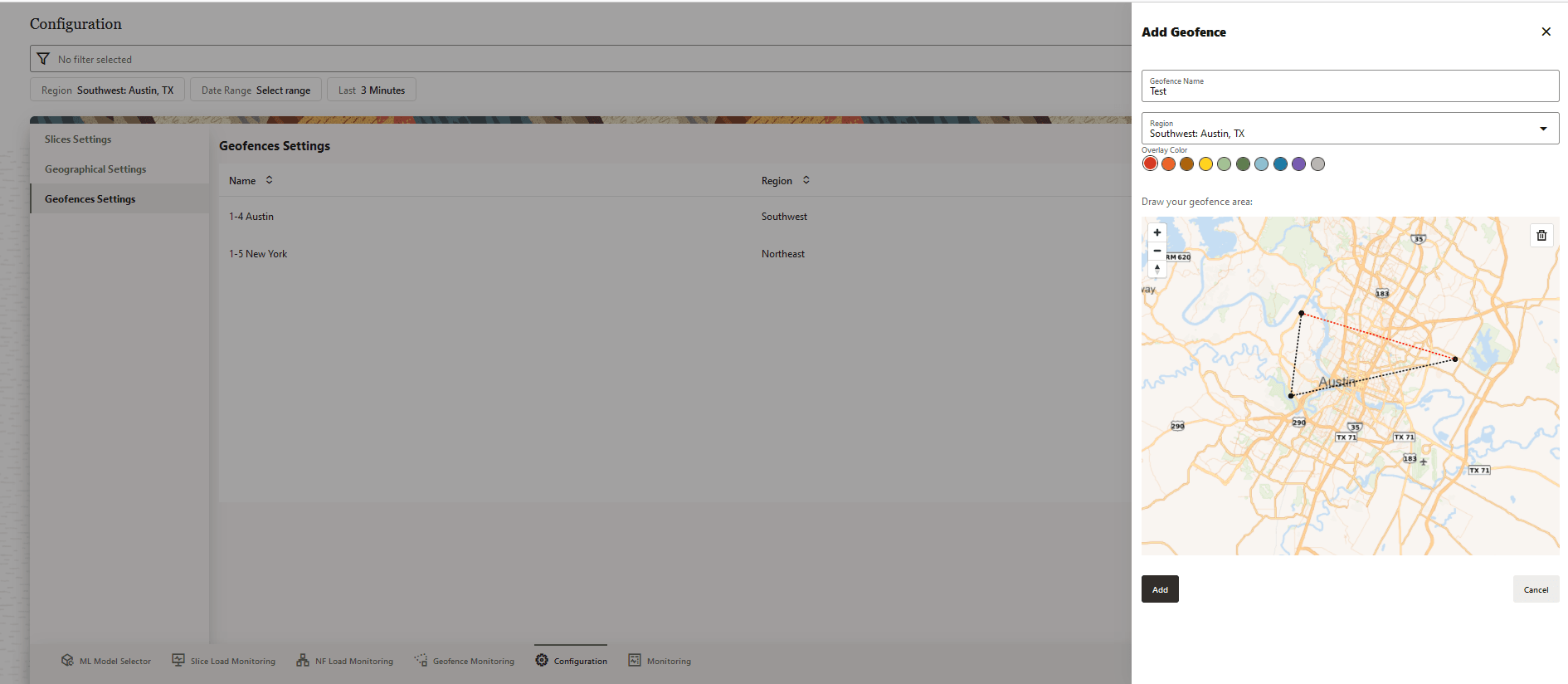
Provide the following information to create a new geofence:
- Provide a Geofence Name. This is a required field.
- Select Region from the drop-down list.
- Select an Overlay Color for the geofence.
- A map to Draw your geofence area appears on the screen. Click on the map to select the geofence co-ordinates, the region formed by the co-ordinates defines the geofence area.
Click Add to create a new geofence. The new geofence is listed on the Geofence Settings screen. Click Cancel to discard the changes.
8.6.3.2 Edit Geofence
To edit a geofence, click the vertical Ellipses icon on the right side of the geofence to be edited.
Figure 8-23 Edit Value
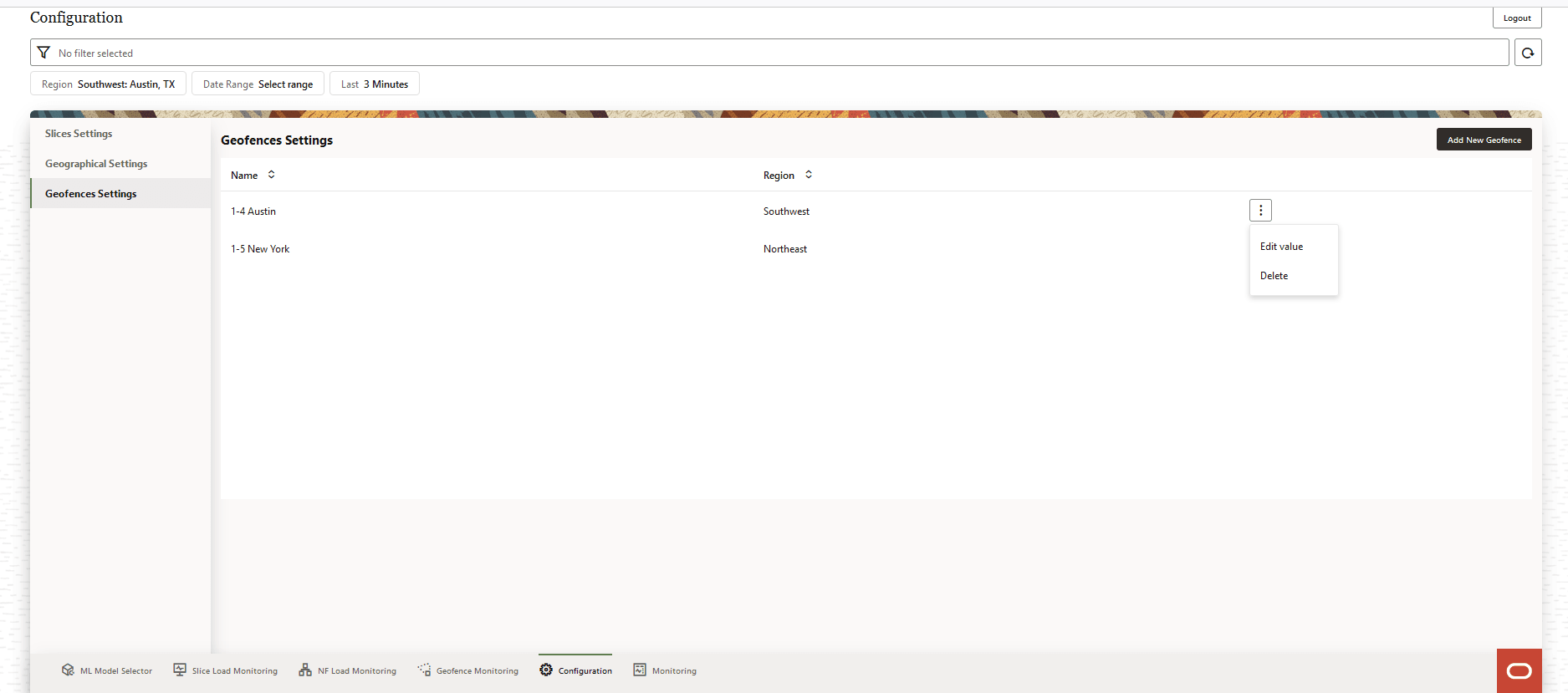
Click the Edit Value option that appears in a pop-up window.
The Edit Geofence form appears on the right side of the screen.
Figure 8-24 Edit Geofence
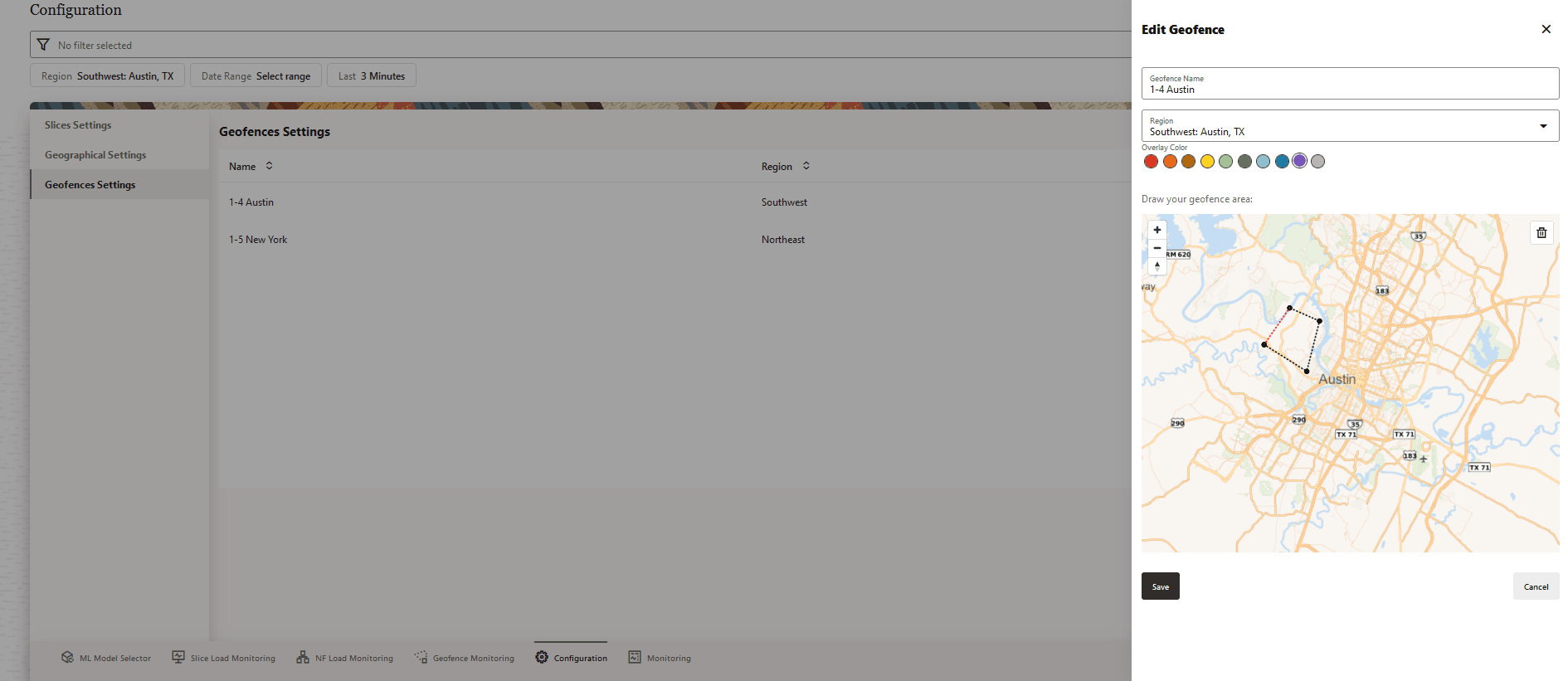
Modify the required fields to edit the geofence. Click Save to apply the changes to the geofence or click Cancel to discard the changes.
8.6.3.3 Delete Geofence
To delete a geofence, click the vertical Ellipses icon on the right side of the geofence to be deleted. Click Delete option that appears in a pop-up window.
Figure 8-25 Delete
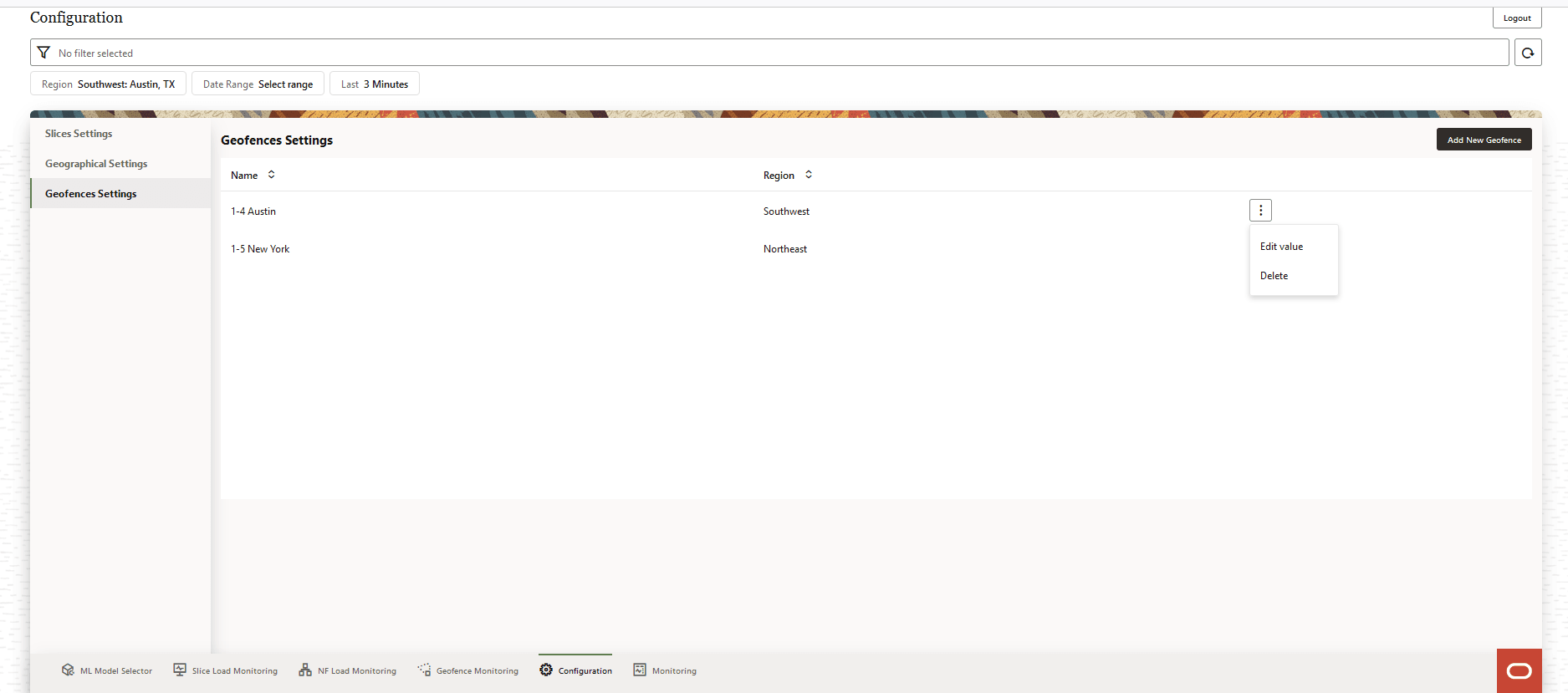
A Delete Geofence confirmation dialog box appears on the screen.
Figure 8-26 Delete Geofence
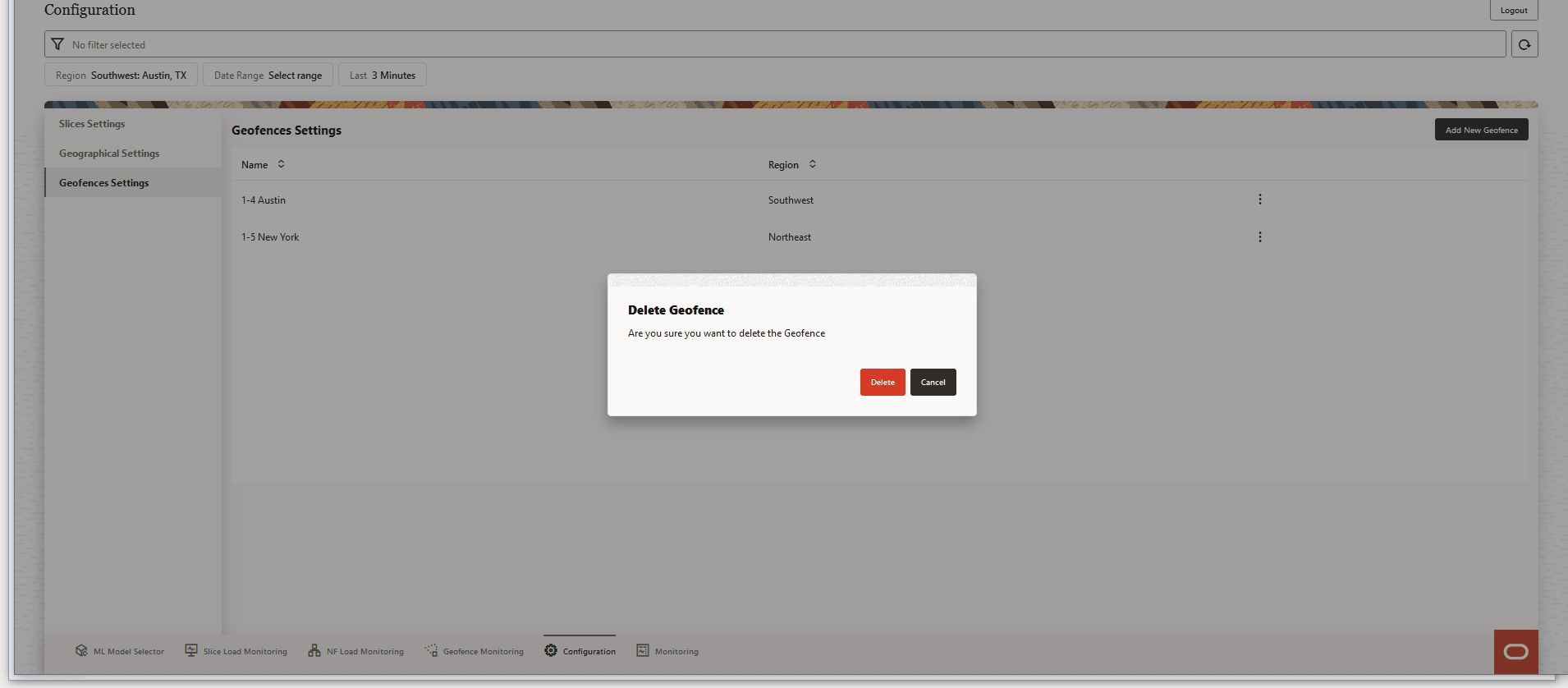
Click Delete to confirm deletion or Cancel to discard geofence deletion.
After the geofence is successfully deleted, a Success message appears on the screen.
8.7 Monitoring
The Monitoring page displays network performance and user data congestion analytics information.
Figure 8-27 Monitoring
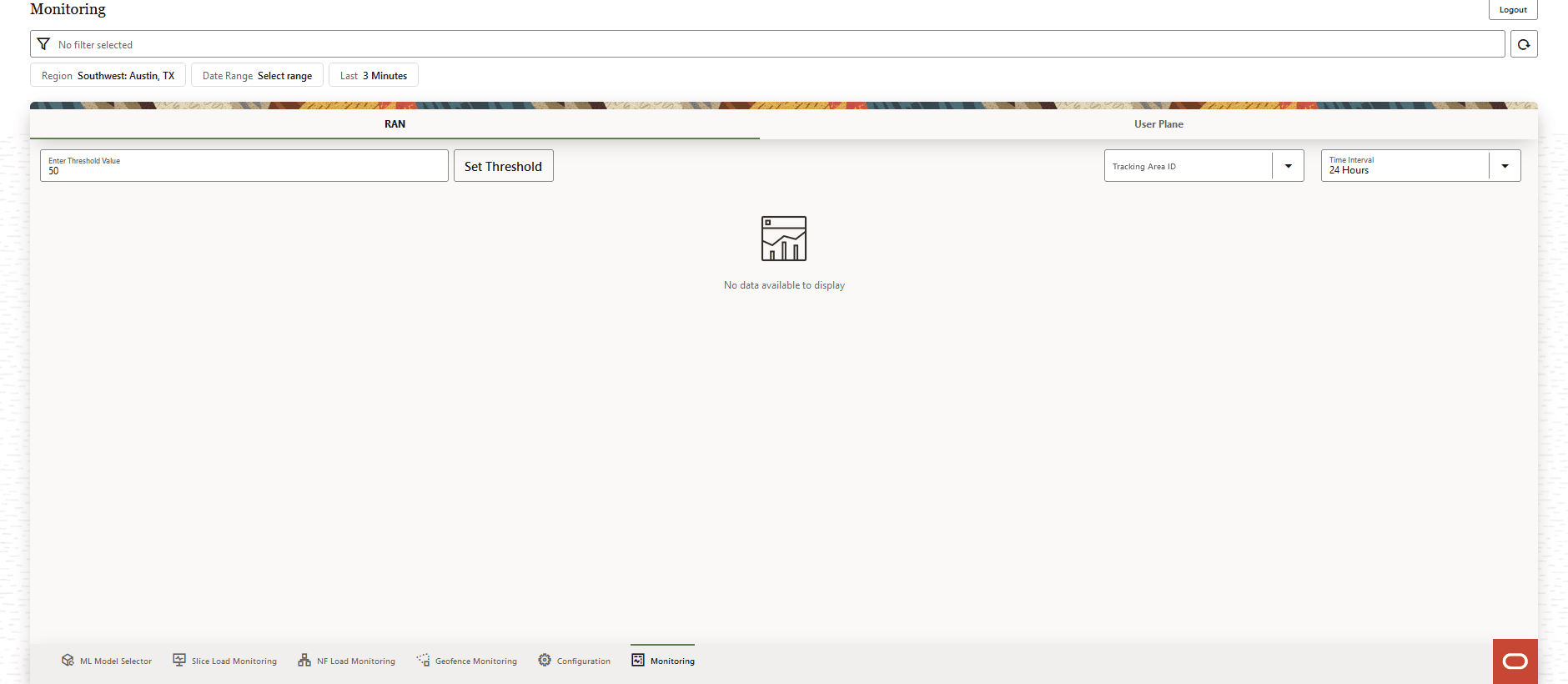
The page comprises of two tabs RAN and User Plane. The RAN tab displays information related to network performance analytics and the User Plane tab displays the analytics for user data congestion.
RAN
Click RAN, to see network performance analytics information.
Figure 8-28 RAN
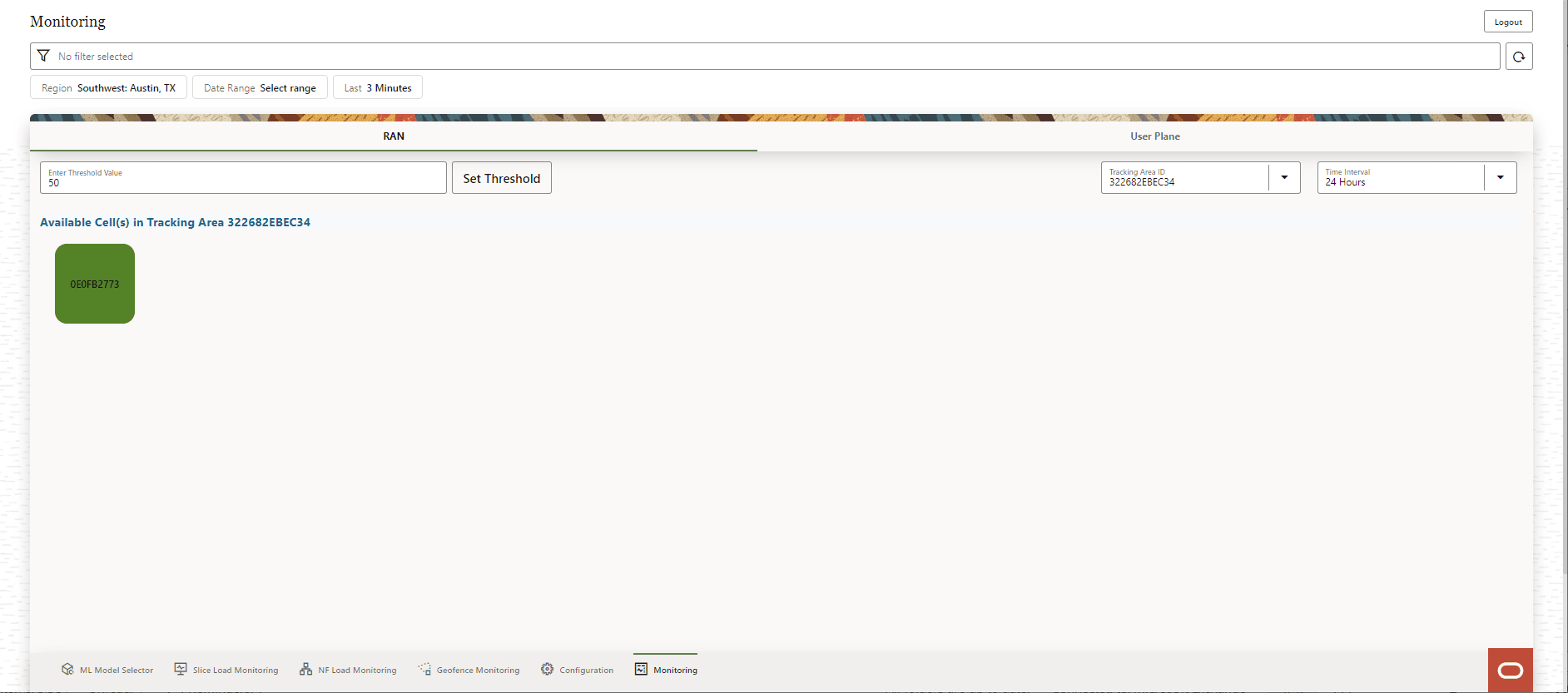
The Available Cell(s) are displayed on the screen. Click any Cell icon. Graphic visualization of resource usage related to the following fields are displayed on the screen:
- GNB Computing, Memory and Disk Usage
- Session Success Ratio
- HO Success Ratio
For example:
Figure 8-29 Network Performance Resource Utilization
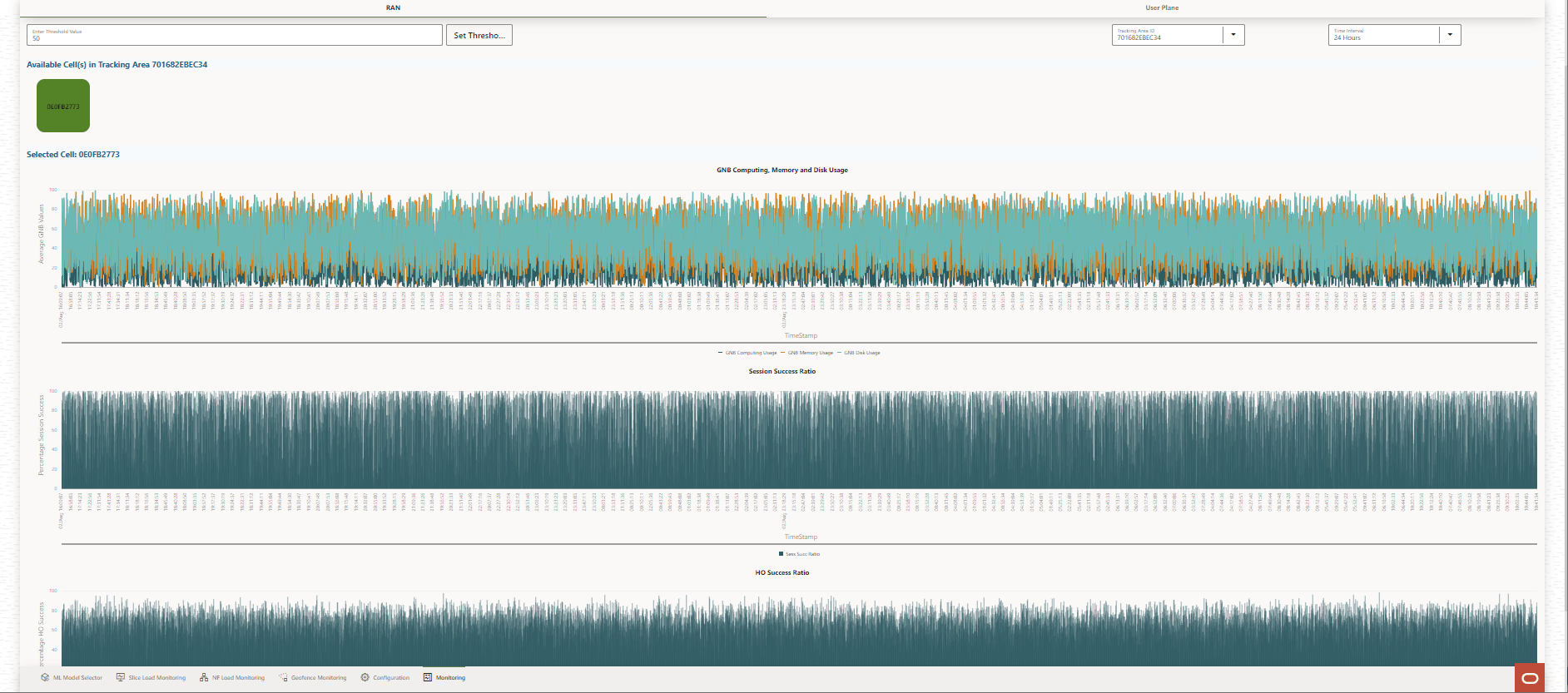
Follow the steps to view information for the selected tracking area, threshold, and time interval:
- To Set Threshold, follow the steps below:
- Provide a threshold value in the Enter Threshold Value text-box. The default value is 50 and the permitted maximum value is 100.
- Click Set Threshold.
- Use the Tracking Area ID drop-down list to select the tracking area for which the analytics information is required.
- Use the Time Interval drop-down list to select the interval for which the analytics information is required. The available interval options are 24 Hours, 48 Hours, 72 Hours, and 96 Hours.
The cells available in the selected Tracking Area ID within the selected Time Interval and threshold value are displayed on the screen. Click on any cell to view the graphic visualizations of various parameters related to that cell.
User Plane
Click User Plane to see user data congestion analytics information.
Figure 8-30 User Plane
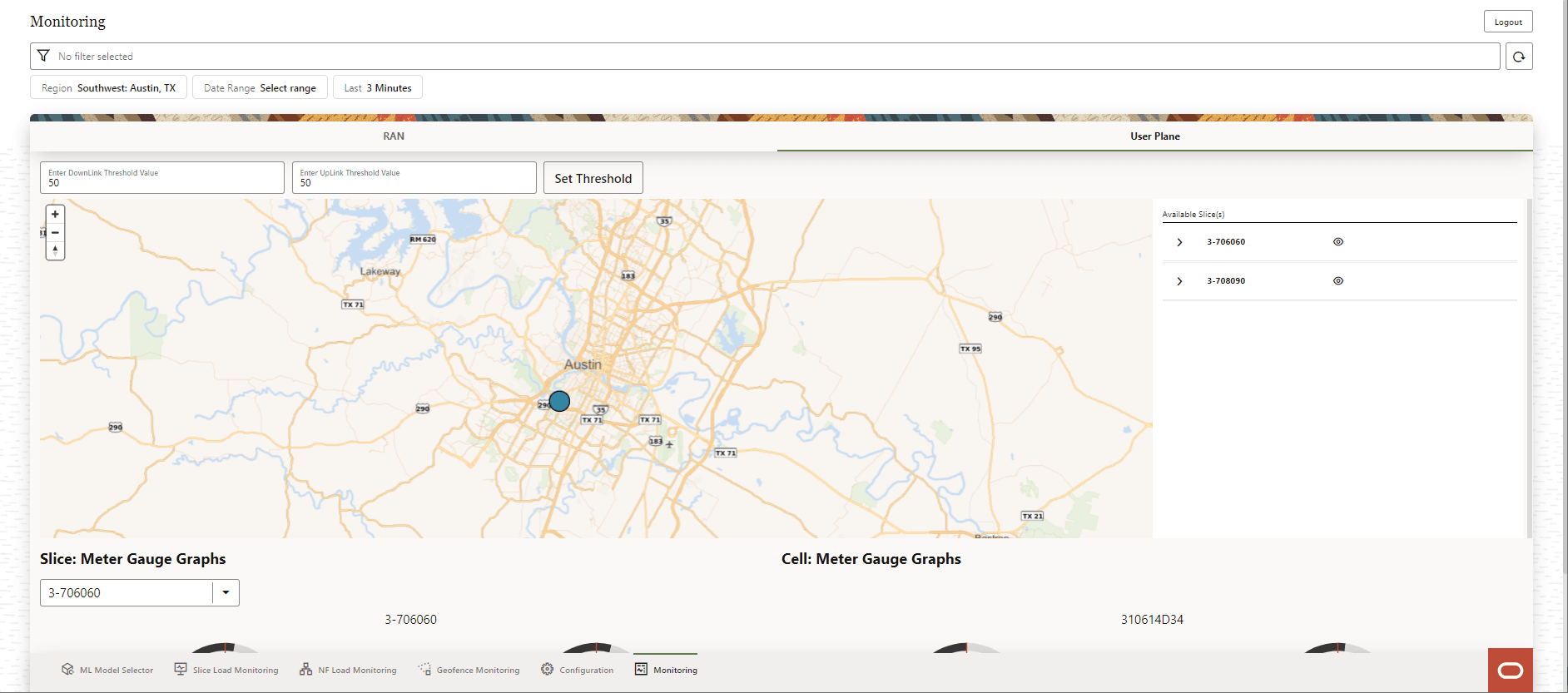
The list Available Slice(s) are displayed on the right side of the screen. To view or block the display of the slice on the map click Eye icon. Use the Arrow icon to view the list of cells in that slice. Click any Slice on the map, the following graphic visualizations are displayed on the screen:
- Slice:Meter Gauge Graphs: Uplink and Downlink values are displayed.
- Cell:Meter Gauge Graphs: Uplink and Downlink values are displayed.
For example:
Figure 8-31 User Data Congestion
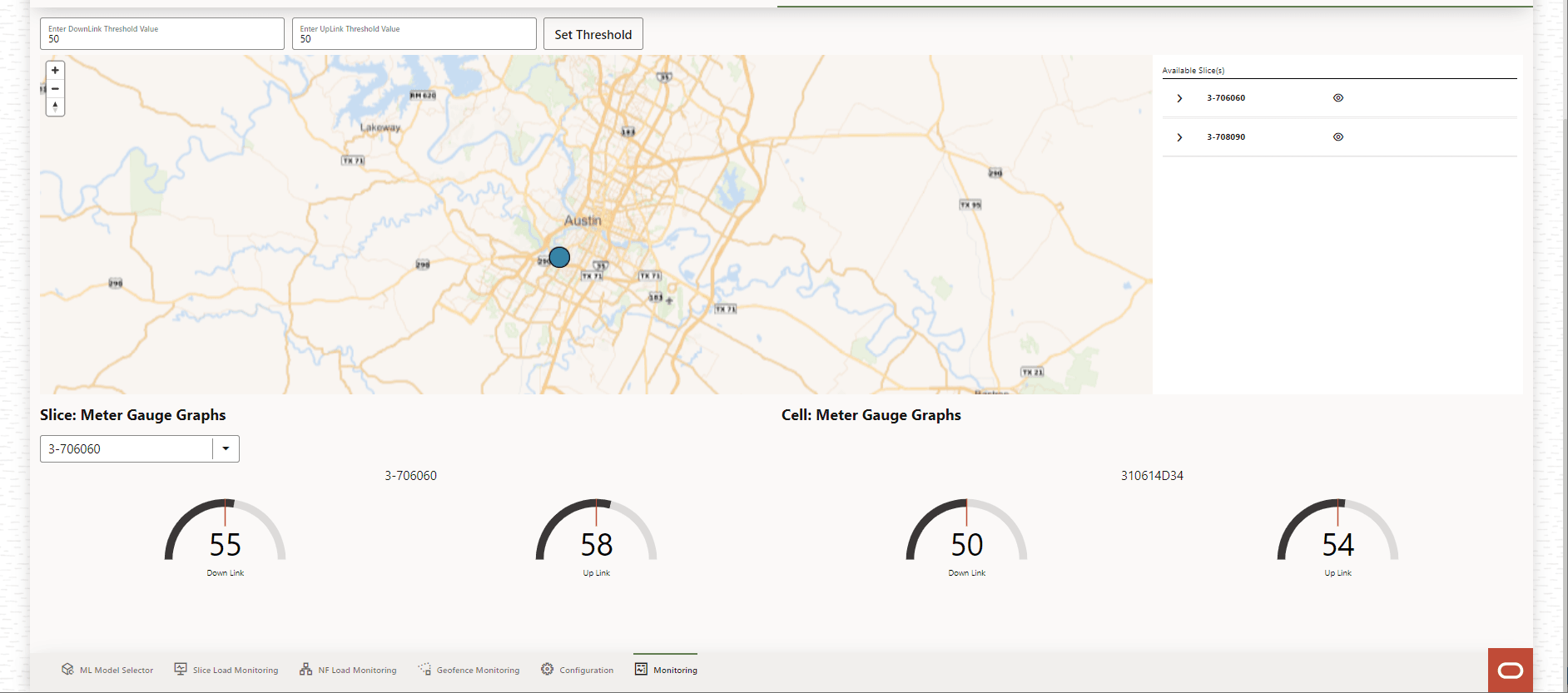
Perform the steps to view information for the specified uplink and downlink threshold values:
- To Set Threshold, follow the steps below:
- Provide a threshold value in the Enter DownLink Threshold Value text-box. The default value and the permitted maximum value is 100.
- Provide a threshold value in the Enter UpLink Threshold Value text-box. The default value and the permitted maximum value is 100.
- Click Set Threshold.
The list of Available Slice(s) within the specified thresholds is displayed on the screen.