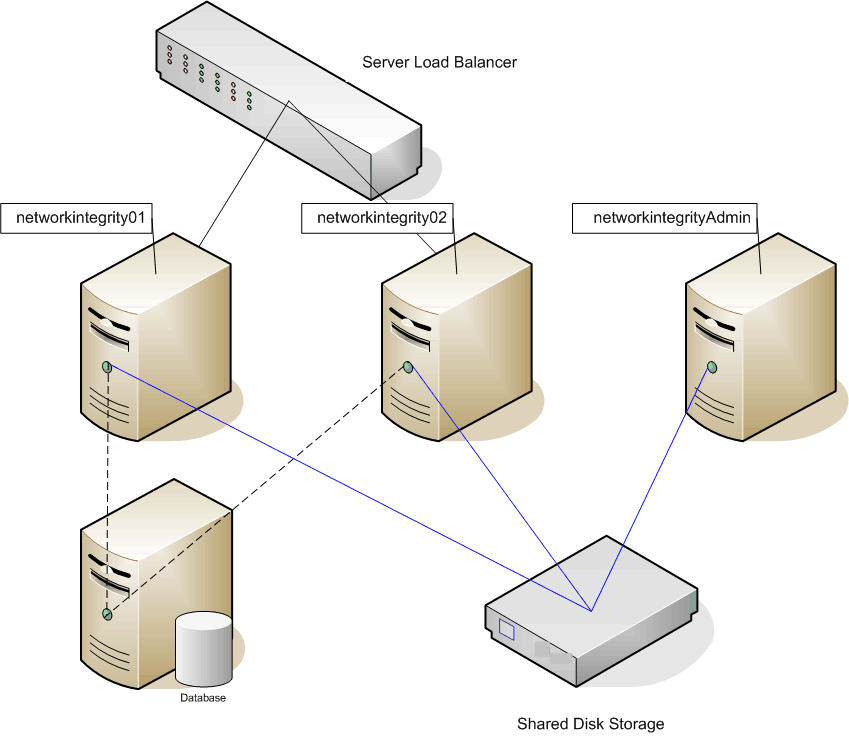4 Installing and Configuring Oracle WebLogic Server
Oracle Communications Network Integrity is installed and run on an instance of the Oracle WebLogic Server. This chapter describes procedures relating to installing the Oracle WebLogic Server and other required applications, and also configuring the WebLogic Server domain where you install Network Integrity.
Installation and configuration tasks include:
About Java Requirements
Oracle WebLogic Server is a Java application and needs a Java environment to run. See "Required Software" for information about Java version requirements.
Installing JDK
Download JDK for the required platform from the Oracle Technology Network Web site:
http://www.oracle.com/technology
For information on installing JDK, see the JDK installation documentation.
Downloading and Installing Oracle Fusion Middleware Infrastructure
Download Oracle Fusion Middleware Infrastructure from the Network Integrity software on the Oracle software delivery website:
For more information about installing Oracle Fusion Middleware Infrastructure, see the Oracle Fusion Middleware Infrastructure documentation.
Installing Patches for Oracle Fusion Middleware
After you install Oracle Fusion Middleware Infrastructure, you must install any applicable patches. See Required Software for information about patches for Oracle Fusion Middleware. Download the required patches from the My Oracle Support Web site: https://support.oracle.com
You need to apply patches using the OPatch tool. For more information about downloading and applying patches, see Oracle Fusion Middleware Install, Patch and Upgrade see the document:
https://docs.oracle.com/en/middleware/fusion-middleware/14.1.2/install-patch-tasks.html
For more information about using the OPatch tool, refer to this document:
https://docs.oracle.com/en/middleware/fusion-middleware/14.1.2/opatc/patching-opatch.pdf
Option 1: Creating a Standalone WebLogic Domain For Application Deployment
To create a standalone WebLogic domain:
Note:
Oracle recommends using a cluster setup for production environments, as detailed in Option 2: Creating a Clustered WebLogic Domain For Application Deployment. You may use the following procedure for installing lab environments on standalone domain as per your preference.-
Go to MW_Home/oracle_common/common/bin and run the WebLogic domain configuration script:
./config.sh
The Configuration Type screen of the Fusion Middleware Configuration Wizard appears.
-
Select the Create a new domain option and in the Domain Location field, enter the full path for the domain or click Browse to navigate to the directory in which your domains are located, and then click Next.
The Templates screen appears.
-
Select the Create Domain Using Product Templates option and from the provided list, select the following products:
-
Basic WebLogic Server Domain - 14.1.2.0.0 [wlserver] (This product is selected by default and you cannot deselect it.)
-
Oracle Enterprise Manager - 14.1.2.0.0 [em]
-
Oracle JRF - 14.1.2.0.0 [oracle_common]
-
WebLogic Coherence Cluster Extension - 14.1.2.0.0 [wlserver]
Note:
The selection of the WebLogic Coherence Cluster Extension template for this step does not imply or require the use of the Oracle Coherence product. -
-
Click Next.
The Application Location screen appears.
The Domain name and Domain location fields are populated by default.
-
In the Application location field, enter the path and directory for the application files. For example, enter the value:
MW_Home/user_projects/applications/application_name
-
Click Next.
The Administrator Account screen appears.
-
In the Name field, enter the administrator user name.
Note:
The user name cannot contain spaces, commas, tabs, or any of the following special characters:<,>,#,?,|,&,(,),{, or}. -
In the Password field, enter the administrator user password. The password must be a minimum of 8 alphanumeric characters, and must contain at least one number or special character.
In the Confirm Password field, re-enter your password.
-
Click Next.
The Domain Mode and JDK screen appears.
-
In the Domain Mode section, select the Production option and uncheck Disable Secure Mode.
- In Enable or Disable Default
Ports for Your Domain section,
- Select Enable Listen Ports (non-SSL Ports) and Enable SSL Listen Ports checkboxes.
- Deselect Enable Administration Port (SSL Port) checkbox.
Note:
While it is not mandatory, Oracle recommends enabling the SSL Listen Ports. - In the JDK section, click Browse and select the required JDK Version. See Required Software for information about JDK version requirements
-
Click Next.
The Database Configuration Type screen appears.
-
Select the RCU Data option and enter the connection information that you specified for the Service Table (STB) schema component in the Repository Creation Utility (RCU):
-
In the Vendor field, select the vendor name for the component schema.
-
In the Driver field, selectthe driver used by the component schema.
-
Select the connection Parameters option
-
In the Host Name field, enter the host name/IP address for the component schema.
- In the DBMS/Service field, enter the database management system or service name for the component schema.
-
In the Port field, enter the port number used by the schema component.
-
In the Schema Owner field, enter the owner name for the schema component.
Note:
The default schema owner name is prefix_STB, where prefix is the prefix that you defined in RCU for the Service Table schema.
-
In the Schema Password field, enter the password for the schema component.
-
Click Get RCU Configuration, which retrieves the schema information.
-
After the schema information is retrieved successfully, click Next.
The Component Datasources screen appears.
-
- Perform either one of the following steps:
-
For single-instance database (Standard DB): Verify the values in the fields and click Next.
The JDBC Test screen appears.
Continue with step 16.
- For Oracle Real Application Clusters (RAC)
database: Select the Convert to RAC multi
data source option and click
Next.
The Oracle RAC Multi Data Source Component Schema screen appears.
- From the list of drivers, select the driver used by the component schema.
- In the Service Name field, enter the service name for the RAC database.
- In the Host Name field, enter the host name/IP address of the machine configured for RAC database.
- In the Instance Name field, enter the SID of the host.
- In the Port field, enter the configured port of the host.
- Add additional hosts by clicking Add Host and repeat steps iii to v for each new RAC node instance to be added.
- Click Next.
The JDBC Test screen appears.
Continue with step 16.
-
- Select the check boxes beside the schemas you want to test and click Test Selected Connections.
-
Verify that all the JDBC component connections pass the validation test and click Next.
The Advanced Configuration screen appears. For RAC, a connection result log appears.
-
Select the Administration Server services to install in the WebLogic Server domain.
-
Click Next.
The Administration Server screen appears.
-
Do the following:
-
In the Server Name field, enter the Administration Server name.
This single server serves as the Network Integrity domain Administration Server.
-
In the Listen Address field, select a DNS or an IP address.
Note:
Use listener addresses that are equal to a resolvable DNS host or IP address. Do not use localhost or 127.0.0.1. Those addresses interfere with clustered servers.
It is recommended to use DNS host name instead of the IP address during installation.
-
Select Enable Listen Port checkbox if you want to enable non-SSL Ports.
-
In the Listen Port field, enter a port that is not used by another domain.
This field is enabled only if you have selected the Enable Listen Port checkbox.
- Select the Enable SSL Listen Port checkbox if you want to enable SSL Ports. It is recommended to enable SSL Ports.
-
In the SSL Listen Port field, enter a port that is not used by another domain.
This field is enabled only if you have selected the Enable SSL Listen Port checkbox.
-
Leave the Server Groups list set to its default value, Unspecified.
-
Click Next.
The Configuration Summary screen appears.
-
-
Review the summary to verify the contents of your domain and click Create to create the domain.
The Configuration Progress screen appears, which displays the progress of the domain creation process.
After the domain is created successfully, the Configuration Success screen appears.
-
Click Finish.
See Oracle Fusion Middleware documentation for more information.
-
Continue with the procedures in Starting the WebLogic Server.
Option 2: Creating a Clustered WebLogic Domain For Application Deployment
A server cluster arrangement is used for load balancing, scalability, and failover. A clustered server installation (also called an Administration Server with cluster-managed servers installation) is one in which one or more WebLogic server instances are managed by a separate Administration Server. In this arrangement, clustering the Managed Servers in WebLogic allows the servers to work as one unit, rather than as several independent processing units. This is the configuration Oracle recommends because it provides protection if a server fails.
When working with a cluster, install the Cartridge Management Web Services (CMWS) and Network Integrity adapters on the system where the Administration server is running.
Installation Scenario
This installation scenario includes two clustered Managed Servers (networkintegrity01 and networkintegrity02) that are separate from the Administration Server, an Administration server, and a hardware load balancer, used for load balancing. Managed Servers are instances of WebLogic used to host enterprise applications, in this case, Network Integrity.
Note:
For more information on configuring the load balancer, see "Configuring the Server Load Balancer" in Network Integrity System Administrator's Guide.
This example uses a shared disk storage environment.
The advantages of using shared disk storage are: easier Network Integrity installation, maintenance, and cartridge deployment.
Using shared disk storage allows the Administration Server and all of the managed servers in the cluster to use the same instance of WebLogic. The systems on which the servers reside must have access to the shared storage.
Network Integrity does not support session replication; however, Network Integrity does support server failover.
Example Server Cluster Details
Refer to the values in Table 4-1 and Table 4-2 to set up the cluster arrangement.
Table 4-1 Server Cluster Example Values
| Value | Example |
|---|---|
|
Domain_Home |
MW_Home/user_projects/domains/networkintegritycluster |
|
Domain login |
weblogic |
|
Domain password |
networkintegritycluster1 |
|
Cluster DNS |
NetworkIntegrityClusterDNS (It includes the networkintegrity01 and networkintegrity02 listening DNS_Hostname/IPAddress) |
Table 4-2 Servers in a Sample Cluster
| Value | Administration Server | Cluster-managed Server #1 | Cluster-managed Server #2 |
|---|---|---|---|
|
WebLogic server |
networkintegrityAdmin |
networkintegrity01 |
networkintegrity02 |
|
Listening port |
DNS_Host1/IP1:8063 | DNS_Host2/IP2:8065 | DNS_Host3/IP3:8066 |
|
Machine |
NETINT1 |
NETINT2 |
NETINT3 |
Figure 4-1 shows the servers in a sample server cluster.
Network Integrity Server Cluster Prerequisites
The prerequisites for setting up a Network Integrity server cluster are:
-
Oracle WebLogic administration experience.
-
A DNS entry containing all of the cluster-managed servers' listening addresses serves as the Network Integrity cluster address.
-
A system that hosts multiple cluster-managed servers must be multi-homed.
-
All cluster-managed servers must reside in the same subnet for multicast traffic.
-
Multicast is used for WebLogic cluster heartbeats and JNDI updates.
-
Ensure that multicasts do not collide in the same domain and other domains.
Overview of Steps for Setting Up Network Integrity on a Server Cluster
Note:
The figures shown in this section are for reference only. The actual server names that you use may be different from those shown in the figures.
For the considered scenario, installing Network Integrity on an Oracle WebLogic Server cluster arrangement involves:
-
Installing Oracle Fusion Middleware Infrastructure on the shared disk storage.
-
Creating Database (Metadata) Schema for Network Integrity
-
Creating an instance of WebLogic server domain, and creating your cluster.
-
Starting up the Administration Server and all cluster-managed servers.
-
Installing and Configuring Additional Software (Optional)
-
Installing Network Integrity on the cluster setup
-
Performing post Installation Action Steps
-
Configuring Load balancer to cluster setup
-
Accessing Network Integrity through server load balancer URL
Creating a Clustered Domain
To create a clustered domain:
-
Go to MW_Home/oracle_common/common/bin and run the WebLogic domain configuration script:
./config.sh
The Configuration Type screen of the Fusion Middleware Configuration Wizard appears.
-
Select the Create a new domain option and in the Domain Location field, enter the full path for the domain or click Browse to navigate to the directory in which your domains are located, and then click Next.
The Templates screen appears.
-
Select the Create Domain Using Product Templates option and from the provided list, select the following products:
-
Basic WebLogic Server Domain - 14.1.2.0.0 [wlserver] (This product is selected by default and you cannot deselect it.)
-
Oracle Enterprise Manager - 14.1.2.0.0 [em]
-
Oracle JRF - 14.1.2.0.0 [oracle_common]
-
WebLogic Coherence Cluster Extension - 14.1.2.0.0 [wlserver]
-
Oracle WSM Policy Manager - 14.1.2 [oracle_common]
Note:
The selection of the WebLogic Coherence Cluster Extension template for this step does not imply or require the use of the Oracle Coherence product.
-
-
Click Next.
The Application Location screen appears.
The Domain name and Domain location fields are populated by default.
-
In the Application location field, enter the path and directory for the application files. For example, enter the value:
MW_Home/user_projects/applications/application_name
-
Click Next.
The Administrator Account screen appears.
-
In the Name field, enter the administrator user name.
-
In the Password field, enter the administrator user password. The password must be a minimum of 8 alphanumeric characters, and must contain at least one number or special character.
In the Confirm Password field, reenter your password.
-
Click Next.
The Domain Mode and JDK screen appears.
-
In the Domain Mode section, select the Production option.
Select the Production option and uncheck Disable Secure Mode.
- In Enable or Disable Default
Ports for Your Domain section,
- Select the Enable Listen Ports (non-SSL Ports) and Enable SSL Listen Ports checkboxes.
- Deselect the Enable Administration Port (SSL Port) checkbox.
Note:
While it is not mandatory, Oracle recommends enabling the SSL Listen Ports. - In the JDK section, select the required JDK Version. See Required Software for more information about the JDK version requirements
-
Click Next.
The Database Configuration Type screen appears.
-
Select the RCU Data option and enter the connection information that you specified for the Service Table (STB) schema component in the Repository Creation Utility (RCU):
-
In the Vendor field, select the vendor name for the component schema.
-
In the Driver field, select the driver used by the component schema.
- Select connection Parameters option
- In the HostName field, enter the host name/IP address for the component schema.
-
In the DBMS/Service field, enter the database management system or service name for the component schema.
-
In the Port field, enter the port number used by the schema component.
-
In the Schema Owner field, enter the owner name for the schema component.
Note:
The default schema owner name is prefix_STB, where prefix is the prefix that you defined in RCU for the Service Table schema.
-
In the Schema Password field, enter the password for the schema component.
-
Click Get RCU Configuration, which retrieves the schema information.
-
After the schema information is retrieved successfully, click Next.
The Component Datasource screen appears.
-
- Perform any one of the following
steps:
- For single-instance database
(Standard DB): Verify the values in the fields
and click Next.
The JDBC Test screen appears.
Continue with step 16.
- For Oracle Real Application
Clusters (RAC) database: Select the Convert
to RAC multi data source option and click
Next.
The Oracle RAC Multi Data Source Component Schema screen appears.
- From the list of drivers, select the driver used by the component schema.
- In the Service Name field, enter the service name for the RAC database.
- In the Host Name field, enter the host name/IP address of the machine configured for RAC database.
- In the Instance Name field, enter the SID of the host.
- In the Port field, enter the configured port of the host.
- Add additional RAC database nodes by clicking Add Host and repeat steps from c to e for each new RAC node instance to be added.
- Click Next.
The JDBC Test screen appears.
Continue with step 16.
- For single-instance database
(Standard DB): Verify the values in the fields
and click Next.
-
Select the check boxes beside the schemas you want to test and click Test Selected Connections.
-
Verify that all the JDBC component connections pass the validation test and click Next.
The Advanced Configuration screen appears.
-
Select the services to install in the WebLogic Server domain:
- Administration Server
- Topology
- Deployments and Services
Note:
Oracle recommends that production environments for Network Integrity use a minimum of an Administration Server and one or more Managed Servers or Clusters. Lab environments can be installed on an Administration Server, if desired.
-
Click Next.
The Administration Server screen appears.
-
Do the following:
-
In the Server Name field, enter the Administration Server name.
This single server serves as the Network Integrity domain Administration Server.
-
In the Listen Address field, select a DNS or an IP address.
Note:
It is recommended to use the DNS host name instead of the IP address during installation.
-
Select Enable Listen Port checkbox to enable non-SSL Ports.
-
In the Listen Port field, enter a port that is not used by another domain.
This field is enabled only if you selected the Enable Listen Port checkbox.
-
Select the Enable SSL Listen Port checkbox if you want to enable SSL.
It is recommended to enable SSL Listen Ports.
-
In the SSL Listen Port field, enter a port that is not used by another domain.
This field is enabled only if you selected the Enable SSL checkbox.
-
Click Next.
The Managed Servers screen appears.
-
-
Do the following:
-
In the Server Name field, enter the name for the managed server, if required.
-
In the Listen Address field, enter the host, or IP address of the system where the managed server is running.
Note:
Use listener addresses that are equal to a resolvable DNS host or IP address. Do not use localhost or 127.0.0.1. Those addresses interfere with clustered servers.
-
In the Listen Port field, enter the number of the port where the managed server listens for incoming messages.
-
Select the Enable SSL checkbox if you want to enable SSL.
It is recommended to use SSL ports.
-
In the SSL Listen Port field, enter a port that is not used by another domain.
This field is enabled only if you selected the Enable SSL check box.
-
(Optional) Create additional managed servers as required on your Network Integrity deployment by clicking Add, and then configure the settings for the new managed servers.
-
Click Next.
The Clusters screen appears.
-
-
Do the following:
-
Click Add to start configuring the cluster.
-
In the Cluster Name field, enter the name for the cluster.
-
In the Cluster Address field, provide the cluster address information.
The cluster address contains each managed server along with the managed server's port separated by a comma. Separate the managed server and the port number by a colon.
-
Click Next.
The Server Templates screen appears.
-
-
Accept the default settings, then click Next.
The Dynamic Servers screen appears.
-
Accept the default settings, then click Next.
The Assign Servers to Clusters screen appears.
-
Assign the servers to the cluster by moving the managed servers in the left pane to the required cluster in the right pane.
-
Click Next.
The Coherence Clusters screen appears, displaying the Coherence cluster that is automatically added to the domain.
This screen appears only if you included Coherence in the WebLogic Server installation.
-
Do the following if you included Coherence in the installation:
-
In the Name field, accept the default cluster name or type a new name for the Coherence cluster.
-
In the Coherence Listen Port field, enter the port number to use as the Coherence cluster listen port.
-
-
Click Next.
The Machines screen appears.
-
Accept the default settings, then click Next.
The Deployments Targeting screen appears.
-
Click Next.
The Services Targeting screen appears.
-
Under Targets, select AppDeployment and wsm-pm, then move them to the right side under AppDeployment under AdminServer.
- Under Targets, select Library, then move them to the cluster node on the right side.
-
Click Next.
The Services Targeting screen appears.
Under services, select JDBCSystemResource, ShutdownClass, StartupClass and WLDFSystemResource, then move them to the cluster node on right side.
-
Click Next.
The Configuration Summary screen appears.
-
Review the summary to verify the contents of your domain and click Create to create the domain.
Note:
The warning message that appears (CFGFWK-40318) can be ignored.The Configuration Progress screen appears, which displays the progress of the domain creation process.
After the domain is created successfully, the Configuration Success screen appears.
-
Click Finish.
See Oracle Fusion Middleware documentation for more information.
-
Continue with the procedures in Starting the WebLogic Server.
-
Continue with the procedures in Starting the Cluster Member Servers.
You can now log in to the Administration console and start the Administration Server manually.
Note:
Create domains for remote system in the same manner, in the respective systems.
Starting the WebLogic Server
To start the WebLogic server:
-
Open a command window.
-
Go to the Domain_Home/bin and enter the command:
./startWebLogic.sh
The script starts the WebLogic Admin server.
-
Look at the bottom of the Administration Server command window.
The command window should contain the following lines:
Server state changed to RUNNINGServer started in RUNNING mode
- Alternately, verify that the
server has started by logging in to the WebLogic Remote console or checking the log
files.
- To access the WebLogic server administration console: Use
WebLogic Remote Console application. For WebLogic Remote Console
Installation and Usage, see this website: https://docs.oracle.com/en/middleware/fusion-middleware/weblogic-remote-console/
Note:
Starting with Oracle Fusion Middleware 14c, direct access to the Oracle WebLogic Server Administration Console via the traditional console URL is no longer supported. Instead, administrators should use the WebLogic Remote Console to manage and administer Oracle WebLogic Server. - Once connected with theWebLogic server administration console
using WebLogic Remote Console application, in the Edit tree, expand
Environment, and click Servers.
The Summary of Servers screen appears.
- To access the WebLogic server administration console: Use
WebLogic Remote Console application. For WebLogic Remote Console
Installation and Usage, see this website: https://docs.oracle.com/en/middleware/fusion-middleware/weblogic-remote-console/
- Check if the server's State displays RUNNING. If it is not in RUNNING, you may need to wait for a short period and refresh the page.
Starting the Cluster Member Servers
Note:
If you have configured the node manager, you can start the Network Integrity cluster member servers using the WebLogic Administration Console.
Note:
If the managed servers are started simultaneously, the javax.naming.NameNotFoundException error message is displayed for JMS queues created under JDJMSModule module. To prevent this error message from being displayed, do not start the managed servers simultaneously.
To start the cluster member servers:
-
Log in to the first cluster server system.
-
Go to the DOMAIN_Home/bin directory.
-
Start the managed server using the following command processed from the system where the managed server is defined:
./startManagedWebLogic.sh cluster_managed_server_name admin_server_URL - Look at the bottom of the managed Server
command window. The command window should contain
the following
lines:
Server state changed to RUNNINGServer started in RUNNING mode - Alternately, verify that the
server has started by logging in to the WebLogic Remote console or by checking the
log files.
-
To access the WebLogic server administration console: Use WebLogic Remote Console application. For more information on the WebLogic Remote Console installation and usage, see this website: https://docs.oracle.com/en/middleware/fusion-middleware/weblogic-remote-console/
Note:
For Oracle Fusion Middleware 14c, direct access to the Oracle WebLogic Server Administration Console via the traditional console URL is no longer supported. Instead, administrators should use the WebLogic Remote Console to manage and administer Oracle WebLogic Server. - Once connected with theWebLogic server administration console
using WebLogic Remote Console application, in the Edit tree, expand
Environment, and click on Servers.
The Summary of Servers screen appears.
- Check if the server's State displays RUNNING. If the State is not in RUNNING, you may need to wait for a short period and refresh the page.
-