Customer Edge (CE) Router Replacement Within the APN
Oracle SD-WAN Edge 7.0 introduces the ability to replace a Customer Edge Router with a Adaptive Private Network Appliance. This is accomplished by leveraging the APNA's ability to masquerade its Local Autonomous System (AS) number (on a per-neighbor basis) so that it can peer with a Provider Edge (PE) Router in a manner consistent with a traditional Customer Edge (CE) Router. The APNA can peer with other BGP neighbors as well, using either its true Local AS number or a masqueraded AS number.
Installation Summary
Sample APN site before replacing the CE Router with the APNA.
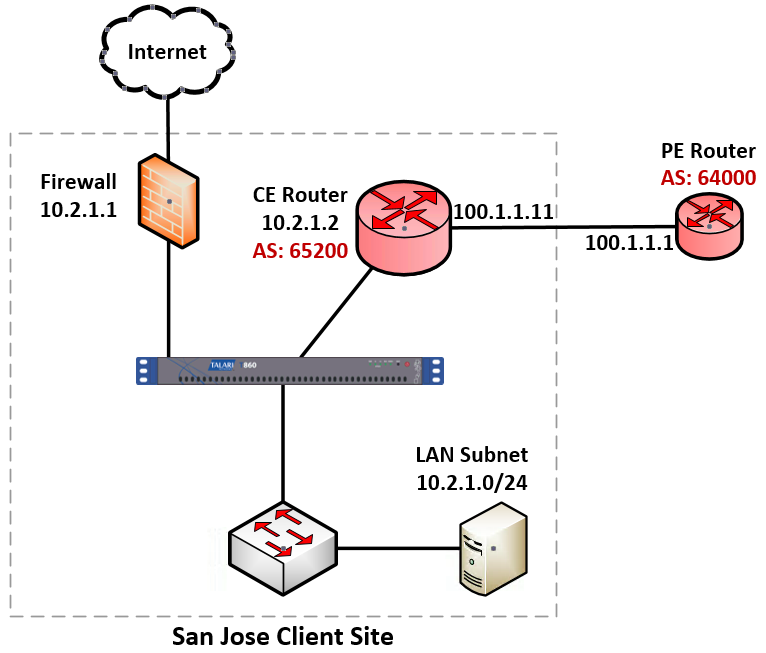
Sample Edge site after replacing the CE Router with the APNA.
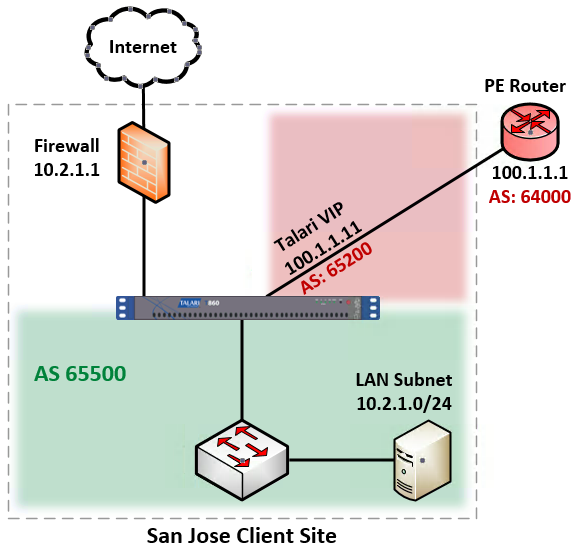
The CE router is removed and the APNA peers directly with the PE router via eBGP by masquerading its AS number as the replaced CE router's AS number (AS 65200). The APNA's actual Local AS number is 65500 and it can peer via iBGP with local routers in this AS.
If desired, APNAs can also peer with each other via iBGP over a Conduit. This allows Edge to act as an Autonomous System. The primary use-case intended for Edge as an Autonomous System consists of the primary NCN, and secondary NCN if required, are configured as Route-Reflectors, and Clients using an iBGP peering session to the NCN(s) for BGP reachability information.
BGP Configuration
Using the Configuration Editor, navigate to Connections > [Site Name] > Route Learning > BGP > Basic Settings and click the pencil icon to edit.
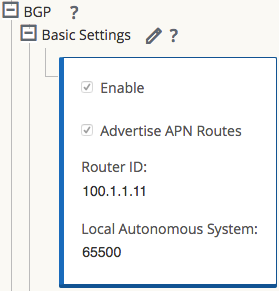
Check the Enable box to enable BGP on the APNA. If it is desirable to advertise Edge routes to BGP peers, check the Advertise Routes box. Enter an optional Router ID and enter the Local Autonomous System number.
Neighbors
Use the (+) icon to the right of the Neighbors section to add BGP neighbor entries.

Choose the appropriate Virtual Interface, enter the Local AS number or AS Masquerade number, and enter the Neighbor IP address. In this example, we are using the AS Masquerade number 65200, to match the AS Number of the former CE Router.
Note: If the Local AS field in the Neighbors section is left blank, the default behavior is to use the Local AS defined in the previous step under Basic Settings. If no Local AS is defined in either of these sections, no AS number will be used.
The following options may also be set:
- Hold Time(s) - Time in seconds to wait before declaring a neighbor as DOWN.
- Local Preference - Sets the BGP attribute Local Preference for routes learned from the neighbor specified.
- Route Reflector Client - The APNA will act as a Route Reflector and the neighbor will be treated as a Route Reflection Client.
- Disable Local AS Loop Protection - By default, BGP routes learned that contain the APNA's Local AS number in the AS path will be rejected to guard against routing loops. This can be disabled for situations in which learned routes are prepended with the APNA's Local AS number to influence path selection in BGP.
- Password - Used if the BGP session requires MD5 authentication.
Import and Export Filters
Now that BGP is enabled and neighbors have been configured, the Import Filters can be configured under Connections > [Site Name] > Route Learning > Import Filters.
By default, no routes will be imported until Import Filters have been added, as the default filter rejects all route advertisements. Expand the Import Filters section and use the (+) icon to add a filter.

Note:
For each added filter, use any combination of the Destination, Prefix, and Next Hop fields to match desired BGP routes to learn. If these fields are left with their default value of (*), all advertised BGP routes will be imported. Additionally, it is important to understand the impact of the Include and Enabled checkboxes. If Include is checked, routes that match the filter will be imported. On the same filter, if Include is not checked, then routes that match the filter will not be imported. The Enabled checkbox simply enables or disables the filter entirely.Use the (+) icon to the left of the Order column to reveal Edge specific options. Click the Service Type dropdown box to expose the available options. Depending on the Service Type chosen, various additional options will be available and are listed below.
- Export Route to Oracle Talari Appliances: If the Export Route to Oracle Talari Appliances checkbox is enabled, the Oracle Talari Appliance will communicate route data to Oracle Talari Appliances at other sites if WAN-to-WAN forwarding is enabled. This functionality is enabled by default but only applies to the following Service Types: Local and LAN GRE Tunnel.
- Eligibility Based on Gateway: If the gateway becomes unreachable, this feature will ensure that traffic is not sent to matching routes.
- APN Cost: The cost will be applied to the matched routes when importing into the Oracle Talari Appliance's route table. The default APN Cost is 6.
- Service Type: Choose a Service Type from all the existing, supported Services.
- Recursive Route: When the Service Type is Conduit, check this option to find the Conduit name from an imported route's source router automatically.
- Service Name: The name of the service that matching routes will use.
- Eligibility Based on Path: If enabled, Path state becomes criteria for filters.
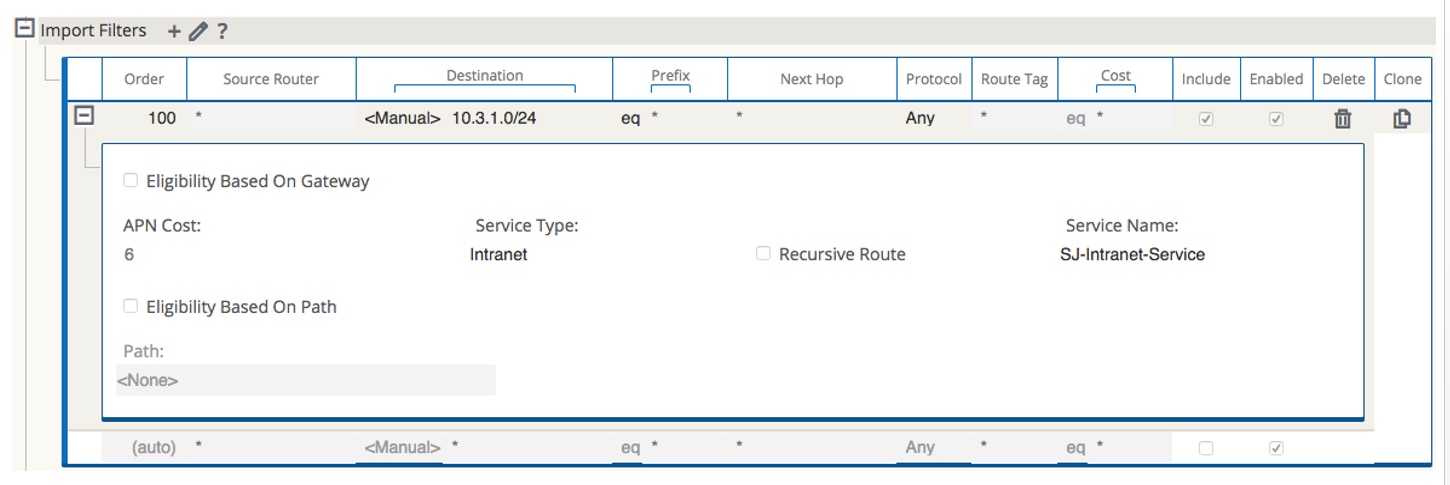
Once configuration of the APN is complete, the configuration should be saved and Change Management should be used to push the configuration changes to the APNAs.
Static Routes File
Oracle Talari Appliances provide a Static Routes file that can be edited to define routes that should persist through software and configuration changes made to the APN. This is used for inserting static routes into the dynamic routing table, not the APN routing table. It ensures that any necessary static routes are advertised to the PE router after the CE router replacement, regardless of changes to the APN configuration. By default, static routes defined in this file will be advertised to all neighbors within the specified routing domain.
BGP Verification and Troubleshooting
After the replacement, login to the web UI of the APNA and navigate to Monitor > Statistics to verify that the change is successful.
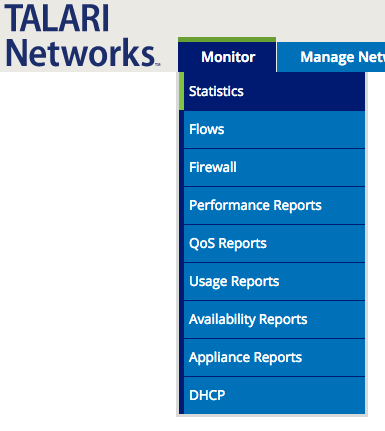
This will bring up the Paths (Summary) statistics page. Verify that Path State and Conduit State report GOOD for each WAN Link as shown in the image below.
![]()
Next, use the dropdown menu to select Routes to verify that the expected routes are properly being learned via BGP. In the example below, notice the 10.3.1.0/24 route shows Type as Dynamic and Protocol as BGP.

Note:
The route must also be considered reachable for it to be used.BGP Troubleshooting Enhancements
The Oracle Talari Appliance's web UI provides tools to gather information about the Dynamic Routing Protocols you have enabled. These tools can be found under Diagnose > Dynamic Routing Protocols.
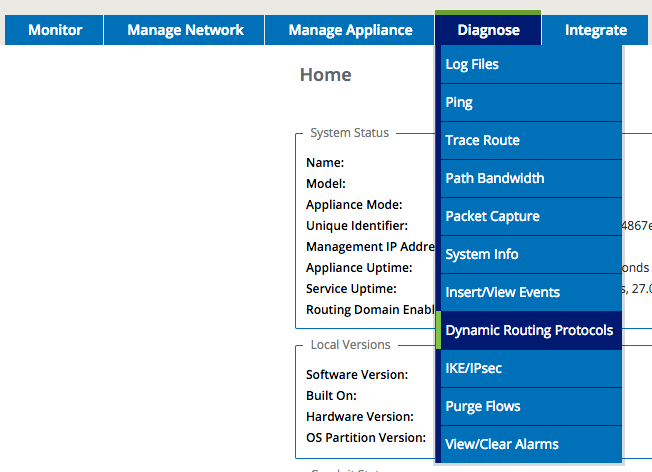 r
r
Below are descriptions of each option. When a view allows filtering, enter the Network Address and Mask in the format shown below.

- BGP State - Shows an overview of the current state of each Dynamic Routing Protocol instance.
- BGP Show Route Table Protocol - Shows prefixes associated with each BGP instance/neighbor.
- BGP Show Route NWAddress/Mask Table – Shows prefixes associated with each BGP instance/neighbor and allows filtering for specific prefixes. Will provide APN and BGP routes.
- BGP Show Route Table Protocol NWAddress/Mask - Shows prefixes associated with each BGP instance/neighbor and allows filtering for specific prefixes. Provides BGP routes only.
- BGP Show Route Export - Shows routes being advertised from the Oracle Talari Appliance.
- BGP Show Route Export (detailed) - Shows routes being advertised from the Oracle Talari Appliance, as well as routing protocol attributes.
- BGP Show Route Preexport - Shows all applicable routes for advertisement.
- BGP Show Route Preexport (detailed) - Shows all applicable routes for advertisement, as well as routing protocol attributes.
- Show Route Table- Provides an overview of each route prefix.
- Show Route Table (detailed) - Provides an overview of each route prefix and protocol-specific attributes such as Next Hop, Local Preference, AS Path, etc.
- Show Route Count in Table - Gives a count of all entries in the routing table (BGP and APN).
- Show Protocol - Outputs a list of routing protocols that are currently running and their states.
- Talari Protocol Table - Shows only the Edge routing table.
- Appliance ifconfig - Shows the output of the “ifconfig” command to provide the user detailed information about each active interface port.
- BGP Configure - Reloads the advanced routing configuration.
- BGP Restart - Restarts all routing protocols.
For additional information on this topic (including how to edit the Static Routes file) please refer to the CE Router Replacement Guide on the Support Portal section of our website under Documentation.