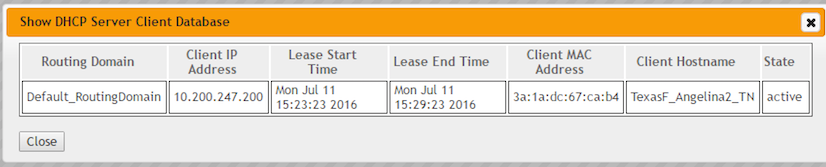DHCP Relay & DHCP Server
Devices on the same network as the Oracle Talari Appliance's LAN/VLAN interface may now use the DHCP Relay & DHCP Server features to provide those devices with their IP configuration. These features help to simplify the client site network by reducing the amount of equipment necessary.
- DHCP Relay
Network administrators can now use the DHCP Relay service on data ports of Oracle Talari Appliances to relay requests and replies between local DHCP Clients and a remote DHCP Server. This allows local hosts to acquire dynamic IP addresses from the remote DHCP Server.
To configure DHCP Relay, navigate to Manage Network > Configuration Editor > Sites > [Site Name] > DHCP. Expand Relays then specify the data ports to be used and the Server IP address.
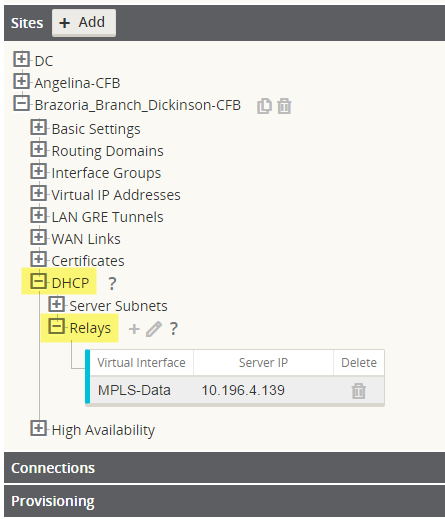
- DHCP Server
Network administrators can now also use the DHCP Server feature on data ports of Oracle Talari Appliances to allow local hosts to acquire dynamic or static IP addressing directly from the Oracle Talari Appliance.
To configure DHCP Server:
- Navigate to Manage Network > Configuration Editor > Sites > [Site Name] > DHCP and expand Server Subnets.
- Select the Virtual Interface to be used and specify the range of IP addresses allowed to be dynamically assigned to local hosts.
Users may also choose to enter additional information in this section that hosts will then be configured with as well, such as gateway IP, DNS, and an Option Set (described below).
The Hosts option of this drop down allows users to manually tie specific IP addresses to specific hosts via host MAC address if desired.
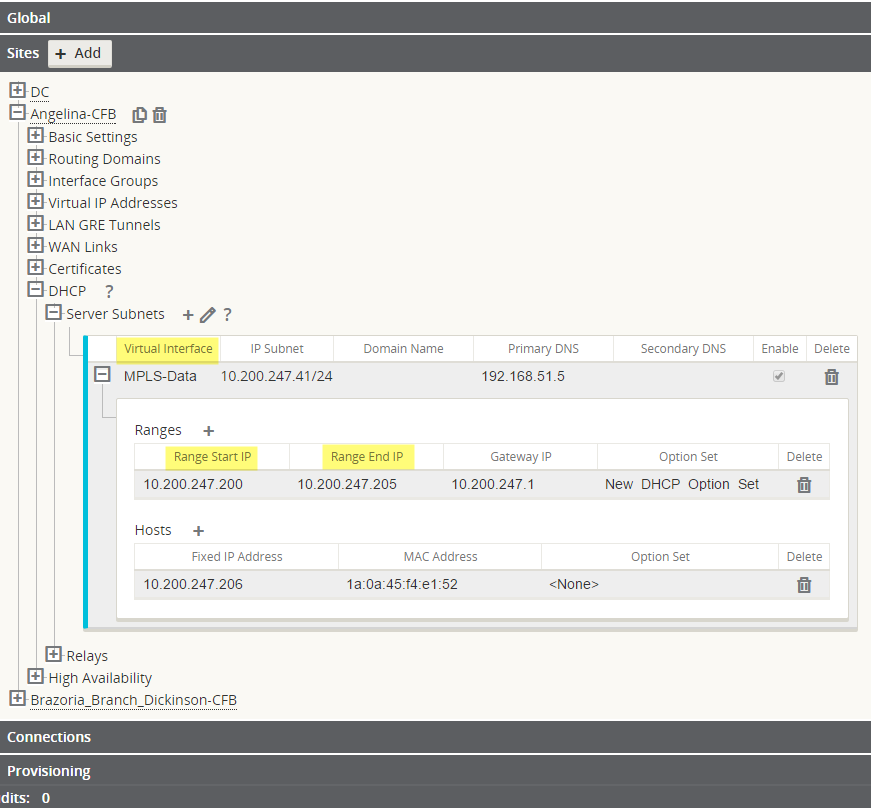
Note:
The following feature is optional, not required.DHCP Option Sets are a group of DHCP settings or paramters that can be applied to inidividual IP address ranges. To create DHCP Option Sets, navigate to the Global section of the configuration and expand Options. Enter the required settings you would like to include in the set, then click Apply.
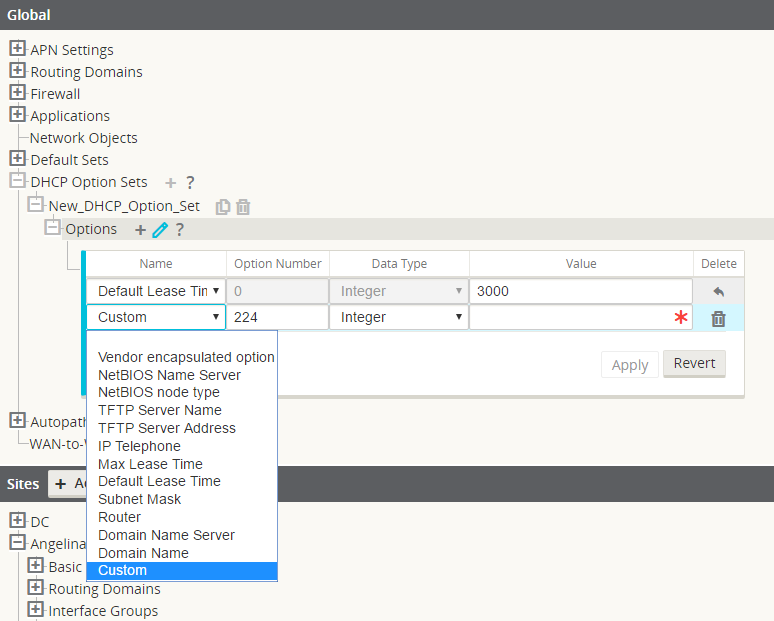
Your DHCP Option Set must then be tied to a DHCP range and is done so in the Sites section where the IP address range was defined.
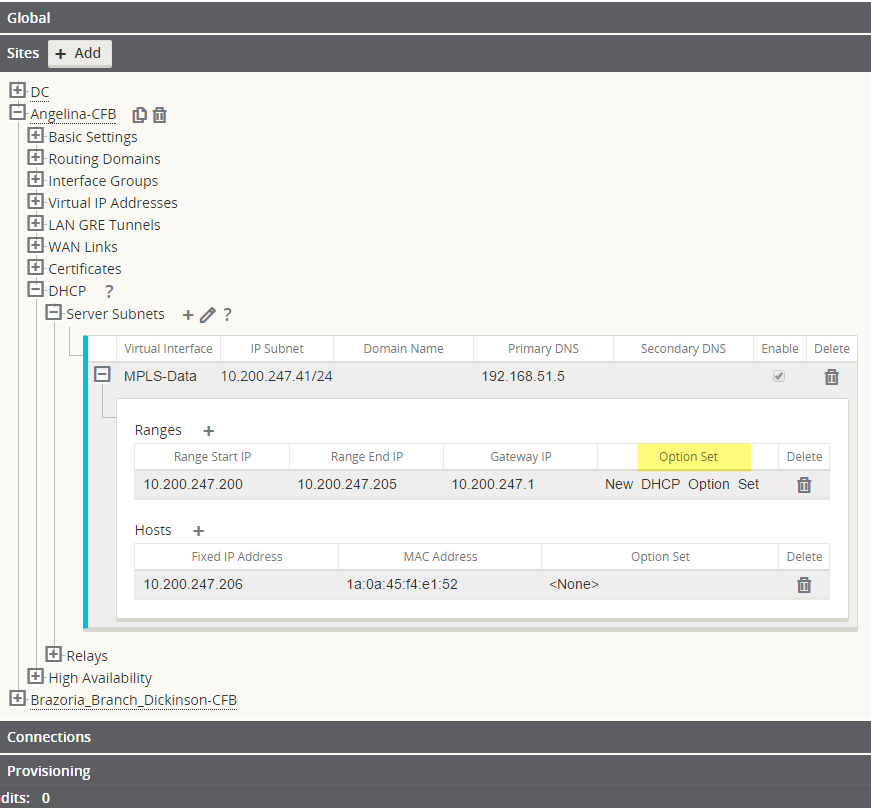
To view a list of Clients from the DHCP Server Database, navigate to Monitor > DHCP from the web UI.