Alarm System
Edge 5.1 introduces a new Alarm System that streamlines the configuration and number of severity based alerts for network administrators. Now you can configure contextually-based alarms with specific criteria for triggering and clearing alarm states. To configure an Alarm:
- Under Integrate Configure Alarms, click the Add Alarm button.
- Select an Event Type from the drop-down menu.
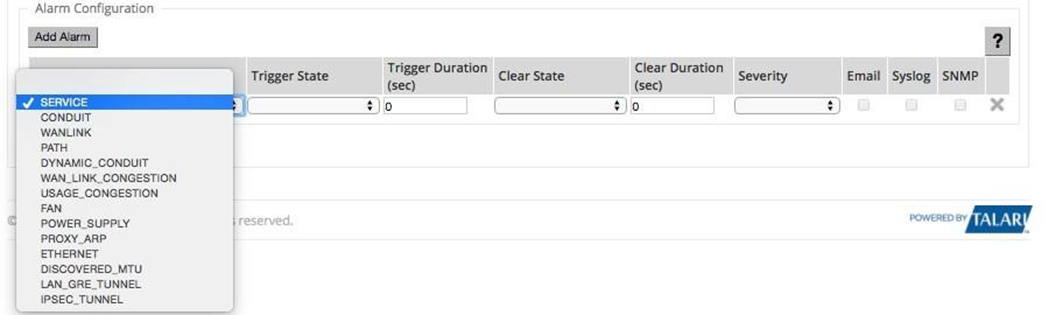
- Choose a Trigger State from the drop‐down menu. When the Event Type enters this state an Alarm is triggered. The options available on the Trigger State drop-down menu are determined by the Event Type.
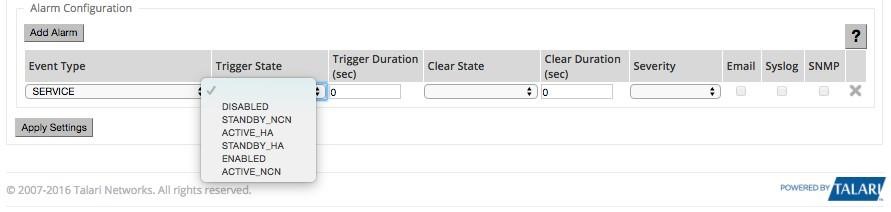
- Enter the amount of time (in seconds) in the Trigger Duration field that the Event Type must remain in the Trigger state to trigger the Alarm. The default is 0 seconds, which would trigger the alarm immediately.
Note:
The Trigger Duration field is not available for some Event Types.- Choose a Clear State from the drop-down menu. When the Event Type enters this state the existing Alarm is cleared. The options available on the Clear State dropdown menu are determined by the Trigger State.
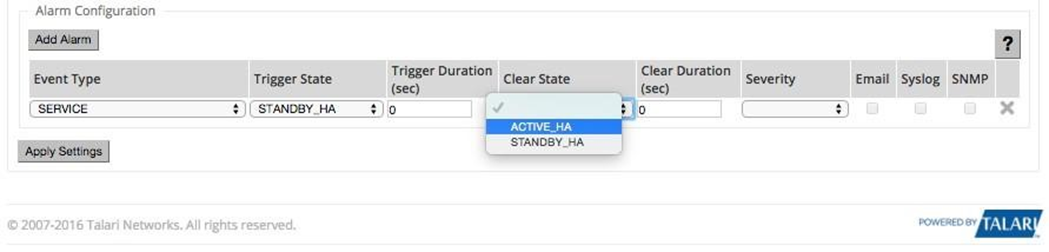
- Enter the amount of time (in seconds) in the Clear Duration field that the Event Type must remain in the Clear State to clear the Alarm. The default is 0 seconds, which would clear the alarm immediately.
Note:
The Clear Duration field is not available for some Event Types.- Choose a Severity from the drop-down menu based on the urgency of the alarm. The Severity is displayed in the alert that is sent out when the Alarm is triggered and cleared and is also displayed with the Alarm under Diagnose View/Clear Alarms.
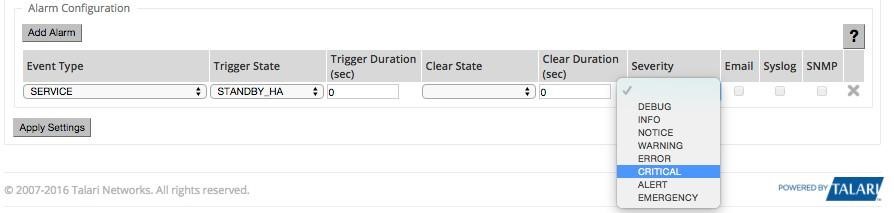
- Select the alert delivery method by clicking the Email, Syslog, and SNMP checkboxes. You can select multiple delivery methods, however, even if you do not choose a delivery method, an alarm is produced that you can view on the View/Clear Alarms page.
- Click Apply to save the alarm.
- Repeat steps 1 through 8 to add additional Alarms.