HA Upgrade
In the descriptions and processes outlined below, ORACLE-1 is initially the active system and ORACLE-2 is initially the standby system. Please read the following procedures carefully before beginning the upgrade. If necessary, you can back out of the upgrade once during the upgrade procedure and once after you have completed the upgrade procedure.
Note:
See the diagram below, which addresses how the HA Upgrade procedures' sequence includes rebooting the standby system first to avoid service interruption.Figure 13-1 Configure and Reboot Standby First for HA Procedures
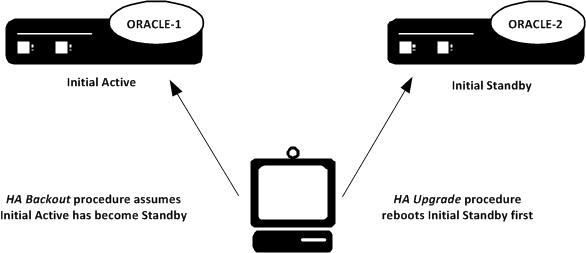
Note:
Do not upgrade a non-LI HA deployment with an LI image or vice-versa if you wish to perform a hitless upgrade. This procedure results in a non-hitless upgrade, requiring that you reboot devices per your upgrade procedure, and then reboot all upgraded devices again to establish the new deployment type.HA Upgrade Procedure
This procedure upgrades HA deployments.
Note:
In the procedure below, ORACLE-1 is the active system and ORACLE-2 is the standby system. The standby system should be rebooted first.sip-feature-caps
Configure to support SRVCC handover and other ATCF functionality.
Parameters
- state
- When enabled, the feature adds the Feature-Caps header to
messages.
- Default: disabled
- Values: enabled | disabled
- atcf-management-uri
- Identifies the feature capability indicator that will be used to
transport the ATCF management URI. When the value is
management and the
value of
state is
enabled, the
Feature-Caps header "g.3gpp atcf-mgmt-uri" is added and the value of atcf-psi-dn in
the
sip-config configuration element. When the value is
psi and the value of
state is
enabled, the
Feature-Caps header "g.3gpp atcf-psi" is added and the value is the value
of
atcf-psi-dn in the
sip-config
configuration element.
- Default: disabled
- Values: disabled | management | psi
- atcf-alerting
- When enabled, the system adds the Feature-Caps header to messages
and turns on the alerting feature.
- Default: disabled
- Values: enabled | disabled
- atcf-pre-alerting
- When enabled, the system adds the Feature-Caps header to messages
and turns on the pre-alerting feature.
- Default: disabled
- Values: enabled | disabled
Path
sip-feature-caps is an element within the path.