Create a Custom Workbook
Users can create custom workbooks, or reports, either from the dataset or the subject area.
Note:
Only users belonging to the ServiceUser IDCS application role have permission to create new reports and visualizations.- Navigate to Reports and Analytics, Data
Visualization.
Oracle® Session Delivery Management Cloud (Oracle SDM Cloud) Analytics opens in a new tab.
- If prompted, sign in using the same account credentials as Oracle SDM Cloud.
- Click Create and select Workbook.
- Select the dataset from which you want to create the workbook. Use
either the default subject area, OSDMC_ANALYTICS_SUBJECT_AREA or select a custom
dataset.
 For more information on creating visualizations, see Create a Dataset from a Subject Area.
For more information on creating visualizations, see Create a Dataset from a Subject Area.
- Click Add to Workbook.
- Under Data in the left navigation, select the dataset, select the tables, and select the columns you want to visualize.
- Drag and drop the selected columns onto the canvas.
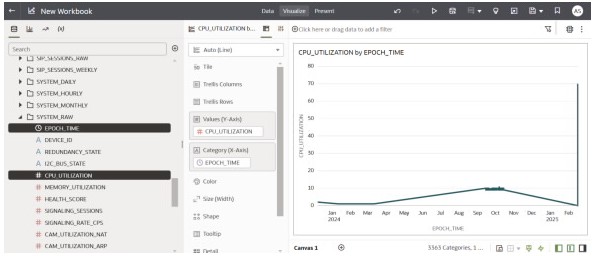
Oracle SDM Cloud Analytics creates and displays a visualization based on the selected columns.
- Optionally, modify the visualization by configuring various properties of the visualization.
- Optionally use filters to focus the data in your workbooks. For more information, see About Visualization Properties and Adjust Visualization Properties.
- Click the Save icon and save the worbook in
a sub-folder under either My Folders directory or Shared Folders directory.
Once saved, the workbooks are available to be exported and shared in various formats. See Import, Export, and Share for more information. Oracle SDM Cloud Analytics supports various analytical capabilities such as Outlier detection and Clustering.
Note:
Workbooks saved under My Folders are local to the user and cannot be overwritten during upgrade. Workbooks saved under Shared Folders are accessible to all users, but are vulnerable to be overwritten during upgrade.