Configuring the SMTP Settings
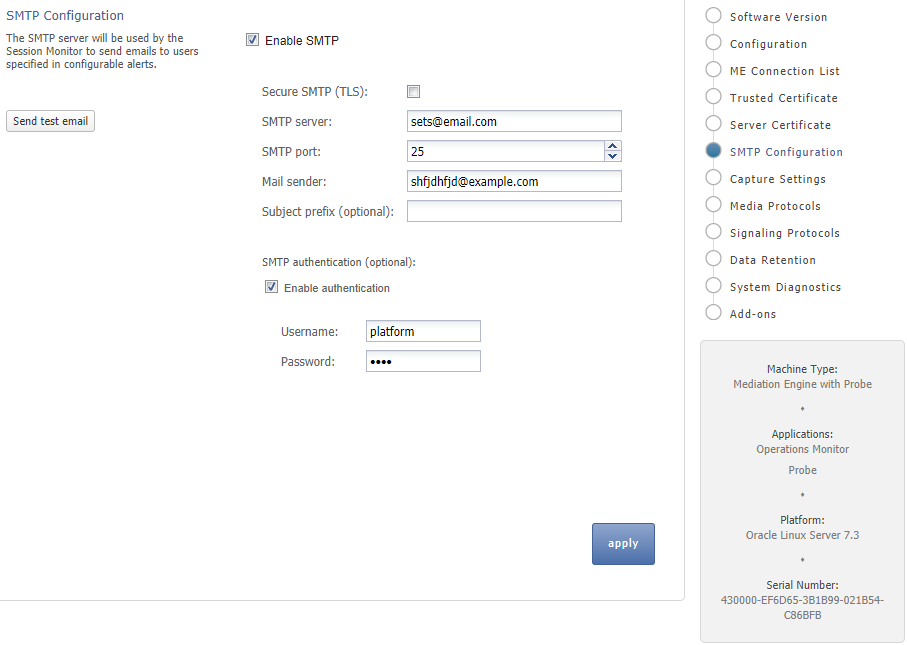
Session Monitor can send notifications and alerts directly to users' email addresses. Which notification to send to which address is configured in the relevant products. However, you first need to configure the SMTP settings properly for this feature to be available.
Setting Up the Mail Server
To use the email notification feature, select Enable SMTP check box. The system needs an SMTP server to send emails. Contact your network administrator to find out the address of the server your organization uses. The default port is the standard port 25.
If the server requires a valid email account, you will need to create one for Session Monitor. Then, select Enable authentication check box and enter the credentials.
Setting Up the Email Notifications
You can choose how the emails from Session Monitor will look like in the users' mailboxes. The field Mail sender is the email address Session Monitor will use; users will see this address in the Sender: or From: field of the emails. You can optionally specify a Subject prefix ; which appears at the beginning of the subject of the emails and make it easy to identify Session Monitor's emails in users' inbox.