Bulk KPI/Metrics Creation and Removal
Operations Monitor provides the functionality for simplifying the addition and removal of multiple metrics in the Bulk KPI/Metrics dialog box. Using this tool, users can add and remove counters for multiple devices and IP Tags in a single operation. It is also useful for providing information about current KPI/counters usage.
Invocation
To invoke it, press the corresponding button you will find on the top of the Library toolbar on the KPI/Metrics page.
Figure 4-15 Starting Bulk KPI/Metrics
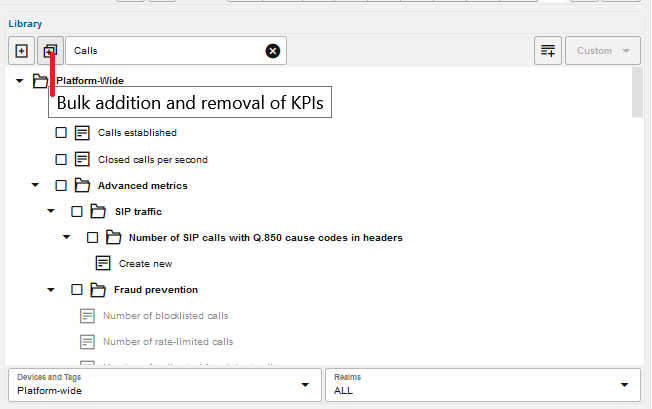
The following dialog appears:
Figure 4-16 Bulk KPI/Metrics Addition and Removal Invocation
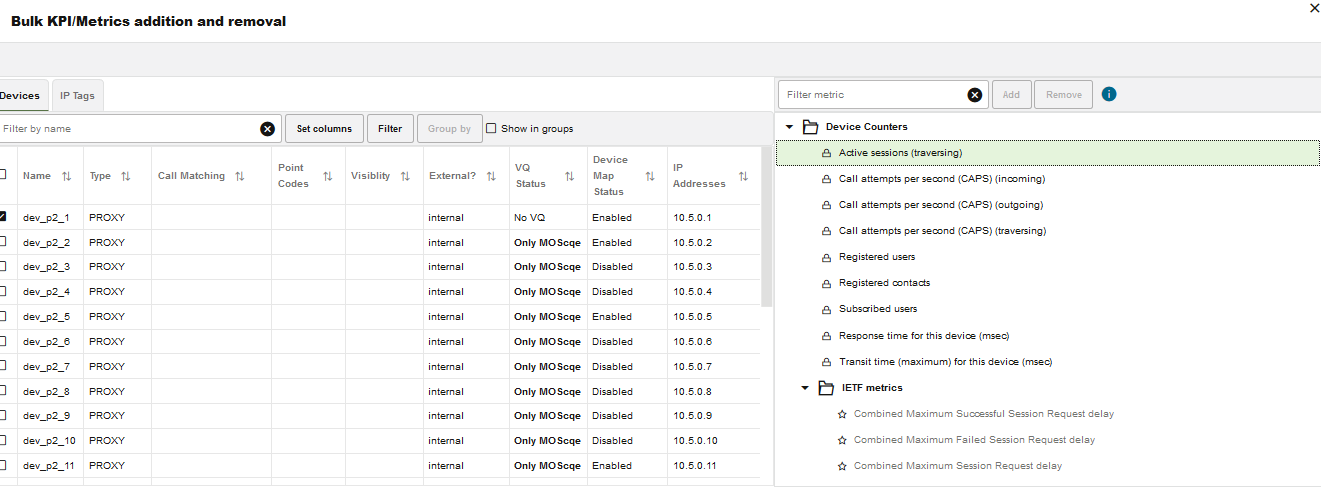
Information Shown
The Bulk KPI/Metrics addition and removal dialog window is composed with the following elements:
-
Devices and Ip Tags
This panel contains two tabs, Devices and the Ip Tags. Each tab allows users to select different devices/iptags, which are show in their corresponding groups. The same operations can be performed on both tabs.
-
Counters
Shows a tree with the counters, as in the single device/IPtag widget but showing a symbol notation and a tooltip explains its meaning. These symbols have the following legend:
-
Light gray: not existing counter.
-
Half dark gray: counter exists for a subset of the selected devices.
-
Full dark gray: counter exists for all the selected devices.
-
Lock: counter cannot be added or removed.
The top toolbar filter lets users filter by counter name.
-
-
Progress Bar
In the top of the dialog, it will show the progress of the bulk action. The process runs in background mode, so other actions can be performed in parallel.
-
Bottom Toolbar
Shows the current number of counters created and the limit enforced for the bulk counters operations. These limits are not enforced for single counter operations.
Usage
Select one or more devices/IPtags on the device and then select a counter definition in the KPIs/counters panel. Adding or removing counters for those devices is implemented using the Add and Remove buttons on top of the counters tree panel.
Depending on the number of existent enabled counters, the following behavior applies:
-
Fully disabled counters are only allowed to be enabled.
-
Fully enabled counters (when counter is present for all selected devices) are only allowed to be removed.
-
Half enabled counters will be offered two options:
-
Add the ones that are not present in some devices.
-
Remove all the existing ones from all the devices.
-
Limitations
Some device counters are created by Operations Monitor and cannot be added or removed. They are shown with a lock icon. The user is not allowed to add or remove them.
Bulk operations cannot be performed in some critical counters. Those counters will not be shown in the bulk KPIs/counters dialog box but they appear in the single device Library widget, in the parent KPI/counters page. They cannot be removed.
Once the limit for the counters amount is surpassed, users will only be able to perform removal operations.