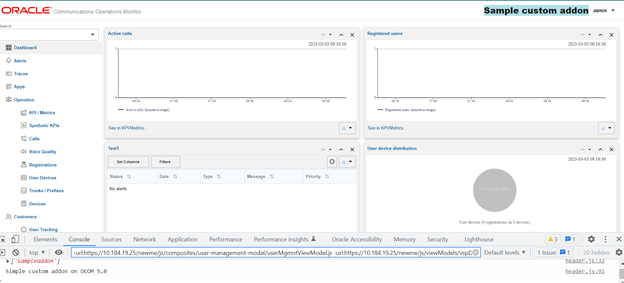Structure of an Add-On
A valid Operations Monitor add-on consists of a manifest.json file and a set of files that will be exposed to the client. The manifest.json file must be a valid JSON file and include the fields found in Table 12-1:
Table 12-1 manifest.json File Required Fields
| Field | Description |
|---|---|
|
api_version |
The current supported API version is "0.1.0". |
| Description | Describes the functions of the add-on. |
| name | Name of the extension. This name will be used as the extension files path in the server |
Example:
{ "api_version":
"0.1.0", "description": "Display Blue
style", "name":
"p1_ojet"
}Creating Customized Add-ons
Starting with the Session Monitor 5.0 release, the working functionality of the custom add-ons has changed.
Here is a sample demonstration of an add-on where you can add a simple text on the header of Operations Monitor GUI.- As an example, create a simple add-on on the header of the OCOM.
- Open the file header.js. You can find the
file under in the path for the JavaScript code:
/opt/oracle/ocsm/usr/share/acme/public/web/js/viewModels/child. This is the Javascript file.self.headerAddonFlag = ko.observable(false); self.sampleAddonFunction = function(){ if (self.psaArrayFromController.includes('sampleaddon')) { self.headerAddonFlag(true); console.log ("Simple custom addon on OCOM 5.0") } else{ self.headerAddonFlag(false); } } self.sampleAddonFunction(); - Add the above function and call it. Check if the sampleaddon is enabled. If it is enabled then make a flag true and text is visible on the header.
- For the HTML, code file is
header.html:/opt/oracle/ocsm/usr/share/acme/public/web/js/view/child.<oj-bind-if test="[[headerAddonFlag()]]"> <div> <h3> <div style="background-color:powderblue;"> <oj-bind-text style="color: blueviolet;" value="Sample custom addon"> </oj-bind-text> </div> </h3> </div> </oj-bind-if>Note:
Write the above OJET code exactly where you want to have the text of addon. In this case, we are adding in the Header. - Create a file called
manifest.jsonand its content is as follows:{ "api_version": "0.1.0", "description": "Demonstration of an addon", "name": "sampleaddon" }Note:
Ensure that the name of the add-on is the same as the name written in the code -sampleaddon. - Create a folder and compress the contents of the folder into .zip
file. This .zip file contains the
manifest.jsonfile, - Upload the .zip package in the PSA-Add-on and then enable it. If
you disable it, it should not be visible.
Here's a screen grab of the custom add-on.
Note:
The files will change if we are working on different regions of OCOM.Figure 12-1 Sample add-on