3 Understanding UIM Security
This chapter provides an overview of security in Oracle Communications Unified Inventory Management (UIM). You manage most aspects of UIM security externally rather than in the application itself. This chapter does not provide detailed information about how you perform application security tasks in external systems. Consult the documentation for these systems for more information.
UIM Security Overview
UIM supports two categories of application security:
-
Authentication is the process of identifying users (including computer processes) by user name and password to ensure that they are allowed to access the system. See "Authentication" for more information.
-
Authorization controls access to specific parts of UIM, such as pages, actions, and data entities. Users are granted access as the result of being assigned to application roles, which are in turn associated with application policies. For example, when an authenticated user logs in to UIM, the content of the main UIM page depends on their level of access. Users with unrestricted access see links to all pages in the Tasks pane; others see only links to the pages they are authorized to access. See "Authorization" for more information.
Figure 3-1 illustrates a simple authentication and authorization flow. A user logs in to UIM, searches for an entity (in this case, a Network entity), views the Summary page of that entity, and then opens the Network Information page to edit data.
Figure 3-1 Authentication and Authorization Flow
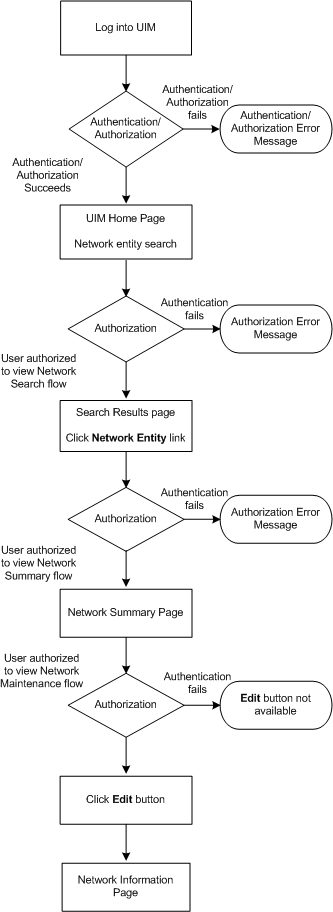
Description of "Figure 3-1 Authentication and Authorization Flow"
By default, you use two external systems to manage most aspects of UIM security:
-
WebLogic Server Administration Console enables you to manage users and groups. You create and delete users and assign passwords in this application.
-
Oracle Enterprise Manager enables you to create application roles and application policies that define what pages users can access and what actions they can take.
Note:
This chapter includes information about tasks you perform with WebLogic Server Administration Console and Oracle Enterprise Manager, but is not intended to replace the documentation or online help for those systems.
The default systems provide a low-cost, basic set of security features. You can use the following tools, which provide additional security functionality.
-
Oracle Internet Directory is an LDAP-compliant security directory that runs on the Oracle database. It is fully integrated into Oracle Fusion Middleware.
-
Oracle Identity Management is an enterprise-scale tool for managing the end-to-end life cycle of user identities across all resources. Oracle Identity Management is a member of the Oracle Fusion Middleware family of products.
The use of non-default systems requires configuration of both WebLogic Server and the systems themselves. See the WebLogic Server and the third-party documentation for information.
Entity security is performed by UIM itself. API security must be implemented through the extensibility framework. See UIM Developer's Guide for more information about implementing these kinds of security.
Authentication
Authentication verifies that you are who you claim to be. UIM requires authentication by user name and password before allowing you access to the application. Login name and password are required for access to the application home page or via direct URL to a specific page.
Note:
UIM requires a separate sign-on from other Oracle Communications applications. You can configure a deployment plan to enable single sign-on (SSO) for UIM and other Oracle Communication applications to avoid the additional user sign-on processes.
The UIM login page is configured to not allow auto-completion of user names and
passwords. Password text is not echoed to the field as you type. If you enter an invalid
user name or password, the Invalid Credentials error message is
displayed.
A configurable period of user inactivity results in a session timeout. The user must provide a user name and password to resume activity. The default session timeout is 30 minutes, but you can configure a different one. See "Setting the Session Timeout".
Access to UIM from web services also requires a user name and password. The user name and password are passed into the system in the Simple Object Access Protocol (SOAP) header of each message.
Note:
Web services are delivered over unencrypted channels, such as HTTP and Java message service (JMS) transports. The user name and password are included in the SOAP headers of the web service messages. When transported over an unencrypted channel, passwords must not be passed as clear text. To avoid this vulnerability, use digest authentication (which includes a cyptographic hash of the password) instead.
You manage user names and passwords in the WebLogic Server Administration Console (or another application of your choice). The actual authentication process is performed by the default authentication provider or the authentication provider provided by the chosen LDAP. The WebLogic Server Administration Console uses embedded LDAP by default.
Password requirements are determined by the authentication provider. In the case of Web Logic Server Embedded LDAP, passwords must be a minimum of eight characters and include at least one numerical and one alphabetic character. Password expiration policies are also determined by the authentication provider.
You can create groups that include similar users. Grouping users makes it easier to set up authorization. You can assign a group to a role, which automatically grants all permissions associated with the role to all members of the group.
See the WebLogic Server Administration Console documentation and Help for information about creating, deleting, and managing users, groups, and passwords.
To grant access to individual pages and actions in UIM, you associate users and groups with application roles, which are in turn associated with application policies. See "Authorization" for more information.
Setting the Session Timeout
By default, a user session times out after 30 minutes of inactivity. The user must log back in to UIM if the session times out. You can set the session timeout in WebLogic Server Administration Console.
To set the session timeout:
-
Log in to the WebLogic Server Administration Console.
-
In the left panel, under Domain Structure, click Deployments.
The Summary of Deployments page appears.
-
In the Deployments list, open the oracle.communications.inventory tree.
-
Click Inventory link.
The Inventory Settings for oracle.communications.inventory page appears
-
Click the Configuration tab.
-
Click the Application sub-tab.
-
In Session Timeout (in seconds), change the value to the desired number of seconds.
-
Click Save.
-
In the left panel, under Domain Structure, click Deployments.
The Summary of Deployments page appears.
-
Select the check box for oracle.communications.inventory.
-
Click Update.
The Update Application Assistant page appears.
-
Choose Redeploy this application using the following deployment files.
-
Take the default values for Source Path and Deployment Plan Path, which reflect the paths to the inventory.ear file and the Plan.xml file:
-
UIM_Home/app/inventory.ear
-
UIM_Home/app/plan/Plan.xml
-
-
Click Finish.
See the WebLogic Server Administration Console documentation and online Help for additional information.
Authenticating Web Services
Web service operations require authentication to ensure that the web service operations have the correct permissions to access the application.
You use the WebLogic Server Administration Console to configure authorization for web services. You configure authentication by associating a web service to one or more web service policies. Web service policies specify the details of the message-level security (digital signatures and encryption) and reliable SOAP messaging capabilities of a web service.
Policies can be attached to the web service endpoint, which means that the policy assertions apply to the entire web service, or at the operation level, which means that the policy assertions apply only to the specific operation.
Web services are defined and stored in one or more web service policy files. A sample web service policy file is shipped with UIM. You can use that file or create additional files.
See UIM Web Services Developer's Guide for information about how to create web service policy files.
You associate web services and web service policies in the WebLogic Server Administration Console. The following procedure describes at a high level how to make this association. See the WebLogic Server Administration Console documentation and online Help for detailed instructions.
You can associate a policy to a web service without having to restart the server.
-
Log in to the WebLogic Server Administration Console.
-
In the left panel, under Domain Structure, click Deployments.
The Summary of Deployments page appears.
-
In the Deployments list, click the oracle.communications.inventory link.
The Settings for oracle.communications.inventory page appears
-
In the Modules and Components area, click the link for the web service you want to configure.
For example, to configure the Inventory Web Service, click the oracle.communications.inventory.ws.InventoryWSPortImpl link.
-
Click the Configuration tab.
The Settings page for the web service appears.
-
Click the WS-Policy tab.
The table of web service endpoints and operations appears. The table also displays current web service policies.
-
Select a web service endpoint or operation.
The Configure a web service policy page appears.
-
Select a pre-packaged or a custom web service policy file and then click the right arrow.
-
Click OK.
The Save Deployment Plan Assistant page appears.
-
Click the link next to Location.
-
Navigate to the Domain_Home/UIM/app/plan directory.
-
Click Finish.
Note:
See UIM Web Services Developer's Guide for more information on developing custom web services.
Authorization
Authorization determines whether an authenticated user has permission to view a page or to take an action. For example, if an authenticated user does not have permission to view or change telephone number information, the link to the Telephone Number Search page does not appear in the Tasks panel of the UIM home page. Similarly, the user would be denied access from a direct URL to a Telephone Number Summary page.
There are two types of permissions in UIM:
-
Taskflow permissions controls the ability to view UIM pages. For example, the ServiceSummaryFlow taskflow permission enables a principal to open the Service Summary page in the user interface. See "Taskflow Permissions" for a list of all the taskflow permissions you can grant.
The full name of a taskflow permission includes path information. For example, the full name of the ServiceSummaryFlow permission is /WEB-INF/oracle/communications/inventory/ui/service/flow/ServiceSummaryFlow.xml#ServiceSummaryFlow.
-
Resource permissions controls the ability to take specific actions on specific resource types. For example, the Equipment.DEACTIVATE permission enables a principal to deactivate an Equipment entity from the Equipment Summary page. See "Resource Permissions" for a list of all the resource permissions you can grant.
The full name of a resource permission includes information about the resource type. For example, the full name of the Equipment.DEACTIVATE permission is resourceType=PAGE_ACTION,resourceName=Equipment.DEACTIVATE.
Users are granted permissions by their assignment to application roles and application policies.
-
Application roles define groups of users that require particular kinds of access. For example, you can define a role for users who must be able to view but not change telephone number information. You could define another role for users who need to be able make changes to telephone numbers. See "Using Application Roles" for more information.
-
Application policies are groups of permissions that grant access to pages and actions. You associate application roles to application policies to define the access granted to users who are assigned to those roles. For example, to grant view access for telephone numbers, you can create a policy that includes permissions to view the Telephone Number Summary and Telephone Number Search Results pages. See "Using Application Policies" for more information.
You use Oracle Enterprise Manager (or another system of your choice) to administer roles and policies for UIM. Changes you make are applied immediately without the need to restart the server. User permission changes require that the user log out and log in again.
UIM provides the ability to extend its security so that customers can create their own custom ways of authorizing what users see. See UIM Developer's Guide for more information.
Using Application Roles
You create application roles that define the access levels appropriate for users performing particular functions. You can create as many roles as you need and you can assign as many or as few roles to a user as is necessary.
For example, you can assign Jaime to a Number_Admin role, allowing him to both view and edit telephone number entities. You can assign Jagdeep to both Number_Admin and Service_Admin roles, allowing her to view and edit telephone number entities and service entities. You can retrieve user information, including the roles assigned to a user, through the UserEnvironment class. See UIM Developer's Guide for an example.
The actual permissions associated with any role are the result of the role being associated with application policies. Each policy defines access to a page or action in UIM. See "Using Application Policies".
All users are assigned to a default role that grants no access except the ability to log in to UIM. Another default role grants super user permissions. Other additional roles grant specific privileges. See "Default Roles and Additional Roles".
Note:
The roles are displayed according to the rulesets if the following property is set true in the rulesetPermissions.properties file:uim.rulesetRolePermissionsEnabled=true
You use Oracle Enterprise Manager to create roles and to assign users to them. You can assign users when you create roles. You can also update existing roles by adding and removing users. See the Oracle Enterprise Manager documentation and online Help for more information.
Note:
Before you make any changes to application roles, you should back up the system-jazn-data.xml file located in the Domain_Home/config/fmwconfig/ directory.
Default Roles and Additional Roles
All users are assigned to a default role called uim-accessible-user. This role grants no access except the ability to log in to UIM. A user with only this level of access can view the UIM home page, but cannot view any other UIM pages or take any actions.
Another default role, uimuser, grants super user permissions. Users assigned to this role can access all UIM pages and actions. In some cases, such as in testing or development environments, this may be the only role that is required.
An additional role of ProjectManager allows a user to have special privileges such as deleting a cancelled Engineering Work Order. You can also create other additional roles and assign them as necessary.
Creating Application Roles
To create an application role:
-
Open Oracle Enterprise Manager Console.
-
In the Target Navigation area, expand Application Deployments.
-
Expand oracle.communications.inventory.
-
Do one of the following:
-
For standalone servers, right-click oracle.communications.inventory (AdminServer), then select Security and Application Roles.
-
For clustered environments, right-click a managed server, then select Security and Application Roles.
The Application Role page appears.
-
-
Click the Create button.
-
In the Create Application Role page, enter the role name.
-
(Optional) Enter a display name and description.
-
(Optional) To associate users or groups to the new application role:
-
In the Members area, click the Add button.
The Add Principal dialog box appears.
-
Search for and select a user or group, then click OK.
The dialog box closes.
-
-
Click OK.
Updating Application Roles
To update an application role:
-
Log in to Enterprise Manager Console.
-
In the Target Navigation area, expand Application Deployments.
-
Expand oracle.communications.inventory.
-
Do one of the following:
-
For standalone servers, right-click oracle.communications.inventory (AdminServer), then select Security and Application Roles.
-
For clustered environments, right-click a managed server, then select Security and Application Roles.
The Application Role page appears.
-
-
Select an application role in the list, then click Edit.
The Edit Application Role page appears.
-
Update the role name, display name, and description, if necessary.
-
To associate users or groups to the new application role:
-
In the Members area, click the Add button.
The Add Principal dialog box appears.
-
Search for and select a user or group, then click OK.
The dialog box closes.
-
-
Click OK.
Deleting Application Roles
To delete an application role:
-
Log in to Enterprise Manager Console.
-
In the Target Navigation area, expand Application Deployments.
-
Expand oracle.communications.inventory.
-
Do one of the following:
-
For standalone servers, right-click oracle.communications.inventory (AdminServer), then select Security and Application Roles.
-
For clustered environments, right-click a managed server, then select Security and Application Roles.
The Application Role page appears.
-
-
Select an application role in the list, then click Delete.
-
In the confirmation dialog box, click Yes.
The role is deleted.
Creating and Deleting Roles for a Clustered Server
In a clustered environment, creating and deleting roles requires a wait time for the role changes to take effect. To have immediate effect, perform the following:
-
Navigate to the Domain_Home/config/fmwconfig directory.
-
Open the jps-config.xml file.
-
Find these lines in the file:
<serviceInstance name="pdp.service" provider="pdp.service.provider"> <propertySet name="props.db.1">
-
Add the following entry after the lines located in the previous step.
<property name="oracle.security.jps.ldap.policystore.refresh.interval" value="600000"/>
This additional entry sets the value for the policy store refresh interval. This is value is in milliseconds and set it according to your wait time requirements.
-
Restart the cluster.
Using Application Policies
You use application policies to associate specific permissions, such as the ability to view the Logical Device Search Results pages or make changes to Equipment entities, with roles.Policies are groupings of specific permissions that you grant to users assigned to roles.
Note:
It is possible to associate policies directly with users, but using roles reduces duplicative work and is therefore recommended.
Because there are separate permissions for each UIM page and for the ability to make changes on those pages, there are a large number of specific permissions that can be assigned. As a result, you can tailor policies to grant exactly the permissions required for a role.
For example, suppose you have two roles associated with telephone numbers. One role (Number_User) is associated with a policy that includes permissions for viewing Telephone Number Summary and Search Results pages. Another role (Number_Admin) is associated with a policy that includes those same permissions as well as permission to edit telephone number information.
You use Oracle Enterprise Manager to manage policies. To create policies, you gather together the permissions that apply to a role or roles and then associate those permissions to the roles.
Figure 3-2 shows a portion of the Oracle Enterprise Manager Application Policies page. The highlighted area represents the permissions associated with Number_Admin_Role. The full names of the three permissions associated with that role are:
-
/WEB-INF/oracle/communications/inventory/ui/number/flow/TelephoneNumberSearchResultsFlow.xml#TelephoneNumberSearchResultsFlow
-
/WEB-INF/oracle/communications/inventory/ui/number/flow/TelephoneNumberSummaryFlow.xml#TelephoneNumberSummaryFlow
-
/WEB-INF/oracle/communications/inventory/ui/number/flow/TelephoneNumberEditFlow.xml#TelephoneNumberEditFlow
Note:
The permission strings are too long to be fully visible in Oracle Enterprise Manager Application Policies page. See "Taskflow Permissions" and "Resource Permissions" for a list of all of the permissions at full length.
Figure 3-2 Application Policies in Oracle Enterprise Manager
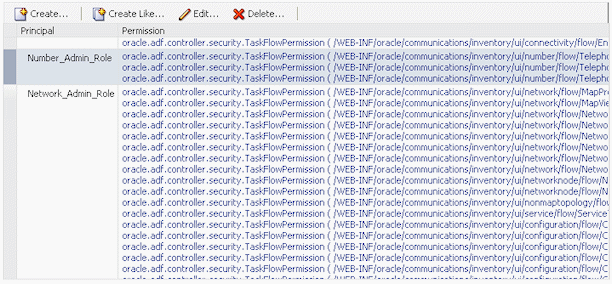
Description of "Figure 3-2 Application Policies in Oracle Enterprise Manager"
The Oracle Enterprise Manager Application Policies page lists all the policies defined for the application, including the policies for the default roles, which are:
-
uim-accessible-user
-
LocationAdministrator
-
ProductAdministrator
-
uimuser
See the Oracle Enterprise Manager documentation and online Help for detailed information about working with policies.
Note:
Before you make any changes to application policies, you should back up the system-jaxn-data.xml file in the Domain_Home/config/fmwconfig/ directory.
Creating an Application Policy
You create an application policy by granting permissions to a grantee (user, group, or application role).
To create an application policy:
-
Open Oracle Enterprise Manager Console.
-
In the Target Navigation area, expand Application Deployments.
-
Expand oracle.communications.inventory.
-
Do one of the following:
-
For standalone servers, right-click oracle.communications.inventory (AdminServer), then select Security and Application Policies.
-
For clustered environments, right-click a managed server, then select Security and Application Policies.
The Application Policies page appears.
-
-
Click the Create button.
The Create Application Grant page appears.
-
In the Grantee section, click the Add button.
The Add Principal dialog box appears.
-
Search for and select a user, group, or application role to which you want to grant permissions.
-
Click OK to close the dialog box.
-
In the Permissions section, click the Add button.
The Add Permission dialog box appears.
-
Click the Permissions button.
-
Do one of the following in the Permission Class list:
-
To add a resource permission, select oracle.security.jps.ResourcePermission.
-
To add a taskflow permission, select oracle.security.jps.TaskFlowPermission.
-
-
In the Resource Name field, select Includes, then enter all or part of a permission name.
-
Click the arrow button.
-
In the Search Results area, select the permission you want to grant.
-
Click Continue.
The Add Permission dialog box changes to include customization information.
-
Select the check boxes for the permission actions you want to grant. Select All to grant all permission actions.
-
Click Select.
The dialog box closes and the Permissions list includes the permission you added.
-
Repeat steps 11 through 17 for each permission you want to grant.
-
Click OK.
Updating an Application Policy
You can update application policies to include new grantees and new permissions.
To update an application policy:
-
Open Oracle Enterprise Manager Console.
-
In the Target Navigation area, expand Application Deployments.
-
Expand oracle.communications.inventory.
-
Do one of the following:
-
For standalone servers, right-click oracle.communications.inventory (AdminServer), then select Security and Application Policies.
-
For clustered environments, right-click a managed server, then select Security and Application Policies.
The Application Policies page appears.
-
-
In Search section, select User, Group, or Application Role in the Principal Type field.
-
Click the arrow button.
-
In the Search Results section, select the principal that has the policy you want to update.
-
Click the Edit button.
The Edit Application Grant page appears.
-
To add a grantee to the policy:
-
To add permissions to the policy:
-
In the Permissions section, click the Add button.
The Add Permission dialog box appears.
-
Click the Permissions button.
-
Do one of the following in the in the Permission Class list:
To add a resource permission, select oracle.security.jps.ResourcePermission.
To add a taskflow permission, select oracle.security.jps.TaskFlowPermission.
-
In the Resource Name field, select Includes, then enter all or part of a permission name.
-
Click the arrow button.
-
In the Search Results area, select the permission you want to grant.
-
Click Continue.
The Add Permission dialog box changes to include customization information.
-
Select the check boxes for the permission actions you want to grant. Select All to grant all permission actions.
-
Click Select.
The dialog box closes and the Permissions list includes the permission you added.
-
Repeat steps 10.a through 10.i for each permission you want to grant.
-
-
Click OK.
Deleting an Application Policy
To delete an application policy:
-
Open Oracle Enterprise Manager Console.
-
In the Target Navigation area, expand Application Deployments.
-
Expand oracle.communications.inventory.
-
Do one of the following:
-
For standalone servers, right-click oracle.communications.inventory (AdminServer), then select Security and Application Policies.
-
For clustered environments, right-click a managed server, then select Security and Application Policies.
The Application Policies page appears.
-
-
In Search section, select User, Group, or Application Role in the Principal Type field.
-
Click the arrow button.
-
In the Search Results section, select a principal.
-
Click Delete.
-
In the confirmation popup, click Yes to delete the application policy associated with the principal.
The policy is deleted.
Changing Security Policy Providers
By default, Oracle Enterprise Manager uses an XML file as the security policy store. This file, Domain_Home/config/fmwconfig/system-jazn-data.xml, is installed automatically during the WebLogic and UIM installations.
The XML file is designed for use in development and testing environments. In production environments, you should configure Oracle Enterprise Manager to use a database policy store. For example, you may have a pre-existing LDAP server that you want to use for this purpose.
Note:
Using an XML-based policy store in a production environment poses risks, such as file corruption or inadvertent modification. It can also cause performance degradation in environments with complex security policies.
You specify the security policy store in the Enterprise Manager Security Provider Configuration page. See the Oracle Enterprise Manager Help and documentation for detailed instructions.
Associating Policies to Web Services
You can associate web service policies with deployed web services by using the WebLogic Server Administration Console.
Note:
Each time the application is deployed, the WS_Policies will have to be reconfigured.
This approach is best suited for applications that do not need frequent deployments.
To associate policies to web services:
-
Open the WebLogic Server Administration Console.
-
In the left panel, under Domain Structure, select Deployments.
The Summary of Deployments page appears.
-
Expand oracle.communications.inventory.
-
Click a deployed web service, such as oracle.communications.inventory.webservice.ws.InventoryWSPortImpl.
-
Select the Configuration tab and WS-Policy sub-tab.
The tab displays the Service Endpoints and Operations list. The list initially shows only the service endpoints. You can expand the service endpoint rows to see the operations.
-
To configure a policy for the web service endpoint:
-
Click on a Service Endpoint link to configure the policy type for a web service endpoint.
The Configure a WS-Policy File for a Web Service Endpoint page appears.
-
Select policies from the Available Endpoint Policies list.
-
Click the right arrow to move the selected policies to the Chosen Endpoint Policies list.
-
Click OK.
The Settings page updates to include information about the policies you added.
-
-
To configure a policy to an operation:
-
Expand a Service Endpoint link to display its operations.
-
Click an operation link.
The Configure the WS-Policy for the SOAP Message of an Operation page appears.
-
Select policies from the Available Message Policies list.
-
Click the right arrow to move the selected policies to the Chosen Message Policies list.
-
Click Next.
The Configure the WS-Policy for the Inbound SOAP Message of an Operation page appears.
-
Select policies from the Available Inbound Message Policies list.
-
Click the right arrow to move the selected policies to the Chosen Inbound Message Policies list.
-
Click Next.
The Configure the WS-Policy for the Outbound SOAP Message of an Operation page appears.
-
Select policies from the Available Outbound Message Policies list.
-
Click the right arrow to move the selected policies to the Chosen Outbound Message Policies list.
-
Click Finish.
-
-
Click OK.
The Settings page updates to include information about the policies you added.
Entity-Level Authorization
You can control data access to individual entities in UIM. To configure entity-level authorization, you partition the UIM database by using user groups in a security realm. You must also enable security filtering in the application.
You must also customize UIM to apply the partitioning to entities when they are created or update. You can use extension points and rulesets for this purpose.
Creating Partitions in the UIM Database
To create partitions in the UIM database:
-
Open the WebLogic Server Administration Console.
-
Click Lock and Edit.
-
In the Domain Structure tree, select Security Realms.
The Summary of Security Realms page appears.
-
Click the link for the UIM security realm.
The Settings page for the security realm appears.
-
Click the Users and Groups tab.
-
Click the Groups tab.
-
Click on New.
The Create a New Group page appears.
-
Enter the name for the new group. Use the following format for the new group: ora_uim_partition#name.
Note:
If you do not use the ora_uim_partition# prefix, UIM will not recognize the group as a partition and the partitioning will not work.
-
If you have configured a third-party security provider, select it in the Provider field.
-
Click OK.
The Settings page for the security realm appears.
-
Click the Users tab.
-
Click on the user name that you want to add to the new group.
The Settings page for the user appears.
-
Click the Groups tab.
-
From the Parents Groups Available list, select the group or groups that you want to add the user to and then click on the single arrow to move the group or groups to the Chosen list.
-
Click Save.
-
Click Release Configuration.
Note:
Changes made to groups in WebLogic Server are immediate, but you must log out/log back into UIM to pick up the changes.
Taskflow Permissions
Table 3-1 lists all of the UIM taskflow permissions, sorted by component name.
Table 3-1 Taskflow Permissions
| Component | Access Type | Permission String | Controls the Ability to: |
|---|---|---|---|
|
Activity |
View |
/WEB-INF/oracle/communications/inventory/ui/project/activity/flow/ActivityListFlow.xml#ActivityListFlow |
List of Activities. |
|
Activity |
View |
/WEB-INF/oracle/communications/inventory/ui/project/activity/flow/ActivityItemsListFlow.xml#ActivityItemsListFlow |
List of Activity Items and Impact Items. |
|
Activity |
View |
/WEB-INF/oracle/communications/inventory/ui/project/activity/flow/GroomActivityFlow.xml#GroomActivityFlow |
Groom Activity. |
|
Activity |
View |
/WEB-INF/oracle/communications/inventory/ui/project/activity/flow/RehomeActivityFlow.xml#RehomeActivityFlow |
Rehome Activity. |
|
Activity |
View |
/WEB-INF/oracle/communications/inventory/ui/project/activity/flow/ActivityWorkspaceFlow.xml#ActivityWorkspaceFlow |
Activity Workspace. |
|
Activity |
View |
/WEB-INF/oracle/communications/inventory/ui/project/activity/flow/GroomConnectivitiesFlow.xml#GroomConnectivitiesFlow |
Dual Tree View of Source and Target Connectivity involved in Groom operation. |
|
Activity |
View |
/WEB-INF/oracle/communications/inventory/ui/project/activity/flow/InsertNodeActivityFlow.xml#InsertNodeActivityFlow |
Insert Node Activity. |
|
Activity |
View |
/WEB-INF/oracle/communications/inventory/ui/project/activity/flow/InsertNodeTrainFlow.xml#InsertNodeTrainFlow |
Wizard flow for Insert Node Activity. |
|
Activity |
View |
/WEB-INF/oracle/communications/inventory/ui/project/activity/flow/RemoveNodeActivityFlow.xml#RemoveNodeActivityFlow |
Remove Node Activity. |
|
Activity |
View |
/WEB-INF/oracle/communications/inventory/ui/project/activity/flow/RemoveNodeTrainFlow.xml#RemoveNodeTrainFlow |
Wizard flow for Remove Node Activity. |
|
Activity |
View |
/WEB-INF/oracle/communications/inventory/ui/project/activity/flow/RehomeConnectivitiesFlow.xml#RehomeConnectivitiesFlow |
Dual Tree View of Source and Target Devices involved in Rehome operation. |
|
Activity |
View |
/WEB-INF/oracle/communications/inventory/ui/admin/flow/ChangePasswordFlow.xml#ChangePasswordFlow |
Change the password. |
|
Business Interaction |
Edit |
/WEB-INF/oracle/communications/inventory/ui/businessinteraction/flow/BusinessInteractionEditFlow.xml#BusinessInteractionEditFlow |
Edit a business interaction from search results or the Summary page. |
|
Business Interaction |
View |
/WEB-INF/oracle/communications/inventory/ui/businessinteraction/flow/BusinessInteractionSearchResultsFlow.xml#BusinessInteractionSearchResultsFlow |
Open a Search page for business interactions by clicking the Business Interactions link in the Tasks panel. |
|
Business Interaction |
View |
/WEB-INF/oracle/communications/inventory/ui/businessinteraction/flow/BusinessInteractionSummaryFlow.xml#BusinessInteractionSummaryFlow |
Open a Business Interaction Summary by clicking on the id (hyperlink) in the Business Interactions search results. |
|
Business Interaction |
View |
/WEB-INF/oracle/communications/inventory/ui/businessinteraction/flow/BusinessInteractionAttachmentSummaryFlow.xml#BusinessInteractionAttachmentSummaryFlow |
Open a Business Interaction Attachment Summary page, which displays the XML payload. |
|
Characteristics |
View |
/WEB-INF/oracle/communications/inventory/ui/characteristic/flow/CharacteristicSpecificationSearchResultsFlow.xml#CharacteristicSearchResultsFlow |
View characteristics search results. |
|
Characteristics |
View |
/WEB-INF/oracle/communications/inventory/ui/characteristic/flow/CharacteristicSpecificationSummaryFlow.xml#CharacteristicSpecificationSummaryFlow |
Open a Characteristic Specification Summary page. |
|
Configuration |
View |
/WEB-INF/oracle/communications/inventory/nso/ui/configuration/flow/ConfigSummaryFlow.xml#ConfigSummaryFlow |
View Network Service and VNF configurations. |
|
Custom Network Address |
View |
/WEB-INF/oracle/communications/inventory/ui/customnetworkaddress/flow/CustomNetworkAddressSearchResultsFlow.xml#CustomNetworkAddressSearchResultsFlow |
Open a Search page for custom network addresses by clicking the Custom Network Address link in the Tasks panel. |
|
Custom Network Address |
View |
/WEB-INF/oracle/communications/inventory/ui/customnetworkaddress/flow/CustomNetworkAddressSummaryFlow.xml#CustomNetworkAddressSummaryFlow |
Open a Custom Network Address Summary page. |
|
Custom Network Address |
Edit |
/WEB-INF/oracle/communications/inventory/ui/customnetworkaddress/flow/CustomNetworkAddressEditFlow.xml#CustomNetworkAddressEditFlow |
Edit a custom network address from search results or a Summary page. |
|
Condition |
Edit |
/WEB-INF/oracle/communications/inventory/ui/consumer/flow/ConditionEditFlow.xml#ConditionEditFlow |
Edit a condition by opening its page from the Related Pages menu in an entity page. |
|
Condition |
View |
/WEB-INF/oracle/communications/inventory/ui/consumer/flow/ConditionListFlow.xml#ConditionListFlow |
Open the list of conditions associated by using the Related Pages menu in an entity page. |
|
Configuration |
View |
/WEB-INF/oracle/communications/inventory/ui/configuration/flow/ConfigurationSummaryFlow.xml#ConfigurationSummaryFlow |
Open a Configuration Summary page. (For all configurations except Pipe.) |
|
Configuration |
Edit |
/WEB-INF/oracle/communications/inventory/ui/configuration/flow/ConfigurationEditFlow.xml#ConfigurationEditFlow |
Edit an entity configuration. (For all configurations except Pipe.) |
|
Configuration |
Edit |
/WEB-INF/oracle/communications/inventory/ui/configuration/flow/ConfigurationItemAddFlow.xml#ConfigurationItemAddFlow |
Add a configuration item from a Configuration Summary page. (For all configurations, except Pipe.) |
|
Configuration |
Edit |
/WEB-INF/oracle/communications/inventory/ui/configuration/flow/ConfigurationItemRenameFlow.xml#ConfigurationItemRenameFlow |
Rename a configuration item in a Configuration Summary page. |
|
Configuration |
Edit |
/WEB-INF/oracle/communications/inventory/ui/configuration/flow/ConfigurationMaintainCharacteristicsFlow.xml#ConfigurationMaintainCharacteristicsFlow |
Edit configuration characteristics. |
|
Connectivity |
View |
/WEB-INF/oracle/communications/inventory/ui/connectivity/flow/TDMConnectivitySearchResultsFlow.xml#TDMConnectivitySearchResultsFlow |
View Connectivity Search page. |
|
Connectivity |
Edit |
/WEB-INF/oracle/communications/inventory/ui/connectivity/flow/TDMConnectivityCreateFlow.xml#TDMConnectivityCreateFlow |
Create Connectivity. |
|
Connectivity |
View |
/WEB-INF/oracle/communications/inventory/ui/connectivity/flow/TDMConnectivityDetailsFlow.xml#TDMConnectivityDetailsFlow |
View Connectivity Details page. |
|
Connectivity |
View |
/WEB-INF/oracle/communications/inventory/ui/connectivity/flow/TDMConnectivityChannelFlow.xml#TDMConnectivityChannelFlow |
View Connectivity Channel page. |
|
Connectivity |
View |
/WEB-INF/oracle/communications/inventory/ui/connectivity/flow/TDMConnectivityDesignFlow.xml#TDMConnectivityDesignFlow |
View Connectivity Design page. |
|
Connectivity |
View |
/WEB-INF/oracle/communications/inventory/ui/connectivity/flow/MultiplexedFacilityCapacityConfigurationFlow.xml#MultiplexedFacilityCapacityConfigurationFlow |
View Capacity Configuration page. |
|
Connectivity |
View |
/WEB-INF/oracle/communications/inventory/ui/connectivity/flow/ConnectivityGapAnalysisFlow.xml#ConnectivityGapAnalysisFlow |
View Gap Analysis. |
|
Connectivity |
View |
/WEB-INF/oracle/communications/inventory/ui/connectivity/flow/ConnectivityVisualFlow.xml#ConnectivityVisualFlow |
Topology view of Connectivity. |
|
Consumer |
View |
/WEB-INF/oracle/communications/inventory/ui/consumer/flow/ConsumerListFlow.xml#ConsumerListFlow |
View telephone number assignments in a Telephone Number Summary page. |
|
Cross Connect |
View |
/WEB-INF/oracle/communications/inventory/ui/connectivity/interconnection/visualization/flow/CrossConnectsViewFlow.xml#CrossConnectsViewFlow |
View Cross Connect Visualization page. |
|
Custom Object |
View |
/WEB-INF/oracle/communications/inventory/ui/customobject/flow/CustomObjectSearchResultsFlow.xml#CustomObjectSearchResultsFlow |
Open a Search page for custom objects by clicking the Custom Objects link in the Tasks panel. |
|
Custom Object |
View |
/WEB-INF/oracle/communications/inventory/ui/customobject/flow/CustomObjectSummaryFlow.xml#CustomObjectSummaryFlow |
Open a Custom Object Summary page. |
|
Custom Object |
Edit |
/WEB-INF/oracle/communications/inventory/ui/customobject/flow/CustomObjectEditFlow.xml#CustomObjectEditFlow |
Edit a custom object from search results or a Summary page. |
|
Device Interface |
View |
/WEB-INF/oracle/communications/inventory/ui/deviceinterface/flow/DeviceInterfaceSearchResultsFlow.xml#DeviceInterfaceSearchResultsFlow |
Open a Search page for device interfaces by clicking the Device Interface link in the Tasks panel. |
|
Device Interface |
View |
/WEB-INF/oracle/communications/inventory/ui/deviceinterface/flow/DeviceInterfaceSummaryFlow.xml#DeviceInterfaceSummaryFlow |
Open a Device Interface Summary page. |
|
Device Interface |
Edit |
/WEB-INF/oracle/communications/inventory/ui/deviceinterface/flow/DeviceInterfaceEditPopupFlow.xml#DeviceInterfaceEditFlow |
Edit a device interface from a device interface hierarchy. |
|
Device Interface |
Edit |
/WEB-INF/oracle/communications/inventory/ui/deviceinterface/flow/DeviceInterfaceEditFlow.xml#DeviceInterfaceEditFlow |
Edit a device interface from a Device Interface Summary page. |
|
Device Interface |
Edit |
/WEB-INF/oracle/communications/inventory/ui/deviceinterface/flow/DeviceInterfaceBulkEditFlow.xml#DeviceInterfaceBulkEditFlow |
Bulk edit the characteristics of one or more Device Interface entities from the Device Interface - Bulk Edit page. |
|
Endpoint |
View |
/WEB-INF/oracle/communications/inventory/nso/ui/ep/flow/EndPointCreateFlow.xml#EndPointCreateFlow |
Open Endpoint Create, View, and Edit tabs. |
|
Equipment |
View |
/WEB-INF/oracle/communications/inventory/ui/equipment/flow/EquipmentSearchResultsFlow.xml#EquipmentSearchResultsFlow |
Open a Search page for equipment by clicking the Equipment link in the Tasks panel. |
|
Equipment |
View |
/WEB-INF/oracle/communications/inventory/ui/equipment/flow/EquipmentSpecVisualFlow.xml#EquipmentSpecVisualFlow |
Open an Equipment Specification Visual page by using the Related Pages menu in the Equipment Specification Summary page. |
|
Equipment |
View |
/WEB-INF/oracle/communications/inventory/ui/equipment/flow/EquipmentSummaryFlow.xml#EquipmentSummaryFlow |
Open an Equipment Summary page. |
|
Equipment |
View |
/WEB-INF/oracle/communications/inventory/ui/equipment/flow/EquipmentViewFlow.xml#EquipmentViewFlow |
Open an Equipment Visual page. |
|
Equipment |
Edit |
/WEB-INF/oracle/communications/inventory/ui/equipment/flow/EquipmentEditFlow.xml#EquipmentEditFlow |
Edit an Equipment entity from search results or a Summary page. |
|
Equipment |
Edit |
/WEB-INF/oracle/communications/inventory/ui/equipment/flow/EquipmentRangeEditFlow.xml#EquipmentRangeEditFlow |
Edit a range of Equipment entities. |
|
Equipment Holder |
View |
/WEB-INF/oracle/communications/inventory/ui/equipmentholder/flow/EquipmentHolderSearchResultsFlow.xml#EquipmentHolderSearchResultsFlow |
Open a Search page for device interfaces by clicking the Device Interface link in the Tasks panel. |
|
Equipment Holder |
View |
/WEB-INF/oracle/communications/inventory/ui/equipmentholder/flow/EquipmentHolderSummaryFlow.xml#EquipmentHolderSummaryFlow |
Open an Equipment Holder Summary page. |
|
Equipment Holder |
Edit |
/WEB-INF/oracle/communications/inventory/ui/equipmentholder/flow/EquipmentHolderEditFlow.xml#EquipmentHolderEditFlow |
Edit an equipment holder. |
|
Favorite Items |
View |
/WEB-INF/oracle/communications/platform/cui/flows/FavoriteItemsFlow.xml#FavoriteItemsFlow |
View the Favorites menu in the UIM main page. |
|
Favorite Items |
Edit |
/WEB-INF/oracle/communications/platform/cui/flows/ManageFavoritesFlow.xml#ManageFavoritesFlow |
Edit the contents of the Favorites menu in the UIM main page. |
|
Flow Identifier |
View |
WEB-INF/oracle/communications/inventory/ui/flowidentifier/flow/FlowIdentifierSearchResultsFlow.xml#FlowIdentifierSearchResultsFlow |
Open a Search page for flow identifiers by clicking the Flow Identifier link in the Tasks panel. |
|
Flow Identifier |
Edit |
WEB-INF/oracle/communications/inventory/ui/flowidentifier/flow/FlowIdentifierEditFlow.xml#FlowIdentifierEditFlow |
View a Flow Identifier Edit page. |
|
Flow Identifier |
View |
WEB-INF/oracle/communications/inventory/ui/flowidentifier/flow/FlowIdentifierSummaryFlow.xml#FlowIdentifierSummaryFlow |
View a Flow Identifier Summary page. |
|
Flow Interface |
View |
/WEB-INF/oracle/communications/inventory/ui/flowinterface/flow/FlowInterfaceCreateFlow.xml#FlowInterfaceCreateFlow |
View a Flow Interface Create page. |
|
Import |
Edit |
/WEB-INF/oracle/communications/inventory/ui/admin/flow/ExecuteRuleFlow.xml#ExecuteRuleFlow |
View the Inventory Import page. |
|
Inventory Group |
View |
/WEB-INF/oracle/communications/inventory/ui/inventorygroup/flow/InventoryGroupSearchResultsFlow.xml#InventoryGroupSearchResultsFlow |
Open a Search page for inventory groups by clicking the Inventory Group link in the Tasks panel. |
|
Inventory Group |
View |
/WEB-INF/oracle/communications/inventory/ui/inventorygroup/flow/InventoryGroupSummaryFlow.xml#InventoryGroupSummaryFlow |
View an Inventory Group Summary page. |
|
Inventory Group |
Edit |
/WEB-INF/oracle/communications/inventory/ui/inventorygroup/flow/InventoryGroupEditFlow.xml#InventoryGroupEditFlow |
Edit an inventory group from search results or a Summary page. |
|
Involvement |
Edit |
/WEB-INF/oracle/communications/inventory/ui/custominvolvement/flow/CustomInvolvementEditFlow.xml#CustomInvolvementEditFlow |
Edit a custom involvement from an entity Summary page. The user can edit the custom involvement by clicking Edit in the Custom Involvement list in the entity Summary page. |
|
IPV4 |
View |
/WEB-INF/oracle/communications/inventory/ui/logicaldevice/flow/IPv4SearchResultsFlow.xml#IPv4SearchResultsFlow |
View the IPV4 search page. |
|
IPV4 Network |
View |
/WEB-INF/oracle/communications/inventory/ui/network/flow/IPv4NetworkSearchResultsFlow.xml#IPv4NetworkSearchResultsFlow |
View IPV4 Network search page. |
|
IPV4 Network |
View |
/WEB-INF/oracle/communications/inventory/ui/ip/flow/IPv4NetworkCreateFlow.xml#IPv4NetworkCreateFlow |
View IPV4 Network Create page. |
|
IPV4 Network |
View |
/WEB-INF/oracle/communications/inventory/ui/ip/flow/IPv4NetworkDetailsFlow.xml#IPv4NetworkDetailsFlow |
View IPV4 Network Details page. |
|
IPV4 Address |
View |
/WEB-INF/oracle/communications/inventory/ui/ip/flow/IPv4AddressSearchResultsFlow.xml#IPv4AddressSearchResultsFlow |
View IPV4 Address Search page. |
|
IPV4 Address |
View |
/WEB-INF/oracle/communications/inventory/ui/ip/flow/IPv4AddressCreateFlow.xml#IPv4AddressCreateFlow |
View IPV4 Address Create page. |
|
IPV4 Address |
View |
/WEB-INF/oracle/communications/inventory/ui/ip/flow/IPv4AddressDetailsFlow.xml#IPv4AddressDetailsFlow |
View IPV4 Address details page. |
|
IPV4 Subnet |
View |
/WEB-INF/oracle/communications/inventory/ui/ip/flow/IPv4SubnetSearchResultsFlow.xml#IPv4SubnetSearchResultsFlow |
View IPV4 Subnet Search page. |
|
IPV4 Subnet |
View |
/WEB-INF/oracle/communications/inventory/ui/ip/flow/IPv4SubnetDetailsFlow.xml#IPv4SubnetDetailsFlow |
View IPV4 Subnet details page. |
|
IPV4 Subnet |
View |
/WEB-INF/oracle/communications/inventory/ui/ip/flow/IPv4SubnetPartitionFlow.xml#IPv4SubnetPartitionFlow |
View IPV4 Subnet Partition page as popup. |
|
IPV4 Subnet |
View |
/WEB-INF/oracle/communications/inventory/ui/ip/flow/IPv4SubnetJoinFlow.xml#IPv4SubnetJoinFlow |
View IPV4 Subnet Join page as popup. |
|
IPV6 |
View |
/WEB-INF/oracle/communications/inventory/ui/ip/flow/IPv6SearchResultsFlow.xml#IPv6SearchResultsFlow |
View IPV6 Search page. |
|
IPV6 Network |
View |
/WEB-INF/oracle/communications/inventory/ui/ip/flow/IPv6NetworkSearchResultsFlow.xml#IPv6NetworkSearchResultsFlow |
View IPV6 Network Search page. |
|
IPV6 Network |
View |
/WEB-INF/oracle/communications/inventory/ui/ip/flow/IPv6NetworkCreateFlow.xml#IPv6NetworkCreateFlow |
View IPV6 Network Create page. |
|
IPV6 Network |
View |
/WEB-INF/oracle/communications/inventory/ui/ip/flow/IPv6NetworkDetailsFlow.xml#IPv6NetworkDetailsFlow |
View IPV6 Network Details page. |
|
IPV6 Address |
View |
/WEB-INF/oracle/communications/inventory/ui/ip/flow/IPv6AddressSearchResultsFlow.xml#IPv6AddressSearchResultsFlow |
View IPV6 Address Search page. |
|
IPV6 Address |
View |
/WEB-INF/oracle/communications/inventory/ui/ip/flow/IPv6AddressCreateFlow.xml#IPv6AddressCreateFlow |
View IPV6 Address Create page. |
|
IPV6 Address |
View |
/WEB-INF/oracle/communications/inventory/ui/ip/flow/IPv6AddressDetailsFlow.xml#IPv6AddressDetailsFlow |
View IPV6 Address Details page. |
|
IPV6 Subnet |
View |
/WEB-INF/oracle/communications/inventory/ui/ip/flow/IPv6SubnetSearchResultsFlow.xml#IPv6SubnetSearchResultsFlow |
View IPV6 Subnet Search page. |
|
IPV6 Subnet |
View |
/WEB-INF/oracle/communications/inventory/ui/ip/flow/IPv6SubnetDetailsFlow.xml#IPv6SubnetDetailsFlow |
View IPV6 Subnet Details page. |
|
IPV6 Subnet |
View |
/WEB-INF/oracle/communications/inventory/ui/ip/flow/IPv6SubnetPartitionFlow.xml#IPv6SubnetPartitionFlow |
View IPV6 Subnet Partition page as popup. |
|
IPV6 Subnet Join |
View |
/WEB-INF/oracle/communications/inventory/ui/ip/flow/IPv6SubnetJoinFlow.xml#IPv6SubnetJoinFlow |
View IPV6 Subnet Join page as popup. |
|
IP Resource |
View |
/WEB-INF/oracle/communications/inventory/ui/common/flow/IPResourceListFlow.xml#IPResourceListFlow |
View IP Resources list in Details page. |
|
Logical Device |
View |
/WEB-INF/oracle/communications/inventory/ui/logicaldevice/flow/LogicalDeviceSearchResultsFlow.xml#LogicalDeviceSearchResultsFlow |
Open a Search page for logical devices by clicking the Logical Device link in the Tasks panel. |
|
Logical Device |
View |
/WEB-INF/oracle/communications/inventory/ui/logicaldevice/flow/LogicalDeviceSummaryFlow.xml#LogicalDeviceSummaryFlow |
Open a Logical Device Summary page. |
|
Logical Device |
Edit |
/WEB-INF/oracle/communications/inventory/ui/logicaldevice/flow/LogicalDeviceEditFlow.xml#LogicalDeviceEditFlow |
Edit a logical device from search results or a Summary page. |
|
Logical Device |
Edit |
/WEB-INF/oracle/communications/inventory/ui/logicaldevice/flow/LogicalDeviceBulkEditFlow.xml#LogicalDeviceBulkEditFlow |
Bulk edit the characteristics of one or more Logical Device entities from the Logical Device - Bulk Edit page. |
|
Logical Device |
Edit |
/WEB-INF/oracle/communications/inventory/ui/device/MaintainMappingsFlow.xml#MaintainMappingsFlow |
Map a device interface to a physical connector or physical port. |
|
Logical Device |
View |
/WEB-INF/oracle/communications/inventory/ui/logicaldevice/flow/LogicalDeviceRangeEditFlow.xml#LogicalDeviceRangeEditFlow |
Create Range of Logical Devices. |
|
Logical Device |
View |
/WEB-INF/oracle/communications/inventory/ui/logicaldevice/flow/LogicalDeviceCopyFlow.xml#LogicalDeviceCopyFlow |
Copy Logical Device. |
|
Logical Device Account |
View |
/WEB-INF/oracle/communications/inventory/ui/logicaldeviceaccount/flow/LogicalDeviceAccountSearchResultsFlow.xml#LogicalDeviceAccountSearchResultsFlow |
Open a Search page for logical device accounts by clicking the Logical Device Account link in the Tasks panel. |
|
Logical Device Account |
View |
/WEB-INF/oracle/communications/inventory/ui/logicaldeviceaccount/flow/LogicalDeviceAccountSummaryFlow.xml#LogicalDeviceAccountSummaryFlow |
Open a Logical Device Account Summary page. |
|
Logical Device Account |
Edit |
/WEB-INF/oracle/communications/inventory/ui/logicaldeviceaccount/flow/LogicalDeviceAccountEditFlow.xml#LogicalDeviceAccountEditFlow |
Edit a logical device account from search results or a Summary page. |
|
Logical Device Account |
Edit |
/WEB-INF/oracle/communications/inventory/ui/logicaldeviceaccount/flow/LogicalDeviceAccountRangeEditFlow.xml#LogicalDeviceAccountRangeEditFlow |
Edit a range of logical device accounts. |
|
Map Profile |
Edit |
/WEB-INF/oracle/communications/inventory/ui/network/flow/MapProfileEditFlow.xml#MapProfileEditFlow |
Edit the map profile from a Network Summary page. |
|
Map Viewer |
View |
/WEB-INF/oracle/communications/inventory/ui/network/flow/MapViewFlow.xml#MapViewFlow |
Open the Map Viewer application. |
|
Media Resource |
View |
/WEB-INF/oracle/communications/inventory/ui/mediaresource/flow/MediaResourceLogicalDeviceListFlow.xml#MediaResourceLogicalDeviceListFlow |
Open a list of media resources in a Logical Device or Media Stream Summary page. |
|
Media Stream |
View |
/WEB-INF/oracle/communications/inventory/ui/mediaresource/flow/MediaStreamSearchResultsFlow.xml#MediaStreamSearchResultsFlow |
Open a Search page for media streams by clicking the Media Streams link in the Tasks panel. |
|
Media Stream |
View |
/WEB-INF/oracle/communications/inventory/ui/mediaresource/flow/MediaStreamSummaryFlow.xml#MediaStreamSummaryFlow |
Open a Media Stream Summary page. |
|
Media Stream |
Edit |
/WEB-INF/oracle/communications/inventory/ui/mediaresource/flow/MediaStreamEditFlow.xml#MediaStreamEditFlow |
Edit a Media Stream entity from search results or a Summary page. |
|
Network |
View |
/WEB-INF/oracle/communications/inventory/ui/networknode/flow/NetworkNodeSearchResultsFlow.xml#NetworkNodeSearchResultsFlow |
Open a Search page for network nodes. The page is opened from the topology visualization. |
|
Network |
View |
/WEB-INF/oracle/communications/inventory/ui/network/flow/NetworkSearchResultsFlow.xml#NetworkSearchResults |
Open a Search page for Network entities by clicking the Network link in the Tasks panel. |
|
Network |
View |
/WEB-INF/oracle/communications/inventory/ui/network/flow/NetworkSummaryFlow.xml#NetworkSummaryFlow |
View a Network Summary page. |
|
Network |
View |
/WEB-INF/oracle/communications/inventory/ui/network/flow/NetworkViewFlow.xml#NetworkViewFlow |
View a Network Visualization page. |
|
Network |
View |
/WEB-INF/oracle/communications/inventory/ui/nonmaptopology/flow/NonMapTopologyViewFlow.xml#NonMapTopologyViewFlow |
Open the Topological View page. |
|
Network |
Edit |
/WEB-INF/oracle/communications/inventory/ui/networkedge/flow/NetworkEdgeEditFlow.xml#NetworkEdgeEditFlow |
Edit a network edge from Network canvas. |
|
Network |
Edit |
/WEB-INF/oracle/communications/inventory/ui/network/flow/NetworkEditFlow.xml#NetworkEditFlow |
Edit a Network entity from search results or a Summary page. |
|
Network |
Edit |
/WEB-INF/oracle/communications/inventory/ui/networknode/flow/NetworkNodeEditFlow.xml#NetworkNodeEditFlow |
Edit a network node from Network canvas. |
|
Network Address Domain |
View |
/WEB-INF/oracle/communications/inventory/ui/networkaddress/flow/NetworkAddressDomainSearchResultsFlow.xml#NetworkAddressDomainSearchResultsFlow |
View a Network Address Domain Search page. |
|
Network Address Domain |
View |
/WEB-INF/oracle/communications/inventory/ui/networkaddress/flow/NetworkAddressDomainCreateFlow.xml#NetworkAddressDomainCreateFlow |
View a Network Address Domain Create page. |
|
Network Address Domain |
View |
/WEB-INF/oracle/communications/inventory/ui/networkaddress/flow/NetworkAddressDomainDetailsFlow.xml#NetworkAddressDomainDetailsFlow |
View a Network Address Domain details page. |
|
Network Service |
View |
/WEB-INF/oracle/communications/inventory/nso/ui/ns/flow/NetworkServiceSearchResultsFlow.xml#NetworkServiceSearchResultsFlow |
View Network Service search results. |
|
Network Service |
View |
/WEB-INF/oracle/communications/inventory/nso/ui/ns/flow/NetworkServiceCreateFlow.xml#NetworkServiceCreateFlow |
Open Network Service Create page. |
|
Network Service |
View |
/WEB-INF/oracle/communications/inventory/nso/ui/ns/flow/NetworkServiceSummaryFlow.xml#NetworkServiceSummaryFlow |
Open Network Service Summary page. |
|
Network Service Descriptor |
View |
/WEB-INF/oracle/communications/inventory/nso/ui/nsd/flow/NSDSearchResultsFlow.xml#NSDSearchResultsFlow |
Open Network Service Descriptor Details page. |
|
Network Service Descriptor |
View |
/WEB-INF/oracle/communications/inventory/nso/ui/nsd/flow/NSDDetailsFlow.xml#NSDDetailsFlow |
Open Network Service Descriptor Details page. |
|
Orchestration Request |
View |
/WEB-INF/oracle/communications/inventory/nso/ui/orchestrationrequest/flow/OrchestrationRequestSearchResultsFlow.xml#OrchestrationRequestSearchResultsFlow |
View Orchestration Request Search Results. |
|
Orchestration Request |
View |
/WEB-INF/oracle/communications/inventory/nso/ui/orchestrationrequest/flow/OrchestrationRequestDetailsFlow.xml#OrchestrationRequestDetailsFlow |
Open Orchestration Request Details page. |
|
Orchestration Request |
View |
/WEB-INF/oracle/communications/inventory/nso/ui/orchestrationrequest/flow/OrchestrationRequestEditFlow.xml#OrchestrationRequestEditFlow |
Open Orchestration Request Edit page. |
|
Party |
View |
/WEB-INF/oracle/communications/inventory/ui/party/flow/PartySearchResultsFlow.xml#PartySearchResultsFlow |
Open a Search page for parties by clicking the Party link in the Tasks panel. |
|
Party |
View |
/WEB-INF/oracle/communications/inventory/ui/party/flow/PartySummaryFlow.xml#PartySummaryFlow |
Open a Party Summary page. |
|
Party |
Edit |
/WEB-INF/oracle/communications/inventory/ui/party/flow/PartyEditFlow.xml#PartyEditFlow |
Edit a party from search results or a Summary page. |
|
Path Analysis |
Edit |
/WEB-INF/oracle/communications/inventory/ui/connectivity/flow/PathAnalysisFlow.xml#PathAnalysisFlow |
Open a Path Analysis page from a Pipe or Pipe Configuration page. |
|
Physical Connector |
View |
/WEB-INF/oracle/communications/inventory/ui/physicalconnector/flow/PhysicalConnectorSearchResultsFlow.xml#PhysicalConnectorSearchResultsFlow |
Open a Search page for physical connectors from a Physical Device or Equipment Summary page. |
|
Physical Connector |
View |
/WEB-INF/oracle/communications/inventory/ui/physicalconnector/flow/PhysicalConnectorSummaryFlow.xml#PhysicalConnectorSummaryFlow |
Open a Physical Connector Summary page from a Physical Device or Equipment Summary page. |
|
Physical Connector |
Edit |
/WEB-INF/oracle/communications/inventory/ui/physicalconnector/flow/PhysicalConnectorEditFlow.xml#PhysicalConnectorEditFlow |
Edit a physical connector from a Physical Device or Equipment Summary page. |
|
Physical Device |
View |
/WEB-INF/oracle/communications/inventory/ui/physicaldevice/flow/PhysicalDeviceSearchResultsFlow.xml#PhysicalDeviceSearchResultsFlow |
Open a Search page for physical devices by clicking the Physical Device link in the Tasks panel. |
|
Physical Device |
View |
/WEB-INF/oracle/communications/inventory/ui/physicaldevice/flow/PhysicalDeviceSummaryFlow.xml#PhysicalDeviceSummaryFlow |
Open a Physical Device Summary page. |
|
Physical Device |
Edit |
/WEB-INF/oracle/communications/inventory/ui/physicaldevice/flow/PhysicalDeviceEditFlow.xml#PhysicalDeviceEditFlow |
Edit a physical device from search results or a Summary page. |
|
Physical Jumper |
View |
/WEB-INF/oracle/communications/inventory/ui/connectivity/interconnection/visualization/flow/PhysicalJumperViewFlow.xml#PhysicalJumperViewFlow |
Topology view of Physical Jumper. |
|
Physical Network Function |
View |
/WEB-INF/oracle/communications/inventory/nso/ui/vnf/flow/PNFSearchResultsFlow.xml#VNFSearchResultsFlow |
View PNF Search results. |
|
Physical Network Function |
View |
/WEB-INF/oracle/communications/inventory/nso/ui/vnf/flow/PNFCreateFlow.xml#VNFCreateFlow |
Open PNF Create tab in Network Service Create and Details page. |
|
Physical Network Function |
View |
/WEB-INF/oracle/communications/inventory/nso/ui/vnf/flow/PNFSummaryFlow.xml#VNFSummaryFlow |
Open PNF Summary page. |
|
Physical Port |
View |
/WEB-INF/oracle/communications/inventory/ui/physicalport/flow/PhysicalPortSearchResultsFlow.xml#PhysicalPortSearchResultsFlow |
Open a Search page for physical ports from a Physical Device or Equipment Summary page. |
|
Physical Port |
View |
/WEB-INF/oracle/communications/inventory/ui/physicalport/flow/PhysicalPortSummaryFlow.xml#PhysicalPortSummaryFlow |
Open a Physical Port Summary page from a Physical Device or Equipment Summary page. |
|
Physical Port |
Edit |
/WEB-INF/oracle/communications/inventory/ui/physicalport/flow/PhysicalPortEditFlow.xml#PhysicalPortEditFlow |
Edit a physical port from a Physical Device or Equipment Summary page. |
|
Pipe |
View |
/WEB-INF/oracle/communications/inventory/ui/connectivity/flow/EnabledbyViewFlow.xml#EnabledbyViewFlow |
Open an Enabled by Visualization page from a Pipe Summary page. |
|
Pipe |
View |
/WEB-INF/oracle/communications/inventory/ui/configuration/flow/PipeConfigurationTrailListFlow.xml#PipeConfigurationTrailListFlow |
Open an Enabled By Visualization page in a Pipe Configuration Summary page. |
|
Pipe |
View |
/WEB-INF/oracle/communications/inventory/ui/connectivity/flow/PipeSearchResultsFlow.xml#PipeSearchResultsFlow |
Open a Search page for pipes by clicking the Pipe link in the Tasks panel. |
|
Pipe |
View |
/WEB-INF/oracle/communications/inventory/ui/connectivity/flow/PipeSummaryFlow.xml#PipeSummaryFlow |
Open a Pipe Summary page. |
|
Pipe |
View |
/WEB-INF/oracle/communications/inventory/ui/connectivity/flow/PipeTerminationPointSearchResultsFlow.xml#PipeTerminationPointSearchResultsFlow |
Open a Search page for pipe termination points. |
|
Pipe |
View |
/WEB-INF/oracle/communications/inventory/ui/connectivity/flow/PipeTerminationPointSummaryFlow.xml#PipeTerminationPointSummaryFlow |
Open a Pipe Termination Point Summary page from a Pipe Summary page. |
|
Pipe |
View |
/WEB-INF/oracle/communications/inventory/ui/configuration/flow/PipeConfigurationSummaryFlow.xml#PipeConfigurationSummaryFlow |
Open a Pipe Configuration Summary page. |
|
Pipe |
Edit |
/WEB-INF/oracle/communications/inventory/ui/connectivity/flow/PipeEditFlow.xml#PipeEditFlow |
Edit a pipe from search results or a Summary page. |
|
Pipe |
Edit |
/WEB-INF/oracle/communications/inventory/ui/connectivity/flow/PipeTPDirectionEditPopupFlow.xml#PipeTPDirectionEditPopupFlow |
Edit pipe directionality from a Pipe Summary page. |
|
Pipe |
Edit |
/WEB-INF/oracle/communications/inventory/ui/connectivity/flow/PipeTerminationPointEditFlow.xml#PipeTerminationPointEditFlow |
Edit a pipe termination point from a Pipe Summary page. |
|
Place |
View |
/WEB-INF/oracle/communications/inventory/ui/place/flow/PlaceSearchResultsFlow.xml#PlaceSearchResultsFlow |
Open a Search page for places by clicking the Place link in the Tasks panel. |
|
Place |
View |
/WEB-INF/oracle/communications/inventory/ui/place/flow/PlaceSummaryFlow.xml#PlaceSummaryFlow |
Open a Place Summary page. |
|
Place |
Edit |
/WEB-INF/oracle/communications/inventory/ui/place/flow/PlaceEditFlow.xml#PlaceEditFlow |
Edit a place from search results or a Summary page. |
|
Product |
View |
/WEB-INF/oracle/communications/inventory/ui/product/flow/ProductSearchResultsFlow.xml#ProductSearchResultsFlow |
Open a Search page for products by clicking the Product link in the Tasks panel. |
|
Product |
View |
/WEB-INF/oracle/communications/inventory/ui/product/flow/ProductSummaryFlow.xml#ProductSummaryFlow |
Open a Product Summary page. |
|
Product |
Edit |
/WEB-INF/oracle/communications/inventory/ui/product/flow/ProductEditFlow.xml#ProductEditFlow |
Edit a product from search results or a Summary page. |
|
Project |
View |
/WEB-INF/oracle/communications/inventory/ui/project/flow/ProjectSearchResultsFlow.xml#ProjectSearchResultsFlow |
Project Search Results. |
|
Project |
View |
/WEB-INF/oracle/communications/inventory/ui/project/flow/ProjectCreateFlow.xml#ProjectCreateFlow |
Create Project. |
|
Project |
View |
/WEB-INF/oracle/communications/inventory/ui/project/flow/ProjectDetailsFlow.xml#ProjectDetailsFlow |
View Project Details. |
|
PropertyLocation |
View |
/WEB-INF/oracle/communications/inventory/ui/location/flow/LocationSearchResultsFlow.xml#LocationSearchResultsFlow |
View Property Location Search page. |
|
PropertyLocation |
Edit |
/WEB-INF/oracle/communications/inventory/ui/location/flow/LocationDetailsFlow.xml#LocationDetailsFlow |
View Property Location Create/Edit page. |
|
Reservation |
View |
/WEB-INF/oracle/communications/inventory/ui/consumer/flow/ReservationListFlow.xml#ReservationListFlow |
View the reservation list for an entity by selecting from the Related Pages menu in an entity Summary page. |
|
Reservation |
View |
/WEB-INF/oracle/communications/inventory/ui/consumer/flow/ReservationSearchResultsFlow.xml#ReservationSearchResultsFlow |
Open a Search page for reservations by clicking the Reservation link in the Tasks panel. |
|
Reservation |
Edit |
/WEB-INF/oracle/communications/inventory/ui/consumer/flow/RedeemReservationFlow.xml#RedeemReservationFlow |
Open the Redeem Reservation page. |
|
Reservation |
Edit |
/WEB-INF/oracle/communications/inventory/ui/consumer/flow/ReservationEditFlow.xml#ReservationEditFlow |
Edit a reservation. |
|
Role |
Edit |
/WEB-INF/oracle/communications/inventory/ui/role/flow/InventoryRoleEditFlow.xml#InventoryRoleEditFlow |
Edit a role from an entity Summary page. |
|
RuleSet |
View |
/WEB-INF/oracle/communications/inventory/ui/rule/flow/RuleSearchResultsFlow.xml#RuleSearchResultsFlow |
Open a Search page for rulesets by clicking the Rule Set link in the Tasks panel. |
|
RuleSet |
View |
/WEB-INF/oracle/communications/inventory/ui/rule/flow/RuleSummaryFlow.xml#RuleSummaryFlow |
Open a RuleSet Summary page. |
|
Service |
View |
/WEB-INF/oracle/communications/inventory/ui/service/flow/ServiceSearchResultsFlow.xml#ServiceSearchResultsFlow |
Open a Search page for services by clicking the Service link in the Tasks panel. |
|
Service |
View |
/WEB-INF/oracle/communications/inventory/ui/service/flow/ServiceSummaryFlow.xml#ServiceSummaryFlow |
Open a Service Summary page. |
|
Service |
View |
/WEB-INF/oracle/communications/inventory/ui/service/flow/ServiceTopologyViewFlow.xml#ServiceTopologyViewFlow |
Open the topology view for a service. |
|
Service |
Edit |
/WEB-INF/oracle/communications/inventory/ui/service/flow/ServiceEditFlow.xml#ServiceEditFlow |
Edit a service from search results or a Summary page. |
|
Service |
View |
/WEB-INF/oracle/communications/inventory/ui/service/flow/ServiceListFlow.xml#ServiceListFlow |
View List of Services. |
|
Signal Structure |
View |
/WEB-INF/oracle/communications/inventory/ui/connectivity/flow/SignalStructureSummaryFlow.xml#SignalStructureSummaryFlow |
Open the Signal Structure page from the Related Pages menu of a Pipe Summary page. |
|
Signal Structure |
View |
/WEB-INF/oracle/communications/inventory/ui/connectivity/flow/SignalTPSpecificationSearchResultsFlow.xml#SignalTPSpecificationSearchResultsFlow |
Open a Search page for Signal Termination Point specifications by selecting Map Signal Structure from the Related Pages menu of a Pipe Summary page. |
|
Specification |
View |
/WEB-INF/oracle/communications/inventory/ui/sequencespecification/flow/SequenceSpecificationSearchResultsFlow.xml#SequenceSpecificationSearchResultsFlow |
Open a Search page for sequence specifications by clicking the Sequence Specification link in the Tasks panel. |
|
Specification |
View |
/WEB-INF/oracle/communications/inventory/ui/sequencespecification/flow/SequenceSpecificationSummaryFlow.xml#SequenceSpecificationSummaryFlow |
Open a Sequence Specification Summary page. |
|
Specification |
View |
/WEB-INF/oracle/communications/inventory/ui/specification/flow/SpecificationSearchResultsFlow.xml#SpecificationSearchResultsFlow |
Open a Search page to search for specifications by clicking the Specification link in the Tasks panel. |
|
Specification |
View |
/WEB-INF/oracle/communications/inventory/ui/specification/flow/SpecificationSummaryFlow.xml#SpecificationSummaryFlow |
Open a Specification Summary page. |
|
Specification |
Edit |
/WEB-INF/oracle/communications/inventory/ui/specification/flow/SpecificationRelationshipMaintFlow.xml#SpecificationRelationshipMaintFlow |
Edit specification relationships. |
|
Tag |
View |
/WEB-INF/oracle/communications/inventory/ui/tag/flow/TagSearchResultsFlow.xml#TagSearchResultsFlow |
Tag Search Results. |
|
Tag |
View |
/WEB-INF/oracle/communications/inventory/ui/tag/flow/TagSummaryFlow.xml#TagSummaryFlow |
View Tag Summary. |
|
Telephone Number |
View |
/WEB-INF/oracle/communications/inventory/ui/number/flow/TelephoneNumberSearchResultsFlow.xml#TelephoneNumberSearchResultsFlow |
Open a Search page for telephone numbers by clicking the Telephone Number link in the Tasks panel. |
|
Telephone Number |
View |
/WEB-INF/oracle/communications/inventory/ui/number/flow/TelephoneNumberSummaryFlow.xml#TelephoneNumberSummaryFlow |
Open the Telephone Number Summary page. |
|
Telephone Number |
Edit |
/WEB-INF/oracle/communications/inventory/ui/number/flow/TelephoneNumberEditFlow.xml#TelephoneNumberEditFlow |
Edit a telephone number. |
|
Telephone Number |
Edit |
/WEB-INF/oracle/communications/inventory/ui/number/flow/TelephoneNumberBulkEditFlow.xml#TelephoneNumberBulkEditFlow |
Bulk edit the characteristics of one or more Telephone Number entities from the Telephone Number - Bulk Edit page. |
|
Topology |
View |
/WEB-INF/oracle/communications/inventory/ui/admin/flow/RebuildTopologyFlow.xml#RebuildTopologyFlow |
Open the Rebuild Topology page. |
|
Virtual Network Function |
View |
/WEB-INF/oracle/communications/inventory/nso/ui/vnf/flow/VNFSearchResultsFlow.xml#VNFSearchResultsFlow |
View VNF Search results. |
|
Virtual Network Function |
View |
/WEB-INF/oracle/communications/inventory/nso/ui/vnf/flow/VNFCreateFlow.xml#VNFCreateFlow |
Open VNF Create tab in Network Service Create and Details page. |
|
Virtual Network Function |
View |
/WEB-INF/oracle/communications/inventory/nso/ui/vnf/flow/VNFSummaryFlow.xml#VNFSummaryFlow |
Open VNF Summary page. |
|
Virtual Network Function Descriptor |
View |
/WEB-INF/oracle/communications/inventory/nso/ui/vnfd/flow/VNFDSearchResultsFlow.xml#VNFDSearchResultsFlow |
View Virtual Network Function Descriptor search results. |
|
Virtual Network Function Descriptor |
View |
/WEB-INF/oracle/communications/inventory/nso/ui/vnfd/flow/VNFDDetailsFlow.xml#VNFDDetailsFlow |
View Virtual Network Function Descriptor Details page. |
Resource Permissions
Table 3-2 lists all the UIM resource permissions, sorted by component.
Table 3-2 Resource Permissions
| Component | Type | Permission Name | Purpose |
|---|---|---|---|
|
Activity |
Menu Action |
Activity.VALIDATE |
Validate the Activity. |
|
Activity |
Menu Action |
Activity.SUBMIT |
Submit the Activity. |
|
Activity |
Menu Action |
Activity.CANCEL |
Cancel the Activity. |
|
Activity |
Menu Action |
Activity.CREATE |
Create the Activity. |
|
Activity |
Menu Action |
Activity.EDIT |
Edit the Activity. |
|
Business Interaction |
Button Action |
BusinessInteraction.DELETE |
Delete a business interaction from the search results. |
|
Business Interaction |
Button Action |
BusinessInteraction.CREATE |
Create a business interaction from the search results. |
|
Business Interaction |
Button Action |
BusinessInteraction.EDIT |
EDIT a business interaction from the search results. |
|
Business Interaction |
Button Action |
BusinessInteractionItem.DELETE |
Delete a business interaction item from the Business Interaction Summary page. |
|
Business Interaction |
Button Action |
BusinessInteractionItem.CREATE |
Create a business interaction item from the Business Interaction Summary page. |
|
Business Interaction |
Button Action |
BusinessInteractionItem.EDIT |
Edit a business interaction item from the Business Interaction Summary page. |
|
Business Interaction |
Button Action |
BusinessInteractionItem.TRANSFER |
Transfer a business interaction item from the Business Interaction Summary page. |
|
Business Interaction |
Menu |
BusinessInteraction.ASSOCIATE |
Associate a business interaction item from the Business Interaction Summary page. |
|
Business Interaction |
Menu Action |
BusinessInteraction.ACTIVATE |
Activate a business interaction from the Business Interaction Summary page. |
|
Business Interaction |
Menu Action |
BusinessInteraction.APPROVE_CONFIGURATIONS |
Approve a business interaction from the Business Interaction Summary page. |
|
Business Interaction |
Menu Action |
BusinessInteraction.CANCEL |
Cancel a business interaction from the Business Interaction Summary page. |
|
Business Interaction |
Menu Action |
BusinessInteraction.CANCEL_HIERARCHY |
Cancel a business interaction hierarchy from the Business Interaction Summary page. |
|
Business Interaction |
Menu Action |
BusinessInteraction.COMPLETE |
Complete a business interaction from the Business Interaction Summary page. |
|
Business Interaction |
Menu Action |
BusinessInteraction.COMPLETE_HIERARCHY |
Complete a business interaction hierarchy from the Business Interaction Summary page. |
|
Business Interaction |
Menu Action |
BusinessInteraction.DEACTIVATE |
Deactivate a business interaction from the Business Interaction Summary page. |
|
Business Interaction |
Menu Action |
BusinessInteraction.ISSUE_CONFIGURATIONS |
Issue a service configuration from the Business Interaction Summary page. |
|
Business Interaction |
Menu Action |
BusinessInteraction.SEND_REQUEST |
Send a request from the Business Interaction Summary page. |
|
Business Interaction |
Menu Action |
BusinessInteraction.VALIDATE |
Validate a business interaction from the Business Interaction Summary page. |
|
Business Interaction |
Menu Action |
BusinessInteraction.ASSOCIATE_CHILD_BI |
Add a child business interaction to the hierarchy in the Business Interaction Summary page. |
|
Business Interaction |
Menu Action |
BusinessInteraction.DISASSOCIATE_CHILD_BI |
Remove a child business interaction from the hierarchy in the Business Interaction Summary page. |
|
Characteristics |
Button Action |
CharacteristicSpecification.DELETE |
Delete a Characteristic specification from the Characteristic Specification list. |
|
Characteristics |
Button Action |
CharacteristicSpecification.CREATE |
Create a Characteristic specification from the Characteristic Specification list. |
|
Characteristics |
Button Action |
CharacteristicSpecification.EDIT |
Edit a Characteristic specification from the Characteristic Specification list. |
|
Common Configuration |
Menu Action |
Configuration.MAINTAIN_CONFIG_ITEMS |
Maintain configuration items from the hierarchy in the Configuration Summary page. |
|
Condition |
Button Action |
Condition.DELETE |
Delete a condition from the Condition List page. |
|
Condition |
Button Action |
Condition.CREATE |
Create a condition from the Condition List page. |
|
Condition |
Button Action |
Condition.EDIT |
Edit a condition from the Condition List page. |
|
Connectivity |
Menu Action |
TDMFacility.ACTIVATE |
Activate the Connectivity. |
|
Connectivity |
Menu Action |
TDMFacility.DEACTIVATE |
Deactivate the Connectivity. |
|
Connectivity |
Menu Action |
TDMFacility.COMPLETE |
Complete the Design version of Connectivity. |
|
Connectivity |
Menu Action |
TDMFacility.CANCEL |
Cancel the Design version of Connectivity. |
|
Connectivity |
Button Action |
TDMFacility.DELETE |
Delete the connectivity. |
|
Connectivity |
Button Action |
TDMFacility.CREATE |
Create the connectivity. |
|
Connectivity |
Button Action |
TDMFacility.EDIT |
Edit the connectivity. |
|
Connectivity |
Button Action |
TDMConnectivityDetails.SAVE |
Save the TDM Connectivity details. |
|
Connectivity |
Button Action |
TDMConnectivityDetails.SAVE_AND_CLOSE |
Save the TDM Connectivity details and navigate back to the view mode. |
|
Connectivity |
Button Action |
TDMConnectivityDetails.EDIT |
Edit the TDM Connectivity details. |
|
Connectivity |
Button Action |
TDMConnectivityCreate.SAVE |
Create the TDM Connectivity. |
|
Connectivity |
Button Action |
TDMConnectivityCreate.SAVE_AND_CLOSE |
Create the TDM Connectivity and navigate back to the Search page. |
|
Connectivity |
Button Action |
TDMConnectivityCreate.EDIT |
Open the TDM Connectivity details in the Edit mode in the Create page. |
|
Connectivity |
Button Action |
TDMConnectivityCreate.DELETE |
Delete the TDM Connectivity from the New Channelized Connectivity table. |
|
Connectivity |
Button Action |
TDMConnectivityCreate.CREATE |
Create a TDM Connectivity from the New Channelized Connectivity table. |
|
Connectivity |
Menu Action |
TDMFacility.DISCONNECT |
Disconnect Connectivity. |
|
Cross Connect |
Button Action |
CrossConnectsView.DELETE |
Delete the cross connect from the Cross Connect Visual page. |
|
Cross Connect |
Button Action |
CrossConnectsView.CREATE |
Create the cross connect from the Cross Connect Visual page. |
|
Cross Connect |
Button Action |
CrossConnectsView.EDIT |
Edit the cross connect from the Cross Connect Visual page. |
|
Cross Connect |
Button Action |
CrossConnectsView.CREATE_CROSS_CONNECTS |
Create a cross connect in the Cross Connect Visual page. |
|
Custom Network Address |
Button Action |
CustomNetworkAddress.DELETE |
Delete a custom network address from search results. |
|
Custom Network Address |
Button Action |
CustomNetworkAddress.CREATE |
Create a custom network address from search results. |
|
Custom Network Address |
Button Action |
CustomNetworkAddress.EDIT |
Edit a custom network address from search results. |
|
Custom Network Address |
Menu Action |
CustomNetworkAddress.ACTIVATE |
Activate a custom network address from the Custom Network Address Summary page. |
|
Custom Network Address |
Menu Action |
CustomNetworkAddress.DEACTIVATE |
Deactivate a custom network address from the Custom Network Address Summary page. |
|
Custom Network Address |
Menu Action |
CustomNetworkAddress.VALIDATE |
Validate a custom network address from the Custom Network Address Summary page. |
|
Custom Network Address |
Menu Action |
CustomNetworkAddress.ASSOCIATE_CNA |
Add a child custom network address to the hierarchy in the Custom Network Address Summary page. |
|
Custom Network Address |
Menu Action |
CustomNetworkAddress.DISASSOCIATE_CNA |
Remove a child custom network address from the hierarchy in the Custom Network Address Summary page. |
|
Custom Object |
Button Action |
CustomObject.DELETE |
Delete a custom object from search results. |
|
Custom Object |
Button Action |
CustomObject.CREATE |
Create a custom object from search results. |
|
Custom Object |
Button Action |
CustomObject.EDIT |
Edit a custom object from search results. |
|
Custom Object |
Menu Action |
CustomObject.ACTIVATE |
Activate a custom object from the Custom Object Summary page. |
|
Custom Object |
Menu Action |
CustomObject.DEACTIVATE |
Deactivate a custom object from the Custom Object Summary page. |
|
Custom Object |
Menu Action |
CustomObject.VALIDATE |
Validate a custom object from the Custom Object Summary page. |
|
Custom Object |
Menu Action |
CustomObject.ASSOCIATE_CO |
Add a child custom object to the hierarchy in the Custom Object Summary page. |
|
Custom Object |
Menu Action |
CustomObject.DISASSOCIATE_CO |
Remove a child custom object from the hierarchy in the Custom Object Summary page. |
|
Equipment |
Button Action |
EquipmentHolder.DELETE |
Delete an equipment holder from search results. |
|
Equipment |
Button Action |
EquipmentHolder.CREATE |
Create an equipment holder from search results. |
|
Equipment |
Button Action |
EquipmentHolder.EDIT |
Edit an equipment holder from search results. |
|
Equipment |
Button Action |
Equipment.DELETE |
Delete an Equipment entity from search results. |
|
Equipment |
Button Action |
Equipment.CREATE |
Create an Equipment entity from search results. |
|
Equipment |
Button Action |
Equipment.EDIT |
Edit an Equipment entity from search results. |
|
Equipment |
Button Action |
Equipment.DUPLICATE |
Duplicate an Equipment entity from search results. |
|
Equipment |
Menu Action |
Equipment.ACTIVATE |
Activate an Equipment entity from the Equipment Summary page. |
|
Equipment |
Menu Action |
Equipment.DEACTIVATE |
Deactivate an Equipment entity from the Equipment Summary page. |
|
Equipment |
Menu Action |
Equipment.VALIDATE |
Validate an Equipment entity from the Equipment Summary page. |
|
Equipment |
Button Action |
Equipment.ASSOCIATE |
Associate an entity with Equipment from the Equipment portlet on the Entity Summary Page and/or from the hierarchy in the Physical Device Summary page. |
|
Equipment |
Menu Action |
Equipment.DISASSOCIATE |
Disassociate Equipment from the hierarchy in the Physical Device Summary page. |
|
Equipment |
Button Action |
Equipment.DISASSOCIATE |
Disassociate the Equipment. |
|
Ethernet ENNI Connectivity |
Menu Action |
EthernetENNIConnectivity.ACTIVATE |
Activate the Ethernet ENNI connectivity. |
|
Ethernet ENNI Connectivity |
Menu Action |
EthernetENNIConnectivity.DEACTIVATE |
Deactivate the Ethernet ENNI connectivity. |
|
Ethernet ENNI Connectivity |
Menu Action |
EthernetENNIConnectivity.COMPLETE |
Complete the Ethernet ENNI connectivity. |
|
Ethernet ENNI Connectivity |
Menu Action |
EthernetENNIConnectivity.CANCEL |
Cancel the Ethernet ENNI connectivity. |
|
Ethernet ENNI Connectivity |
Menu Action |
EthernetENNIConnectivity.DISCONNECT |
Disconnect the Ethernet ENNI connectivity. |
|
Ethernet UNI Connectivity |
Menu Action |
EthernetUNIConnectivity.DEACTIVATE |
Deactivate the Ethernet UNI connectivity. |
|
Ethernet UNI Connectivity |
Menu Action |
EthernetUNIConnectivity.COMPLETE |
Complete the Ethernet UNI connectivity. |
|
Ethernet UNI Connectivity |
Menu Action |
EthernetUNIConnectivity.CANCEL |
Cancel the Ethernet UNI connectivity. |
|
Ethernet UNI Connectivity |
Menu Action |
EthernetUNIConnectivity.DISCONNECT |
Disconnect Ethernet UNI connectivity. |
|
Ethernet UNI Connectivity |
Menu Action |
EthernetUNIConnectivity.ACTIVATE |
Activate Ethernet UNI connectivity. |
|
Flow Identifier |
Button Action |
FlowIdentifier.DELETE |
Delete a Flow Identifier entity from the search results. |
|
Flow Identifier |
Button Action |
FlowIdentifier.CREATE |
Create a Flow Identifier entity from the search results. |
|
Flow Identifier |
Button Action |
FlowIdentifier.SAVE |
Save the Flow Identifier details. |
|
Flow Identifier |
Button Action |
FlowIdentifier.SAVE_AND_CLOSE |
Create the Flow Identifier and navigate back to the Search page. |
|
Flow Identifier |
Button Action |
FlowIdentifier.EDIT |
Open the Flow Identifier details in Edit mode in the Create page. |
|
Flow Identifier |
Menu Action |
FlowIdentifier.DEACTIVATE |
Deactivate the flow identifier from the Flow Identifier Summary page. |
|
Flow Identifier |
Menu Action |
FlowIdentifier.ACTIVATE |
Activate the flow identifier from the Flow Identifier Summary page. |
|
Flow Interface |
Menu Action |
FlowInterface.ACTIVATE |
Activate the flow interface from the Flow Interface Summary page. |
|
Flow Interface |
Menu Action |
FlowInterface.DEACTIVATE |
Deactivate the flow interface from the Flow Interface Summary page. |
|
Inventory Group |
Button Action |
InventoryGroup.DELETE |
Delete an inventory group from search results. |
|
Inventory Group |
Button Action |
InventoryGroup.CREATE |
Create an inventory group from search results. |
|
Inventory Group |
Button Action |
InventoryGroup.EDIT |
Edit an inventory group from search results. |
|
Inventory Group |
Button Action |
InventoryGroupItem.DELETE |
Delete an inventory group from search results. |
|
Inventory Group |
Button Action |
InventoryGroupItem.CREATE |
Create an inventory group from search results. |
|
Inventory Group |
Button Action |
InventoryGroupItem.EDIT |
Edit an inventory group from search results. |
|
Inventory Group |
Menu Action |
InventoryGroup.ACTIVATE |
Activate an inventory group from the Inventory Group Summary page. |
|
Inventory Group |
Menu Action |
InventoryGroup.DEACTIVATE |
Deactivate an inventory group from the Inventory Group Summary page. |
|
Inventory Group |
Menu Action |
InventoryGroup.VALIDATE |
Validate an inventory group from the Inventory Group Summary page. |
|
Inventory Group |
Button Action |
InventoryGroup.ASSOCIATE |
Associate an entity with an inventory group from the Inventory Group portlet on the Entity Summary page. |
|
Inventory Group |
Menu Action |
InventoryGroup.ASSOCIATE_IG |
Add a child inventory group to the hierarchy in the Inventory Group Summary page and/or add a parent inventorygroup to the Parent Inventory Group section in the Inventory Group Summary page. |
|
Inventory Group |
Menu Action |
InventoryGroup.DISASSOCIATE_IG |
Remove a child inventory group from the hierarchy in the Inventory Group Summary page and/or remove a parent inventorygroup from the Parent Inventory Group section in the Inventory Group Summary page. |
|
Inventory Group |
Button Action |
InventoryGroupItem.ASSOCIATE |
Associate inventory group items from the Inventory Group Summary page. |
|
Involvement |
Button Action |
Involvement.DELETE |
Delete an involvement from an entity Summary page. |
|
Involvement |
Button Action |
Involvement.CREATE |
Create an involvement from an entity Summary page. |
|
Involvement |
Button Action |
Involvement.EDIT |
Edit an involvement from an entity Summary page. |
|
IPV4 Network |
Button Action |
IPv4Network.DELETE |
Delete IPv4 Network from the search results. |
|
IPV4 Network |
Button Action |
IPv4Network.CREATE |
Create IPv4 Network from the search results. |
|
IPV4 Network |
Button Action |
IPv4Network.EDIT |
Edit IPv4 Network from the search results. |
|
IPV4 Network |
Button Action |
IPv4NetworkCreate.SAVE |
Save the IPv4 Network. |
|
IPV4 Network |
Button Action |
Pv4NetworkCreate.SAVE_AND_CLOSE |
Save the IPv4 Network and navigate back to the Search page. |
|
IPV4 Network |
Button Action |
IPv4NetworkDetails.SAVE_AND_CLOSE |
Save the changes to the IPv4 Network and navigate back to the Search page. |
|
IPV4 Network |
Button Action |
IPv4NetworkDetails.SAVE |
Save the changes to IPv4 Network. |
|
IPV4 Network |
Button Action |
IPv4NetworkDetails.EDIT |
Edit the IPv4 Network details. |
|
IPv4 Address |
Button Action |
IPv4Address.DELETE |
Delete IPv4 Address from the search results. |
|
IPv4 Address |
Button Action |
IPv4Address.CREATE |
Create IPv4 Address from the search results. |
|
IPv4 Address |
Button Action |
IPv4Address.EDIT |
Edit IPv4 Address from the search results. |
|
IPv4 Address |
Button Action |
IPv4AddressCreate.SAVE |
Save the IPv4 Address. |
|
IPv4 Address |
Button Action |
IPv4AddressCreate.SAVE_AND_CLOSE |
Save the IPv4 Address and navigate back to the Search page. |
|
IPv4 Address |
Button Action |
IPv4AddressDetails.EDIT |
Edit the IPv4 Address details. |
|
IPv4 Address |
Button Action |
IPv4AddressDetails.SAVE |
Save the changes to the IPv4 Address. |
|
IPv4 Address |
Button Action |
IPv4AddressDetails.SAVE_AND_CLOSE |
Save the changes to the IPv4 Address and navigate back to the Search page. |
|
IPv4 Address |
Menu Action |
IPv4Address.ACTIVATE |
Activate IPv4 Address from IPv4 Address Details page. |
|
IPv4 Address |
Menu Action |
IPv4Address.DEACTIVATE |
Deactivate IPv4 Address from the IPv4 Address Details page. |
|
IPV4 Subnet |
Button Action |
IPv4Subnet.ACTIVATE |
Activate IPv4 Subnet from the IPv4 Subnet Details page. |
|
IPV4 Subnet |
Button Action |
IPv4Subnet.DEACTIVATE |
Deactivate IPv4 Subnet from the IPv4 Subnet Details page. |
|
IPV4 Subnet |
Button Action |
IPv4SubnetDetails.SAVE |
Save the changes to IPv4 Subnet. |
|
IPV4 Subnet |
Button Action |
IPv4SubnetDetails.SAVE_AND_CLOSE |
Save the changes to the IPv4 Subnet and navigate back to the Search page. |
|
IPV4 Subnet |
Button Action |
IPv4SubnetDetails.EDIT |
Edit the IPv4 Subnet details. |
|
IPV4 Subnet |
Menu Action |
IPv4SubnetDetails.PARTITION |
Open the Partition popup from the Details page. |
|
IPV4 Subnet |
Menu Action |
IPv4SubnetDetails.JOIN |
Open the Join popup from the Details page. |
|
IPV4 Subnet |
Button Action |
IPv4SubnetPartition.PARTITION |
Partition the subnet. |
|
IPV4 Subnet |
Button Action |
IPv4SubnetJoin.JOIN |
Join the subnet. |
|
IPV6 Network |
Button Action |
IPv6Network.DELETE |
Delete IPv6 Network from the search results. |
|
IPV6 Network |
Button Action |
IPv6Network.CREATE |
Create IPv6 Network from the search results. |
|
IPV6 Network |
Button Action |
IPv6Network.EDIT |
Edit IPv6 Network from the search results. |
|
IPV6 Network |
Button Action |
IPv6NetworkCreate.SAVE |
Save the IPv6 Network. |
|
IPV6 Network |
Button Action |
IPv6NetworkCreate.SAVE_AND_CLOSE |
Save the IPv6 Network and navigate back to the Search page. |
|
IPV6 Network |
Button Action |
IPv6NetworkDetails.SAVE |
Save the changes to IPv6 Network. |
|
IPV6 Network |
Button Action |
IPv6NetworkDetails.SAVE_AND_CLOSE |
Save the changes to the IPv6 Network and navigate back to the Search page. |
|
IPV6 Network |
Button Action |
IPv6NetworkDetails.EDIT |
Edit the IPv6 Network details. |
|
IPV6 Address |
Button Action |
IPv6Address.DELETE |
Delete IPv6 Address from the search results. |
|
IPV6 Address |
Button Action |
IPv6Address.CREATE |
Create IPv6 Address from the search results. |
|
IPV6 Address |
Button Action |
IPv6Address.EDIT |
Edit IPv6 Address from the search results. |
|
IPV6 Address |
Menu Action |
IPv6AddressCreate.SAVE |
Save the IPv6 Address. |
|
IPV6 Address |
Menu Action |
IPv6AddressCreate.SAVE_AND_CLOSE |
Save the IPv6 Address and navigate back to the Search page. |
|
IPV6 Address |
Button Action |
IPv6AddressDetails.SAVE |
Save the changes to IPv6 Address. |
|
IPV6 Address |
Button Action |
IPv6AddressDetails.SAVE_AND_CLOSE |
Save the changes to the IPv6 Address and navigate back to the Search page. |
|
IPV6 Address |
Button Action |
IPv6AddressDetails.EDIT |
Edit the IPv6 Address details. |
|
IPV6 Address |
Button Action |
IPv6Address.ACTIVATE |
Activate IPv6 Address from the IPv6 Address Details page. |
|
IPV6 Address |
Button Action |
IPv6Address.DEACTIVATE |
Deactivate IPv6 Address from the IPv6 Address Details page. |
|
IPV6 Subnet |
Menu Action |
IPv6Subnet.ACTIVATE |
Activate IPv6 Subnet from the IPv6 Subnet Details page. |
|
IPV6 Subnet |
Menu Action |
IPv6Subnet.DEACTIVATE |
Deactivate IPv6 Subnet from the IPv6 Subnet Details page. |
|
IPV6 Subnet |
Button Action |
IPv6SubnetDetails.SAVE |
Save the changes to IPv6 Subnet. |
|
IPV6 Subnet |
Button Action |
IPv6SubnetDetails.SAVE_AND_CLOSE |
Save the changes to the IPv6 Subnet and navigate back to the Search page. |
|
IPV6 Subnet |
Button Action |
IPv6SubnetDetails.EDIT |
Edit the IPv6 Subnet details. |
|
IPV6 Subnet |
Button Action |
IPv6SubnetDetails.PARTITION |
Open the Partition popup from the Details page. |
|
IPV6 Subnet |
Button Action |
IPv6SubnetDetails.JOIN |
Open the Join popup from the Details page. |
|
IPV6 Subnet |
Button Action |
IPv6SubnetPartition.PARTITION |
Partition the subnet. |
|
IPV6 Subnet |
Button Action |
IPv6SubnetJoin.JOIN |
Join the subnet. |
|
Logical Device |
Button Action |
LogicalDevice.DELETE |
Delete a logical device from search results. |
|
Logical Device |
Button Action |
LogicalDevice.CREATE |
Create a logical device from search results. |
|
Logical Device |
Button Action |
LogicalDevice.EDIT |
Edit a logical device from search results. |
|
Logical Device |
Button Action |
DeviceMapping.DELETE |
Map a physical port or connector to a device interface from the Device Interface Summary page. |
|
Logical Device |
Button Action |
DeviceMapping.CREATE |
Map a physical port or connector to a device interface from the Device Interface Summary page. |
|
Logical Device |
Button Action |
DeviceMapping.EDIT |
Map a physical port or connector to a device interface from the Device Interface Summary page. |
|
Logical Device |
Menu Action |
LogicalDevice.ACTIVATE |
Activate a logical device from the Logical Device Summary page. |
|
Logical Device |
Menu Action |
LogicalDevice.DEACTIVATE |
Deactivate a logical device from the Logical Device Summary page. |
|
Logical Device |
Menu Action |
LogicalDevice.VALIDATE |
Validate a logical device from the Logical Device Summary page. |
|
Logical Device |
Button Action |
LogicalDevice.DUPLICATE |
Duplicate a logical device from the search results page. |
|
Logical Device |
Menu Action |
LogicalDevice.ASSOCIATE_LD |
Add a logical device to the hierarchy in the Logical Device Summary page and/or from the hierarchy in the Physical Device Summary page. |
|
Logical Device |
Menu Action |
LogicalDevice.DISASSOCIATE_LD |
Remove a logical device from the hierarchy in the Logical Device Summary page and/or from the hierarchy in the Physical Device Summary page. |
|
Logical Device |
Menu Action |
DeviceInterface.ASSOCIATE_DI |
Add a device interface to the hierarchy in the Logical Device Summary page and/or to the hierarchy in the Device Interface Summary page. |
|
Logical Device |
Menu Action |
LogicalDevice.MAINTAIN_MAPPINGS |
Maintain mappings from the hierarchy in the Logical Device Summary page. |
|
Logical Device |
Menu Action |
DeviceInterface.DISASSOCIATE_DI |
Remove a device interface from the hierarchy in the Logical Device Summary page and/or from the hierarchy in the Device Interface Summary page. |
|
Logical Device |
Button Action |
LogicalDevice.ASSOCIATE |
Associate the Logical Device. |
|
Logical Device Account |
Button Action |
LogicalDeviceAccount.DELETE |
Delete a logical device account from search results. |
|
Logical Device Account |
Button Action |
LogicalDeviceAccount.CREATE |
Create a logical device account from search results. |
|
Logical Device Account |
Button Action |
LogicalDeviceAccount.EDIT |
Edit a logical device account from search results. |
|
Logical Device Account |
Menu Action |
LogicalDeviceAccount.ACTIVATE |
Activate a logical device account from the Logical Device Account Summary page. |
|
Logical Device Account |
Menu Action |
LogicalDeviceAccount.DEACTIVATE |
Deactivate a logical device account from the Logical Device Account Summary page. |
|
Logical Device Account |
Menu Action |
LogicalDeviceAccount.VALIDATE |
Validate the logical device account from the Logical Device Account Summary page. |
|
Logical Device Account |
Button Action |
LogicalDeviceAccount.ASSOCIATE |
Associate an entity with a logical device account from the Logical Device Account portlet on the Entity Summary page. |
|
Logical Device Account Configuration |
Menu Action |
LDAccountConfigurationVersion.APPROVE |
Approve a Configuration from LogicalDeviceAccount Configuration Summary page. |
|
Logical Device Account Configuration |
Menu Action |
LDAccountConfigurationVersion.AUTO_CONFIGURE |
Auto Configure a Configuration from LogicalDeviceAccount Configuration Summary page. |
|
Logical Device Account Configuration |
Menu Action |
LDAccountConfigurationVersion.CANCEL |
Cancel a Configuration from LogicalDeviceAccount Configuration Summary page. |
|
Logical Device Account Configuration |
Menu Action |
LDAccountConfigurationVersion.COMPLETE |
Complete a Configuration from LogicalDeviceAccount Configuration Summary page. |
|
Logical Device Account Configuration |
Menu Action |
LDAccountConfigurationVersion.CREATE_NEW_VERSION |
Create a new configuration from LogicalDeviceAccount Configuration Summary page. |
|
Logical Device Account Configuration |
Menu Action |
LDAccountConfigurationVersion.ISSUE |
Issue a Configuration from LogicalDeviceAccount Configuration Summary page. |
|
Logical Device Account Configuration |
Menu Action |
LDAccountConfigurationVersion.RESUME |
Resume a Configuration from LogicalDeviceAccount Configuration Summary page. |
|
Logical Device Account Configuration |
Menu Action |
LDAccountConfigurationVersion.SUSPEND |
Suspend a Configuration from LogicalDeviceAccount Configuration Summary page. |
|
Logical Device Account Configuration |
Menu Action |
LDAccountConfigurationVersion.VALIDATE |
Validate a Configuration from LogicalDeviceAccount Configuration Summary page. |
|
Logical Device Configuration |
Menu Action |
LogicalDeviceConfigurationVersion.APPROVE |
Approve a configuration from the Logical Device Configuration Summary page. |
|
Logical Device Configuration |
Menu Action |
LogicalDeviceConfigurationVersion.AUTO_CONFIGURE |
Auto-configure a configuration from the Logical Device Configuration Summary page. |
|
Logical Device Configuration |
Menu Action |
LogicalDeviceConfigurationVersion.CANCEL |
Cancel a configuration from the Logical Device Configuration Summary page. |
|
Logical Device Configuration |
Menu Action |
LogicalDeviceConfigurationVersion.COMPLETE |
Complete a configuration from the Logical Device Configuration Summary page. |
|
Logical Device Configuration |
Menu Action |
LogicalDeviceConfigurationVersion.CREATE_NEW_VERSION |
Create a new configuration from the Logical Device Configuration Summary page. |
|
Logical Device Configuration |
Menu Action |
LogicalDeviceConfigurationVersion.ISSUE |
Issue a configuration from the Logical Device Configuration Summary page. |
|
Logical Device Configuration |
Menu Action |
LogicalDeviceConfigurationVersion.RESUME |
Resume a configuration from the Logical Device Configuration Summary page. |
|
Logical Device Configuration |
Menu Action |
LogicalDeviceConfigurationVersion.SUSPEND |
Suspend a configuration from the Logical Device Configuration Summary page. |
|
Logical Device Configuration |
Menu Action |
LogicalDeviceConfigurationVersion.VALIDATE |
Validate a configuration from the Logical Device Configuration Summary page. |
|
Media |
Button Action |
Media.DELETE |
Delete a media file from search results. |
|
Media |
Button Action |
Media.CREATE |
Create a media file from search results. |
|
Media |
Button Action |
Media.EDIT |
Edit a media file from search results. |
|
Media Stream |
Button Action |
MediaStream.DELETE |
Delete a media stream from search results. |
|
Media Stream |
Button Action |
MediaStream.CREATE |
Create a media stream from search results. |
|
Media Stream |
Button Action |
MediaStream.EDIT |
Edit a media stream from search results. |
|
Media Stream |
Button Action |
MediaStream.DUPLICATE |
Duplicate a media stream from search results. |
|
Media Stream |
Menu Action |
MediaStream.ACTIVATE |
Activate a media stream from the Media Stream Summary page. |
|
Media Stream |
Menu Action |
MediaStream.DEACTIVATE |
Deactivate a media stream from the Media Stream Summary page. |
|
Media Stream |
Menu Action |
MediaStream.VALIDATE |
Validate a media stream from the Media Stream Summary page. |
|
Media Resource |
Button Action |
MediaResource.ASSOCIATE |
Add a media resource to the Media Resource portlet on the Entity Summary page. |
|
Media Resource |
Button Action |
MediaResource.DELETE |
Delete a media resource from the Media Resource portlet on the Entity Summary page. |
|
Media Resource |
Button Action |
MediaResource.CREATE |
Create a media resource from the Media Resource portlet on the Entity Summary page. |
|
Media Resource |
Button Action |
MediaResource.DUPLICATE |
Duplicate a media resource from the Media Resource portlet on the Entity Summary page. |
|
Media Resource |
Button Action |
MediaResource.EDIT |
Edit a media resource from the Media Resource portlet on the Entity Summary page. |
|
Network |
Button Action |
Network.DELETE |
Delete a network from search results. |
|
Network |
Button Action |
Network.CREATE |
Create a network from search results. |
|
Network |
Button Action |
Network.EDIT |
Edit a network from search results. |
|
Network |
Menu Action |
Network.ACTIVATE |
Activate a network from the Network Summary page. |
|
Network |
Menu Action |
Network.DEACTIVATE |
Deactivate a network from the Network Summary page. |
|
Network |
Menu Action |
Network.VALIDATE |
Validate a network from the Network Summary page. |
|
Network |
Menu Action |
NetworkNodeEdge.DISASSOCIATE |
Disassociate a network node/node edge from the Network Map View and Network View. |
|
Network |
Menu Action |
NetworkNodeEdge.UPDATE_ASSOCIATION |
Update a network node/node edge association from the Network Map View & Network View. |
|
Network Address Domain |
Button Action |
NetworkAddressDomain.DELETE |
Delete Network Address Domain from the search results. |
|
Network Address Domain |
Button Action |
NetworkAddressDomain.CREATE |
Create Network Address Domain from the search results. |
|
Network Address Domain |
Button Action |
NetworkAddressDomain.EDIT |
Edit Network Address Domain from the search results. |
|
Network Address Domain |
Button Action |
NetworkAddressDomainDetails.SAVE |
Save the changes to Network Address Domain. |
|
Network Address Domain |
Button Action |
NetworkAddressDomainDetails.SAVE_AND_CLOSE |
Save the changes to the Network Address Domain and navigate back to the Search page. |
|
Network Address Domain |
Button Action |
NetworkAddressDomainDetails.EDIT |
Edit the Network Address Domain details. |
|
Network Configuration |
Menu Action |
NetworkConfigurationVersion.APPROVE |
Approve a configuration from the Network Configuration Summary page. |
|
Network Configuration |
Menu Action |
NetworkConfigurationVersion.AUTO_CONFIGURE |
Auto-configure a configuration from the Network Configuration Summary page. |
|
Network Configuration |
Menu Action |
NetworkConfigurationVersion.CANCEL |
Cancel a configuration from the Network Configuration Summary page. |
|
Network Configuration |
Menu Action |
NetworkConfigurationVersion.COMPLETE |
Complete a configuration from the Network Configuration Summary page. |
|
Network Configuration |
Menu Action |
NetworkConfigurationVersion.CREATE_NEW_VERSION |
Create a new configuration from the Network Configuration Summary page. |
|
Network Configuration |
Menu Action |
NetworkConfigurationVersion.ISSUE |
Issue a configuration from the Network Configuration Summary page. |
|
Network Configuration |
Menu Action |
NetworkConfigurationVersion.RESUME |
Resume a configuration from the Network Configuration Summary page. |
|
Network Configuration |
Menu Action |
NetworkConfigurationVersion.SUSPEND |
Suspend a configuration from the Network Configuration Summary page. |
|
Network Configuration |
Menu Action |
NetworkConfigurationVersion.VALIDATE |
Validate a configuration from the Network Configuration Summary page. |
|
Network Service |
Button Action |
NetworkService.DELETE |
Delete a Network Service from search results |
|
Network Service |
Button Action |
NetworkService.CREATE |
Create a Network Service from search results |
|
Network Service |
Button Action |
NetworkService.EDIT |
Edit a Network Service from search results |
|
Packet Network Connectivity |
Menu Action |
PacketNetworkConnectivity.ACTIVATE |
Activate the packet network connectivity. |
|
Packet Network Connectivity |
Menu Action |
PacketNetworkConnectivity.DEACTIVATE |
Deactivate the packet network connectivity. |
|
Packet Network Connectivity |
Menu Action |
PacketNetworkConnectivity.COMPLETE |
Complete the packet network connectivity. |
|
Packet Network Connectivity |
Menu Action |
PacketNetworkConnectivity.DISCONNECT |
Disconnect the packet network connectivity. |
|
Packet Network Connectivity |
Menu Action |
PacketNetworkConnectivity.CANCEL |
Cancel the packet network connectivity. |
|
Packet Virtual Network |
Menu Action |
PacketVirtualNetwork.ACTIVATE |
Activate the packet virtual network. |
|
Packet Virtual Network |
Menu Action |
PacketVirtualNetwork.DEACTIVATE |
Deactivate the packet virtual network |
|
Party |
Button Action |
Party.DELETE |
Delete a party from search results. |
|
Party |
Button Action |
Party.CREATE |
Create a party from search results. |
|
Party |
Button Action |
Party.EDIT |
Edit a party from Party search results or the Service Summary page. |
|
Party |
Menu Action |
Party.ACTIVATE |
Activate a party from the Party Summary page. |
|
Party |
Menu Action |
Party.DEACTIVATE |
Deactivate a party from the Party Summary page. |
|
Party |
Menu Action |
Party.VALIDATE |
Validate a party from the Party Summary page. |
|
Party |
Button Action |
Party.ASSOCIATE |
Associate an entity with a party from the Party portlet on the Entity Summary page. |
|
Physical Device |
Button Action |
PhysicalDevice.DELETE |
Delete a physical device from search results. |
|
Physical Device |
Button Action |
PhysicalDevice.CREATE |
Create a physical device from search results. |
|
Physical Device |
Button Action |
PhysicalDevice.EDIT |
Edit a physical device from search results. |
|
Physical Device |
Button Action |
PhysicalDevice.DUPLICATE |
Duplicate a physical device from search results. |
|
Physical Device |
Menu Action |
PhysicalDevice.ACTIVATE |
Activate physical device from the Physical Device Summary page. |
|
Physical Device |
Menu Action |
PhysicalDevice.DEACTIVATE |
Deactivate a physical device from the Physical Device Summary page. |
|
Physical Device |
Menu Action |
PhysicalDevice.VALIDATE |
Validate a physical device from the Physical Device Summary page. |
|
Physical Device |
Menu Action |
PhysicalDevice.ASSOCIATE |
Add a physical device to the Equipment Summary page and/or to the hierarchy in the Logical Device Summary page and/or to the Physical Device portlet. |
|
Physical Device |
Button Action |
PhysicalDevice.ASSOCIATE_PD |
Add a physical device to the hierarchy in the Physical Device Summary page. |
|
Physical Device |
Menu Action |
PhysicalDevice.DISASSOCIATE |
Remove a physical device from the Equipment Summary page and/or from the hierarchy in the Logical Device Summary page and/or from the Physical Device portlet. |
|
Physical Device |
Button Action |
PhysicalDevice.DISASSOCIATE_PD |
Remove a physical device from the hierarchy in the Physical Device Summary page. |
|
Physical Device |
Menu Action |
PhysicalDevice.MAINTAIN_MAPPINGS |
Maintain mappings from the hierarchy in the Physical Device Summary page. |
|
Physical Device |
Button Action |
PhysicalDevice.ASSOCIATE |
Associate the Physical Device in Equipment Summary page. |
|
Physical Jumper |
Button Action |
PhysicalJumperView.DELETE |
Delete a Physical Jumper. |
|
Physical Jumper |
Button Action |
PhysicalJumperView.CREATE |
Create a Physical Jumper. |
|
Physical Jumper |
Button Action |
PhysicalJumperView.EDIT |
Edit a Physical Jumper. |
|
Physical Jumper |
Button Action |
PhysicalJumperView.CREATE_PHYSICALJUMPER |
Create a Physical Jumper. |
|
Pipe |
Button Action |
Pipe.DELETE |
Delete a pipe from search results. |
|
Pipe |
Button Action |
Pipe.CREATE |
Create a pipe from search results. |
|
Pipe |
Button Action |
Pipe.EDIT |
Edit a pipe from search results. |
|
Pipe |
Button Action |
Pipe.DUPLICATE |
Duplicate a pipe from search results. |
|
Pipe |
Menu Action |
Pipe.ACTIVATE |
Activate a pipe from the Pipe Summary page. |
|
Pipe |
Menu Action |
Pipe.DEACTIVATE |
Deactivate a pipe from the Pipe Summary page. |
|
Pipe |
Menu Action |
Pipe.MAP_SIGNAL_STRUCTURE |
Associate a signal structure to a pipe from the Pipe Summary page. |
|
Pipe |
Menu Action |
Pipe.REMOVE_SIGNAL_STRUCTURE |
Disassociate a signal structure from a pipe from the Pipe Summary page. |
|
Pipe |
Menu Action |
Pipe.VALIDATE |
Validate a pipe from the Pipe Summary page. |
|
Pipe |
Button Action |
Pipe.MAINTAIN_CAPACITY |
Update Capacity from Pipe Summary page. |
|
Pipe |
Button Action |
Pipe.MAINTAIN_DIRECTIONALITY |
Create Directionality from Pipe Summary page. |
|
Pipe |
Button Action |
Pipe.MAINTAIN_TERMINATION_RESOURCES |
Delete TPs from Pipe TP Summary page. |
|
Pipe |
Button Action |
PipeProvides.DELETE |
Delete on Pipe Provides page. |
|
Pipe |
Button Action |
PipeProvides.CREATE |
Create on Pipe Provides page. |
|
Pipe |
Button Action |
PipeProvides.EDIT |
Edit on Pipe Provides page. |
|
Pipe |
Button Action |
PipeTrail.ASSOCIATE |
Associate a pipe trail from the Manual Configure page. |
|
Pipe |
Button Action |
PipeTrail.DELETE |
Delete a pipe trail from the Manual Configure page. |
|
Pipe |
Button Action |
PipeTrail.CREATE |
Create a pipe trail from the Manual Configure page. |
|
Pipe |
Button Action |
PipeTrail.EDIT |
Edit a pipe trail from the Manual Configure page. |
|
Pipe |
Button Action |
PipeTrail.UPDATE |
Update a pipe trail from the Manual Configure page. |
|
Pipe |
Menu Action |
Pipe.DISCONNECT |
Disconnect Pipe. |
|
Pipe Configuration |
Menu Action |
PipeConfigurationVersion.APPROVE |
Approve a configuration from the Pipe Configuration Summary page. |
|
Pipe Configuration |
Menu Action |
PipeConfigurationVersion.AUTO_CONFIGURE |
Auto-configure a configuration from the Pipe Configuration Summary page. |
|
Pipe Configuration |
Menu Action |
PipeConfigurationVersion.CANCEL |
Cancel a configuration from the Pipe Configuration Summary page. |
|
Pipe Configuration |
Menu Action |
PipeConfigurationVersion.COMPLETE |
Complete a configuration from the Pipe Configuration Summary page. |
|
Pipe Configuration |
Menu Action |
PipeConfigurationVersion.CREATE_NEW_VERSION |
Create a new configuration from the Pipe Configuration Summary page. |
|
Pipe Configuration |
Menu Action |
PipeConfigurationVersion.ISSUE |
Issue a configuration from the Pipe Configuration Summary page. |
|
Pipe Configuration |
Menu Action |
PipeConfigurationVersion.RESUME |
Resume a configuration from the Pipe Configuration Summary page. |
|
Pipe Configuration |
Menu Action |
PipeConfigurationVersion.SUSPEND |
Suspend a configuration from the Pipe Configuration Summary page. |
|
Pipe Configuration |
Menu Action |
PipeConfigurationVersion.VALIDATE |
Validate a configuration from the Pipe Configuration Summary page. |
|
Pipe Configuration |
Menu |
PipeConfigurationVersion.ACTIONS |
Actions on the Pipe Config Trail List from the Pipe Configuration Summary page. |
|
Pipe Configuration |
Button Action |
PipeConfigurationVersion.ASSOCIATE |
Associate a Pipe Config Trail List from the Pipe Configuration Summary page. |
|
Place |
Button Action |
Place.DELETE |
Delete a place from search results. |
|
Place |
Button Action |
Place.CREATE |
CREATE a place from search results. |
|
Place |
Button Action |
Place.EDIT |
Edit a place from search results or an entity Summary page. |
|
Place |
Menu Action |
Place.ASSOCIATE |
Associate a place from the hierarchy in the Place Summary page and/or Place portlet. |
|
Place |
Menu Action |
Place.ASSOCIATE_PLACE |
Add a child place to the hierarchy in the Place Summary page. |
|
Place |
Menu Action |
Place.DISASSOCIATE_PLACE |
Remove a child place from the hierarchy in the Place Summary page. |
|
Place Configuration |
Menu Action |
PlaceConfigurationVersion.APPROVE |
Approve a configuration from the Place Configuration Summary page. |
|
Place Configuration |
Menu Action |
PlaceConfigurationVersion.AUTO_CONFIGURE |
Auto-configure a configuration from the Place Configuration Summary page. |
|
Place Configuration |
Menu Action |
PlaceConfigurationVersion.CANCEL |
Cancel a configuration from the Place Configuration Summary page. |
|
Place Configuration |
Menu Action |
PlaceConfigurationVersion.COMPLETE |
Complete a configuration from the Place Configuration Summary page. |
|
Place Configuration |
Menu Action |
PlaceConfigurationVersion.CREATE_NEW_VERSION |
Create a new configuration from the Place Configuration Summary page. |
|
Place Configuration |
Menu Action |
PlaceConfigurationVersion.ISSUE |
Issue a configuration from the Place Configuration Summary page. |
|
Place Configuration |
Menu Action |
PlaceConfigurationVersion.RESUME |
Resume a configuration from the Place Configuration Summary page. |
|
Place Configuration |
Menu Action |
PlaceConfigurationVersion.SUSPEND |
Suspend a configuration from the Place Configuration Summary page. |
|
Place Configuration |
Menu Action |
PlaceConfigurationVersion.VALIDATE |
Validate a configuration from the Place Configuration Summary page. |
|
Product |
Button Action |
Product.DELETE |
Delete a product from search results. |
|
Product |
Button Action |
Product.CREATE |
Create a product from search results. |
|
Product |
Button Action |
Product.EDIT |
Edit a product from search results. |
|
Product |
Menu Action |
Product.ACTIVATE |
Activate a product from the Product Summary page. |
|
Product |
Menu Action |
Product.DEACTIVATE |
Deactivate a product from the Product Summary page. |
|
Product |
Menu Action |
Product.VALIDATE_PRODUCT |
Validate a product from the Product Summary page. |
|
Product |
Menu Action |
Product.ASSOCIATE_PRODUCT |
Associate a product to the hierarchy in the Product Summary page. |
|
Product |
Menu Action |
Product.DISASSOCIATE_PRODUCT |
Disassociate a product from the hierarchy in the Product Summary page. |
|
Property Location |
Button Action |
LocationSearch.CREATE |
Create the Property Location. |
|
Property Location |
Button Action |
LocationSearch.DELETE |
Delete the Property Location. |
|
Property Location |
Button Action |
LocationSearch.EDIT |
Edit the Property Location. |
|
Property Location |
Button Action |
LocationDetails.EDIT |
Edit the Location Details. |
|
Property Location |
Button Action |
LocationDetails.VALIDATE_ADDRESS |
Validate the Address provided in Location Details page. |
|
Property Location |
Button Action |
LocationDetails.CREATE_NEC |
Create Network Entity Code. |
|
Property Location |
Button Action |
LocationDetails.DELETE_NEC |
Delete Network Entity Code. |
|
Property Location |
Button Action |
LocationDetails.CREATE_NEC |
Create Network Entity Code. |
|
Property Location |
Button Action |
LocationDetails.EDIT_NEC |
Edit Network Entity Code. |
|
Reservation |
Button Action |
Reservation.DELETE |
Delete a reservation from the Reservations list. |
|
Reservation |
Button Action |
Reservation.CREATE |
Create a reservation from the Reservations list. |
|
Reservation |
Button Action |
Reservation.EDIT |
Edit a reservation from the Reservations list. |
|
Role |
Button Action |
Role.DELETE |
Delete a role from the Roles list in an entity Summary page. |
|
Role |
Button Action |
Role.CREATE |
Create a role from the Roles list in an entity Summary page. |
|
Role |
Button Action |
Role.EDIT |
Edit a role from the Roles list in an entity Summary page. |
|
Ruleset |
Button Action |
Rule.DELETE |
Delete a ruleset. |
|
Ruleset |
Button Action |
Rule.CREATE |
Create a ruleset. |
|
Ruleset |
Button Action |
Rule.EDIT |
Edit a ruleset. |
|
Service |
Button Action |
Service.DELETE |
Delete a service from search results. |
|
Service |
Button Action |
Service.CREATE |
Create a service from search results. |
|
Service |
Button Action |
Service.EDIT |
Edit a service from search results. |
|
Service |
Menu Action |
Service.ACTIVATE |
Activate a service from the Service Summary page. |
|
Service |
Menu Action |
Service.CANCEL |
Cancel a service from the Service Summary page. |
|
Service |
Menu Action |
Service.COMPLETE |
Complete a service from the Service Summary page. |
|
Service |
Menu Action |
Service.DEACTIVATE |
Deactivate a service from the Service Summary page. |
|
Service |
Menu Action |
Service.DISCONNECT |
Disconnect a service from the Service Summary page. |
|
Service |
Menu Action |
Service.RESUME |
Resume a service from the Service Summary page. |
|
Service |
Menu Action |
Service.SUSPEND |
Suspend a service from the Service Summary page. |
|
Service |
Menu Action |
Service.VALIDATE |
Validate a service from the Service Summary page. |
|
Service |
Menu Action |
Service.ASSOCIATE |
Add a service to the hierarchy in the Service Summary page. |
|
Service Configuration |
Menu Action |
ServiceConfigurationVersion.APPROVE |
Approve a configuration from the Service Configuration Summary page. |
|
Service Configuration |
Menu Action |
ServiceConfigurationVersion.AUTO_CONFIGURE |
Auto-configure a configuration from the Service Configuration Summary page. |
|
Service Configuration |
Menu Action |
ServiceConfigurationVersion.CANCEL |
Cancel a configuration from the Service Configuration Summary page. |
|
Service Configuration |
Menu Action |
ServiceConfigurationVersion.COMPLETE |
Complete a configuration from the Service Configuration Summary page. |
|
Service Configuration |
Menu Action |
ServiceConfigurationVersion.CREATE_NEW_VERSION |
Create a new configuration from the Service Configuration Summary page. |
|
Service Configuration |
Menu Action |
ServiceConfigurationVersion.ISSUE |
Issue a configuration from the Service Configuration Summary page. |
|
Service Configuration |
Menu Action |
ServiceConfigurationVersion.RESUME |
Resume a configuration from the Service Configuration Summary page. |
|
Service Configuration |
Menu Action |
ServiceConfigurationVersion.SUSPEND |
Suspend a configuration from the Service Configuration Summary page. |
|
Service Configuration |
Menu Action |
ServiceConfigurationVersion.VALIDATE |
Validate a configuration from the Service Configuration Summary page. |
|
Specification |
Button Action |
Specification.DELETE |
Delete a specification from the Specifications list. |
|
Specification |
Button Action |
Specification.CREATE |
Create a specification from the Specifications list. |
|
Specification |
Button Action |
Specification.EDIT |
Edit a specification from the Specifications list. |
|
Specification |
Button Action |
SequenceSpecification.DELETE |
Delete a Sequence specification. |
|
Specification |
Button Action |
SequenceSpecification.CREATE |
Create a Sequence specification. |
|
Specification |
Button Action |
SequenceSpecification.EDIT |
Edit a Sequence specification. |
|
Tag |
Menu Action |
Tag.DELETE |
Delete Tag. |
|
Tag |
Menu Action |
Tag.CREATE |
Create Tag. |
|
Tag |
Menu Action |
Tag.EDIT |
Edit Tag. |
|
Telephone Number |
Button Action |
TelephoneNumber.DELETE |
Delete a telephone number from search results. |
|
Telephone Number |
Button Action |
TelephoneNumber.CREATE |
Create a telephone number from search results. |
|
Telephone Number |
Button Action |
TelephoneNumber.EDIT |
Edit a telephone number from search results. |
|
Telephone Number |
Menu Action |
TelephoneNumber.ACTIVATE |
Activate a telephone number from the Telephone Number Summary page. |
|
Telephone Number |
Menu Action |
TelephoneNumber.DEACTIVATE |
Deactivate a telephone number from the Telephone Number Summary page. |
|
Telephone Number |
Menu Action |
TelephoneNumber.SNAPBACK |
Configure the Snapback action on a telephone number from the Telephone Number Summary page. |
|
Telephone Number |
Menu Action |
TelephoneNumber.VALIDATE |
Validate a telephone number from the Telephone Number Summary page. |