Entities
This section contains the settings for Entities.
Viewing the Entities
The following path shows how to navigate in the UI:
- Entities -> View
The following shows the Entities view.

Description of illustration entities-view.png
This tab gives a list of all entities currently in Vision. This list can be ordered by clicking on the column you wish to order by. You can edit the following columns:
-
Name: Name of the entity.
-
IP Address: IP Address of the entity.
-
Address: Physical Address of the entity.
-
Latitude: Latitude coordinate of the entity.
-
Longitude: Longitude coordinate of the entity.
-
Use In Dashboard: Flag to indicate whether the entity can be used as a site in dashboards or not
To edit an entity, click the pencil on the end of the row, click the column you wish to edit, change the required value and click the tick to confirm your change. A popup appears asking you to confirm your edit.
Adding an Entity
The following path shows how to navigate in the UI:
- Entities -> Add
The following figure shows the form for adding an Entity.
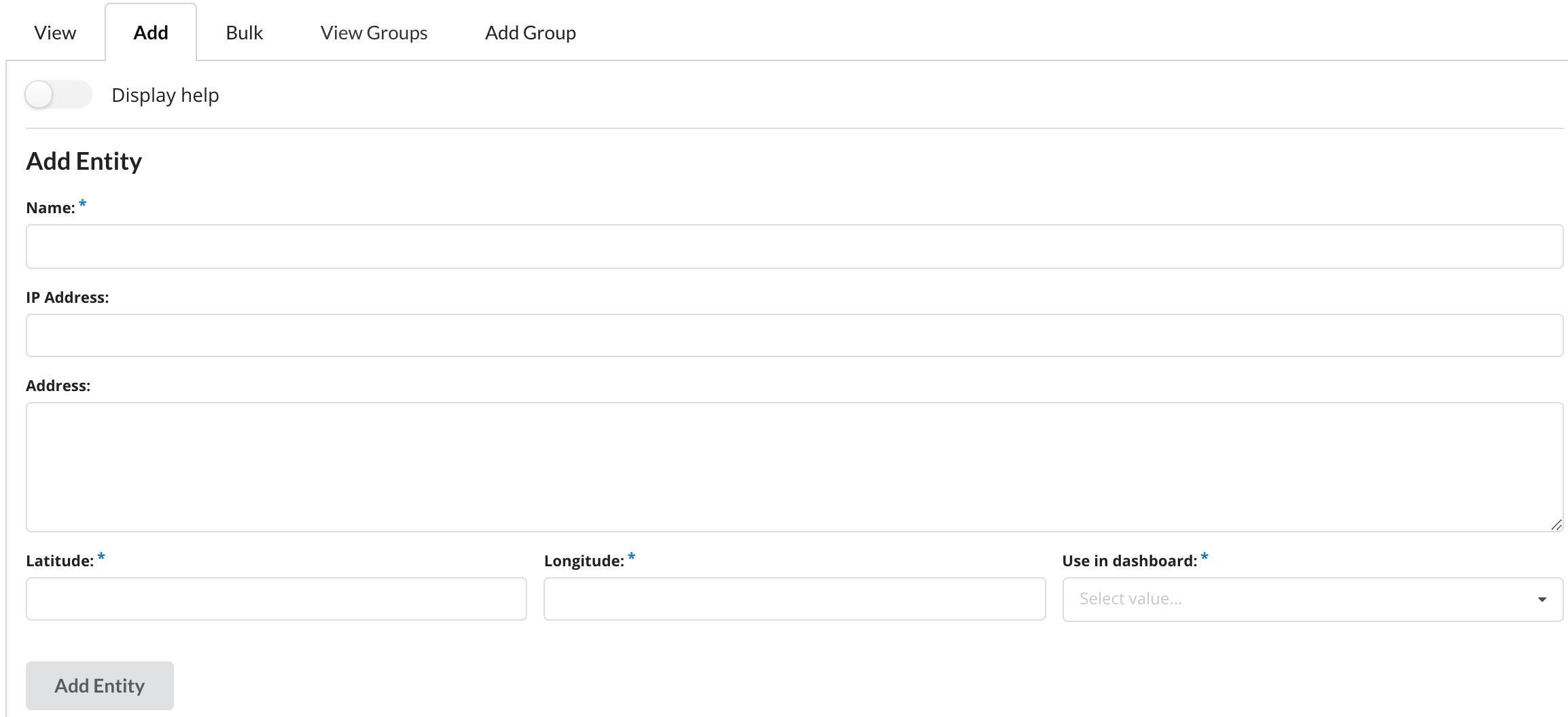
Description of illustration entities-form.png
This tab allows you to add in a single entity. The mandatory fields are Name, Latitude, Longitude and Use in dashboard. Click Add Entity after fields are filled out to create entity.
Adding Multiple Entities
The following shows how to navigate in the UI.
- Entities -> Bulk
The following figure show the form for adding multiple Entities.
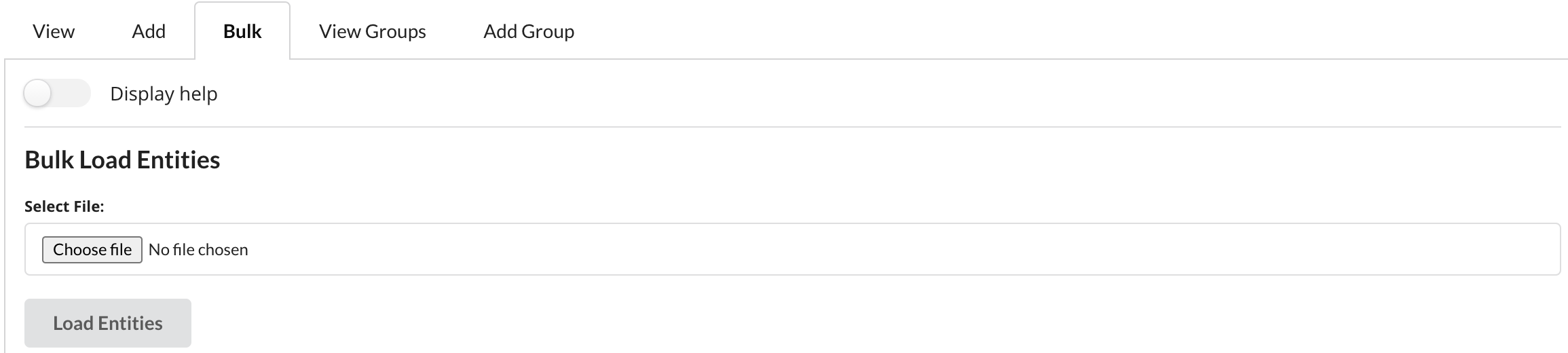
Description of illustration entities-bulk-form.png
This tab allows you to bulk add entities from a JSON file. Click Display Help slider for help while on this tab. JSON file must be valid JSON with the following keys, where IP Address and Address are optional:
[
{
"name" : "Entity_1",
"address" : "Main Street, Cork",
"lat" : 51.909092,
"lng" : -8.474067,
"ipAddress" : "1.1.1.1",
“useInDashboard” : true
},
{
"name" : "Entity_2",
"address" : "High Street, Cork",
"lat" : 51.888639,
"lng" : -8.504048,
"ipAddress" : "192.168.1.10",
“useInDashboard” : false
}
]
Viewing Entity Groups
The following path shows how to navigate in the UI:
- Entities -> View Groups
The following shows the Entity Groups view.

Description of illustration entities-groups-view.png
This tab gives a list of all entity groups currently in Vision. This list can be ordered by clicking on the column you wish to order by. You can edit the following columns:
-
Name: Name of the entity group.
-
Entity IDs: IDs of the entities that are in the group.
-
User IDs: IDs of the users that are in the group.
To edit an entity group, click the pencil on the end of the row. A form will be displayed to allow you to make changes, click Edit Item to confirm the changes. A popup appears asking you to confirm your edit.
Adding an Entity Group
The following path shows how to navigate in the UI:
- Entities -> Add Group
The following figure shows the form for adding an Entity Group.
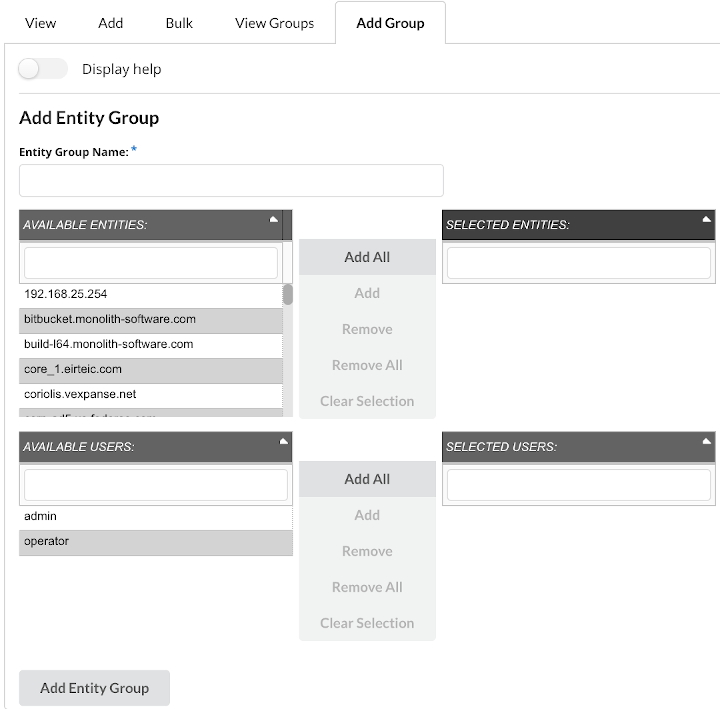
Description of illustration entity-group-form.png
This tab allows you to add in a single entity group. The only mandatory field is Name. Click Add Entity Group after fields are filled out to create an entity group. For more information on how to interact with this form see Adding a Group.