Setting up a New Customer Prior To Using Start/Stop
The following business process flow illustrates how the sales and marketing functionality would be used to create a new customer prior to using Start/Stop to start service at an existing premise.
The following business process is similar to that described under How To Add A New Customer From Control Central. The only difference is that the Order transaction is used to create a new person and account rather than the Person transaction. The order transaction may be a better choice because it lets you define many attributes on person, account and premise that are not accessible on the person page. For example, the order transaction lets you define the customer's automatic payment option, bill after date, override due date, etc. In addition, on an order's campaign, you can define default values of many field values (both real fields and characteristics). These default values are presented on the order transaction and may be overridden by the user at will.
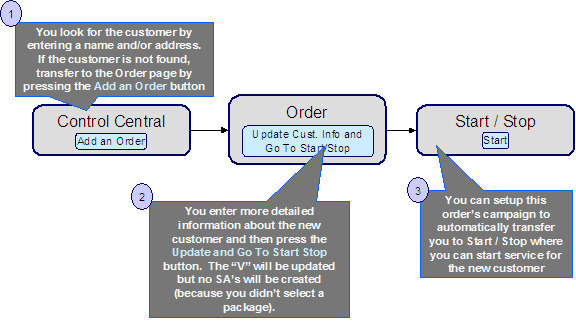
The following points describe the steps in this business process:
- You look for the customer using Control Central - Search. Because the customer is new, you push the "Add Order" button on Control Central to transfer to the Order transaction.
- You record additional demographic and geographic information about the new customer and confirm all values defaulted from the order's campaign. After all required information is entered, you press the Update Cust. Info and Go To Start/Stop button to create the new person and account and transfer to Start/Stop to identify the new services desired by the customer.
The button's existence and label are dynamic. In the above example, we indicated that there is a button on the order page called Update Cust. Info and Go To Start/Stop. This button's presence on the page and its label are controlled by fields on the campaign. When pressed, the "V" is updated with information on the order and the user is transferred to the "post completion" page (which is also defined on the campaign). You would only enable this button on campaigns whose orders can be completed without selecting a package. In the above example, the campaign doesn't have any packages (because service is intended to be started using Start/Stop). In Examples of Campaigns and Packages we show other examples of how these fields would be setup for different types of campaigns.
In order to take advantage of the above business process, it's important that you understand the following points:
- When the order page is opened as a result of pressing the Add Order button on Control Central - Search, the order's campaign is defaulted from the installation record. The default campaign on the installation record is "generic" because nothing is known about the new customer and therefore it is impossible to default a campaign targeted to their customer class or geography.
- The campaign on the installation record should be setup to contain default information for the "average" customer. For example, if you typically deal with residential customers, the information on the default campaign should be residential-oriented.
- When a user takes an order for a new customer, they'll change the default information when appropriate. For example, if an industrial customer were being added, they'd change the customer class to "industrial" and then ask to see the campaigns such a customer is eligible to choose (these alternate campaigns are displayed in the order's eligibility tree). For example, if you've setup campaigns with eligibility rules that are targeted at industrial customers and the customer class on the order has been changed to "industrial", the user will see these campaigns in the eligibility tree. The user can then change the campaign's order by simply clicking on the desired campaign.
The above example illustrates how an order can be completed without causing the creation of service agreements. Refer to Marketing Surveys and Prelude to Start Stop for examples of such campaigns.
