WAM Extract Parameters and Bucket Configuration
This page provides information about the configurations required for the Oracle Utilities Work and Asset Management (WAM) application to enable successful data extracts for Oracle Utilities Extractors and Schema.
Notes:
- You must complete these setups before starting the ELT processes to load data into the Oracle Utilities Analytics Warehouse.
- These configurations can be made from the Asset Analytics Configuration portal in the WAM application.
On this page:
Asset Analytics Configuration Page
The extract parameters and bucket configurations for Oracle Utilities Work and Asset Management (WAM) application are to be made on the Asset Analytics Configuration page. To access it, log in to the source configuration and select Asset Analytics Configuration from Admin menu.
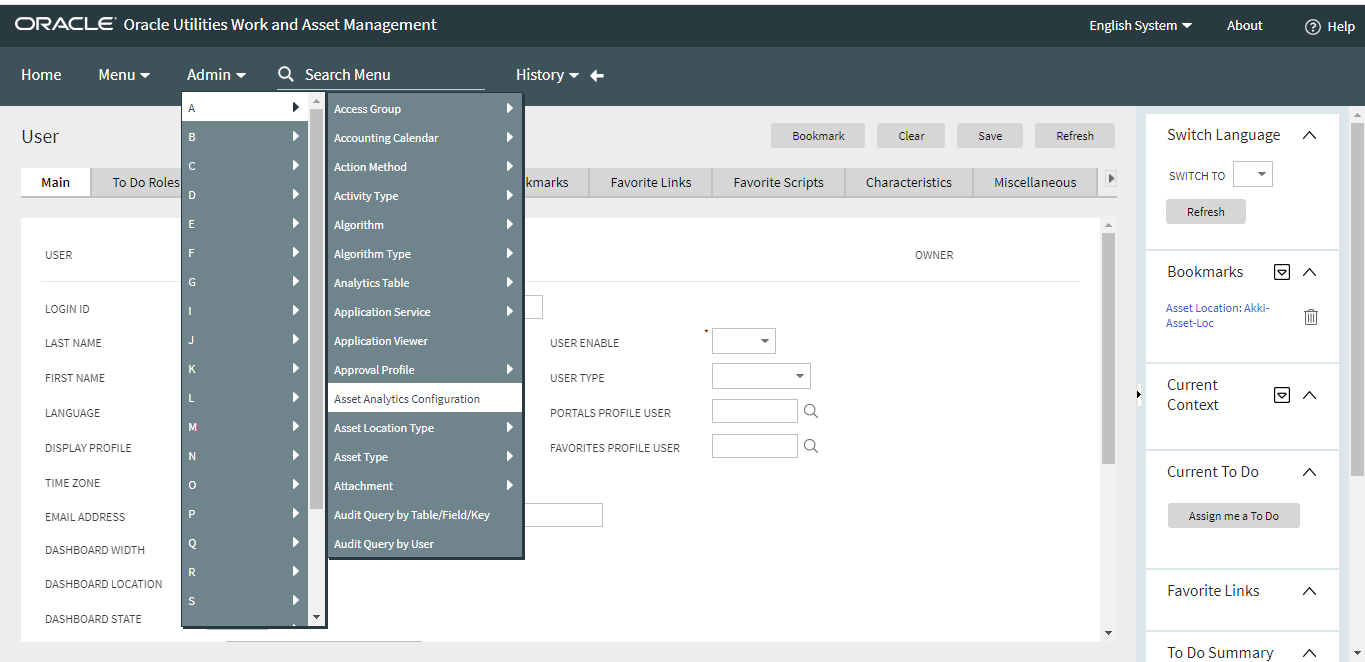
The Asset Analytics Configuration page for WAM is divided into two sections that will be described below: Analytics Extract Parameters and Bucket Configuration List.
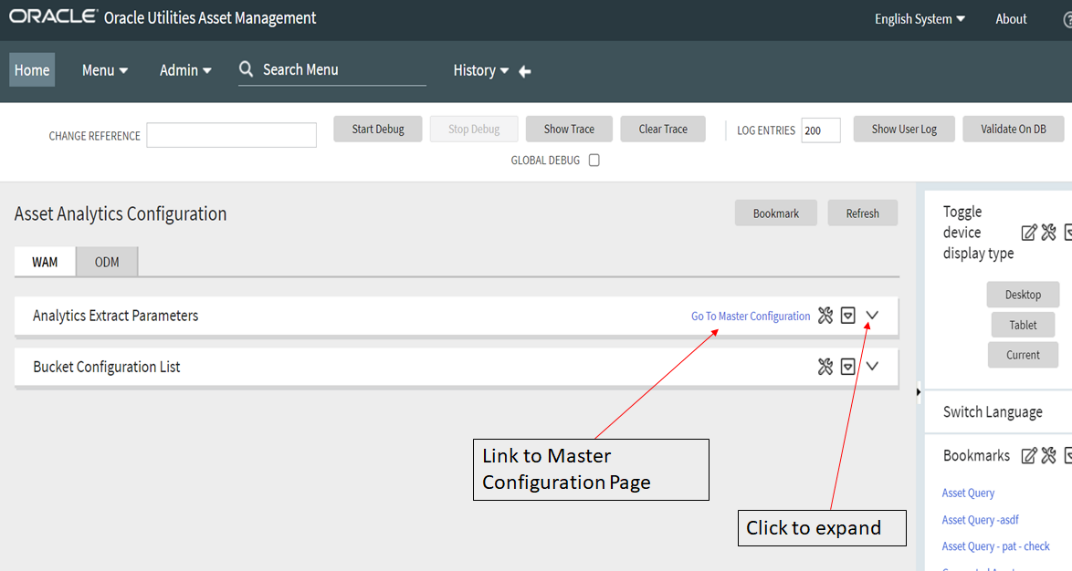
It also has a link to navigate to the Master Configuration page as shown in the image above.
Analytics Extract Parameters Configuration
There are certain parameters that need to be configured during the extraction of source data to BI data warehouse to identify or filter data in accordance with business requirements. Once these parameters have been set up by the end user, the ELT process can then use this information to selectively extract data or to transform it from the source application and populate it into the warehouse. The Analytics Extract Parameters Configuration (WAM) BO is delivered to contain the list of parameter values that need to be configured to be used by the ELT process.
On the Analytics Extract Parameters section you will find the list of the master configuration business objects (BOs) that were created for Oracle Utilities Extractors and Schema, as well as the extract parameters required for the ELT loads. The Analytics Extract Parameters Configuration (WAM) BO contains the Location BO and Asset BO parameters, which need to be configured to be used by the ELT process.
The parameters that have already been set will have a foreign key link that navigates you to the parameter type's parent page, while those that have not been set will only have the parameter name header column.
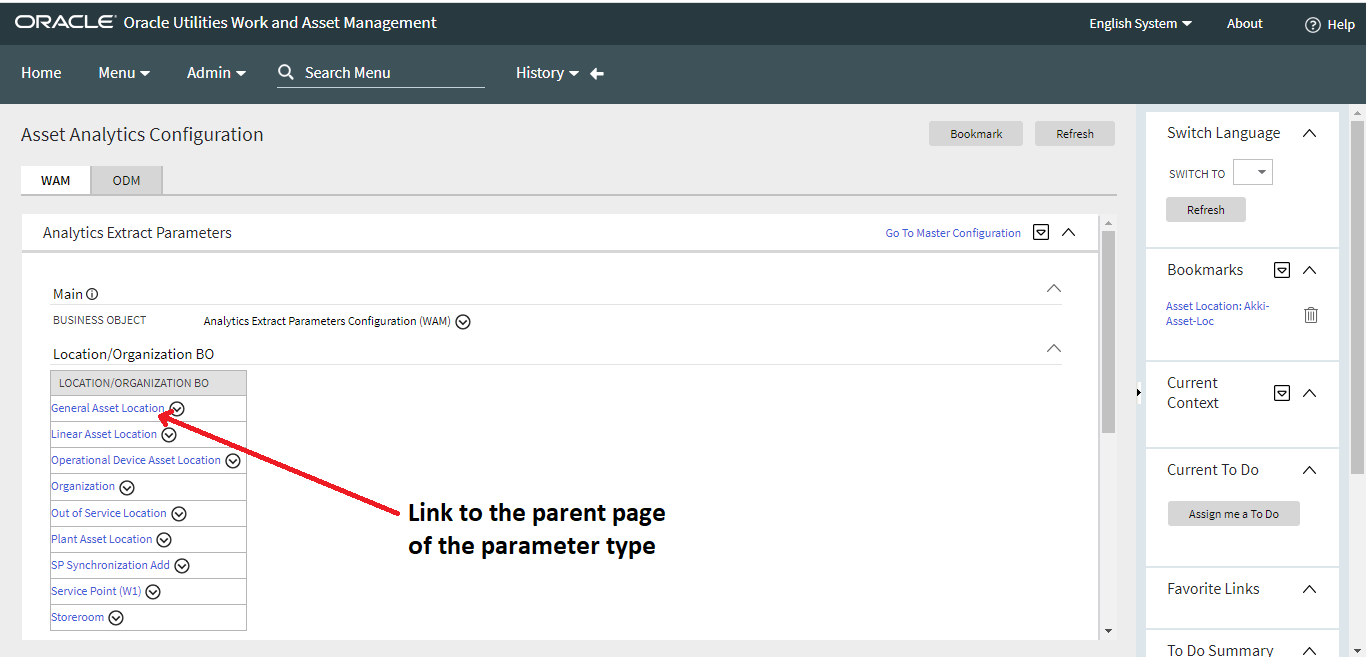
To set the parameters:
- Navigate to the Master Configuration page from the Asset Analytics Configuration portal.
- Navigate to the Analytics Extract Parameters Configuration (WAM) option in the table and click on the edit icon located under the Action column.
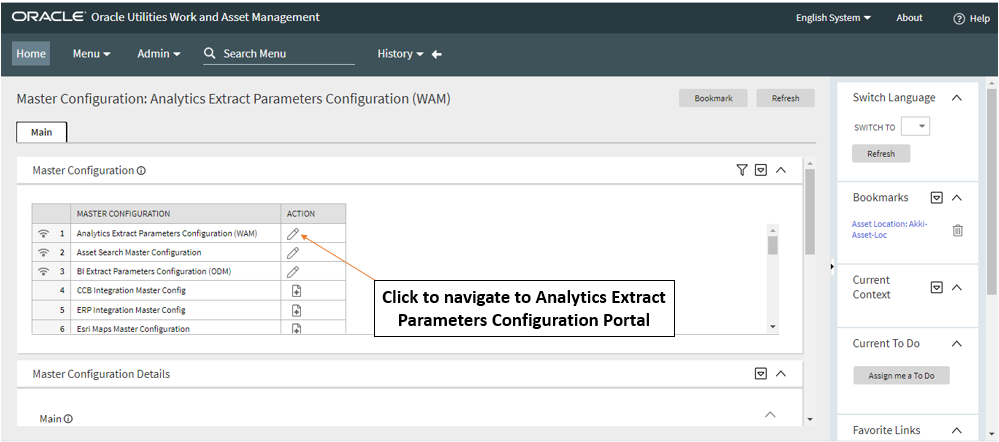
- Set the values for the parameters on the WAM BI Extract Parameters Configuration page.
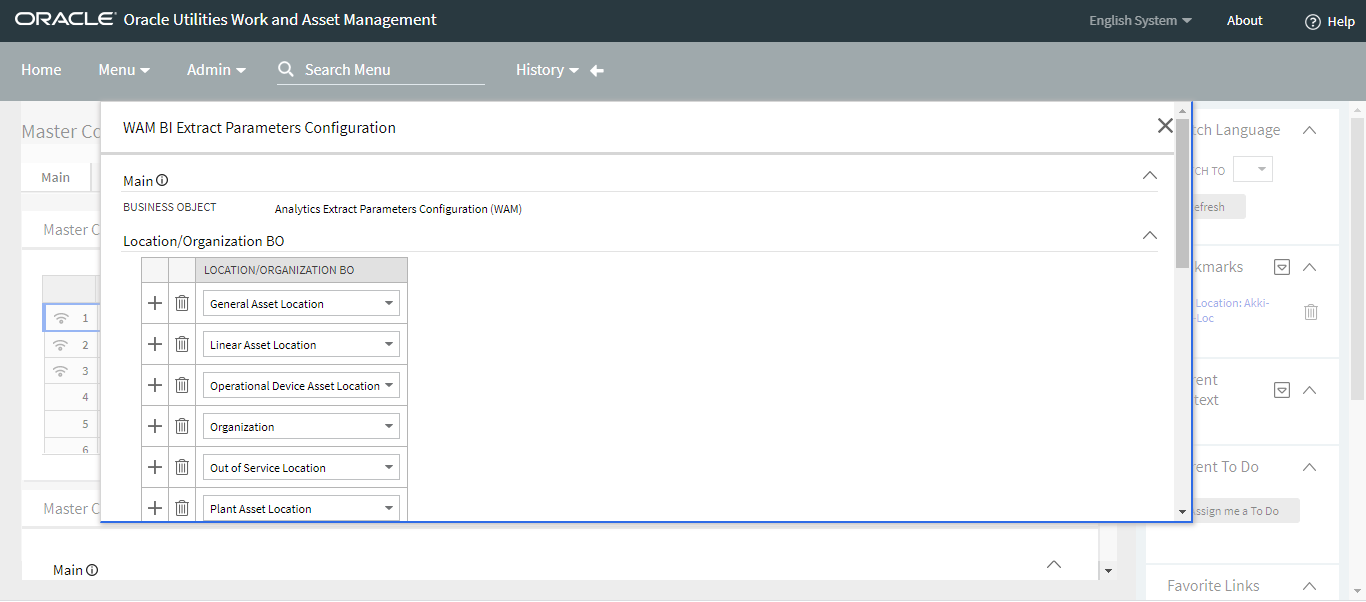
Location BO Parameters
These parameters hold the business object names that are used to identify the locations that should be extracted for the Location Snapshot fact CF_LOCATION_SNAP. Use this parameter configuration to specify the business objects that identify the records to be extracted into the star schema table.
To set a parameter value:
- Navigate to Location/Organization BO on the WAM BI Extract Parameters Configuration page.
- Set the Location/Organization BO by selecting the applicable BO from the drop-down menu. To add multiple BOs, click the Add (+) button on the left and select the BOs accordingly.
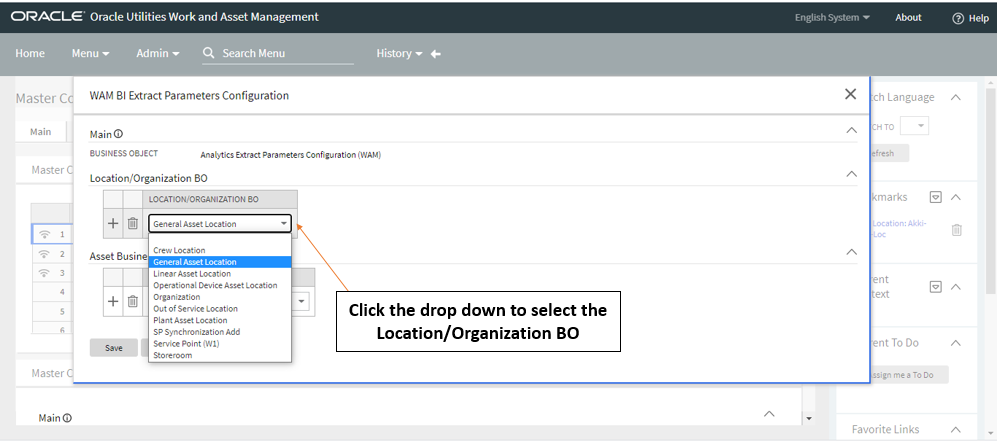
- Click Save once the BOs have been added.
Asset BO Parameters
These parameters hold the business object names that are used to identify the assets that should be extracted for the Asset Snapshot fact CF_ASSET_SNAP. Use this parameter configuration to specify the business objects that identify the records to be extracted into the star schema table.
To set a parameter value:
- Navigate to Asset Business Object on the WAM BI Extract Parameters Configuration page.
- Set the Asset Business Object by selecting the applicable BO from the drop-down menu. To add multiple BOs, click the Add (+) button on the left and select the BOs accordingly.
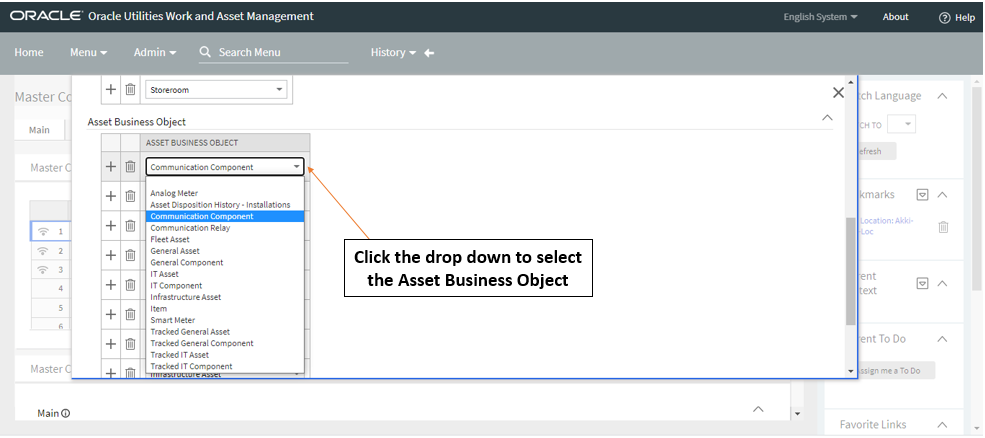
- Click Save once the BOs have been added.
Bucket Configuration List
Oracle Utilities Analytics Warehouse (OUAW) allows you to define a set of ranges, each representing a bucket, for which extracted measures can be grouped and classified. This allows for reports that show data as a group that matches a particular classification or bucket. For example, asset can be classified according to their asset age (for example, Less Than 30 Days, 30-60 Days, 6-90 Days, Older Than 90 Days).
The Bucket Configuration List zone lists all the buckets that need to be configured for Business Intelligence (BI) and shows which bucket configurations have already been set up and which are yet to be set. For Oracle Utilities Work and Asset Management application, the Bucket Configuration List zone is located on the Asset Analytics Configuration portal.
The list contains the Business Objects configured for the buckets and the Bucket Configuration description for the configured buckets. The buckets that have been previously set up will have a foreign key reference link in the Bucket Configuration column that navigates you to the Bucket Configuration Maintenance portal where you can view or edit the existing bucket values. Buckets that have not been configured will have an Add (+) button enabled in the Add column.
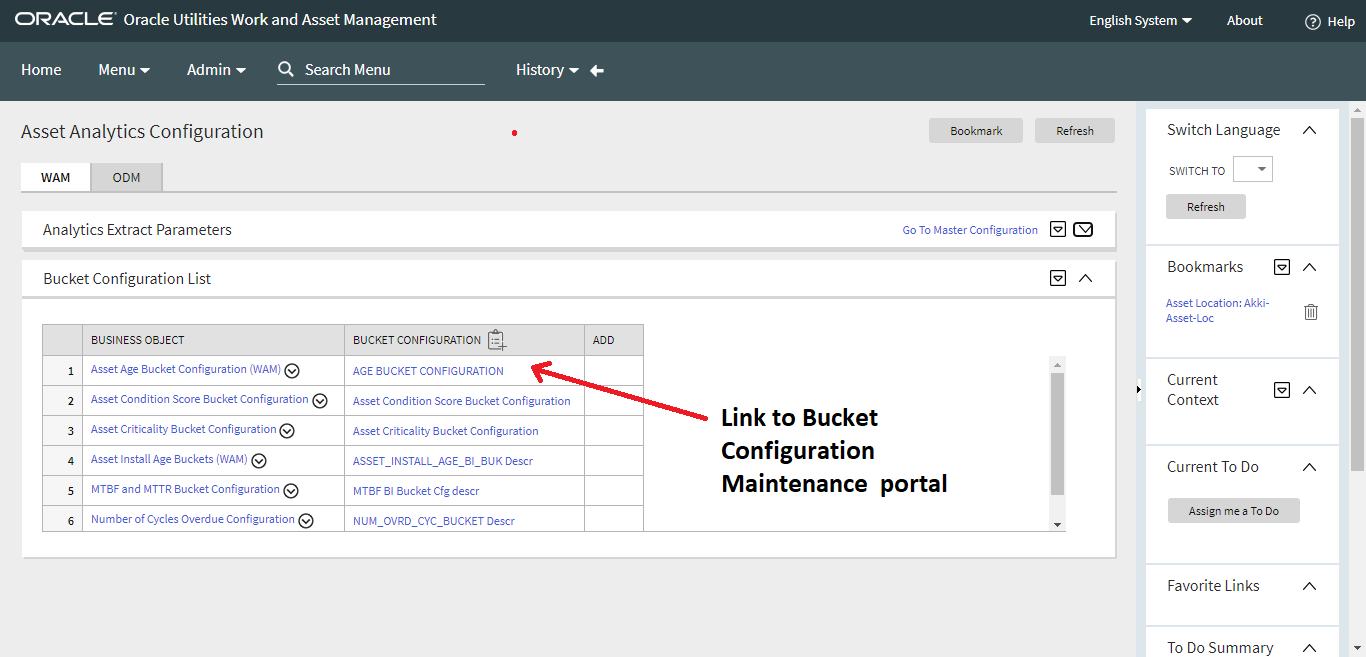
Note: All the ELT jobs that load these bucket configurations into the warehouse are set to be initial load only. Any incremental changes to these buckets after the initial run are not going to be captured in Oracle Utilities Analytics because any changes made to the existing bucket configuration can cause inconsistencies in the loaded fact data. However, in case it is necessary to reconfigure the buckets, they can be changed on the source system, and reload into the warehouse through certain additional steps. For the detailed steps involved in reloading the bucket configuration, see Reloading the Bucket Configuration section on Configure ETL Parameters and Buckets.
Asset Age Bucket Configuration
This configuration defines various bucket ranges that are used to classify how long an asset has been in the system. The bucket configuration data are extracted into the Asset Age Bucket dimension (CD_W_ASSET_AGE).
No values are delivered as a part of the base product. Here are some sample values:
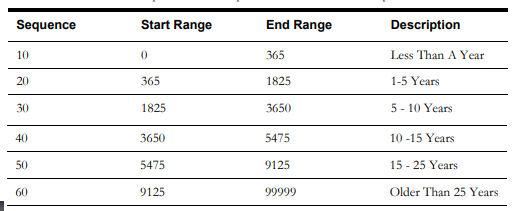
This is referenced in the Asset Snapshot fact to categorize an asset's age into one of these buckets.
The rules for this bucket configuration type are the following:
- Only one set of bucket configuration is allowed.
- No gaps or overlaps are allowed for bucket ranges.
- One and only one catch-all bucket is allowed and required (the bucket end range has the maximum value of 99999).
- One and only one initial bucket is allowed and required (bucket range that starts at 0).
While selecting the Business Object in Select Bucket Configuration Business Object window, select the Asset Age Bucket Configuration (WAM) (W1-WAssetAgeBuckets) option from the drop-down menu.
To add this bucket to the configuration list or to reconfigure bucket ranges, follow the steps on Configure WAM Buckets.
Asset Installation Age Bucket Configuration
This configuration defines various bucket ranges that are used to classify how long an asset has been installed on the field. This bucket configuration data are extracted into the Asset Installation Age Bucket dimension (CD_W_ASSET_INSTALL_AGE).
No values are delivered as a part of the base product. Here are some sample values:
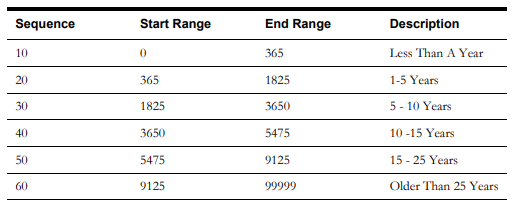
This is referenced in the Asset Snapshot fact to categorize an asset's age into one of these buckets.
The rules for this bucket configuration type are the following:
- Only one set of bucket configuration is allowed.
- No gaps or overlaps are allowed within the bucket ranges.
- One and only one catch all bucket is allowed and required (the bucket end range has the maximum value of 99999).
- One and only one initial bucket is allowed and required (bucket range that starts at 0).
While selecting the Business Object in Select Bucket Configuration Business Object window, select the Asset Install Age Buckets (WAM) (W1-WAssetInstallAgeBuckets) option from the drop-down menu.
To add this bucket to the configuration list or to reconfigure bucket ranges, follow the steps on Configure WAM Buckets.
Asset Criticality Bucket Configuration
This configuration defines various bucket ranges that are used to classify the criticality defined at a given location. These data are extracted into the Location dimension (CD_LOCATION). The criticality value in the location dimension will be categorized into one of these buckets.
No values are delivered as a part of the base product. Here are some sample values:
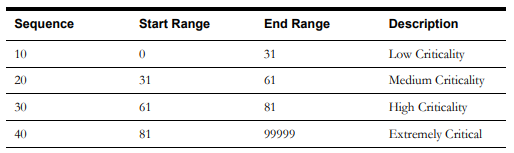
The rules for this bucket configuration type are the following:
- Only one set of bucket configuration is allowed.
- No gaps or overlaps are allowed within the bucket ranges.
- One and only one catch all bucket is allowed and required (the bucket end range has the maximum value of 99999).
- One and only one initial bucket is allowed and required (bucket range that starts at 0).
- The Criticality Category must be unique per bucket range.
- A bucket range with Critical category is required.
While selecting the Business Object in Select Bucket Configuration Business Object window, select the Asset Criticality Bucket Configuration (W1-AssetCriticalityBuckets) option from the drop-down menu.
To add this bucket to the configuration list or to reconfigure bucket ranges, follow the steps on Configure WAM Buckets.
Asset Condition Score Bucket Configuration
This configuration defines various bucket ranges that are used to classify the condition score of a given asset. These data are extracted into the Asset dimension (CD_UTIL_ASSET). The condition score value in the asset dimension will be categorized into one of these buckets.
No values are delivered as a part of the base product. Here are some sample values:
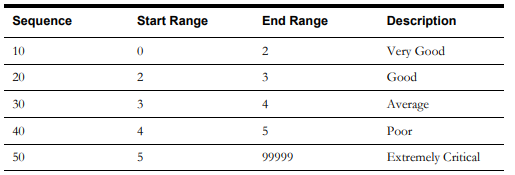
The rules for this bucket configuration type are the following:
- Only one set of bucket configuration is allowed.
- No gaps or overlaps are allowed within the bucket ranges.
- One and only one catch-all bucket is allowed and required (the bucket end range has the maximum value of 99999).
- One and only one initial bucket is allowed and required (bucket range that starts at 0).
While selecting the Business Object in Select Bucket Configuration Business Object window, select the Asset Condition Score Bucket Configuration (W1-AssetConditionScoreBuckets) option from the drop-down menu.
To add this bucket to the configuration list or to reconfigure bucket ranges, follow the steps on Configure WAM Buckets.
Work Priority Bucket Configuration
This configuration defines various bucket ranges that are used to classify the priority set for a work order. This data is extracted into the Work Order dimension (CD_WO). The priority value in the work order dimension will be categorized into one of these buckets.
No values are delivered as a part of the base product. Here are some sample values:
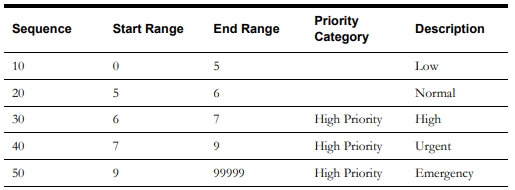
The rules for this bucket configuration type are the following:
- Only one set of bucket configuration is allowed.
- No gaps or overlaps are allowed within the bucket ranges.
- One and only one catch all bucket is allowed and required (the bucket end range has the maximum value of 99999).
- One and only one initial bucket is allowed and required (bucket range that starts at 0).
- At least one bucket range must be configured as High Priority.
While selecting the Business Object in Select Bucket Configuration Business Object window, select the Work Priority Bucket Configuration (W1-WorkPriorityBuckets) option from the drop-down menu.
To add this bucket to the configuration list or to reconfigure bucket ranges, follow the steps on Configure WAM Buckets.
Number of Cycles Overdue Bucket Configuration
This configuration defines various bucket ranges that are used to classify how long an work order activity has been overdue in the system. These data are extracted into the Number of Cycles Overdue dimension (CD_NUM_CYC_OD). This is referenced in the Work Order Activity fact to categorize the number of days it has been overdue into one of these buckets.
No values are delivered as a part of the base product. Here are some sample values:
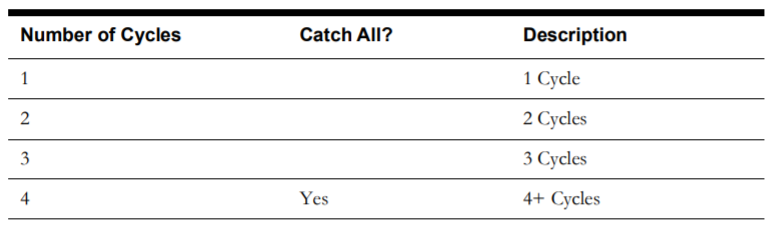
The rules for this bucket configuration type are the following:
- Only one set of bucket configuration is allowed.
- No gaps or overlaps are allowed within the bucket ranges.
- One and only one catch all bucket is allowed and required (the bucket end range has the maximum value of 99999).
- One and only one initial bucket is allowed and required (bucket range that starts at 0).
- One and only one row with a checked Catch All Indicator is required and allowed.
While selecting the Business Object in Select Bucket Configuration Business Object window, select the Number of Cycles Configuration (W1-NumberOfCyclesOverdueBucket) option from the drop-down menu.
To add this bucket to the configuration list or to reconfigure bucket ranges, follow the steps on Configure WAM Buckets.
MTBF/MTTR Bucket Configuration
This configuration defines various bucket ranges that are used to determine the Mean Time Between Failure (MTBF) or Mean Time To Repair (MTTR) ratings of a given asset. These data are replicated into the data warehouse and referenced in the Asset and Location Snapshot facts (CF_ASSET_SNAP & CF_LOCATION_SNAP) to determine the MTBF rating, MTTR rating, and the count of failures for each of these buckets. The calculated values will be populated into dedicated measure columns on the FACTS. If these buckets are not configured properly then these two facts will be impacted.
No values are delivered as a part of the base product. Here are some sample values:
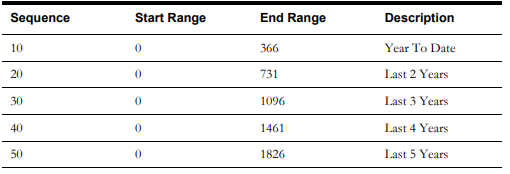
The rule for this bucket configuration type is that only one set of the bucket configurations is allowed.
While selecting the Business Object in Select Bucket Configuration Business Object window, select the MTBF and MTTR Bucket Configuration (W1-MTBFMTTRBuckets) option from the drop-down menu.
To add this bucket to the configuration list or to reconfigure bucket ranges, follow the steps on Configure WAM Buckets.