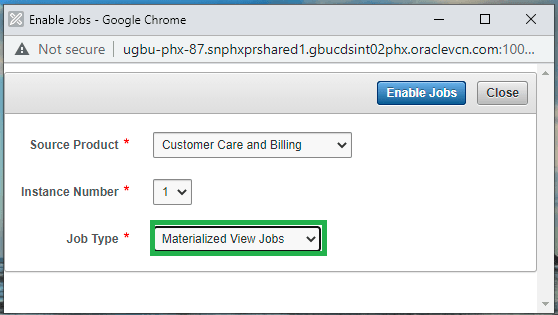Initial Star Schema Load
After existing historical data is replicated from the source into the Oracle Utilities Analytics Warehouse Analytics replication layer, Dimensions, Facts and Materialized views for the respective source should be loaded. Follow below steps for loading data into star schemas:
Dimensions Load
- Log in to the Oracle Utilities Analytics Warehouse Administration Tool.
- Click Job Configuration in the left panel under ETL Configuration.
- In the Job Configuration page, click Enable Jobs.
- Select the appropriate Source Product and Instance Number.
-
In the Job Type field, select Dimension Jobs, and then click Enable Jobs.
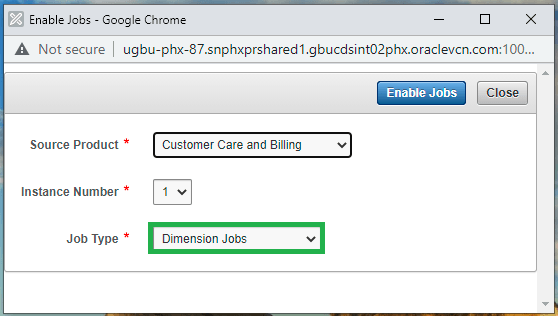
Now all dimension jobs for the selected context are enabled. The scheduler agent B1_RUN_ALL is also configured. Therefore, dimension jobs will be triggered by the scheduler agent automatically.
Note:
Although the latest Analytics Warehouse Installation and Configuration Checklist is for version 2.7.0.2 of the product, the steps still apply to version 2.8.0.2.Facts Load
- Log in to the Oracle Utilities Analytics Warehouse Administration Tool.
- Click Job Configuration in the left panel under ETL Configuration.
- In the Job Configuration page, click Enable Jobs.
- Select the appropriate Source Product and Instance Number.
-
In the Job Type field, select Dimension and Facts Jobs, and then click Enable Jobs.
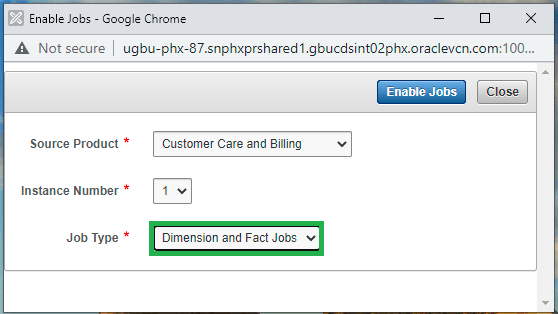
Now all fact ETL jobs are enabled. Scheduling the B1_RUN_ALL job will trigger these fact ETL jobs automation to load their respective target fact table. Navigate to the Oracle Data Integrator→ Operator tab and monitor the execution status. You can also monitor the execution of jobs in B1_JOBS_VW in the metadata schema. Wait for all facts to load completely.
Materialized Views (MV) Load
Follow the same steps in Facts Load above to enable materialized views for the configured source product, and make sure that all required materialized views are created. Except for Oracle Utilities Network Management System, all other source products contain materialized views.