Alerts Call to Action Module
The Alerts Call to Action module encourages customers to sign up for additional alerts over text or voice channels, so that they are less likely to miss an event. The module is placed after the Numbered Steps module, and before the Social Proof module.
On this page:
Requirements
Utility Requirements
|
Category |
Description |
|---|---|
|
Required Cloud Service |
Oracle Utilities Opower Behavioral Demand Response Cloud Service |
|
Scale |
50,000 - Unlimited. The actual number of communications sent may be affected by attrition, opt-outs, customer eligibility, and data availability. By default, at least 50,000 customers are selected to receive Behavioral Demand Response communications. Assuming a standard attrition percentage, this is the minimum amount of customers required to measure the impact of the program. |
Customer Requirements
|
Category |
Description |
|---|---|
|
Billing Frequency |
Monthly. |
|
Data Delivery Frequency |
Daily. |
|
Data Requirements |
Peak event information, including date and time. |
|
Data History |
Not applicable. |
|
Data Coverage |
Not applicable. |
|
Supported Fuels |
Electricity. |
Limitations
- This module is only available to customers as part of the Behavioral Demand Response Pre-season Summer Welcome Email.
- This module is available for the summer season only.
User Experience
This section describes the user experience for the Alerts Call to Action module.
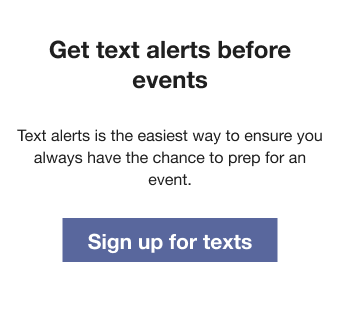
User Experience Variations
The user experience of the feature may vary for customers and utilities depending on their service types (gas, electricity, dual fuel, and so on), available data, costs, locale, and other factors. The customer can be prompted to sign up for either texts or phone calls, depending on what channels the utility supports and if they have opt-in policies or are auto-enrolled. For more information, see the Pre-season Summer Welcome Email description in the Behavioral Demand Response Cloud Service Overview and go to the User Experience Variations section.
Configuration Options
For each element listed in the table, indicate the desired configuration in the Input Value column. If you do not provide an input for optional configurations, the default will be used.
| Configuration Option | Input Value |
|---|---|
|
Call to Action URL The utility provides the URL for their notifications preferences page. |
Required Contact your Delivery Team about setting the utility's notifications preferences page. |