How To Set Up Customer Hierarchies
Consider the following customer hierarchy:
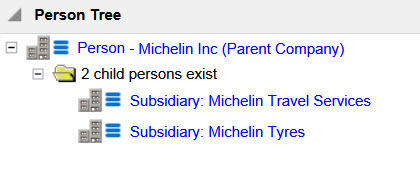
The above hierarchy shows a parent company (Michelin Inc) with two subsidiaries. Each subsidiary, in turn, could have their subsidiaries, and these subsidiaries can have their own subsidiaries ...
You must set up a person for every individual and business in a hierarchy. After the basic demographic information is defined, you define each person's children using the Person to Person page.
A script can be used to set up a hierarchy. The demonstration database contains a script that guides users through the process of setting up a hierarchy. Please speak to your implementation staff if you'd like to import this script for use in your implementation.
After a hierarchy is set up, the system displays its members in the Person Tree Zone (this is a zone on the Customer Information Portal). In addition, if the persons in a hierarchy have accounts, summary information about these accounts is displayed in the Account Summary Zone.
While hierarchies would typically be set up to define parent companies and subsidiaries, you can use this functionality for many other purposes. For example, a customer relationship manager could set up a hierarchy containing their "important" customers. To do this, they'd need to create a "dummy" person for the parent and then link the "important" customers to it. After this hierarchy is set up, the manager could see a summary of these customers in the Account Summary Zone whenever they display the "dummy" person.
