Search Button
The search button appears primarily as a magnifying glass.

When using a pop-up search window, the search button can appear as a button with its function labeled.
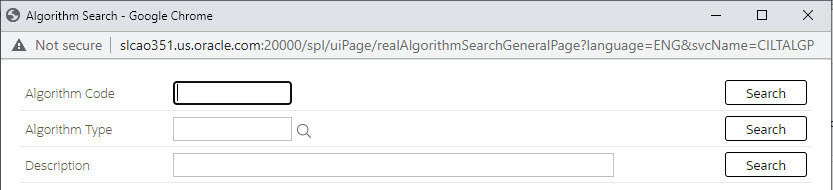
-
Enter a value in the search field and press Enter while the cursor is in the search field. The system assumes you want to search for the value entered and pre-populates it in the search window's search criteria. If a unique match can be found, the system automatically populates the field with details corresponding to the record found. If a unique match cannot be found (either no matches or multiple matches), a search page opens containing selectable items.
-
Click the Search button without entering a criteria. This will typically cause a pop-up search window to appear so that you can further refine your search.
-
Enter a value and tab out of the search field. The system looks for a value that exactly matches what you entered. If it cannot find such a value, the search dialog will not be presented.
When an item is selected in the search page, the search page closes and the input field is populated with the value selected.
