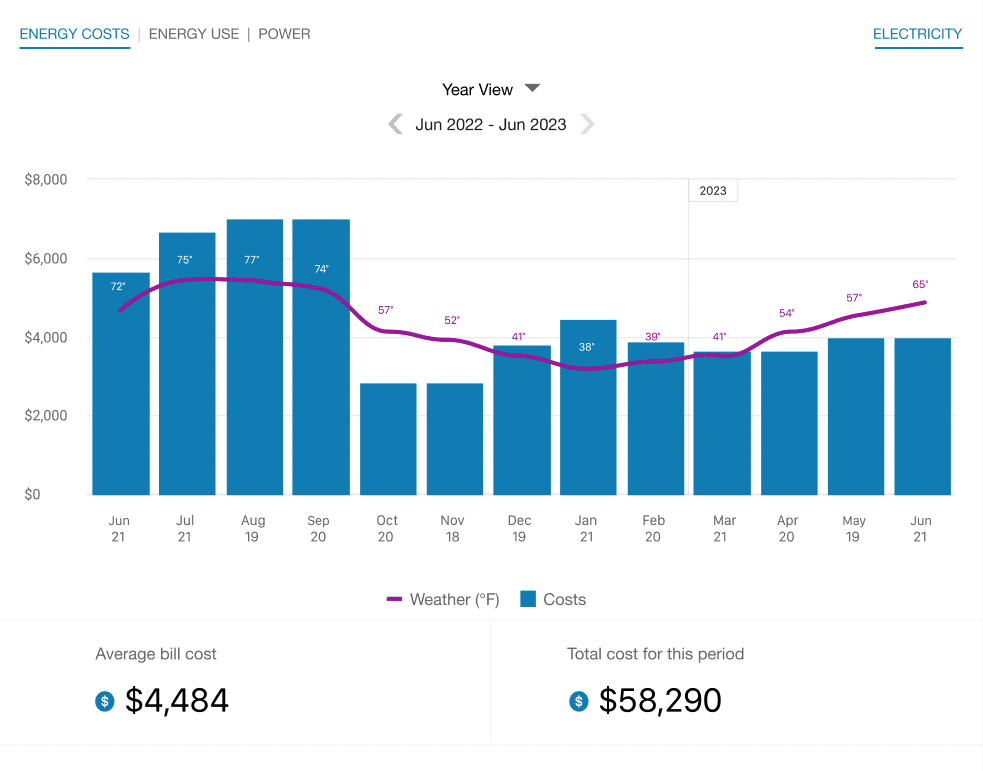Energy Costs View
The Energy Costs view of the Data Browser displays how much a business was billed for energy use, based on historical bill amounts. Use the information below to review the available configuration options.
Configuration Options
For each element listed in the table, indicate the desired configuration in the Input Value column. If you do not provide an input for optional configurations, the default will be used.
| Configuration Option | Input Value |
|---|---|
|
Billing Details Insight (not depicted) A list of additional billing details can be displayed below the bar graph in the Year view for each of the customer’s gas or electricity bills. The list is presented in a table format and includes the following columns by default:
Default: Disabled.
Note: Enabling this insight requires coordination with your Delivery Team and discussion of whether you want to display any additional columns. |
Optional Choose one of the following: Use the default option. Enable the Billing Details insight. |
|
Costs Footer or Disclaimer (not depicted) A brief message displayed below the graphs that display a customer's costs. Depending on the service types for the customer, this can include Energy Costs, Water Costs, and Wastewater Costs. Default: None |
Optional Choose one of the following: Use the default option. Display a footer or disclaimer. Provide a short message to include in the footer or disclaimer. |
User Experience Variations
The user experience of the feature may vary for customers and utilities depending upon their service types (gas, electricity, dual fuel, and so on), available data, costs, locale, and other factors. For more information, see Data Browser - Energy Costs in the Business Customer Engagement Digital Self Service - Energy Management Overview Guide.