Exchange Meter
Meter from the Service Point can be exchanged with a new meter. You can either move all equipment attached to the existing meter to the new meter or attach new equipment to the new meter.
After verifying the new device, the Equipment screen displays the following options:
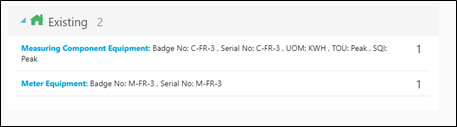
Attach Equipment
This attach screen is similar to the attach equipment screen that is used to verify the equipment and install the equipment to a new meter.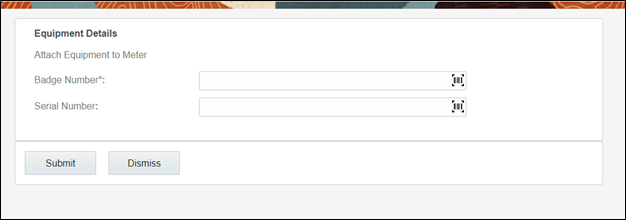
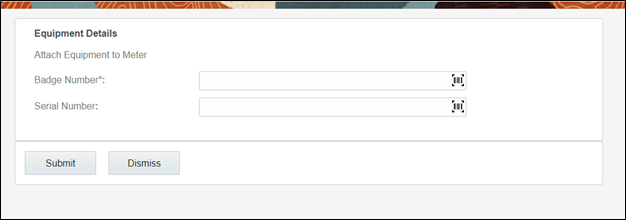
Move Equipment to New Meter
This screen allows you to move all equipment attached to the existing meter to the new meter.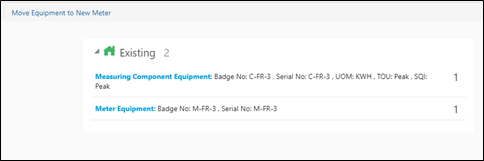
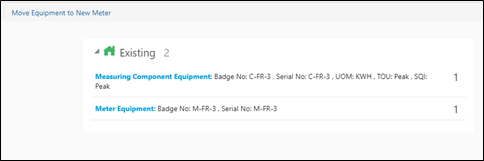
Click Move Equipment to New Meter to move all the equipment of old meter to installed screen. 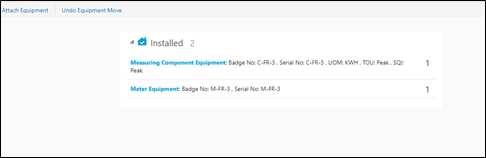
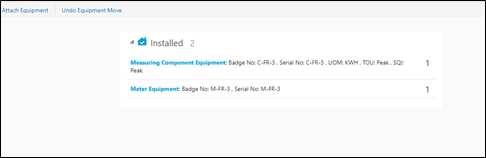
Note: we can undo the Equipment move by clicking on Undo Equipment Move button.
Custom Activities Support for Move Equipment to New Meter
Currently, the Exchange Meter and Meter Disconnect activities support the Move operation. It does not work for other operations.
To support custom activities:
1. Configure the Custom Activity property.
1. Login to Oracle Field Service.
2. Navigate to Properties and search for "c2m_ert_custom_move_act_types" property.
3. Click Modify and add the custom activity to the property.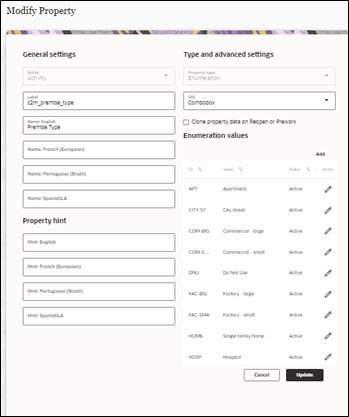
Syntax: [description][Activity type label]
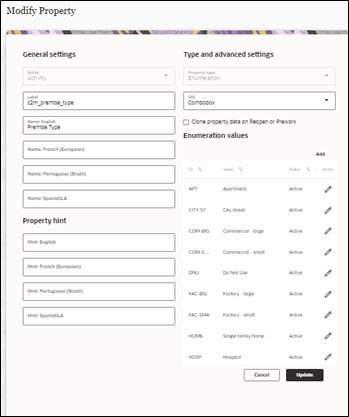
Syntax: [description][Activity type label]
4. In the English field, enter the description and Activity type label.
Example: Move Registers[Move ERT Registers]
Example: Move Registers[Move ERT Registers]
5. Click Update. The value is updated in the property list.
2. Add the Condition to the Move Register operation in Inventory Grid.
After adding the custom activity to property, add the custom activity type to the inventory grid condition.
1. Login to Oracle Field Service.
2. Navigate to Configuration > User Type > C2M OFSC.
3. Navigate to Screen Configuration > Inventory Grid.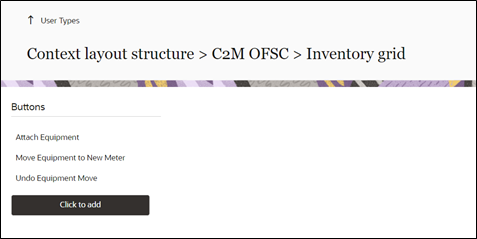
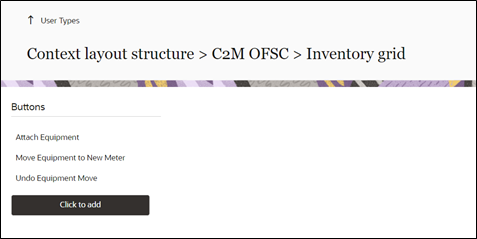
4. Click Move Equipment to New Meter operation and add the condition as below.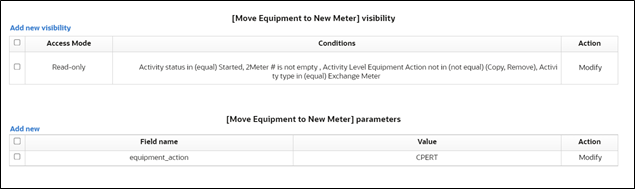
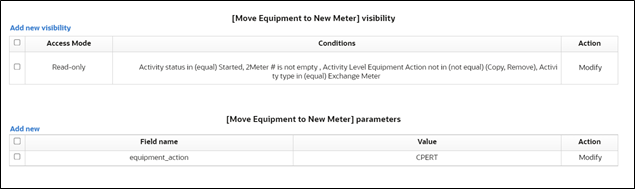
5. Select the custom activity type from list of activity types available in the Oracle Field Service environment.
6. Click Save.
7. Add the same condition for the Undo Equipment Move operation.