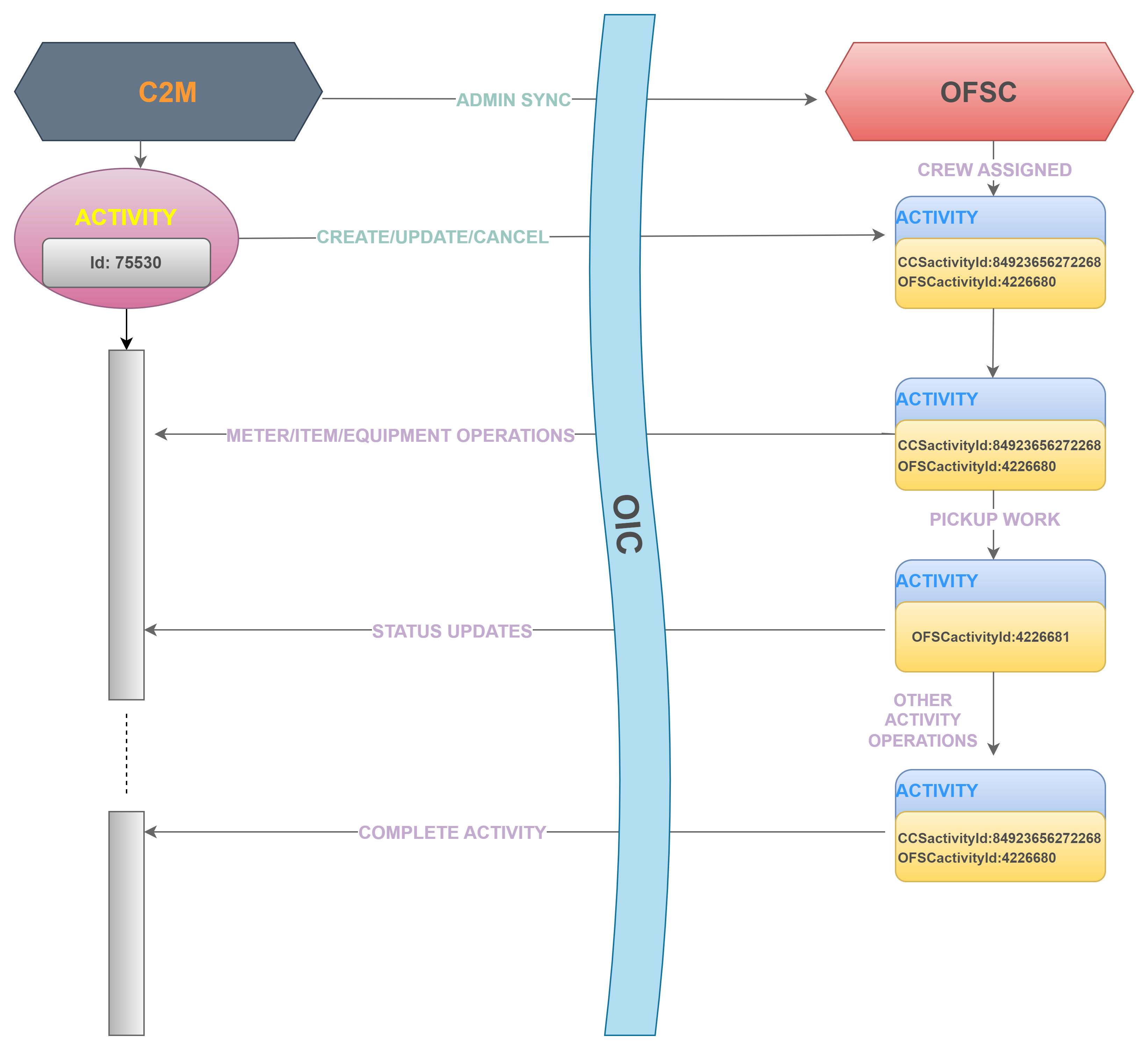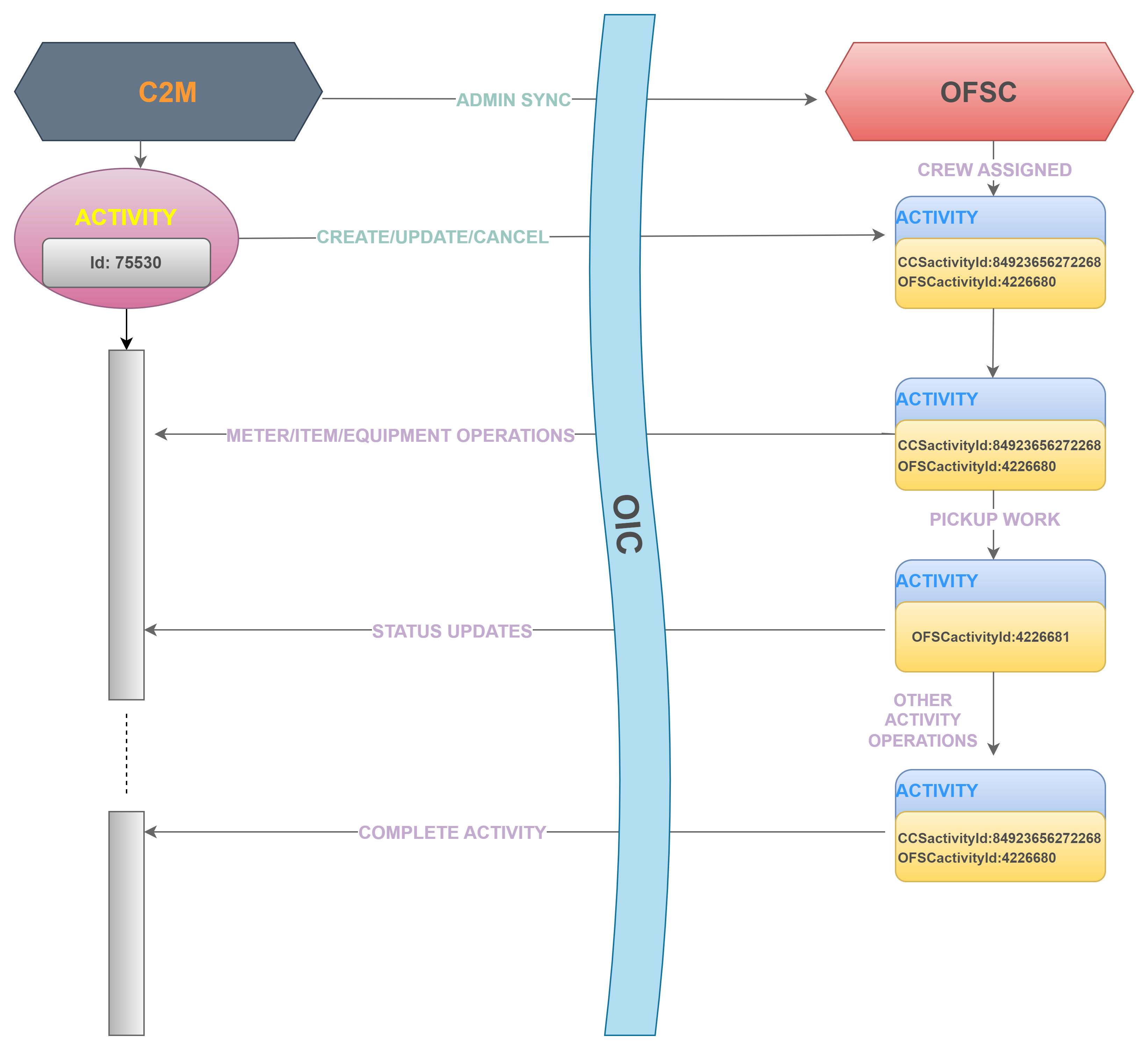Functional Overview
This section focuses on the functionality of the business processes in this integration:
Creating an Activity
Activities are specific types of tasks performed by field personnel. Examples include installing meters, repairing/replacing meters, etc.
Activity types supported in Oracle Utilities Customer Cloud Service are:
• Turn on Pilot Light
• Service Investigation
• Trim Tree
• Disconnect SP at Device and Remove Device (Item)
• Item Exchange
• Connect SP at Item
• Meter Exchange
• Meter Read
• Disconnect SP at Meter and Remove Meter
• Connect SP
• Meter Install
• Disconnect Warning
• Maintain SP and Meter at Equipment
• Meter Inspect
• Meter Test
Assigning the Activity to Crew
For further processing, the work activity created in Oracle Utilities Customer Cloud Service is sent to the default bucket configured in Oracle Field Service. In return, Oracle Field Service sends a success or failure acknowledgement to Oracle Utilities Customer Cloud Service. Through Oracle Utilities Customer Cloud Service ActivityID we can identify the activity in the Oracle Field Service dispatch console. The dispatch console is used to monitor the field and assign activities to technicians/crew based on their work skills.
In the dispatch console, click the activity to view the Activity Details screen. It displays activity information, including service information such as activity type, activity duration, and customer information.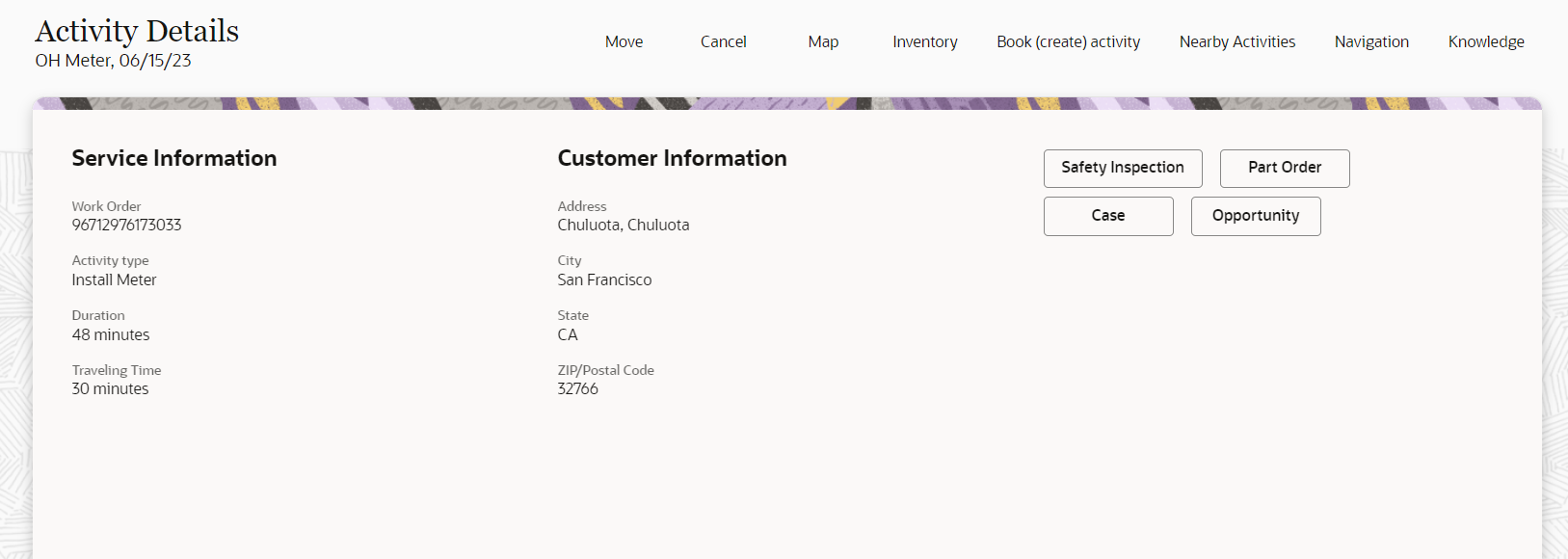
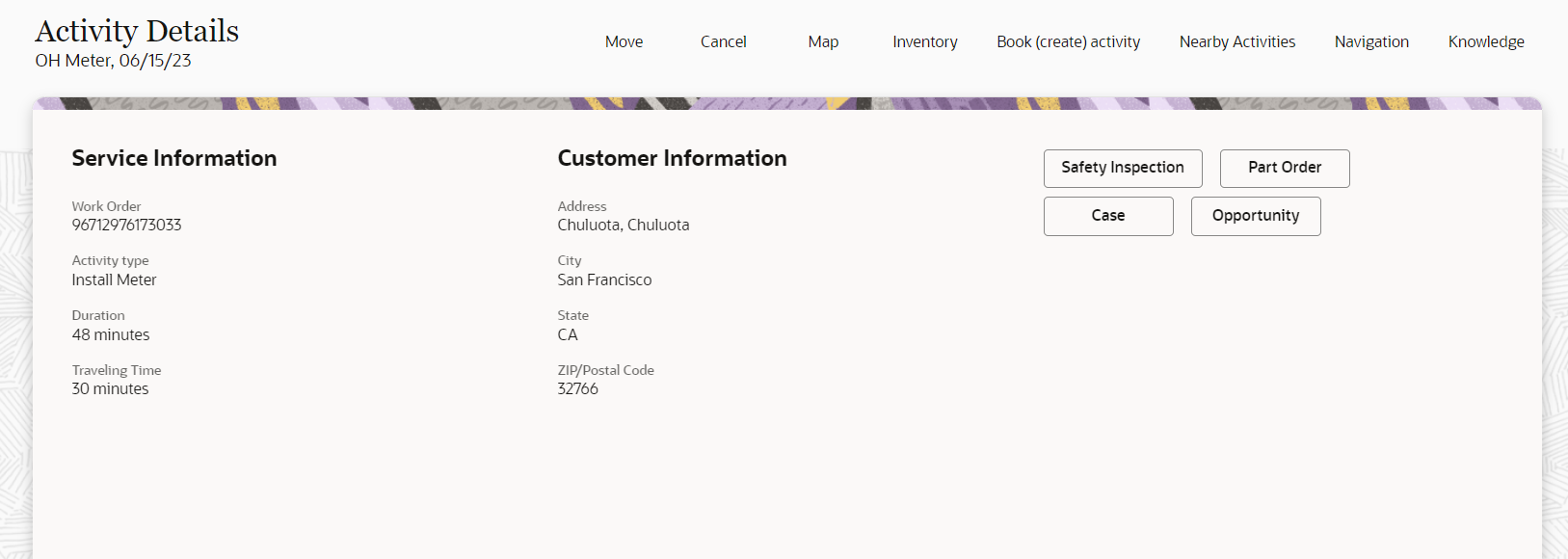
Starting the Activity
After assigning an activity to the crew, it is presented to the mobile user in read only mode in Oracle Field Service mobile. To enter service histories, crew needs to activate the route and start the activity. However, crew can add service point details, perform device verification, and upload attachments without starting the activity. But then, only these details are sent to Oracle Utilities Customer Cloud Service after starting and completing the activity successfully.
Depending on the activity type, the crew can perform the following operations:
Device Verification
For activities (such as Install Meter, Exchange Meter, or Exchange Item) where a new meter/item has to be attached at a service point, a device verification needs to be performed to cross-check whether the new meter/item that should be attached is valid and exists in Oracle Utilities Customer to Meter/Oracle Utilities Customer Cloud Service.
Device verification is also performed when the crew performs equipment operations to verify if the equipment exists in Oracle Utilities Customer to Meter/Oracle Utilities Customer Cloud Service or not.
Note: If an equipment is attached to the meter in Oracle Utilities Customer to Meter/Oracle Utilities Customer Cloud Service, it is categorized as ‘existing’ and the respective details are displayed on the Oracle Field Service mobile screen. Initially, service histories attached to the existing equipment are not displayed on Oracle Field Service mobile screen. To get these service history details, the crew should use the Get Service History option that internally invokes the Device Verification flow to verify the existing equipment and retrieve the service history details from Oracle Utilities Customer Cloud Service.
Equipments
The typical equipment operations are:
• Attach Equipment
• Undo Attach
• Replace Equipment
• Move Equipment (For Exchange Meter Activity)
The equipment support is provided at the following levels:
• Meter Level
• Service Point Level
• Measuring Component Level
The crew can perform these equipment operations on any of the above mentioned levels and additionally can add service histories to these equipment if they have valid service history types attached in Oracle Utilities Customer to Meter/Oracle Utilities Customer Cloud Service.
Crew can either move all equipment attached to the existing meter to the new meter or attach new equipment to the new meter. Attaching new equipment to the new meter functionality is same as attaching equipment to the meter functionality.
Note: To undo moving the equipment, click Undo Equipment Move.
Attachments
To capture images/files, crew can use the attachment support provided in the following menu options:
• Attachments at Service point
• Attachments at New Device
• Attachments at Existing Device
• Attachments at Activity
Crew can save, edit, or delete attachments at any of these levels before completing the activity.
Note: Devices include meter, item, and equipment. The file type should be specific and its size should be a maximum of 5MB.
Service Histories
Service history is used to capture and record relevant information regarding service or maintenance on device/activity. Typically, it is used to record inspection feedback, pass/fail details, downtime, parts failure information, maintenance or service logs, or other information regarding service on the device/activity.
Service history types are linked to meter/item/equipment and activity types while creating activity in Oracle Utilities Customer to Meter/Oracle Utilities Customer Cloud Service, control which service history can be created for assets or activity. There are dedicated service history types for each kind of service towards device/activity.
The Service History plugin is introduced to support the service history data at the Activity level, Meter/Item, and Equipment level to Oracle Field Service.
Unrelated Pickup Work
Crew can create an unrelated pickup work which invokes the Create Activity flow from Oracle Field Service. To create a new activity, crew needs to identify on top of which service point the activity has to be created. When crew enters the service point details, a Service Point Query flow is invoked that verifies and fetches the service point details from Oracle Utilities Customer to Meter/Oracle Utilities Customer Cloud Service. In addition, crew can create a new activity on top of the selected service point.
Note: Currently, the activity type supported for unrelated pickup work is Service Investigation.
Completing the Activity
After reaching the requirement of the activity, crew can complete the activity. In addition, there are some validations performed before crew can complete the activity. They include:
• Required service histories at all levels (activity, meter/item and equipment) are entered or not.
• Saved service histories are completed or not.
Only after these validations are successful, crew is directed to the End Activity screen to complete the activity.
After completing the activity, the following details are sent to Oracle Utilities Customer Cloud Service to trigger complete the event in Oracle Utilities Customer Cloud Service:
• Service history details added at all levels
• Attachment details
• Customer signature as an attachment
• Completion status
• Time taken to process the activity (activity duration)
Completion events are used to capture closeout information against activities received from an external application. To confirm if an activity process is successful or not, check the completion event status in Oracle Utilities Customer Cloud Service.