Forms and Plugins
Plugins are used to make changes to screen and data, based on their type and status of target and parent object. Plug-ins in Oracle Field Service perform actions not found in the standard solution. They appear as selectable links on the application. They open a new window, tab, or frame in a browser where an external HTML5 application is executed.
For more information on the Oracle Field Service plugin framework, refer to latest Oracle Field Service documentation at:
Each plugin contains a JavaScript file that has the main business logic required for functionality of the plugin. The data required for each plugin is available through the properties that are added for the plugin. XML data obtained through properties is parsed and appropriate XSL is applied to it to render each UI.
Following are the plugins and forms that needs to be present or imported if not yet.
Incidents Plugin
Incidents plugin is used to show calls or incidents logged into Oracle Utilities Network Management System for an event. If there is an outage, the customer can call support who may log the call against an incident using Web Call Entry interface. This update will trigger an outbound from Oracle Utilities Network Management System to Oracle Field Service with the updated call details. On the Oracle Field Service side, crew can visit the activity associated with the event and view all calls logged against it.
To import a Inclidents plugin:
1. Login to Oracle Field Service with valid credentials.
2. Click the  icon on Home page.
icon on Home page.
3. Navigate to Configuration > Displays > Forms and Plugins.
4. Click Import > Plugins from the drop-down list.
5. Select or drag and drop XML file “NMS_OFSC_Incidents_Plugin.xml” to select the Incidents plugin provided with accelerator package. Click Continue.
Oracle Field Service validates the plugin and the number of valid items should be '1'.
6. Click Apply. Make sure the “Number of imported” is 1 and “Number of not imported” is 0.
7. Find and click the Incidents plugin to make sure the Available Properties tab is populated with all properties if any.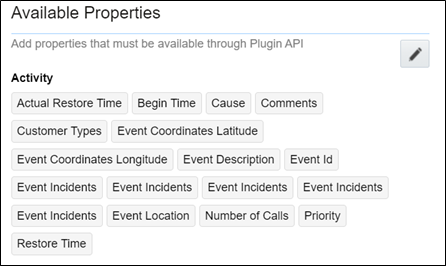
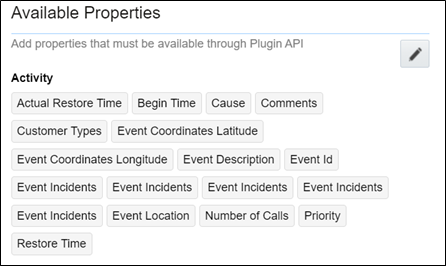
Restoration Data Plugin
This plugin will be used by crew to capture periodic restoration information after the activity assigned to the crew is started in Oracle Field Service. Once the restoration is complete, crew can capture the same with completion timestamp and send it across to Oracle Utilities Network Management System. Information updated by this plugin also causes Oracle Utilities Network Management System to send an outbound message back to Oracle Field Service with updated information.
To import the Restoration Data plugin:
1. Repeat steps 1 to 5 from the Incidents Plugin section.
2. Click Import Plugins to import the Restoration Data plugin provided in the package.
3. Find and click the Restoration Data plugin to make sure the Available Properties tab is populated with the following properties.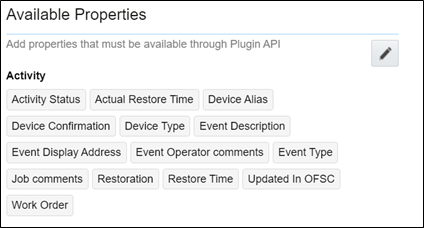
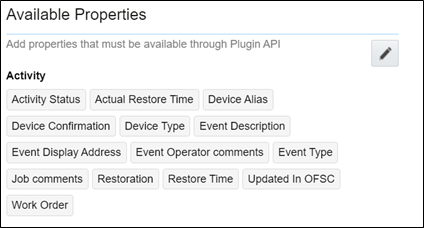
Attachments Plugin
This plugin is used to upload and show attachments uploaded either from Oracle Field Service or Oracle Utilities Network Management System. Oracle Utilities Network Management System activity may contain attachments originated from two different sources. Attachments can be uploaded to an Activity in Oracle Field Service, or they can be uploaded into an event in Oracle Utilities Network Management System. In both scenarios, attachments can be viewed in the Activity Details page in Oracle Field Service.
To import the plugin:
1. Repeat steps 1 to 5 from the Incidents Plugin section.
2. Click Import Plugins to import the Attachments NMS plugin provided in the package.
3. 3. Find and click the Attachments NMS plugin to make sure the Available Properties tab is populated with the following properties.
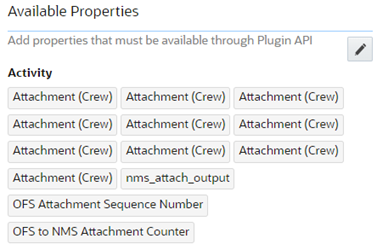
Pickup Order Plugin
This plugin serves the purpose of creating a follow up work order from within Oracle Field Service. After an activity is assigned to a crew, he/she might initiate another activity similar to the activity assigned to him/her in case there is a need for that. The crew might want to create a new activity as a follow up to what he/she is doing. Currently the crew may create only related activity that will be linked to the same event as the initiating activity. Crew has an option to create this follow up order either before or after the activity is started.
To import the plugin:
1. Repeat steps 1 to 5 from the Incidents Plugin section.
2. Click Import Plugins to import the NMS Pickup Order plugin provided in the package.
3. Find and click the Pick Up NMS plugin to make sure the Available Properties tab is populated with the properties as shown in the figure below.
In addition to seeded properties, this plugin uses dynamically generated properties in the respective environment. Dynamic properties are generated for the Event Details and Failed Equipment forms. For these two forms, the fields vary based on the Oracle Utilities Network Management System environmental setup and corresponding properties are created by Oracle Integration Cloud sync flow. These properties need to be manually added by implementers in the PickUpNMS plugin configuration after they are created in Oracle Field Service.
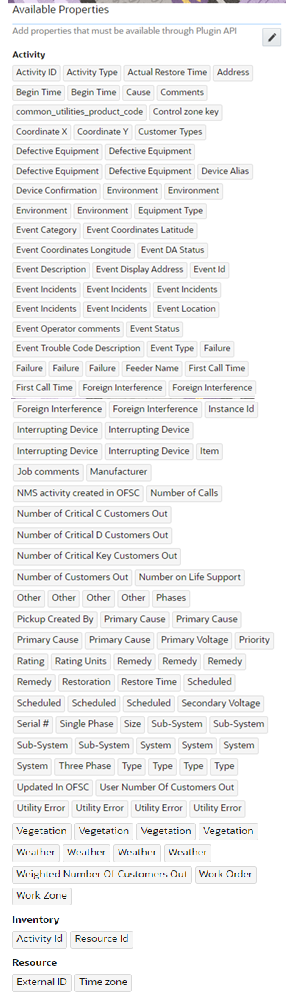
Failed Equipment Form
The Failed Equipment form is used by crew to enter the failed equipment details after an activity is started. It is a synchronous call and data is synchronized with Oracle Utilities Network Management System at runtime.
1. Login to Oracle Field Service with valid credentials.
2. Click the  icon on the Home page.
icon on the Home page.
3. Navigate to Configuration > Displays > Forms & Plugins.
4. If the form does not exist, click Add Form. Else, go to step 6.
5. Enter the details as shown in the following figure. Click OK.
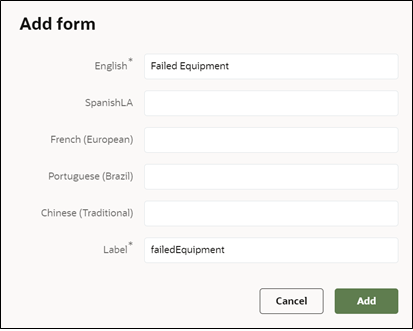
6. Navigate to the form and click the icon showing three vertical dots. Select Import Content in the menu.
7. Select or drop the Failed Equipment Json file from the accelerator package provided.
8. Click Import.
Oracle Field Service validates the form and imports in the same step. Make sure the values for Number of errors, warnings, and notices are “0” and “Form content was imported/saved”.
Event Details Form
This form is used by crew to enter the event details after the activity is started.
To create an event details form:
1. Repeat steps 1 to 3 from the Failed Equipment Form section.
2. Enter the details as shown below. Click Add.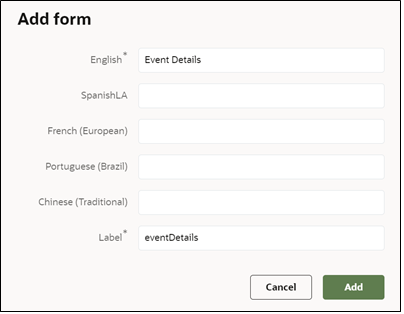
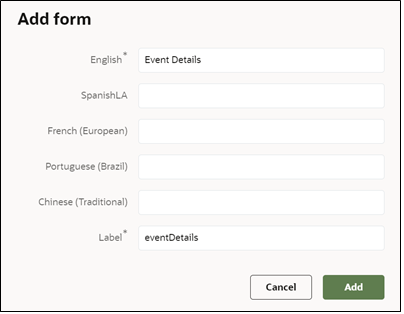
3. After creating the form, click the icon with three vertical dots and then click Import Content in the menu.
4. Select and drop the Event Details Json file.
5. Click Import.
Oracle Field Service validates the form and imports in the same step. Make sure the values for Number of errors, warnings, and notices are “0” and “Form content was imported/saved”.