Using the Sample Form
The base OU_Campaigns.zip provided has a sample form Intg_Unsubscribe. Copy this form to the required folder (example: CM_OU_CAMPAIGN) with a different name.
Important! Make sure to rename the form with a different name while copying it into the CM folder. Not doing so will cause a conflict when importing OU_Campaigns.zip in the subsequent releases.
1. Select and right-click Intg_Unsubscribe sample form. From the menu, select Form Dashboard to open the form dashboard.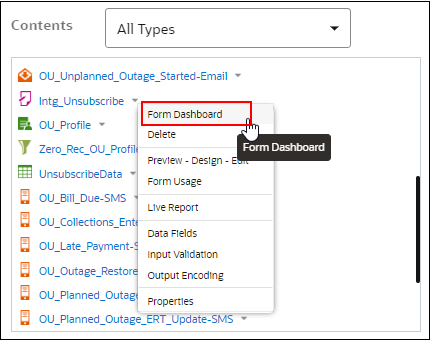
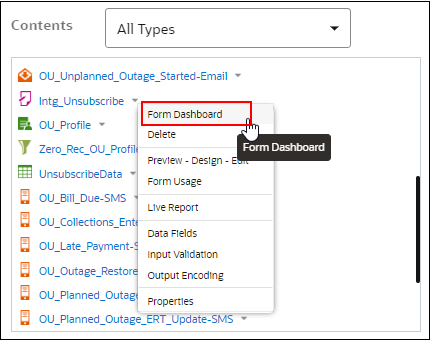
2. Click Name and update the form name and destination folder.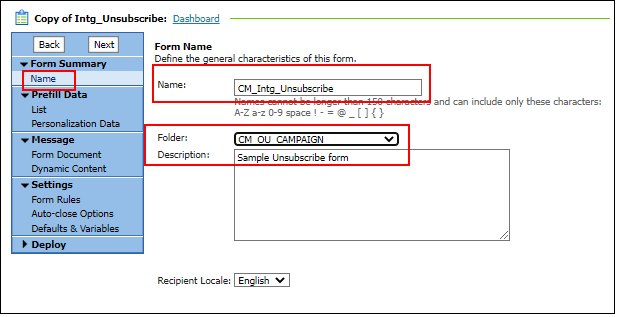
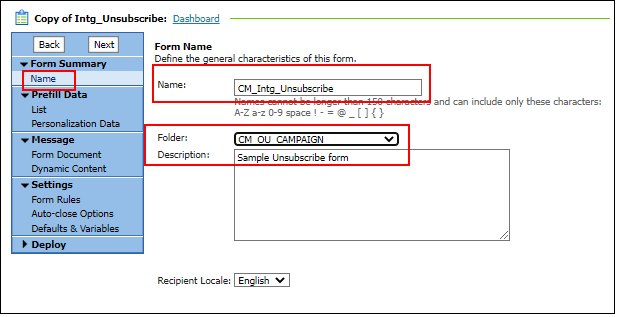
3. Click List and update the necessary information (list should point to the profile created. For instructions to create a profile, refer to the Creating Profile List and Zero-Record Filter section in Chapter 3: Customizing and Testing Sample Campaigns).
4. Point the Form Document to “Unsubscribe_Confirm.htm”.
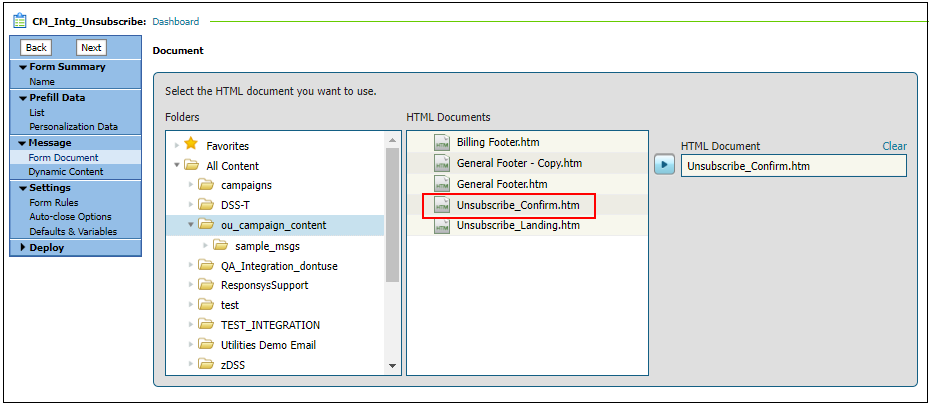
5. Update Form Rules and set the Landing Page.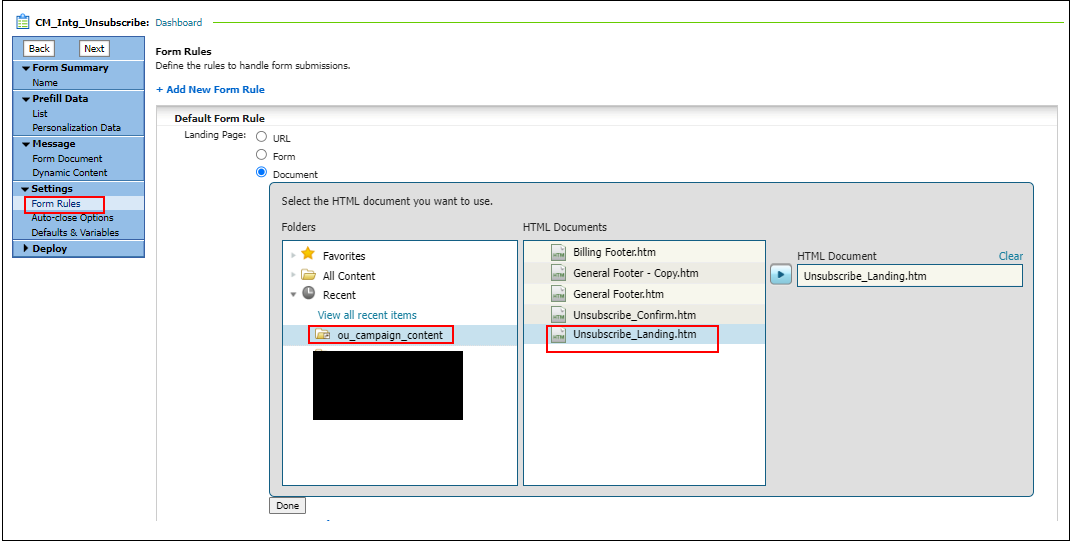
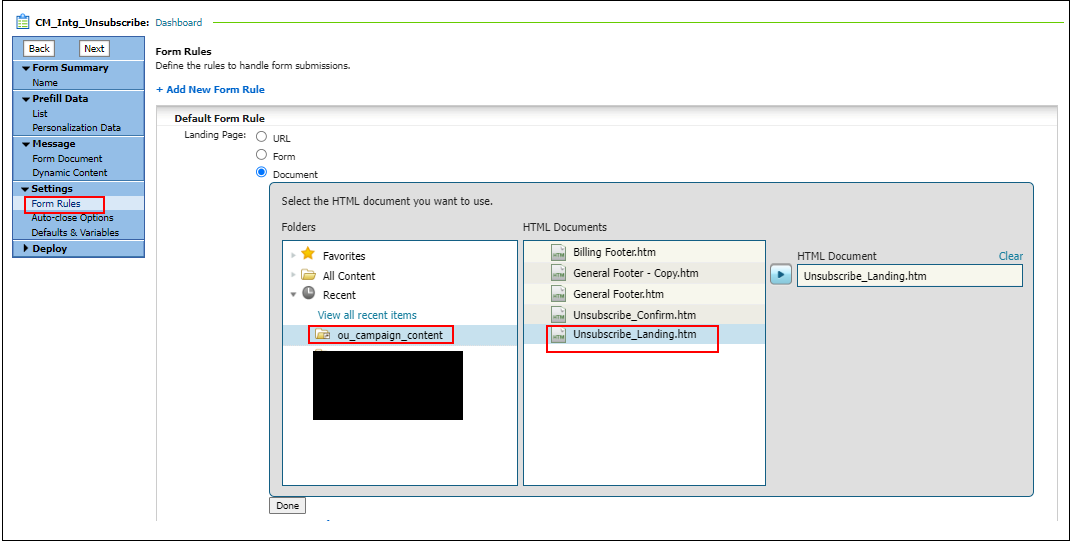
6. Update Form Rules to select the supplemental table.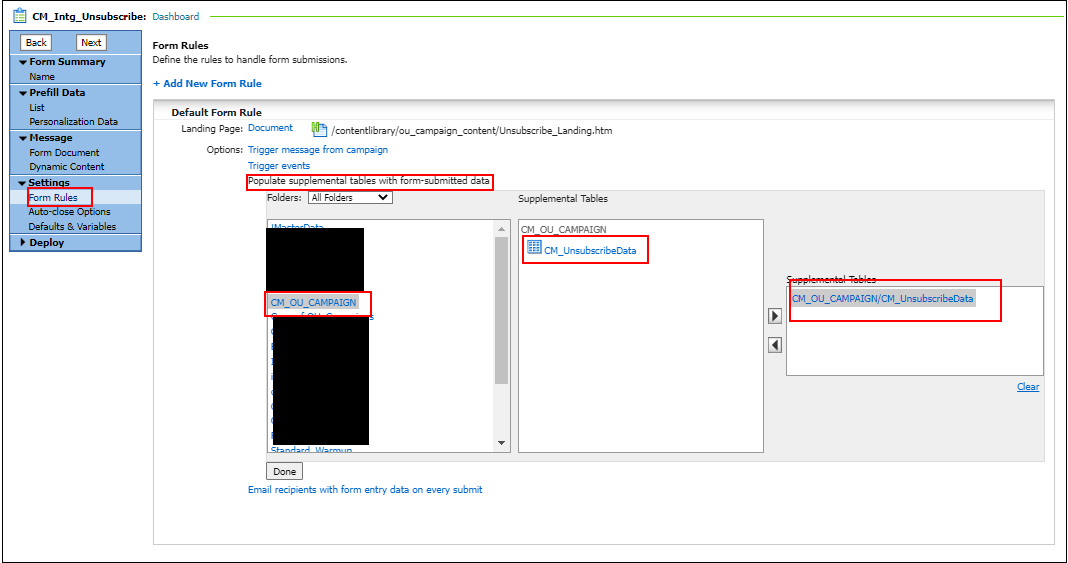
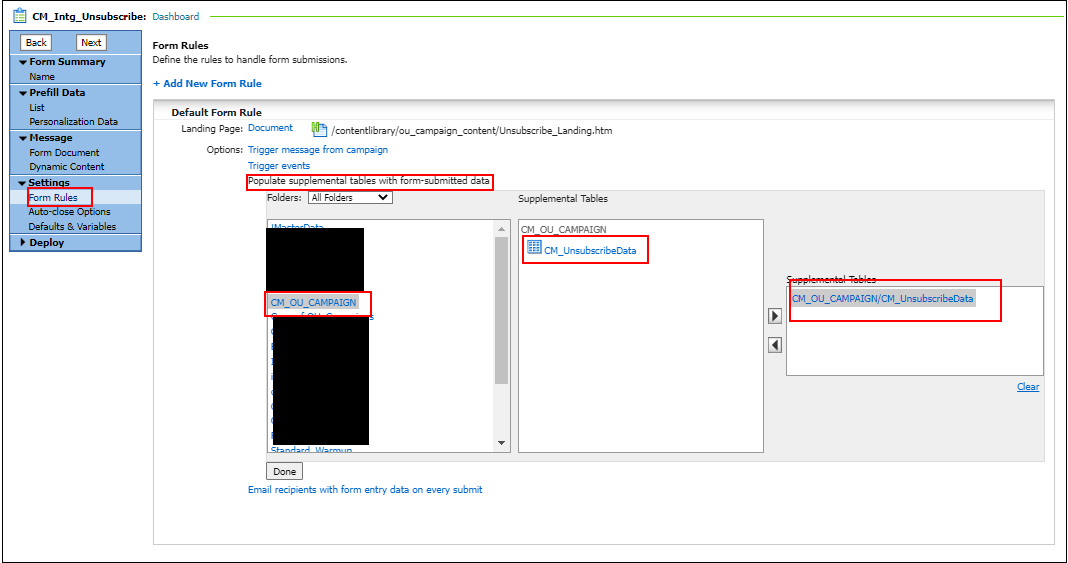
7. Specify Default Variables as shown below. By default, the data sent to form is base64 encoded.
Define the following variables, initializing with null value ($nothing()$) where appropriate:
• contact_value
• account_id
• notif_pref_id
• contact_id
• notif_type
• notif_desc
• unsub_pk
Default value: $base64encode(concat(lookup(contact_value),todayformat(0,yyyy-MM-dd HH:mm:ss:S)))$ )
• contact_type
Default value: $base64encode(email)$)
8. Enable the form.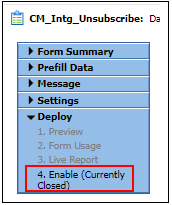
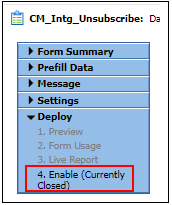
Refer to https://docs.oracle.com/en/cloud/saas/marketing/responsys-user/Help/FormsLP.htm for more information on forms.