Forms and Plugins
Plugins are used to make changes to screen and data based on their type and status of target and parent object. They are also used to enter measurements, record time/materials/equipment used while completing an activity, populate service history information, install/replace/remove/attach/exchange of assets, using truck inventories and validate completion information before actually sending the information to verify if the message is accepted by Oracle Utilities Work and Asset Cloud Service.
Plug-ins in Oracle Field Service Cloud perform actions not found in the standard solution. They appear as selectable links on the application. They open a new window, tab, or frame in a browser where an external HTML5 application is executed.
For more information on Oracle Field Service Cloud plugin framework refer to latest Oracle Field Service Cloud documentation at:
Each plugin contains a JavaScript file that has the main business logic required for functionality of the plugin. The data required for each plugin is available through the properties that are added for the plugin. XML data obtained through properties is parsed and appropriate XSL is applied to it to render each UI.
Measurement Plugin
Measurements manage the asset operational and runtime data collected and tracked for assets. Asset measurements include mileage, hours of uptime, number of start-stops, and more.
Since they almost entirely depend on the usage of the related asset, readings cannot be calculated or predicted accurately by the system. Instead, readings must be collected and entered into the system, either manually by a user or imported as the result of activity completion.
To import plugins:
1. Login to Oracle Field Service with valid credentials.
2. Click the menu icon (with three lines) displayed on the upper-left corner of the Home page.
3. Navigate to Configuration > Displays > Forms and Plugins.
4. Click the Import drop-down list and select Plugins.
5. Click the Drag and Drop field to select measurement plugin. Click Validate.
Oracle Field Service validates the plugin and the number of valid items should be 1.
6. Click Import. Ensure the “Number of valid items” is 1 and “Number of not valid items” is 0.
After the successful import of the plugin, Oracle Field Service displays the details as shown below.

7. Make sure the Available Properties tab is populated with all properties.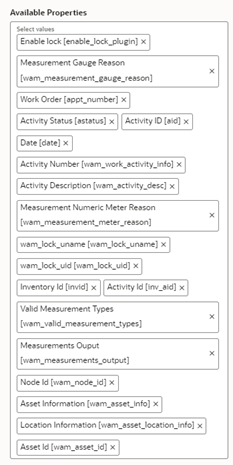
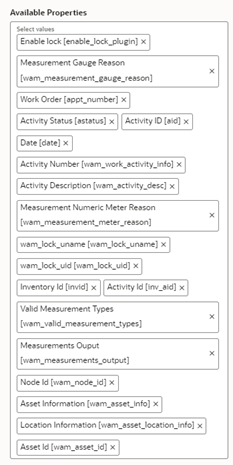
Resource Usage Plugin
Timesheets are used to record the amount of time that workers (labor resources) spend on activities or work orders. Once charges are entered, processing allows employees to receive proper compensation for their work and labor charges are applied to the appropriate cost buckets.
Generally, only each individual and the person designated as the supervisor on that individual's crew can access timesheet information for that person. Supervisor can enter individual timesheet for himself if the secure parameter "ofsc_sup_in_team " is set to 'true/yes'.
To import the plugin:
1. Repeat steps 1 to 5 from Measurement Plugin.
2. Click the Import drop-down list and select Plugins to import the resource usage plugin provided in the package.

3. Select the resource plugin and enter the following details under the secure parameters:
• oic_url: https://OIC_host:OIC_port/ic/api/integration/v1/flows/rest/OUTL-BA-OFSC_WACS_RES_USAGE_SEND/1.0/resourceUsage
• oic_uname/oic_password: OIC username/password
Oracle Field Service users should configure the following:
• ofsc_uname: clientID@instance ID
• ofsc_password: client secret key
• ofsc_bucket: External ID of bucket configured in your environment
• ofsc_hostname: [api_path]
Example: https://<site address>.<domainName>
• ofsc_siteAddress: instance ID
• ofsc_sup_in_team: true/false or yes/no

Make sure the Available Properties tab is populated with properties as shown below.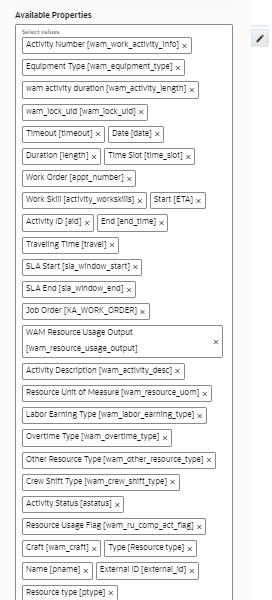
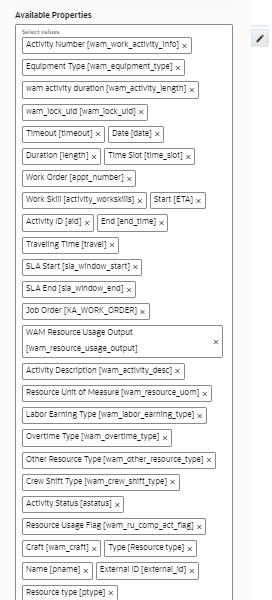
Note: For all plugins to whichever “ofsc_siteAddress” need to be configured under secure parameters, it is now after 23A release is replaced with “ofsc_hostname”. So, while configuring secure parameters for plugins, please note that “ofsc_siteAddress” parameter is removed and a new parameter “ofsc_hostname” is created.
Service History Plugin
Service history is information about some type of service or maintenance performed on an asset. Information typically associated with service history include record inspection feedback, pass/fail details, downtime, parts failure information, maintenance or service logs, or other information regarding service on the asset.
1. Repeat steps 1 to 5 from Measurement Plugin.
2. Click the Import drop-down list and select Plugins to import the service history plugin provided in the package.

3. Make sure the Available Properties tab is populated with the properties as shown below.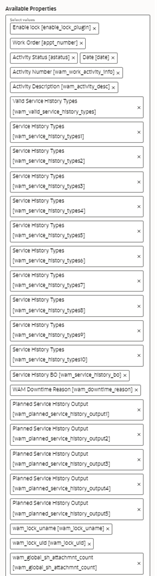
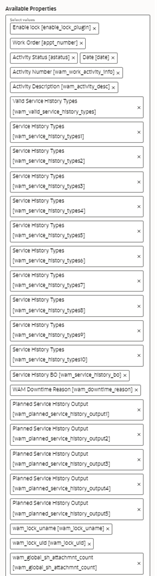
Validate Completion Plugin
This plugin helps crew to validate the eligibility to the activity to complete. If the activity is not yet eligible, the plugin displays corresponding error message if the eligibility is success crew navigates to end activity screen to complete the activity.
1. Repeat steps 1 to 5 from the Measurement Plugin section.
2. Click Import Validate Completion Plugin to import the validate completion plugin provided in the package. 

3. Make sure that the Available Properties tab is populated with the properties as shown below.

Planned Service History Plugin
Planned Service history is information regarding some type of service or maintenance performed on an asset. Information typically associated with service history include record inspection feedback, pass/fail details, downtime, parts failure information, maintenance or service logs, or other information regarding service on the asset.
1. Repeat steps 1 to 5 from the Measurement Plugin section.
2. Click the Import drop-down list and select Plugins to import the Planned Service History plugin provided in the package. 

3. Make sure the Available Properties tab is populated with the properties as shown below. 

Asset Component Install Exchange Undo Plugin
Handle operations on Install, Uninstall and Replace actions for the assets and components in a work activity. Information associated with the components used for the assets on completion of the activity is handled.
1. Repeat steps 1 to 5 from the Measurement Plugin section.
2. Click the Import drop-down box and select Plugins to import the Asset Component Install Exchange Undo plugin provided in the package.

3. Select the Asset Component Install Exchange Undo plugin and enter the details under the secure parameters:
• oic_url: https://OIC_host:OIC_port/ic/api/integration/v1/flows/rest/OUTL-BA-OFSC_WACS_ASSET_QUERY/1.0/assetQueryDetail
• oic_uname/oic_password: OIC username/password
• ofsc_multiDay_act_lbls: The Activity type of the Multi-Day activity created in OFSC. If there are more than one use '|' separator.
Example: Act1|Act2|Act3
• ofsc_uname: OFSC username - applicationid@instanceid (application should have access to all the apis)
• ofsc_password: OFSC password
• ofsc_hostname: [api_path]
Example: https://<site address>.<domainName>
4. Make sure the Available Properties tab is populated with the properties as shown below. 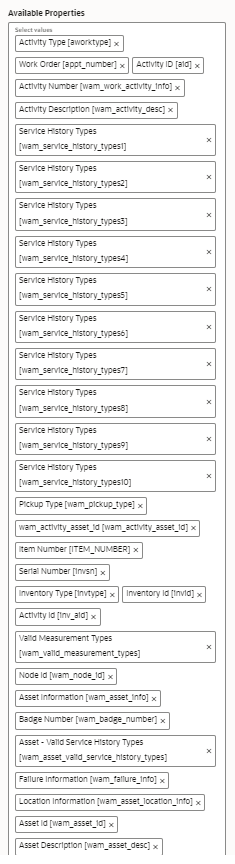
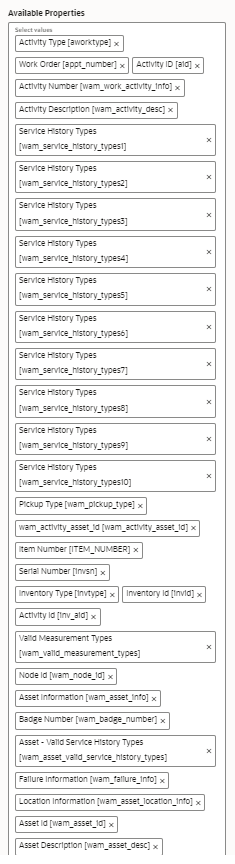
Lock Unlock Activity Plugin
Handle operations lock or unlocking of an activity for a crew so that he can work on it.
1. Repeat steps 1 to 5 from the Measurement Plugin section.
2. Click the Import drop-down box and select Plugins to import the Lock Unlock Activity Plugin provided in the package.

3. Make sure the Available Properties tab is populated with properties as shown below.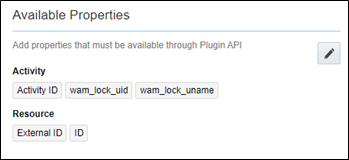
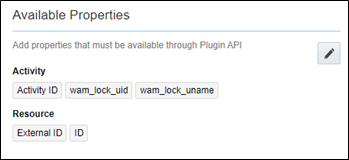
Pick Up Work Plugin
This plugin helps the crew to create Work order, Work Request of types Asset related or non-Asset related from Oracle Field Service application itself. It can be a follow up to existing activity or a new work which is unrelated pickup.
2. Select the Pick Up Work plugin and enter the following details under the secure parameters:
• oic_url: https://OIC_host:OIC_port/ic/api/integration/v1/flows/rest/OUTL-BA-OFSC_WACS_ASSET_QUERY/1.0/assetQuery
• oic_url1: https://OIC_host:OIC_port/ic/api/integration/v1/flows/rest/OUTL-BA-OFSC_WACS_ASSET_QUERY/1.0/assetQueryDetailsPickup
• oic_uname/oic_password: OIC username/password
• ofsc_uname: clientID@instance ID
• ofsc_password: client secret key
• ofsc_hostname: [api_path]
Example: https://<site address>.<domainName>
• groupLabel: OFSC group label
• bucket_for_nonScheduled: External ID of the bucket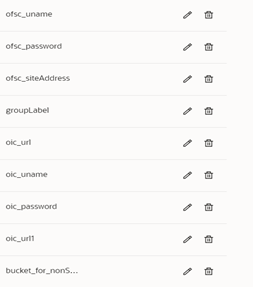
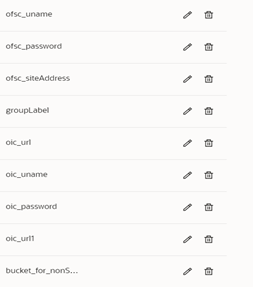
3. To create a follow up work order request in Oracle Field Service, add values to the Request Type property in Oracle Field Service.
a. Navigate to Configurations > Properties and search for Request Type.
b. Edit the Resource Type property. In the Service Request Type Name field, enter “workRequest” and in the Status field, enter “Active”.
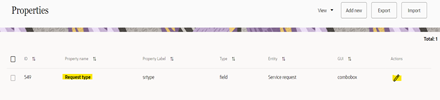
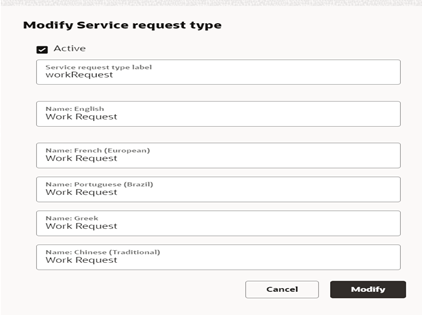
4. Click the Import drop-down box and select Plugins to import the Pick Up Work Plugin provided in the package.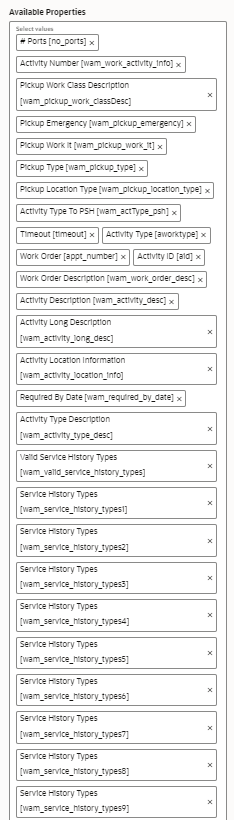
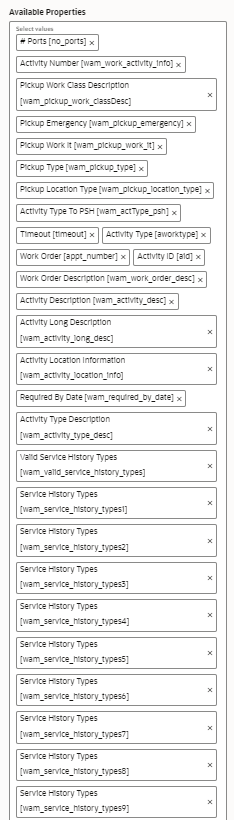
Materials Plugin
This plugin handles the operations related to mobile storerooms in Oracle Field Service including reporting the use of materials. The operations include Use/Undo Use Item, Install/Undo Install Asset, and Attach/Undo Attach component from truck inventories. Oracle Field Service can request an update of a mobile storeroom passing date/time of the last snapshot.
To import the plugin:
1. Repeat steps 1 to 5 from the Measurement Plugin section.
2. After the successful import of plugin, Oracle Field Service displays the details as shown below.

3. Select the Materials plugin and enter the details for the following secure parameters:
• oic_storeroom_sync_url: https://OIC_host:OIC_port/ic/api/integration/v1/flows/rest/OUTL-BA-OFSC_WACS_STOREROOM_SYNC/1.0/syncStoreroom
• oic_uname/oic_password: OIC username/password
• oic_assetQueryDetails_url: https://OIC_host:OIC_port/ic/api/integration/v1/flows/rest/OUTL-BA-OFSC_WACS_ASSET_QUERY/1.0/assetQueryDetails
• oic_activityUpdate_url: https://OIC_host:OIC_port/ic/api/integration/v1/flows/rest/OUTL-BA-OFSC_WACS_ACTV_UPDT_PULL/1.0/retrieveUpdates
Oracle Field Service users should to configure the following:
• ofsc_uname: clientID@instance ID
• ofsc_password: client secret key
• ofsc_hostname: [api_path]
Example: https://<site address>.<domainName>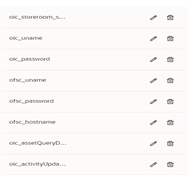
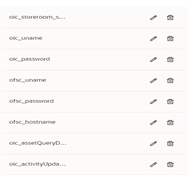
4. Make sure the Available Properties tab is populated with all required properties.
