Configuring the Crew
To configure a crew:
1. Navigate to Configuration page and click Resources, Activities, Inventories > Resource Types.
2. Click Add Resource Type.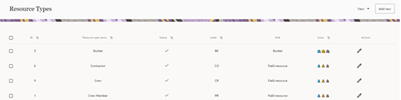
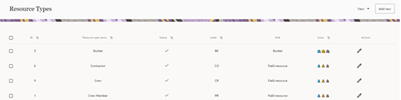
3. Enter the required details and make sure the crew has 'PR' as the label. Click on Add.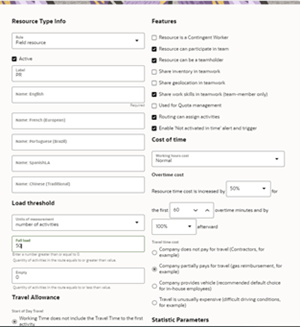
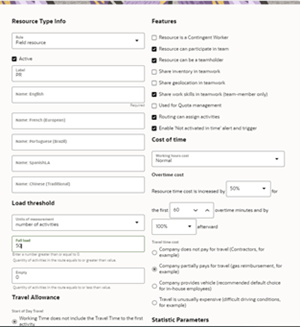
Adding Crew and Crew Member
To create resources for the crew member and crew itself:
1. Navigate to the Configuration page > Resources, Activities, Inventories > Resources Types.
2. Click Add.
3. Populate the required information and click Add.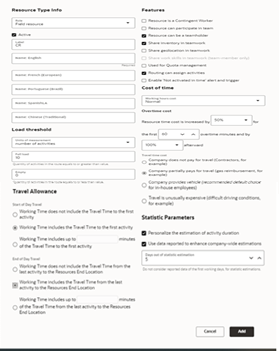
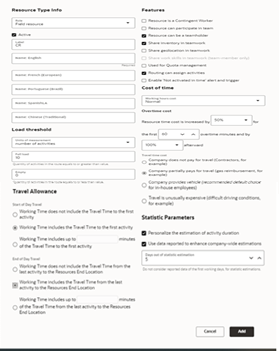
4. Repeat steps 2 and 3 to create resource types for crew members.
Adding Truck Resource Type
To add a truck resource type:
1. Repeat steps 1 and 2 in the Configuring the Crew section.
2. Populate the required information and make sure the Truck has 'TR' in the label. Click Add.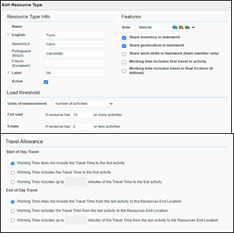
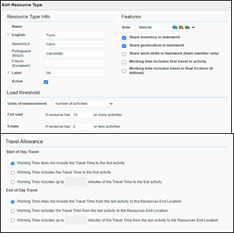
Assigning Resources
To add multiple resources to a crew so that they can assess them:
1. Navigate to the Activities page and observe the various resources.
2. Drag and drop the resources to assign them to the crew.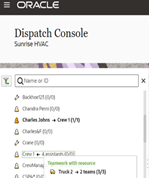
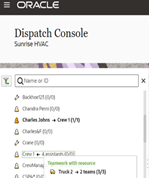
3. Add activities to the crew.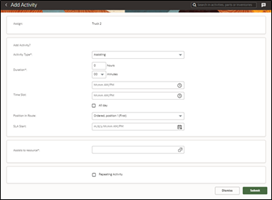
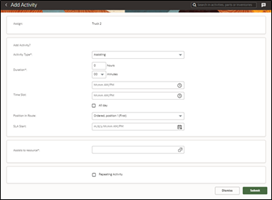
4. Populate the required information and click Submit.