Business Flows
The integration supports the following business processes:
Chart of Accounts Synchronization Process (Oracle ERP Financial Cloud Initiated)
This integration process is used to synchronize Chart of Accounts from Oracle ERP Financial Cloud to Oracle Utilities Work and Asset Cloud Service as cost center and expense code combination.
On initial load, only chart of accounts in active status are sync from Oracle ERP Financials. For incremental sync, active and inactive chart of account records are sync from Oracle ERP Financials.
The diagram shows a graphical representation of the Chart of Accounts Synchronization integration process. 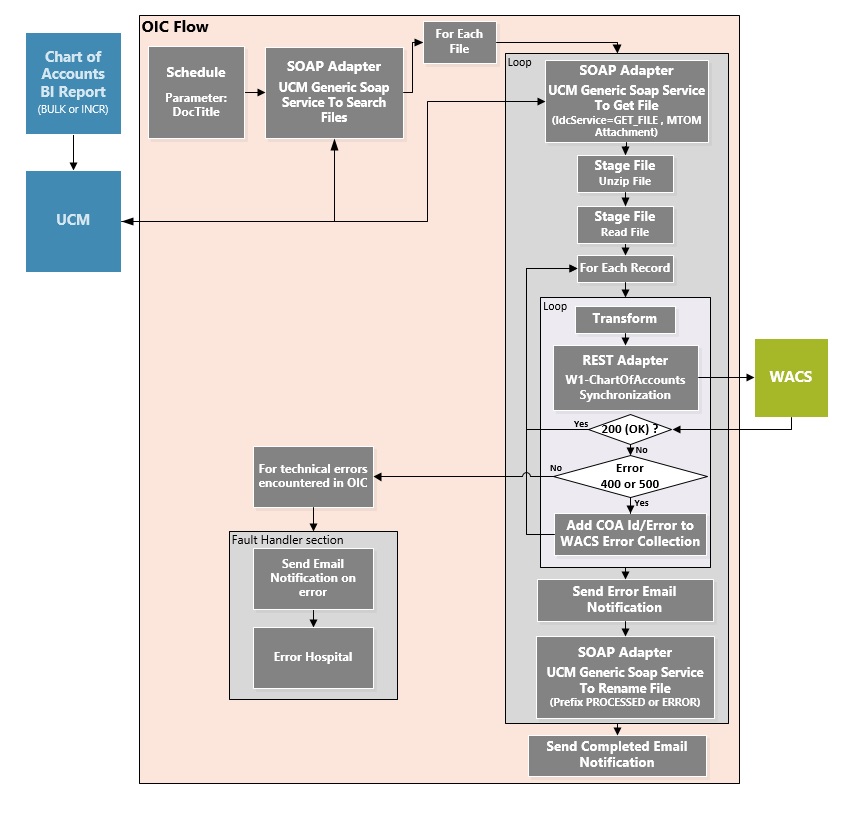
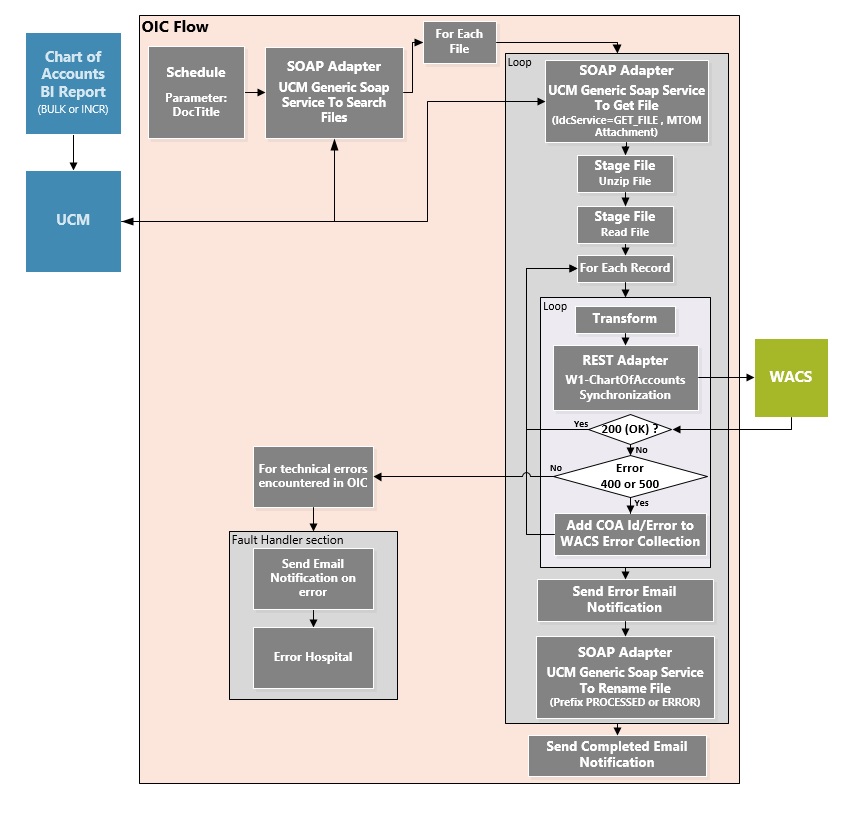
Processing Details
This is a scheduled integration process deployed on Oracle Integration Cloud and does the following activities:
1. This process is triggered by a schedule and has one schedule parameter.
Parameter | Description | Default |
DocTitle | Filename of the Chart of Accounts Report created in Oracle ERP Financials | FIN_COA_WACS |
Define the integration schedule for this process and make sure it coordinates with the Chart of Account BIP Report schedule in Oracle ERP Financials.
Note that Chart of Accounts BIP Report should always run first in Oracle ERP Financial Cloud before this integration process is ran so the file to process is available in Oracle Universal Content Management (Oracle UCM).
2. Invoke the UCM Generic SOAP service to search for Chart of Account file(s) in Oracle UCM with Doc Title equal to the DocTitle schedule parameter.
If the schedule of the Chart of Accounts BIP report and this integration process are in sync, the search result list should return only one file. If not, it may return more than one file sorted by the doc created date in ascending order.
3. For each file in the search result list:
• Invoke the UCM Generic SOAP service to get the Chart of Accounts File from UCM given the Doc ID obtained from the search result.
• Unzip the file
• Read the File
• For each chart of account record in the file, the process does the following:
• Transform the Chart of Accounts information received from Oracle ERP Financials to the Oracle Utilities Work and Asset Cloud Service format.
Note: Refer to the Oracle Utilities Work and Asset Cloud Service Integration to Oracle ERP Financial Cloud Data Mapping Guide 20C for more details about mapping.
• Invoke the W1-ChartOfAccountsSynchronization WACS REST API.
• If the WACS REST API returns:
• Status 200 (OK), process the next chart of account record in the file
• Error status 400 or 500, add the Chart of Accounts ID in error and the error details to the WACS Error Collection. Then, it continues to process the next Chart of Accounts record.
• Error status NOT 400 or 500, stop the process and send out an error email notification from the global fault handler. These errors are considered technical or remote faults (Sample Error Status: 401, 404, 503, etc)
• Check if the error count in the Oracle Utilities Work and Asset Cloud Service Error Collection reached the value in property name maxerrorcount.per.emailnotification defined in the configuration properties lookup.
• If yes, send an error email notification with the chart of account records in error.
Note: This property maxerrorcount.per.emailnotification determines the number of errors sent out in an error email notification and how frequent an error email notification is sent out.
• When all Chart of Accounts records in the file are processed, invoke the UCM Generic SOAP service to rename the file.
• If no record are in error, prefix the filename with 'PROCESSED-'
• Else, prefix the filename with 'ERROR-'
4. After all files are processed, send a process completed email notification with the name of the file(s) processed, record processed count per file and records in error count per file, if any.
Note: All email notification are optional. By default, this is enabled to true in the Configuration Properties file.
Technical Details
The following table describes the integration process and the respective Oracle Utilities Work and Asset Cloud Service artifacts used in this integration process.
Artifacts | Value |
|---|---|
Integration Process Name | Oracle Utilities ERPFIN WACS ChartOfAccounts Sync |
Integration Package Name | outl.ba.wacs_erp_fin.1_0_0 |
UCM Generic SOAP Service | https://{UCM_host_name}:{UCM_port}/idcws/ GenericSoapPort?WSDL To search for files, use: • IdcService="GET_SEARCH_RESULTS" To get a file, use: • IdcService="GET_FILE" To rename a file, use: • IdcService="UPDATE_DOCINFO" |
WACS REST IWS | W1-ChartOfAccountsSynchronization Chart of Accounts Synchronization • Computed URL: https://{host}:{port}/{tenant}/{domain}/rest/apis/ asset/financials/ chartOfAccountsSynchronization • Method: POST • URI: / |
General Ledger Extract Process (Oracle Utilities Work and Asset Cloud Service Initiated)
This integration process is used to transfer all approved General Ledger transactions from Oracle Utilities Work and Asset Cloud Service to Oracle ERP Financial Cloud for General Ledger for journal creation via data file.
Oracle Utilities Work and Asset Cloud Service creates the GL Extract file, following the Oracle ERP Journal Import FBDI template, in csv and zip format.
The file is picked up by the integration process and uploaded to Oracle ERP Financial Cloud using Oracle ERP Adapter Import Bulk Data action for Import Journal. This is just a file pass through and no transformation will be done by the integration.
Make sure the GL extract batch process (W1-ERPGL) in Oracle Utilities Work and Asset Cloud Service is ran before running this integration process.
The following diagram shows a graphical representation of the General Ledger Extract integration process. 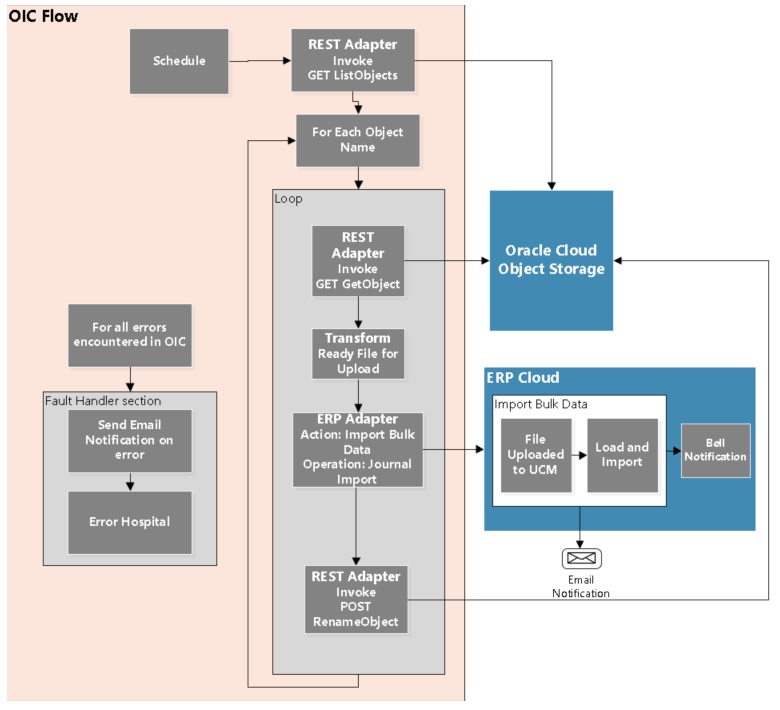
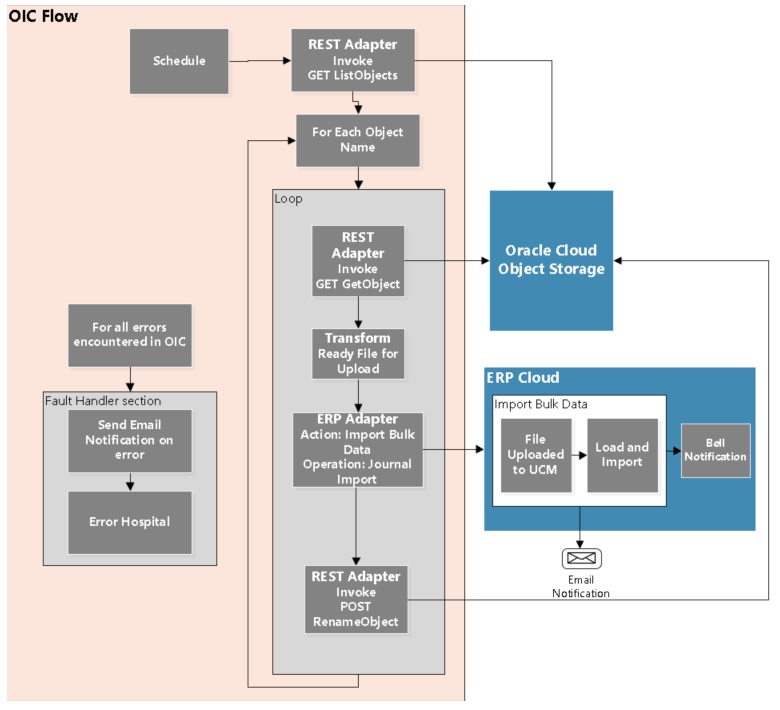
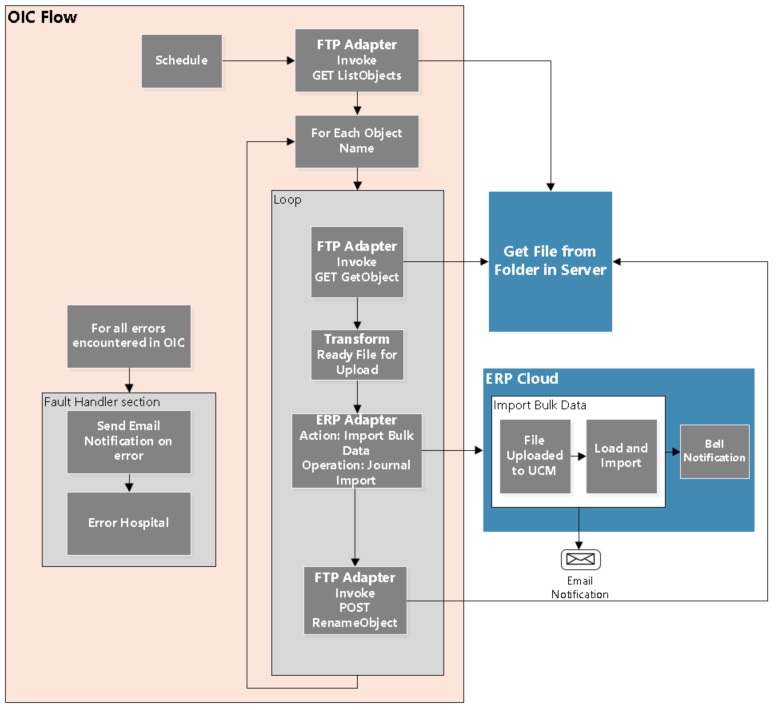
Processing Details
This asynchronous integration process is split in 2 flows with same functionality to extract files from FTP and one to extract from Object Storage each deployed on Oracle Integration Cloud and does the following activities:
1. This process is triggered by a schedule. Define the integration schedule for this process and make sure it coordinates with the GL Extract batch process (W1-ERPGL) schedule in Oracle Utilities Work and Asset Cloud Service.
Note: GL Extract batch process (W1-ERPGL) should always be run first before this integration process is ran so the GL extract file is available in Object Storage.
2. Get default information from WACS-ERPFIN Integration Configuration Properties (OUTL-BRT-WACS_ERPFIN_ConfigProps) lookup. This lookup should be configured first to make this integration work.
3. Determine the file location of the GL Extract file from property name wacs.filelocation.flag in OUTL-BRT-WACS_ERPFIN_ConfigProps Lookup.
4. If the extract file is in Object Storage, it invokes the Object Storage - List Objects REST API or from FTP - List Files to get the list of files to be processed.
Only files that starts with the string entered in property name gl.extract.filename.prefix in the OUTL-BRT-WACS_ERPFIN_ConfigProps Lookup are returned.
5. Repeat the following steps for each file to process.
a. Invoke the Object Storage or FTP - List Files: Gets the actual file to process.
b. Prepare the file to be uploaded to Oracle ERP Financial Cloud.
c. Use ERP Adapter Import Bulk data option with operation Journal Import to load and import the GL data into Oracle ERP Financial Cloud.
Note: Bell and email notifications are enabled for any case in the Oracle ERP Financial Cloud Adapter. This means when the load and import process are done, bell and email notification are sent out as long as these notifications are setup in Oracle ERP Financial Cloud.
d. After the file is uploaded to Oracle ERP Financial Cloud, rename the file just processed in Object Storage or FTP. Rename by adding a prefix to the filename. This prefix is obtained from the property name os.prefixtag.fileuploaded in the OUTL-BRT-WACS_ERPFIN_ConfigProps Lookup.
6. Error Handling for this process.
Any errors encountered in the process are handled by the global fault handler.
Retry Option: Rerun from Oracle Integration Cloud
7. An optional email notification with error details are sent to the user(s) configured in the OUTL-BRT-WACS_ERPFIN_Email_ID lookup. Property name email.flag in the OUTL-BRT-WACS_ERPFIN_ConfigProps Lookup must be set to 'true' to receive email notification when errors are encountered.
Technical Details
The following tables describe the integration processes and the respective Oracle Utilities Work and Asset Cloud Service and Oracle Utilities Work and Asset Management artifacts used in this integration process.
Artifacts | Value |
|---|---|
Integration Process Name | OU FTP WACS ERPFIN GL Extract Upload |
Integration Package Name | outl.ba.wacs_erp_fin.01_23_2000 |
FTP File Server | FTP Server Host Address: {hostname} • FTP Server Port: {portnumber} • SFTP Connection: Yes To get list of files: • Operation: List Files • Input Directory: / • File Name Pattern: * • Max Files: 100 • Query Parameters: prefix To get file: • Operation: Download File • Select a Transfer Mode: Binary • Download Directory: / To rename file: • Operation: Move a File |
ERP Cloud Adapter | Bulk Import Data • Action: Import Bulk Data into Oracle ERP Financial Cloud • Operation: Import Journals |
Artifacts | Value |
|---|---|
Integration Process Name | OU OS WACS ERPFIN GL Extract Upload |
Integration Package Name | outl.ba.wacs_erp_fin.01_23_2000 |
Object Storage REST APIs | Object Storage Service API Endpoint: https://{OSLocation_host_name} To get list of files: • Method: GET • URI: /n/{namespaceName}/b/{bucketName}/o • Query Parameters: prefix To get file: • Method: GET • URI: /n/{namespaceName}/b/{bucketName}/o/{objectName} To rename file: • Method: POST • URI: /n/{namespaceName}/b/{bucketName}/actions/renameObject |
ERP Cloud Adapter | Bulk Import Data • Action: Import Bulk Data into Oracle ERP Financial Cloud • Operation: Import Journals |