Capturing Additional Oracle Utilities Work and Asset Cloud Service Atrributes
The following Oracle Utilities Work and Asset Cloud Service attributes will also be captured against asset definition as descriptive flexfields for both project assets and fixed assets:
• Customer Contributed Flag
• Activity ID
• Work Order ID
• Work Order Number
Following are the configurations for capturing attributes:
Please note that the screenshots and images provided in this document are sample references based on the current release of Oracle Assets configurations for Oracle Utilities Work and Asset Cloud Service Integration to Oracle Assets. They may change based on changes in the future releases.
Configuring Project Assets Descriptive Flexfields
To configure the Oracle Utilities Work and Asset Cloud Service attributes in Project Assets Descriptive Flexfield:
1. Go to Navigator > Setup and Maintenance and search for “Manage Project Costing Descriptive Flexfields”.
2. Click Manage Project Costing Descriptive Flexfields.
3. Search for “Project Assets”.
4. Click the Project Assets descriptive flexfield and click the Edit icon.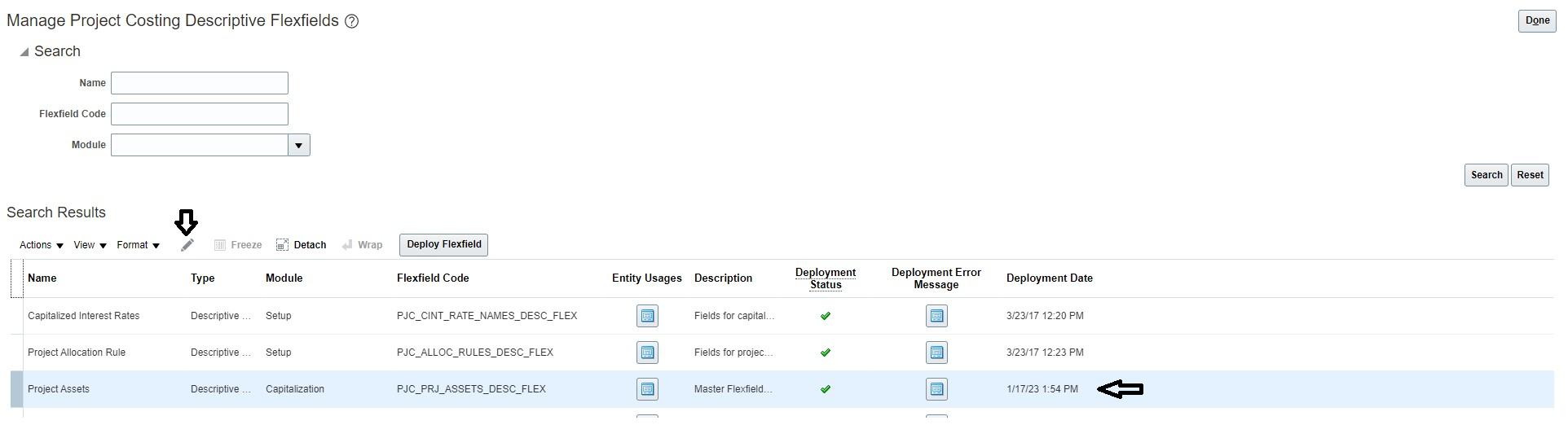
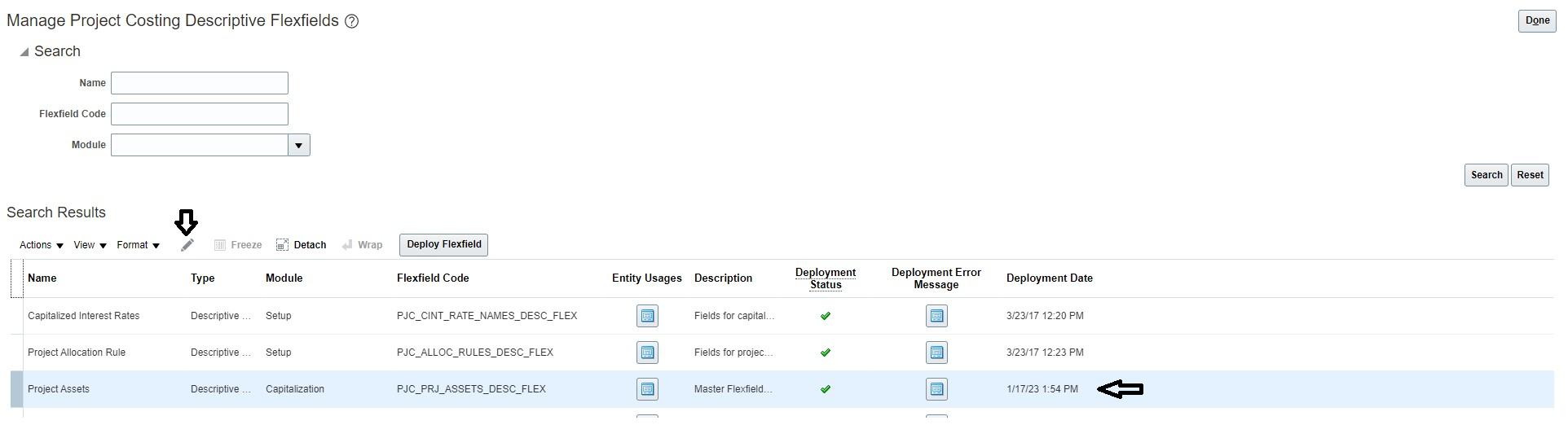
5. Click + to add the following Global Segments. Save each record.

Sequence | Name | Table Column | Value Set | Prompt | Display Type | Display Size | API Name |
|---|---|---|---|---|---|---|---|
10 | WACS Customer Contributed Flag | ATTRIBUTE12 | 30 Characters | WACS Customer Contributed Flag | Text Box | 25 | wacsCustomerContributedFlag |
20 | WACS Activity ID | ATTRIBUTE13 | 30 Characters | WACS Activity ID | Text Box | 25 | wacsActivityId |
30 | WACS Work Order ID | ATTRIBUTE14 | 30 Characters | WACS Work Order ID | Text Box | 25 | wacsWorkOrderId |
40 | WACS Work Order Number | ATTRIBUTE15 | 30 Characters | WACS Work Order Number | Text Box | 25 | wacsWorkOrderNumber |
The following screenshot shows the Global Segments after the configuration is saved.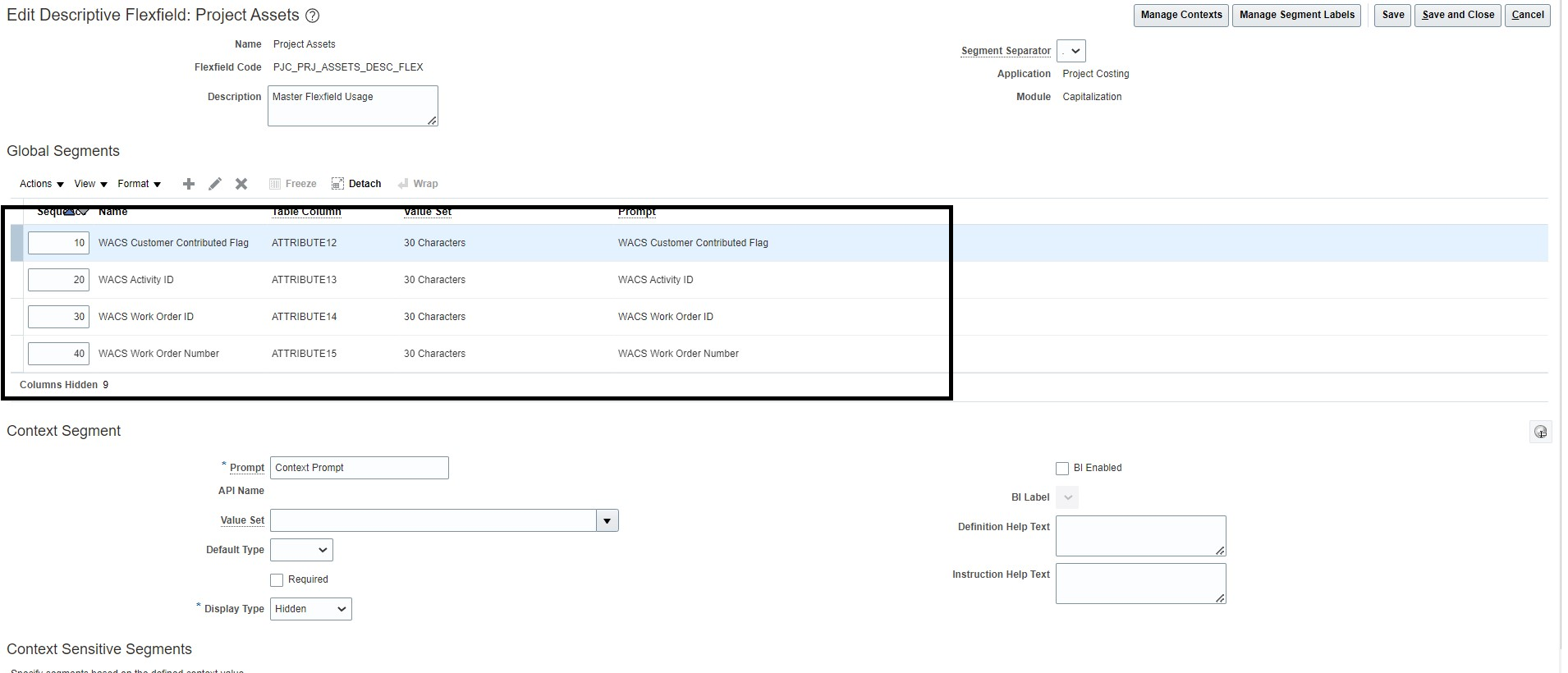
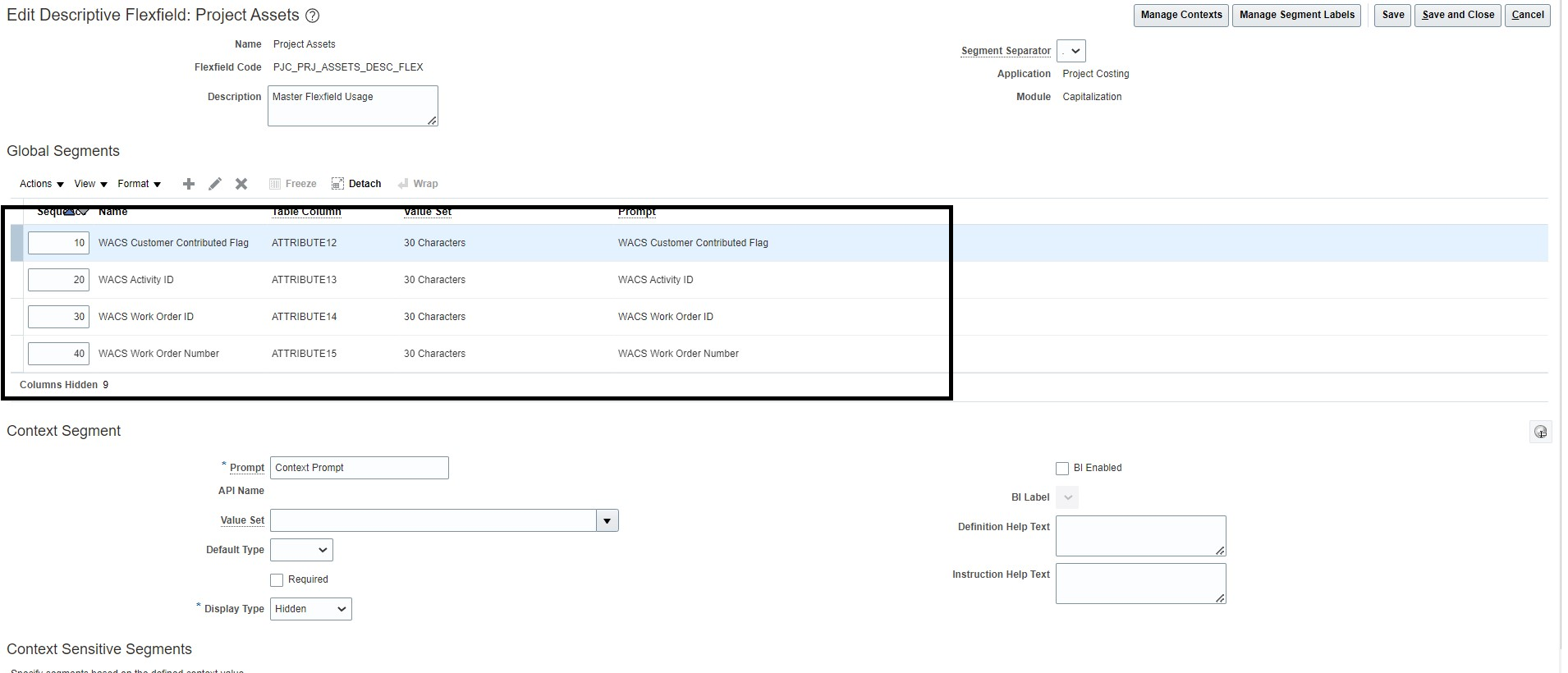
6. Click Save and Close.
7. To deploy the Project Assets flexfield, click Project Assets DFF and then click Deploy Flexfield.
If the table columns ATTRIBUTE12 to ATTRIBUTE15 are used by existing implementation, the available attribute columns can be used. In such cases, the data mappings in the OU WACS ERPFA Project Asset Addition integration will need to change to reflect column changes.
Configuring Fixed Assets Descriptive Flexfields
To configure the Oracle Utilities Work and Asset Cloud Service attributes in Fixed Assets Descriptive Flexfield:
1. Go to Navigator > Setup and Maintenance and search for “Manage Fixed Assets Descriptive Flexfields”.
2. Click Manage Fixed Assets Descriptive Flexfields.
3. Search for “Asset Category”.
4. Click the Asset Category descriptive flexfield and click the Edit icon.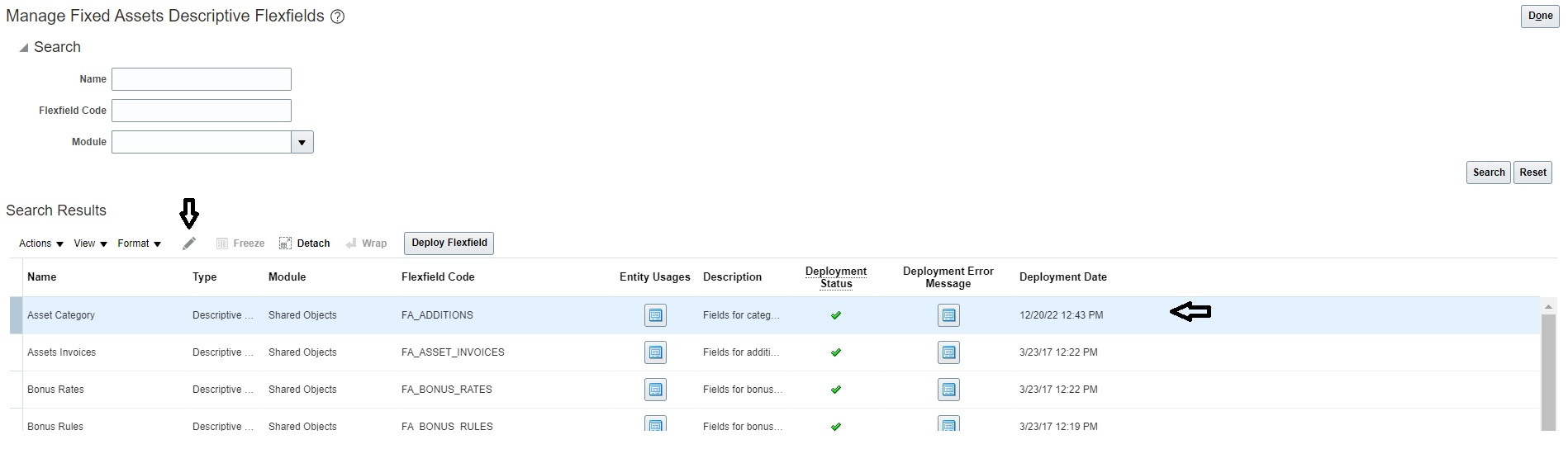
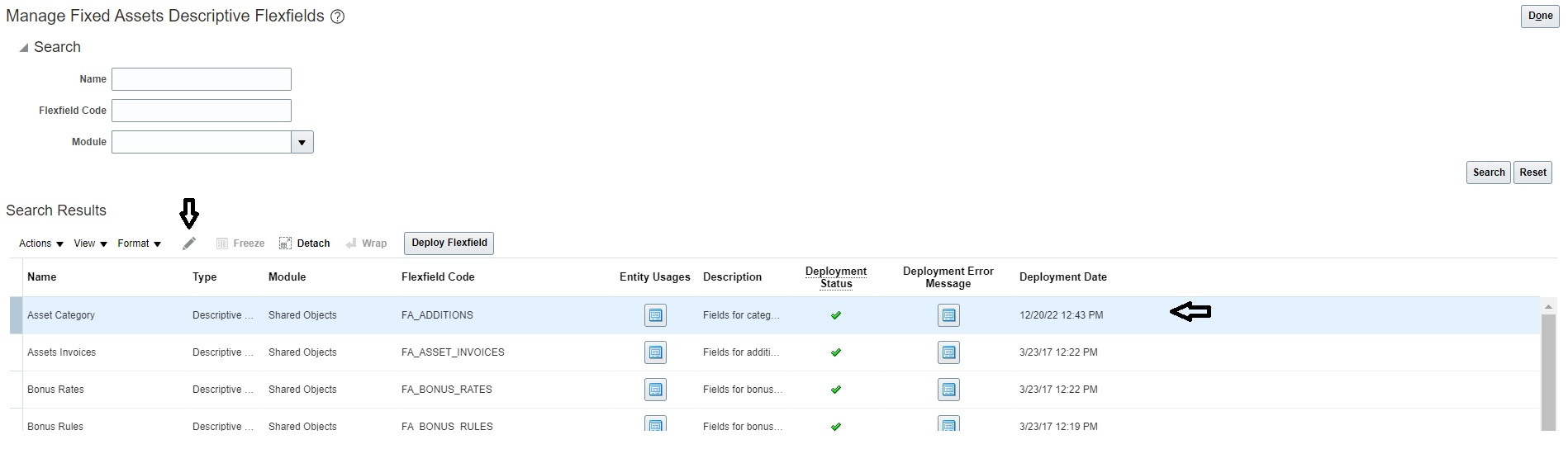
5. Click + to add the following Global Segments. Save each record.

Sequence | Name | Table Column | Value Set | Prompt | Display Type | Display Size | API Name |
|---|---|---|---|---|---|---|---|
10 | WACS Customer Contributed Flag | ATTRIBUTE15 | 30 Characters | WACS Customer Contributed Flag | Text Box | 25 | wacsCustomerContributedFlag |
20 | WACS Activity ID | ATTRIBUTE16 | 30 Characters | WACS Activity ID | Text Box | 25 | wacsActivityId |
30 | WACS Work Order ID | ATTRIBUTE17 | 30 Characters | WACS Work Order ID | Text Box | 25 | wacsWorkOrderId |
40 | WACS Work Order Number | ATTRIBUTE18 | 30 Characters | WACS Work Order Number | Text Box | 25 | wacsWorkOrderNumber |
The following screenshot shows the Global Segments after the configuration is saved.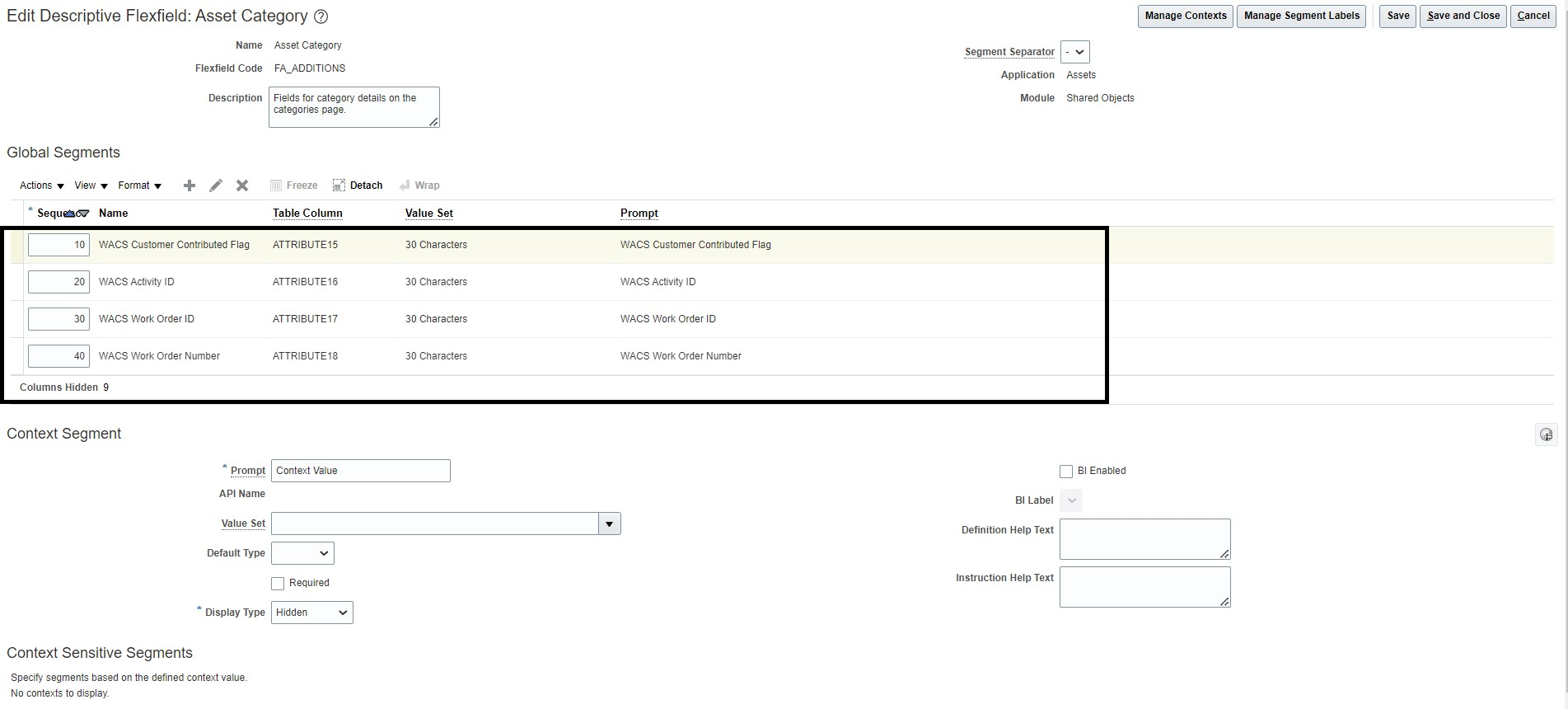
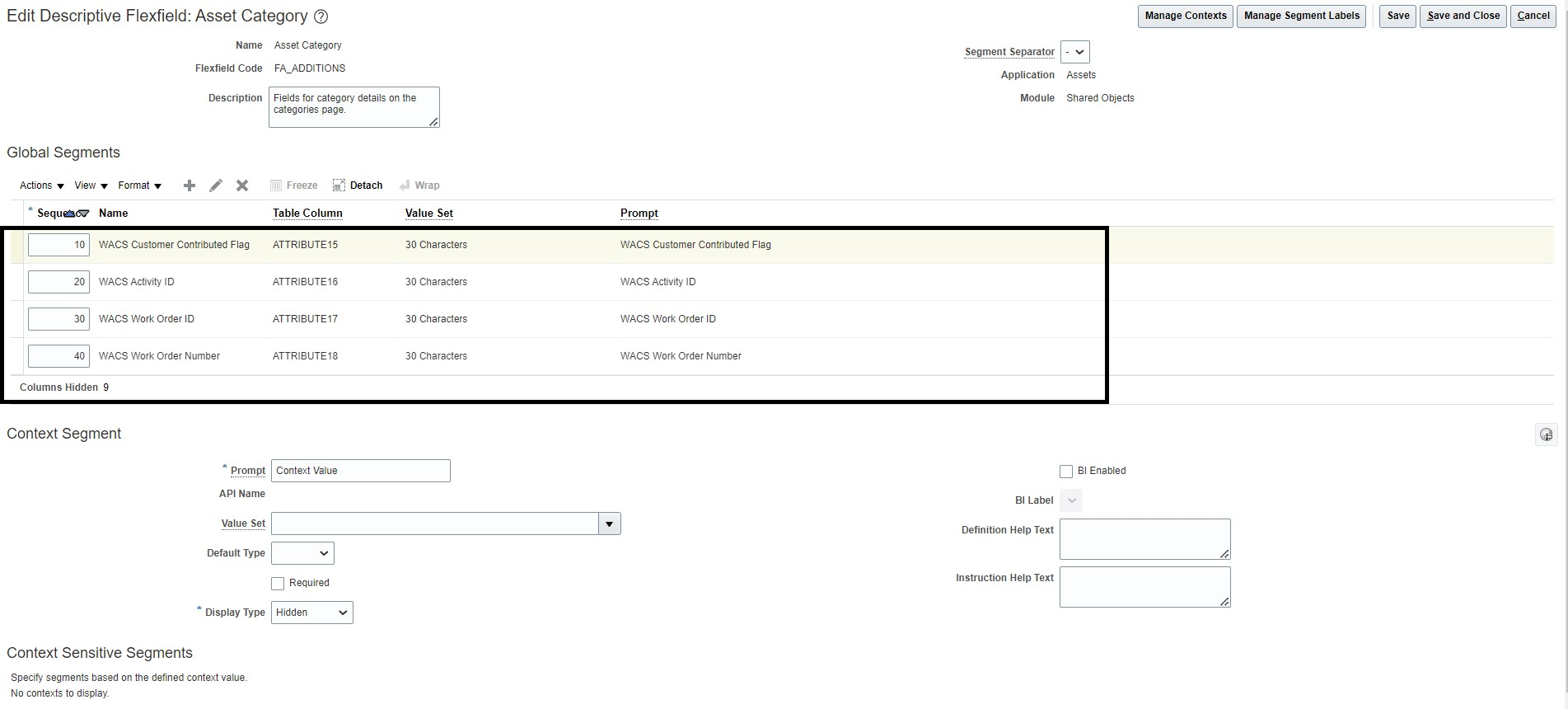
6. Click Save and Close.
7. To deploy the Asset Category flexfield, click Asset Category DFF and then click Deploy Flexfield.
If the table columns ATTRIBUTE15 to ATTRIBUTE18 are used by existing implementation, the available attribute columns can be used. In such cases, the data mappings in the OU WACS ERPFA Fixed Asset Addition integration will need to change to reflect column changes.