Setting Up the Integration Pack
The following sections describe how to configure the integration pack to meet the requirements for the integration.
To configure the integration you must complete the following:
Setting Configuration Properties
Various configurations that apply to the entire integration and specific processes for the integration services are stored in the OUC2MOUNMSConfigurationProperties.xml file located under the apps/C2M-NMS/AIAMetaData/config directory.
These configurations hold several configurable values that are picked up by the integration at runtime to:
• Set Default values to be used in the integration.
• Activate error handling.
Note: Whenever the OUC2MOUNMSConfigurationProperties.xml file is updated, the file must be reloaded for updates to be reflected in the applications or services that use the updated properties. You can perform the reload by restarting the SOA server.
The ConfigurationProperties.xml file contains two types of configurations:
• Module Configurations are properties shared by multiple integration processes within the integration.
• Service Configurations are properties that are used by a specific BPEL process.
Refer to Appendix B: Configuration Properties File for more information on the configuration properties file setup.
Setting Domain Value Maps
Domain value maps (DVMs) are a standard feature of the Oracle SOA Suite which maps codes and other static values across applications. For example: “FOOT” and “FT” or “US” and “USA”.
The DVMs are static in nature, though administrators can add additional maps as needed. The transactional business processes never update DVMs. They only read from them. They are stored in XML files and cached in memory at runtime.
Refer to Appendix C: Domain Value Maps (DVMs) for a listing of the DVMs included for the integration.
To maintain information within the domain value maps:
1. Open a browser and access the SOA Composer application.
Example: http://soa_host:soa_managerServer_Port/soa/composer/
2. Select the relevant DVM you wish to maintain from the Deployment View pane.
3. To edit the selected DVM, click Create Session in the navigation bar on the top.
4. Once the DVM is modified, click Save in the navigation bar. This saves the DVM data for that session.
5. Click Publish after updating each DVM. This saves the DVM data in MDS.
Updating MDS
If new artifacts are created, if extensions or customizations are made on the artifacts, or if changes are made to the DVM /or the OUC2MOUNMSConfigurationProperties.xml, you must upload the artifacts to the Oracle Metadata Services (MDS).
The Oracle Metadata Services (MDS) repository contains all the metadata and the contents are stored under <PRODUCT_HOME>/MDS-Artifacts. These are uploaded to <SOA-MDS > apps/C2M-NMS. This includes specific schemas, WSDLS, DVMs and OUC2MOUNMSConfigurationProperties.xml.
For more information about updating MDS, see the Deployment of MDS Artifacts section in the Oracle Utilities Customer to Meter Integration to Oracle Utilities Network Management System Installation Guide.
Setting Error Handling for the Integration Layer
The following process diagram shows error handling in the integration: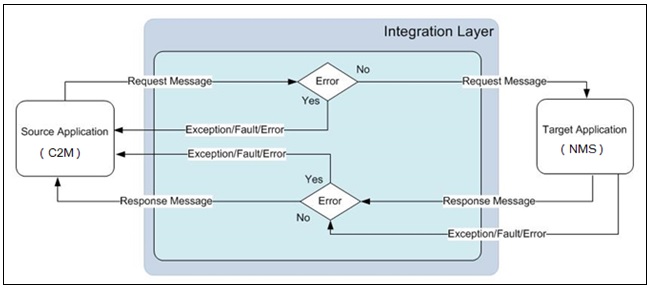
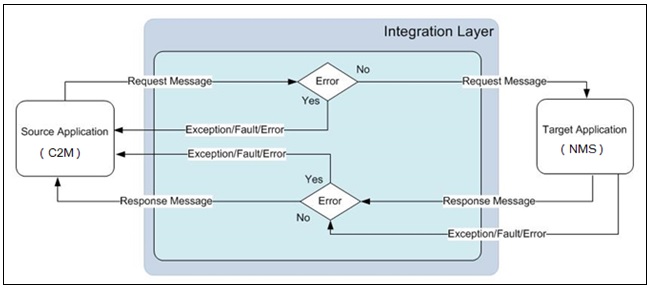
Any exception or error thrown by the integration service is sent back to Oracle Utilities Customer to Meter as a SOAP Fault or exception which will change the outbound message status to be in 'Error'.
Integration service will also send back the exception or SOAP fault received from Oracle Utilities Network Management System to Oracle Utilities Customer to Meter. This will also change the outbound message status to be in 'Error'.
No email notifications for Business and Technical errors will be sent out from the integration service.