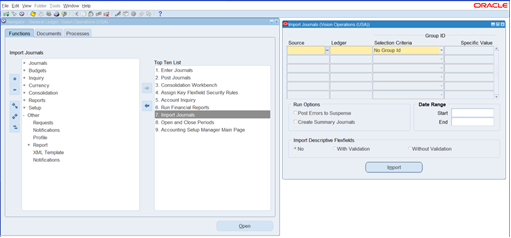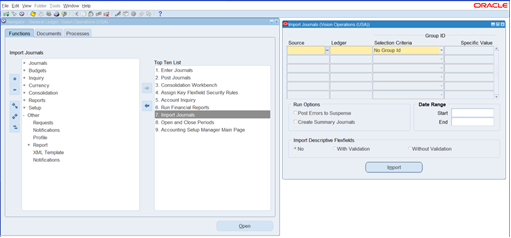Oracle E-Business Suite Configuration for General Ledger
This section focuses on the configuration requirements for Journal Integration between Oracle E-Business Suite and Oracle Utilities Customer Cloud Service. The General Accounting module under the Finance umbrella in Oracle E-Business Suite can handle journals, period close, and general accounting. The process starts with Oracle Utilities Customer Cloud Service running the batch to collect all journals on financial transactions. Oracle Integration Cloud processes to get the General Ledger extract file created in Oracle Utilities Customer Cloud Service and load the file into Oracle E-Business Suite.
Oracle Utilities Customer Cloud Service generates a data file based on the Journal Import Template in a comma-separated value (CSV) format. Oracle Utilities Customer Care and Billing on-premises places the generated file on the server and Oracle Utilities Customer Cloud Service to Object Storage. Oracle Integration Cloud flow picks file from Object Storage or FTP server.
This section includes the following:
Configuration Overview for General Ledger
In addition to the setup to run General Ledger in Oracle E-Business Suite, to import journals with a specific source, create a reference source in Oracle E-Business Suite.
Journal import creates journal entries from accounting data imported from Oracle and non-Oracle feeder systems. It supports multiple charts of accounts, as well as foreign currency, intercompany, statistical, budget, and encumbrance journals. It creates journal entries from data in the GL_INTERFACE table.
Defining Journal Sources
Journal sources identify the origin of the journal entries. General Ledger supplies a number of predefined journal sources. In addition, define one journal source for Oracle Utilities Customer Care and Billing, non-Oracle feeder systems to help track imported journal entries.
If journal approval is enabled in the system for set of books, set up journals with a specific journal source approved by higher management levels before the journal can be posted. This will follow the usual setup defined in Oracle E-Business Suite.
To create a new journal source:
1. Login to the system.
2. Navigate to the Journal Sources window.
3. Enter a unique Name and Description for the journal entry source. The source name cannot be deleted after saving the work.
4. Choose whether to Import Journal References from the feeder systems to maintain a mapping of summarized transactions. This information is stored in the GL_IMPORT_REFERENCES table.
5. Check whether to Freeze Journals for this journal entry source.
If the checkbox is selected, journals from this source cannot be changed in the Enter Journals window. If it is not selected, changes can be made to journals from this source.
6. Check whether to Require Journal Approval for this journal source.
7. If journal approval is enabled for the set of books and a journal is entered whose journal source requires journal approval, the batch must be approved before it can be posted.
8. (Average Balance Processing only) From the list, select an Effective Date Rule for the journal source.
Note that the Effective Date Rule field does not appear unless the average balance processing is enabled for at least one set of books.
• Fail: Journal Import rejects transactions when the effective date is not a valid business day. Posting does not take place.
• Leave Alone: Journal import accepts all transactions regardless of the effective date.
• Roll Date: Journal import accepts the transaction, but roll the effective date back to the nearest valid business day within the same period. If there is no prior valid business day within the same period, the effective date is rolled forward.
9. Save the work.
To manage a journal source:
1. Login to the Oracle E-Business Suite environment.
2. Using your GL responsibility, navigate to Journal > Sources. 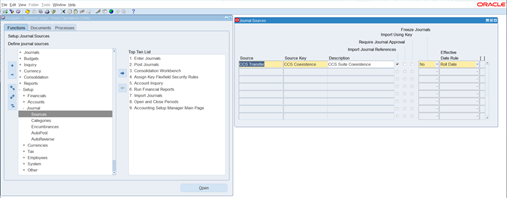
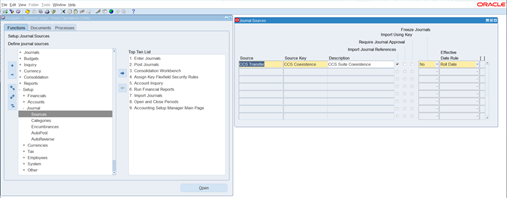
3. Add the following details:
Name: CCS Transfer
Source Key: CCS Coexistence
Description: CCS Suite Coexistence
Other details on the task needs to be configured based on the business. (Approval is not needed as they are already approved in Oracle Utilities Customer Cloud Service.)
4. Click Save and Close.
Running the Import Journal Request
Once the GL Extract file is processed, the records are created in the interface table. For the records to transfer to journal, Oracle E-Business Suite needs to run the Import Journal Request.
Run it as per the business requirement:
1. Login to the system.
2. Using your GL responsibility, navigate to Import Journals.
3. From the Top Ten List, select Import Journals.
4. Enter the Source created in Define Journal Source.
5. Enter the Ledger.
6. Enter the Selection Criteria.
7. Select proper Run Options, Date Range, and Import Descriptive Flexfields.
8. Click Import.